When you click on a photo, video or other media file from the desktop, Windows 8 opens them in a Metro app by default. Or if you open a Metro app, it goes to full screen mode. So, how to you close out of them? Here’s three ways to do it.
Drag and Drop Method
I found this trick to close out of Metro apps while using Metro apps on my Dell Duo system. Grab the Metro app from the top of the screen and drag it to the bottom.
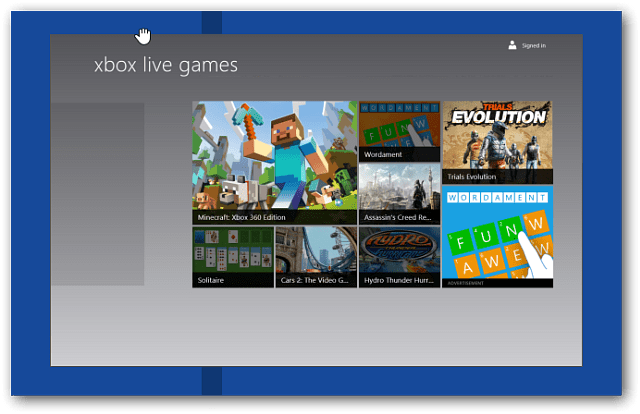
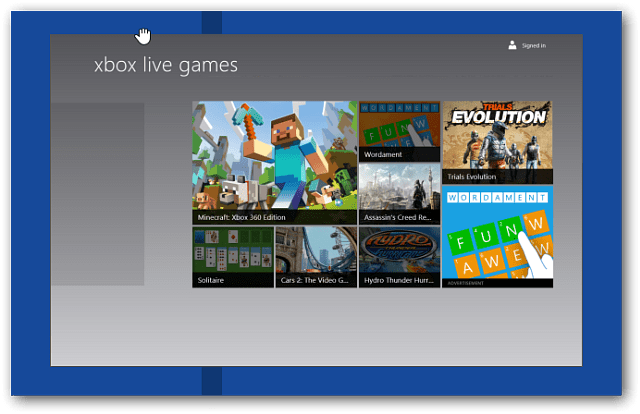
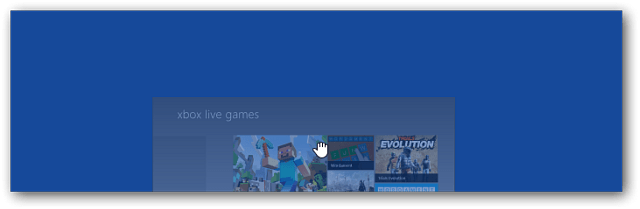
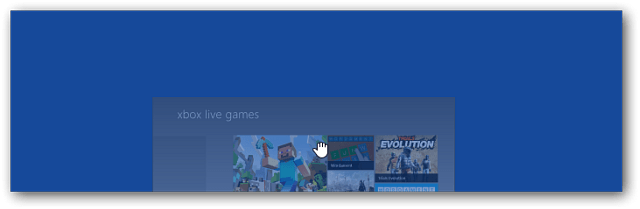
Right Click to Close
Bring up the Switch List by hovering the mouse in the lower left corner of the screen and moving it straight up. Or use the Keyboard Shortcut Win Key + Tab then right click the app and select Close.
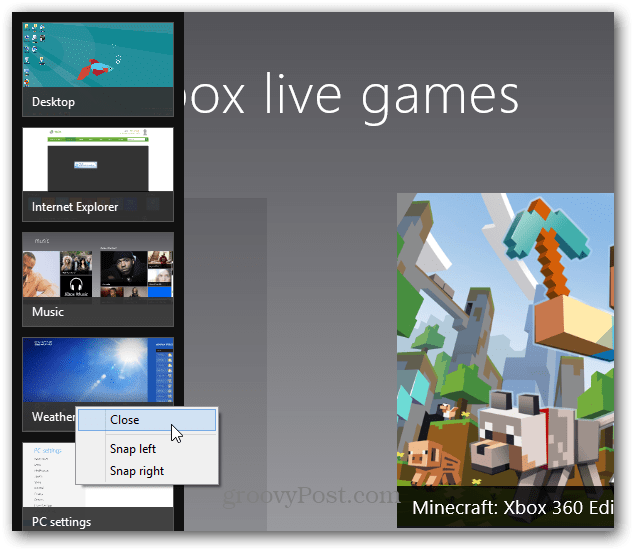
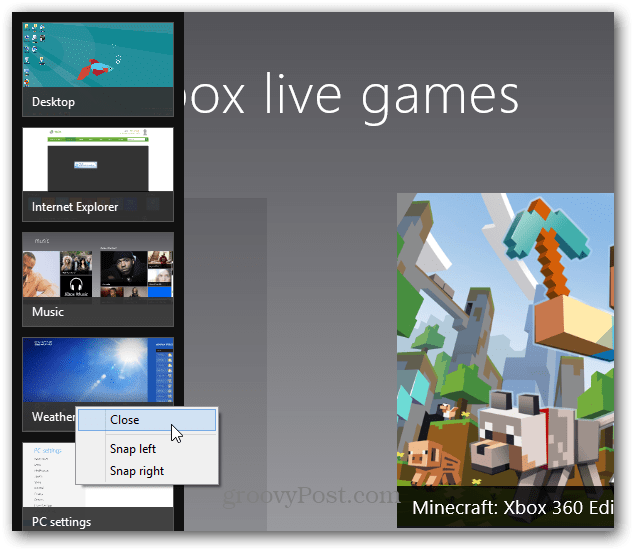
Close via Task Manager
If you’re on the desktop, right click the Taskbar and select Task Manager.
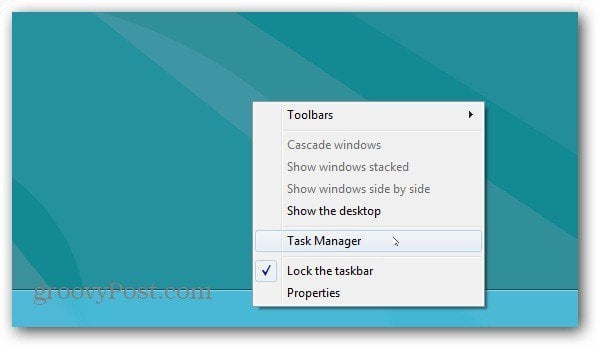
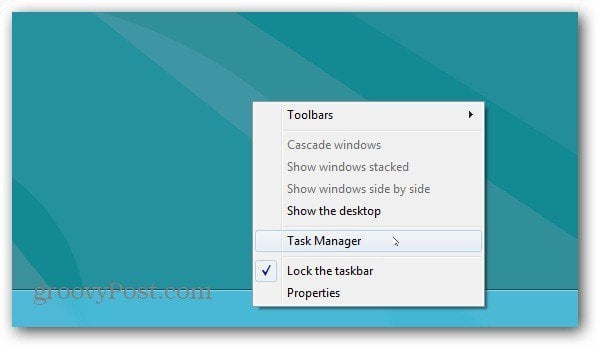
The new Windows Task manager comes up. Right click the app and select End Task.
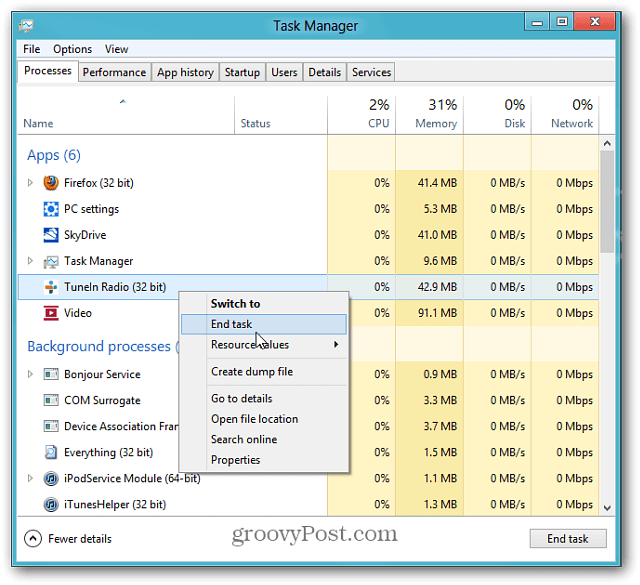
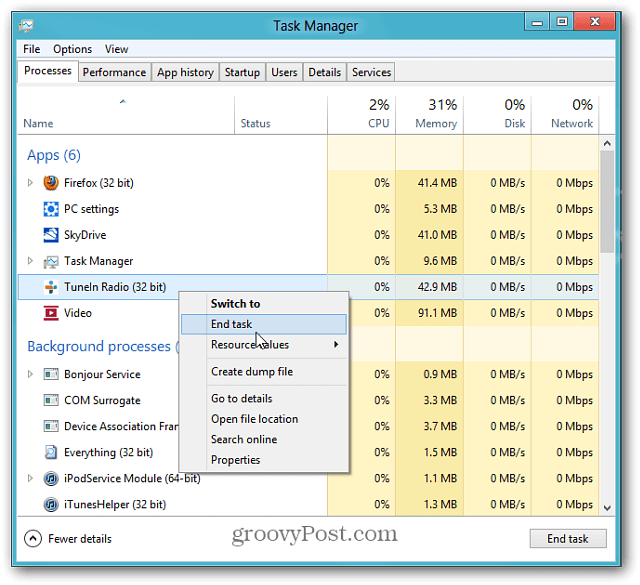
4 Comments
Leave a Reply
Leave a Reply







Mike D
June 7, 2012 at 7:23 am
Another option is the “old” standby keyboard shortcut, Alt-F4. This seems to work for everything except the desktop which brings up the options to shutdown the system.
Brian Burgess
June 7, 2012 at 9:26 am
Yup. Good call Mike D!
Xfactdude
June 7, 2012 at 6:12 pm
Alt-F4?
Sweet guys thanks!
Manuel Cerdas
June 8, 2012 at 9:45 am
Alt-F4 works like a charm