Windows 10 introduces several new features, one of which is the Microsoft Edge web browser. While it comes up short compared to other browsers, namely the lack of extension support, it’s intuitive, responsive, and overall puts Internet Explorer to shame.
Since this is Microsoft’s creation, as you’d imagine, Edge uses Bing as the default search engine. However, you might want to make it something else like Yahoo, DuckDuckGo, or Yahoo. Here’s how to do it.
Change Microsoft Edge Default Search Engine in Windows 10
The first thing you want to do is head to the search site that you want to use. In this example I’m using DuckDuckGo. After that select the ellipsis (More actions) icon in the upper right and select Settings.


Scroll down to the bottom of the Settings menu and select View advanced settings.


Next scroll down a bit and select the dropdown menu under Search in the address bar with. Obviously Bing is set as the default, but you want to click <Add new>.
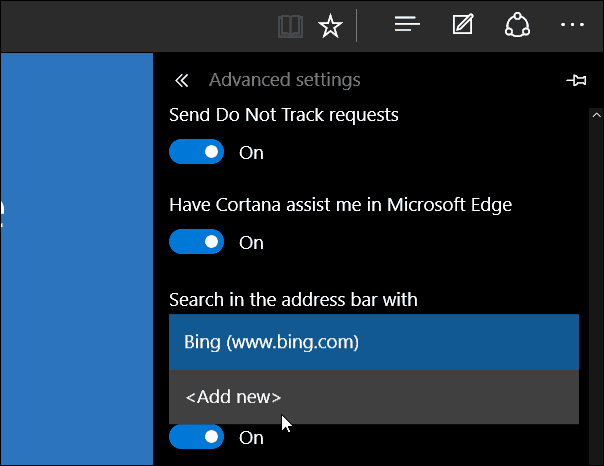
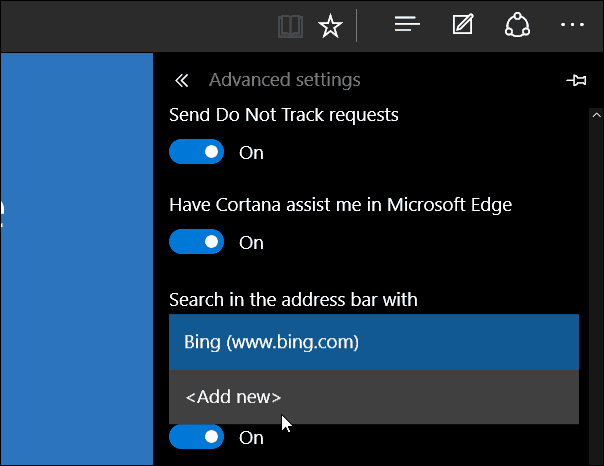
Then select the search engine and you can either add it, remove it, or set it as the default.
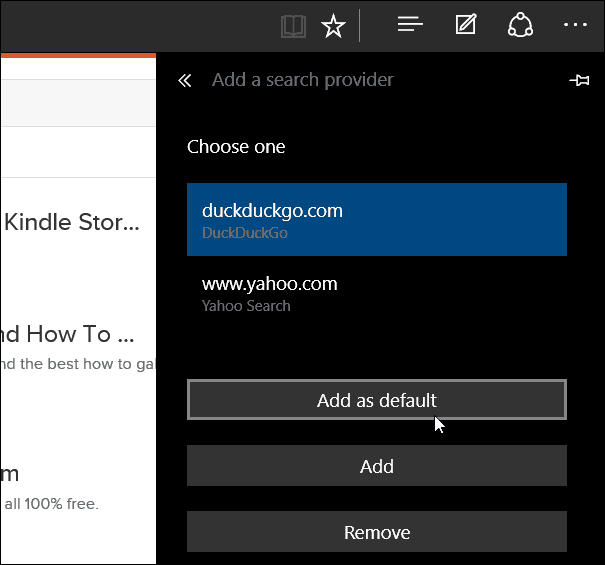
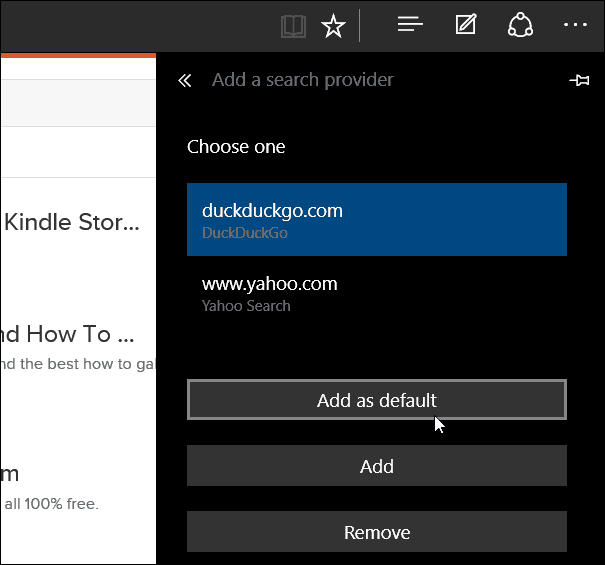
In the shot below you can see I added a few different search engines to select from.


If you need to change your default search engine from Bing to something else, just do it once and you’re done.
In the example shown below I changed the default search to Google to give you an idea of how things will look after making the change.


This isn’t the most intuitive way to change your search engine on-the-fly. For that, I would like to see an implementation similar to how Firefox has its search box set up, but in the address bar instead.
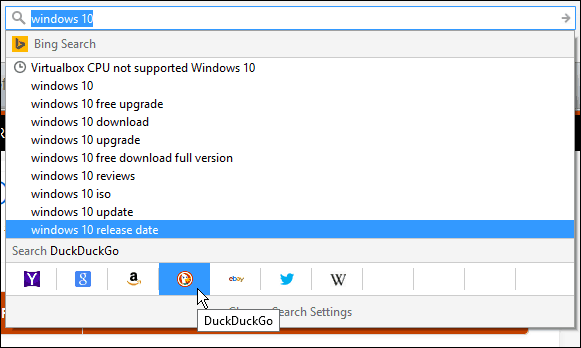
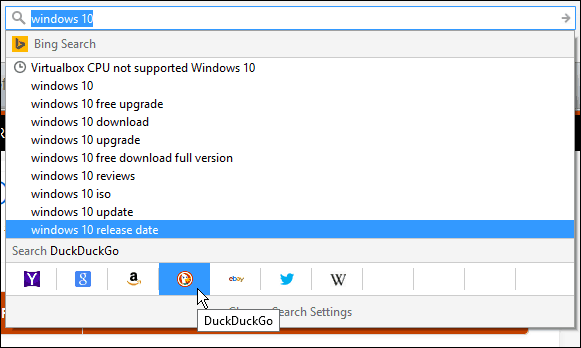
Just keep in mind, that Microsoft has set up Windows 10 as a service, and there will be constant updates and improvements over time.
For more on Microsoft Edge browser, check out one of the articles below:
- Make Edge Open to Multiple Web Pages
- Pin Websites from Edge to the Windows 10 Start Menu
- Open Internet Explorer from Microsoft Edge When Needed
6 Comments
Leave a Reply
Leave a Reply








Madness
August 22, 2015 at 1:08 am
I’m sorry where exactly did you show or explain how to change the default to google? I’m not seeing it.
Madness
August 22, 2015 at 1:10 am
Never mind…did it myself.
SilverSurfer
August 23, 2015 at 4:36 pm
So far, I like windows 8.1 better than windows 10. I guess I’ll have to get used to the different features. Anyway, How do I get my favorites from IE to transfer over to Edge?? have a lot folders in my old. favorites bar that I can’t access anymore
Craig
April 2, 2016 at 7:18 am
That would be “I don’t get any ‘Add new’ like your picture shows.” I used pointy brackets the first time and that apparently gets screened out because it looks like an HTML tag.
Renee
October 27, 2016 at 10:03 pm
What update added MS Edge and Bing? How do I get rid of it and revert back to before that change? I want my pdfs in Adobe, not Edge. Edge is crap! How dare MS force this on us!
Kathy
January 5, 2020 at 3:57 pm
That was one of the first things I did! Go to Settings, then Default Apps, then scroll down to “choose default apps by file type”. Scroll way down the left hand column until you see .pdf, then change the default program to Adobe Reader