Outlook: Make Your Signature Display when Replying or Forwarding Emails

After you’ve created your email Signature in Outlook, here is how to make sure it always shows up even in replies and forwards.
After you’ve created your email signature in Outlook, you might notice it isn’t showing up when replying or forwarding messages. Here’s how to make sure it always automatically displays.
Signature Display When Forward or Reply in Outlook
This article was originally written in 2012 but the concept is the same in modern Outlook 365. Click File > Options.
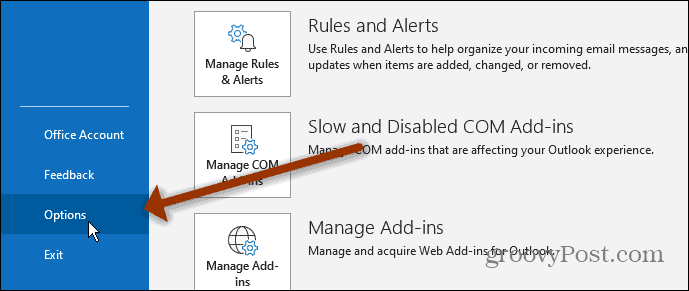
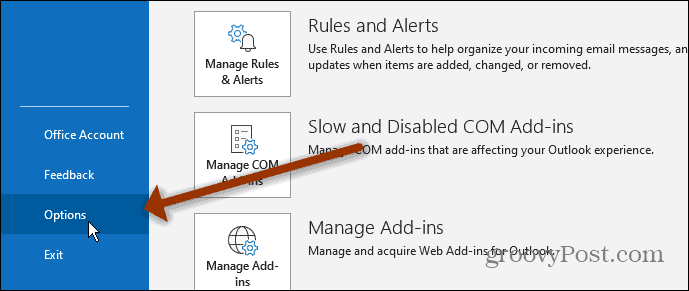
Then click on Mail from the column on the left. On the right, click the Signatures button.
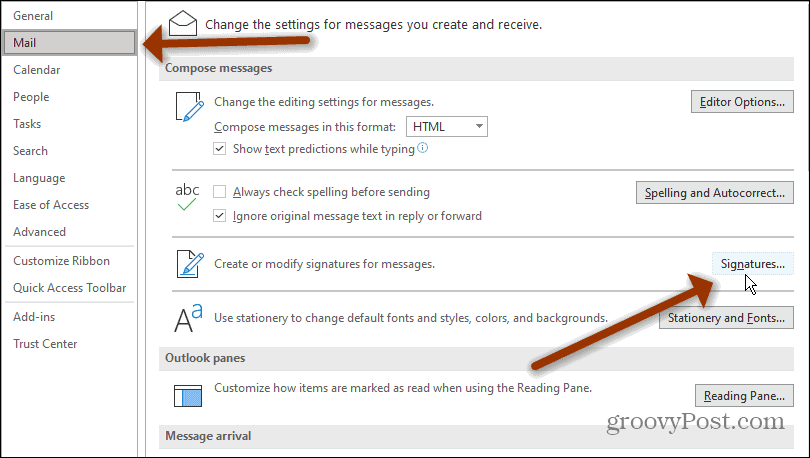
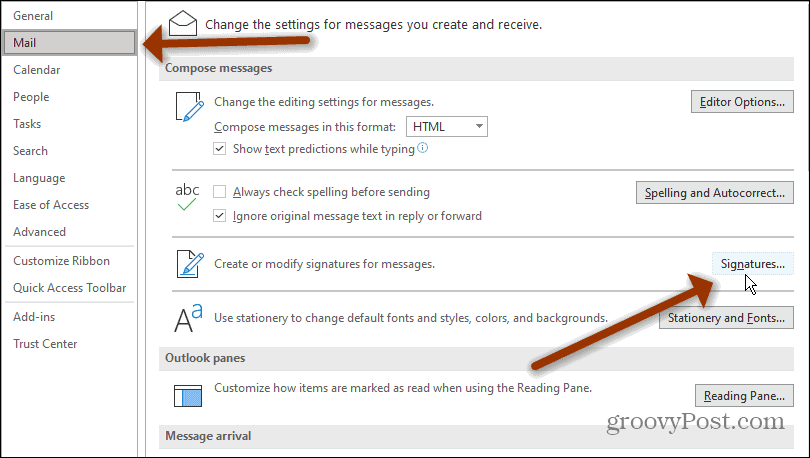
Then, if you have multiple signatures for different accounts, select the signature you want to use for New Messages, Replies, and Forwards. Click OK.
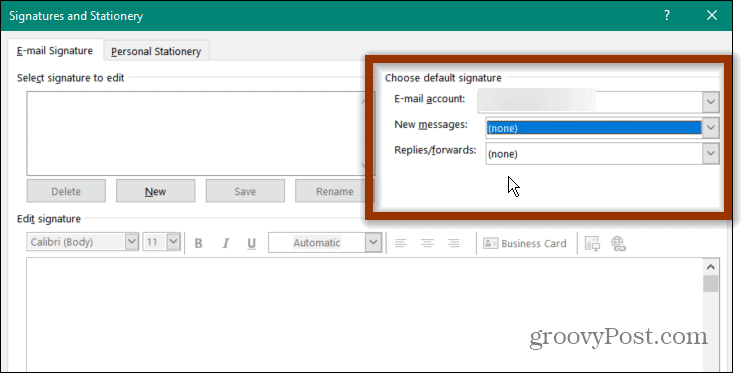
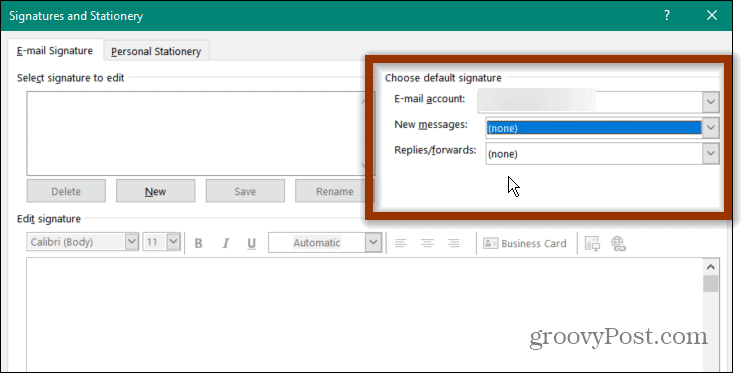
For older versions of Outlook just follow the instructions below. Again, it’s essentially the same.
Make Email Signature Display When Replying or Forwarding
Outlook 2010
To set this up in Outlook 2010, you need to open the program and head to File > Options.
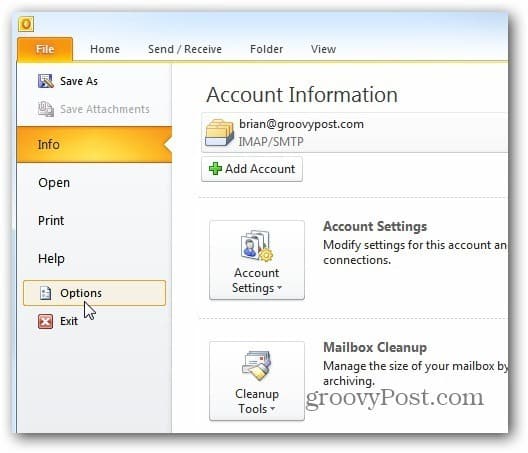
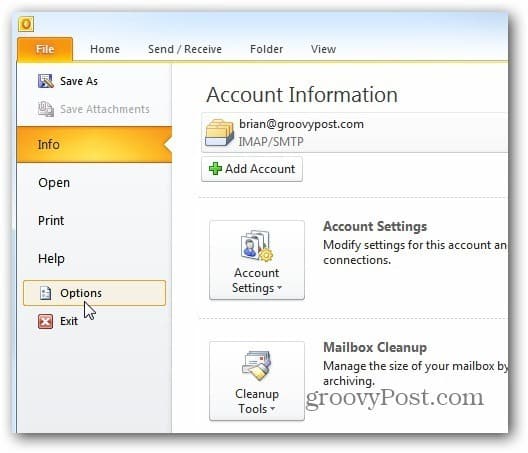
Next, when the Outlook Options window comes up, click Mail > Signatures.
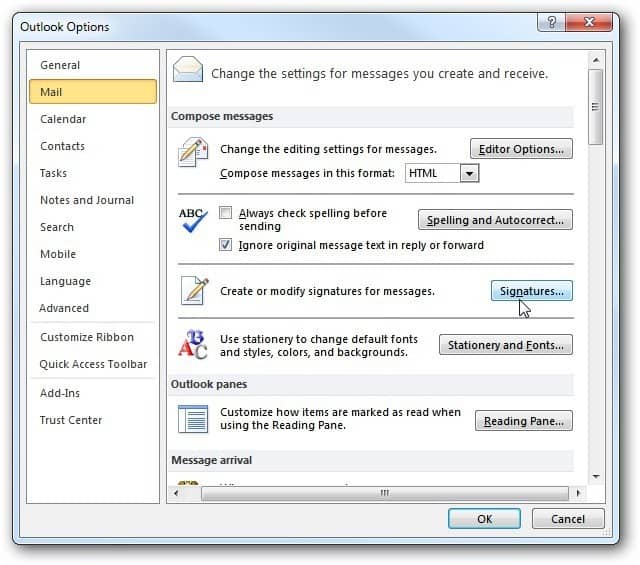
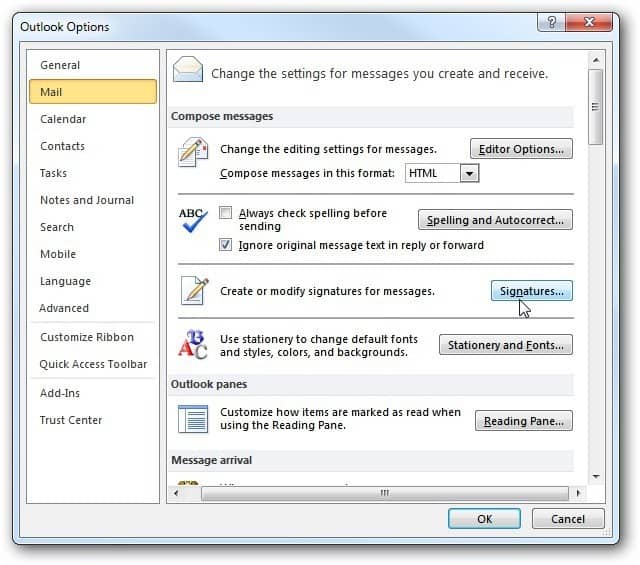
Here I’ve already created my signature. But if you have multiple signatures for different accounts, select the signature you want to use for New Messages, Replies, and Forwards. Click OK.
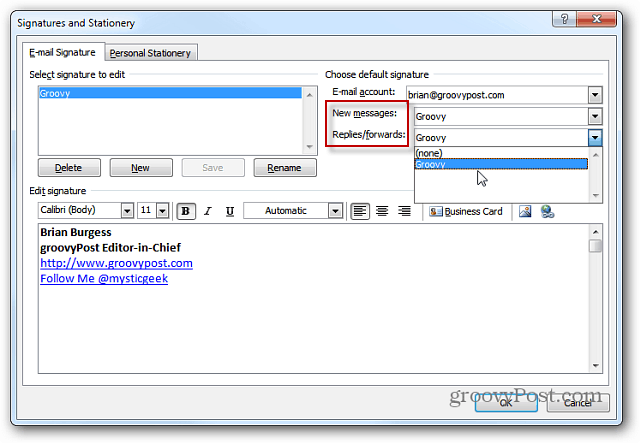
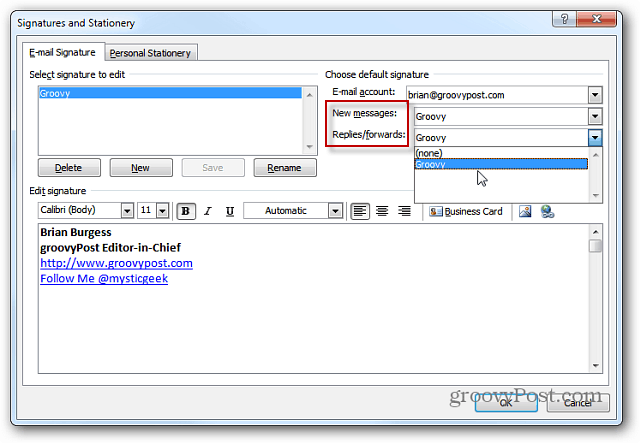
Outlook 2007
Of course, since the big Microsoft Office design change, things are a bit different in Outlook 2007. To get started, launch the program and head to Tools > Options.
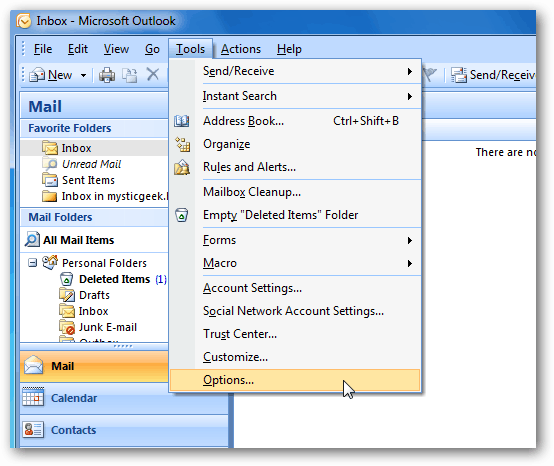
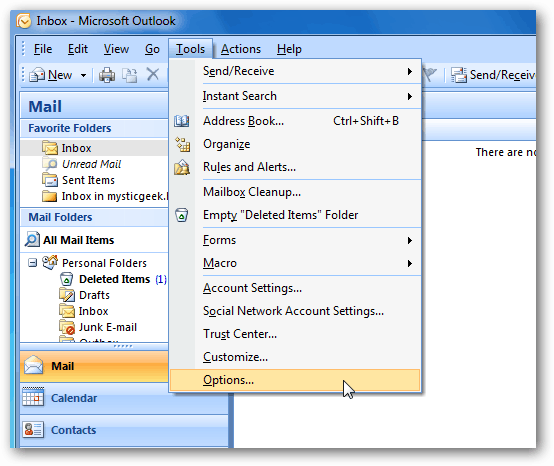
Then when the “Options” window comes up, click the “Mail Format” tab and then Signatures.
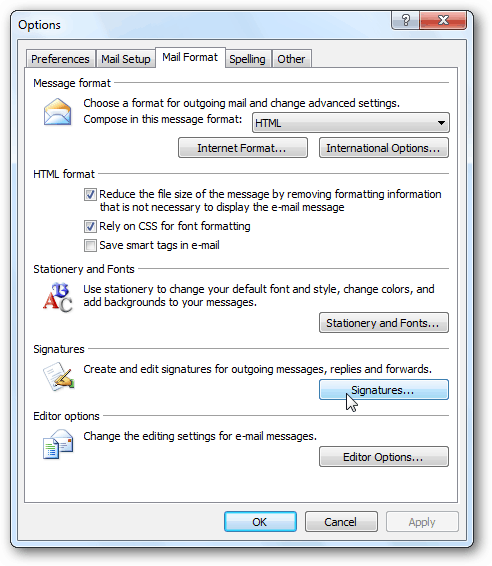
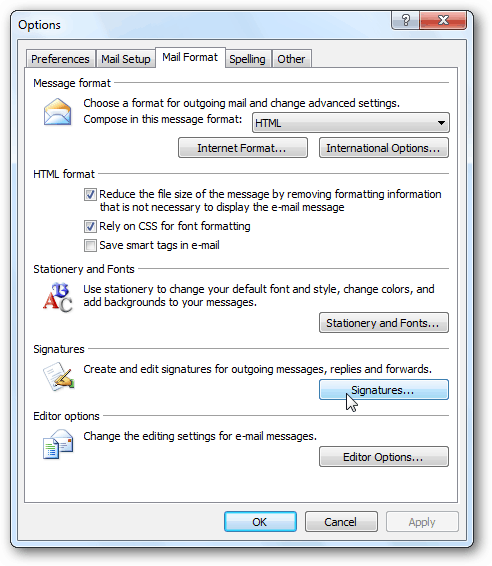
Now, just like in Outlook 2010, you can set your replies or forwards to display the email signature you want to use. You can also use multiple email signatures if you want to use a different one when you reply or forward messages.
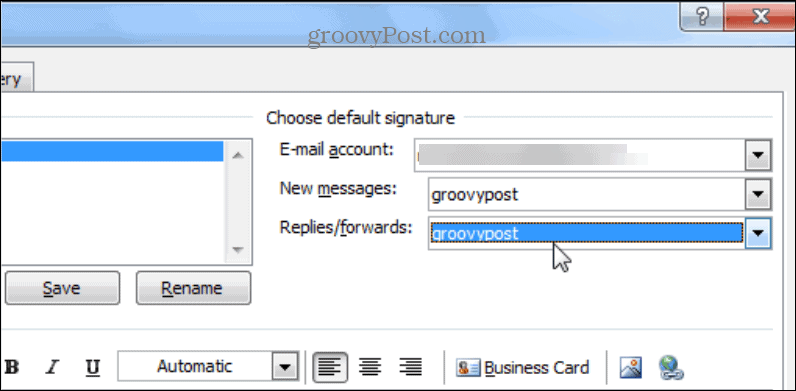
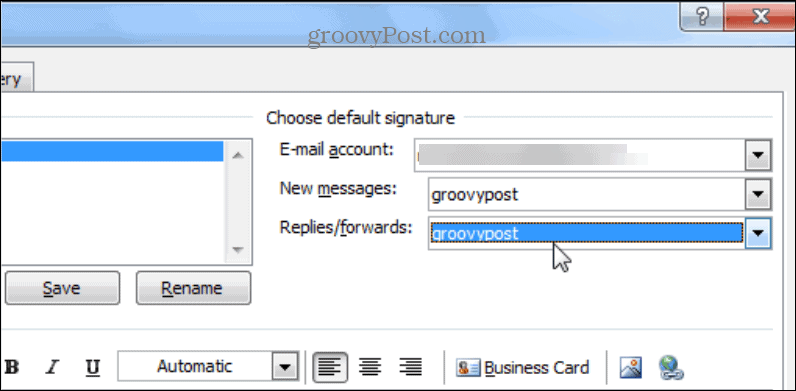
That’s all there is to it. Now you will know for sure that the proper email signature you are using is still displaying on each message. Keep in mind that this might annoy some users. However, think of how tedious it is to scroll through a long email chain to get the contact info for a particular person.
19 Comments
Leave a Reply
Leave a Reply







Pratik
June 19, 2012 at 8:14 am
Thanks…
wschloss
May 19, 2015 at 7:12 am
Hi, the above works for me in Outlook 2010, but not when replying to email from a Craigslist web link. Any way to get that working? It’s kinda annoying to always have to select Insert, Signature, scroll, etc. Thanks for your help.
Windows 7, Office 2010 64 bit,Office 2010 32 bit, completely up-to-date
Example link http://newyork.craigslist.org/fct/acc/5031139864.html
reply by email:
vfsjt-5031139864@job.craigslist.org
vfsjt-5031139864%40job.craigslist.org
Pat
December 5, 2016 at 8:20 am
I have done as you suggested above but all my signatures are getting the same reply etc
Christmas message Pat forward comes as Pat and should be Christmas message.
I have 4 emails Christmas message Pat, Pat, Geoff, and when I alter one they all come up the same!!
Anh Nguyen Tuan
August 2, 2012 at 11:26 pm
Nice post. Thanks a lot!
Art
February 28, 2013 at 9:43 am
Thank you very much for making this!
Brian Burgess
March 3, 2013 at 4:06 pm
@Art thanks a lot! Glad to help!
melissa
January 22, 2014 at 10:24 am
I was so frustrated but it’s working now!! Thank you!!
Rahul
May 24, 2015 at 11:19 pm
Thanks…It was easy, but Hidden from the eyes. :)
pawan
September 9, 2015 at 12:26 pm
Thanks for the help but i cant see the company logo under the signature while replying whereas when i write a new message i can see that.
Harshvardhan
February 9, 2016 at 9:01 pm
Thanks a lot. Good work . Keep it up.
John
February 28, 2016 at 4:14 pm
Great simple explanations thanks Brian
I have a slight variation you may be able to suggest s solution please.
Have 5 different email signatures belonging to 5 different email accounts.
and one of these accounts is the default.
In the signature settings, I change the New and Replies/forward to match the account but it keeps changing back to the default email account.
So when I go to reply to an email, I have to change the setting manually to ensure I send out c=vis the correct account.
Strangely through, when I create a new email and select the From: drop-down list, I can select the correct email signature which then appears in the body of that new email
Is there a fix for this? (All patches and updates Office 2010 are installed).
On a related matter, When working offline, If I decide to edit a message in the outbox, then send again, the message does not go out through SMTP. To send, I have to move the message to the Draft Folder, then Send, then select send/receive to leave my outlook.
Saurabh pratap mishra
April 21, 2016 at 3:32 am
thank you buddy
ABUSHAHANA
May 21, 2016 at 3:43 am
Good Job, Well done.
Peter R
June 6, 2016 at 12:08 am
Thanks Done.
Sharal
November 28, 2016 at 3:13 pm
For some reason, the directions posted are not working for me with Outlook 2013. When I’m composing a note, no problem, but when I reply or forward, my nice signature with its logo turns to plain text. What could be causing this to happen.
Please help…
Dick Parrish
February 3, 2017 at 7:21 am
Using Outlook 2016, on Windows 10. When I reply to an email, the “Signature” option is missing. Is there any way to add that option to the toolbar? I’m used to the older versions of Outlook, but this new version is a steep learning curve.
Larry Baker
February 10, 2020 at 2:47 pm
Very nice, but it does something strange. On some email replies/forwards it works perfectly. On other email replies/forwards it looses the display/picture and you are not able to do any editing such as set a link or change a font color. What gives?
Jim Myers
May 20, 2020 at 8:21 am
I’m having the exact same issue. Why?
Shawn
May 10, 2023 at 7:46 pm
But what about when it does not include your signature even when you have done these steps?