Windows 7 and 8: How To Burn an ISO Image to Disc (Updated)

Update: Windows 7 is no longer supported by Microsoft. Make sure you are running Windows 10 or higher on your PC for the latest features and security. For more, please read our article on how to mount and burn ISO images on Windows 10.
Burn ISO Image on Windows 7 or 8.1
A default feature available in Windows 7 and the Windows 8 Developer Preview now in pre-beta is its Windows Disc Image Burner. It lets you easily create boot discs. You burn ISO images to disc without having to rely on any third-party software. Here’s how to do it.
First, pop a blank CD, DVD, or Blu-ray Disc into your drive. Then right-click on the ISO image you want to burn. From the Context menu, select Burn Disc Image.
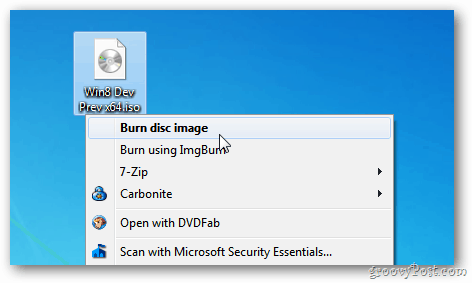
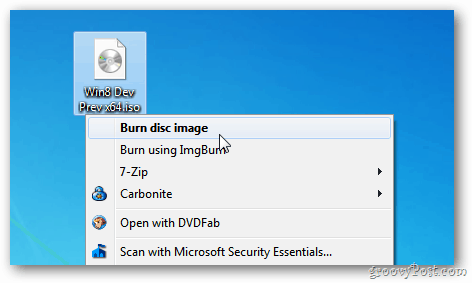
Windows Disc Image Burner displays at this point. If you have multiple optical disc drives on your system, select the right one.
Definitely check the option to Verify Disc After Burning. This will have the system test for errors. Click Burn.
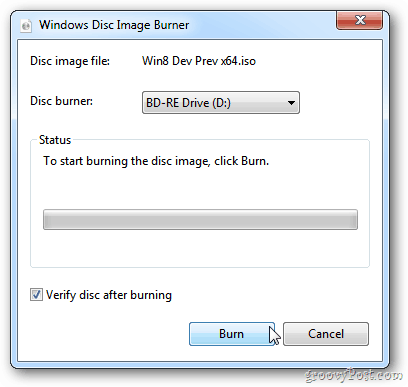
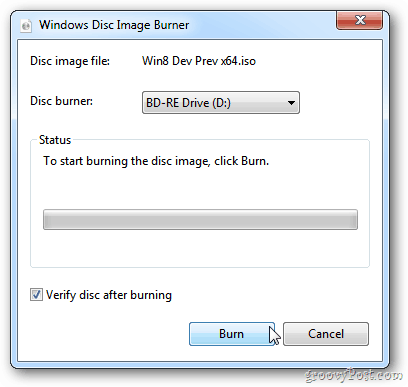
Wait while the utility burns the ISO image to your disc. Time will vary depending on the size of the ISO and the burning speed of your drive. I burned the 4.8GB 64-bit Windows 8 Developer Preview ISO to disc. It took just over 10 minutes to complete.
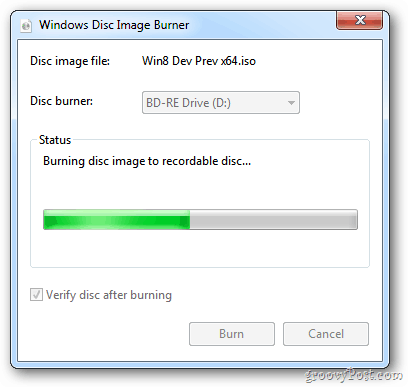
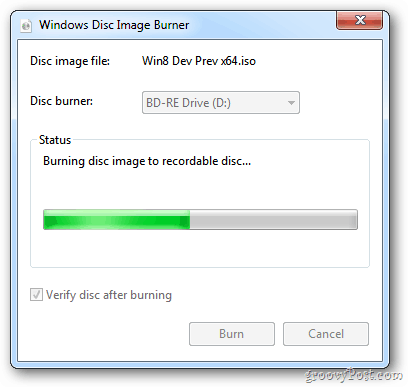
After the system finishes burning the ISO to disc, the verification test will begin.
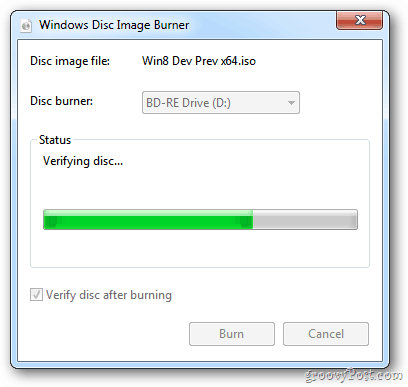
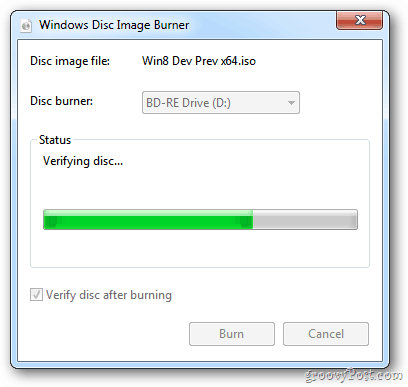
When everything is done, the drive will pop open with your completed disc. Think of a safe place for it. And hit Close.
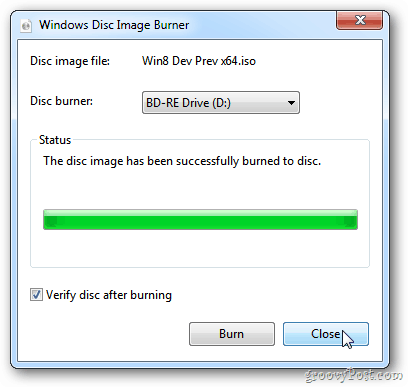
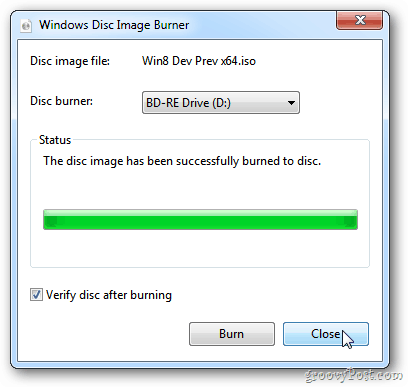
Use your mint Windows 7 or Windows 8 disc on another computer — or label it and store it away safely. It will come in handy.
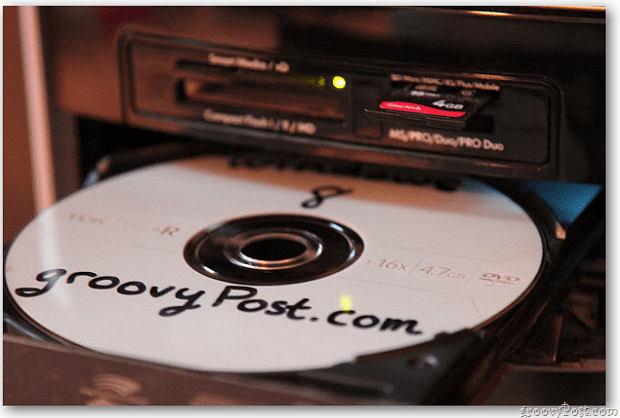
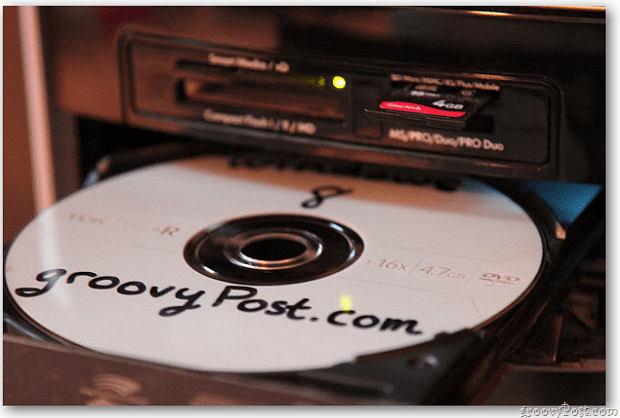
If you want to mount an ISO image in MS Windows XP or Vista, check out our article on how to do that using Virtual Clone Drive.
11 Comments
Leave a Reply
Leave a Reply







Gina Smith
October 1, 2011 at 9:39 pm
Beautiful art in this how to, nice job! Making my Windows 8 boot disc now. Thanks! gs
Steve Krause
October 2, 2011 at 9:43 am
Photo courtesy my wife’s Canon 7D. Even in bad lighting it did a nice job. ;)
Thanks Gina.
Brian Burgess
October 3, 2011 at 1:02 pm
Yeah your wife’s Canon 7D did a great job!
MaxGuut
October 6, 2011 at 12:02 pm
Thanks for posting this. And this will burn a bootable .ISO?? that’s great!
Steve Krause
October 6, 2011 at 12:26 pm
@Max – You bet! Thanks for the feedback.
Judge Wolf
September 6, 2012 at 8:13 am
windows 8 doesn’t have this.
George
September 24, 2012 at 3:19 am
Windows 8 HAVE this, you just need to uninstall daemon tools (for example).
Mike C
February 17, 2013 at 4:56 pm
Judge Wolf, set the default program for .iso files to “Windows Explorer”, and then you can see the “Burn disc image” option in the context menu.
Dave M
February 18, 2013 at 7:21 am
Genius, Thanks Mike C! I had an issue with cdburner xp just closing and I couldn’t find the “burn image” anywhere under the right click,. Sorted now
Ekir Atari
May 30, 2016 at 8:57 pm
Brilliant. I had WinRAR as the default ISO program and couldn’t see the “Burn disc image” option. This fixed it beautifully. Thanks (from 3 years in the future)!
Jermal
March 3, 2013 at 5:18 pm
Thanks for the post! I didn’t realize Win 8 had this built in. Awesome :)