A groovy feature in Microsoft Word 2013 is it lets you capture screenshots on your computer and paste it directly into your document. You can take screenshots with Word 2010 too, and here’s a look at the feature in the latest version of Word.
Open a blank document or any document that you want to add a screenshot to.
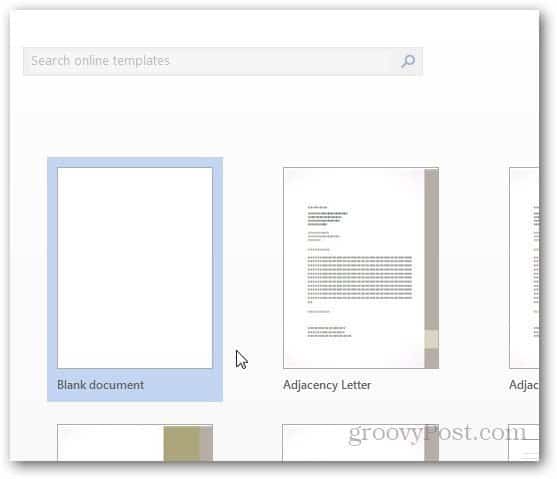
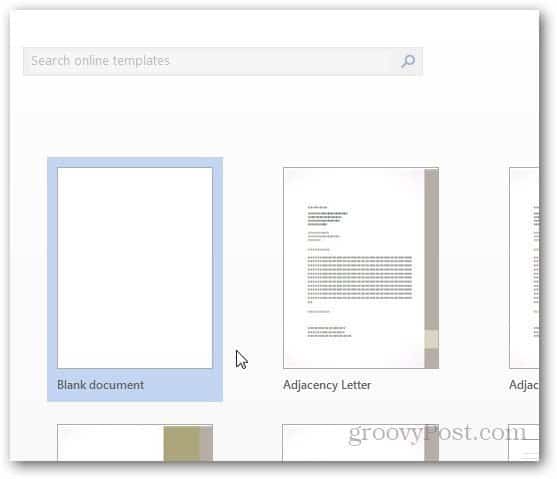
Now click the Insert tab.
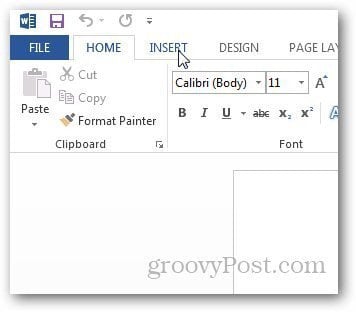
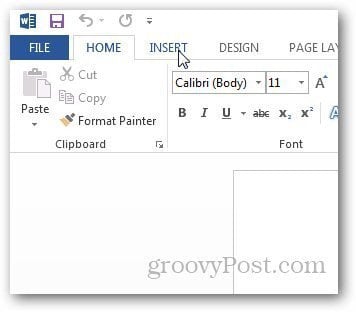
In the Illustrations section of the Ribbon, click on Screenshot and it will show you more options. You can take screenshots of an open window or a selected region. While you have a window open that you want to take a capture of, just open Word 2013 and it will show it as a thumbnail under Available Windows. Click it, and it’s automatically pasted into your document.
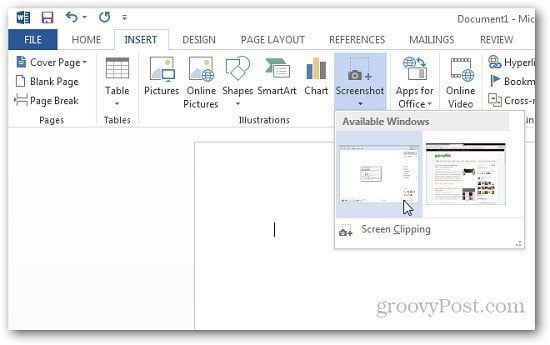
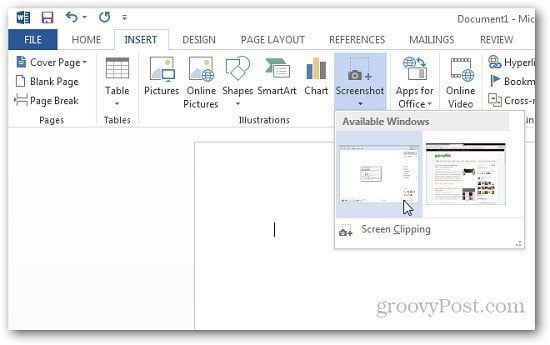
If you want to take a screenshot of a region, click on Screen Clipping and highlight the area you want to capture. It will capture the region and paste it directly in to Word which you can copy as well and paste it in other applications for editing.
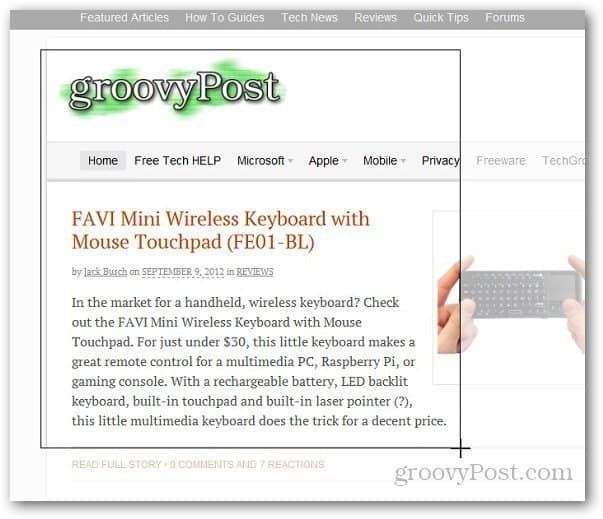
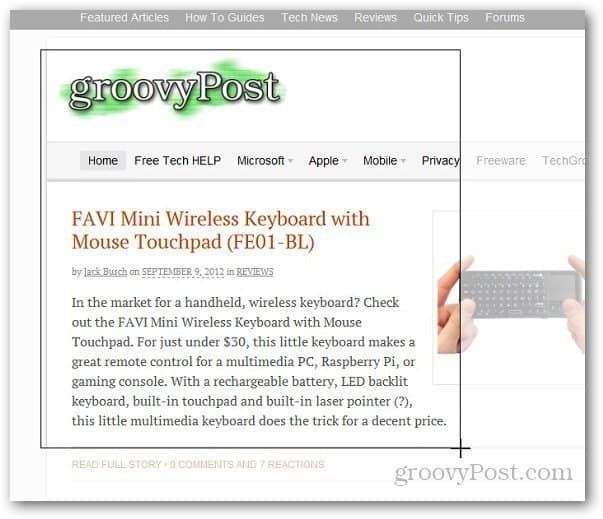
This is a groovy feature if you need a quick screen capture when creating a document. Plus you don’t need to launch a third party application for basic shots.
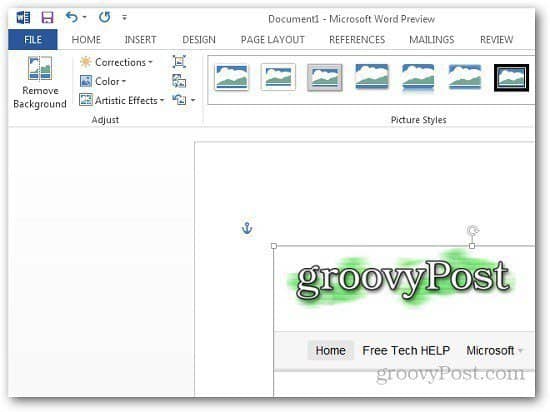
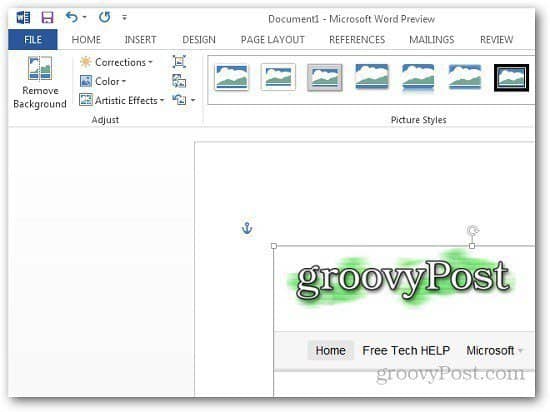
3 Comments
Leave a Reply
Leave a Reply







ShockerSH
September 11, 2012 at 11:34 am
Does this work with Outlook 2013 as well? I used to use that feature in Outlook 2010 (I think. It’s been awhile).
Sebastien Bordas
September 12, 2012 at 5:50 am
It’s not a new feature, it’s a same in office 2010 !!
Fred Blundell
December 4, 2015 at 12:47 pm
This worked very well the first time I tried it today. Thank you very much. Have a very blessed Christmas and holiday season.