Shutdown Windows 8 Easier With the Power Button

If you’re new to Windows 8, one annoyance is the steps it takes to shutdown. But, if you set the Power Button to shut Windows 8 down, it’s a simple press.
The word on the street is the next version of Windows 8.1 codename “Blue” could be bringing back a Start button. Whether this will allow you to shut down Windows 8 and RT easier isn’t yet known. Currently, shutting down Windows 8 is not intuitive and requires more steps than it should. If you think shutting it down is a pain, you can set the Power button on your machine to shutdown Windows 8/RT by pressing it.
Windows 8 Shutdown Options
Update: Microsoft is ending support for Windows 8.1 soon:
Windows 8.1 reached the end of Mainstream Support on January 9, 2018, and will reach end of Extended Support on January 10, 2023. With the general availability of Windows 8.1, customers on Windows 8 had until January 12, 2016, to move to Windows 8.1 to remain supported.
If you’re new to Windows 8, make sure to check out our guide: How to Shutdown, Restart, Sleep, or Hibernate Windows 8.


Set Physical Power Button to Shutdown Windows 8
The desktop or modern-style Start screen uses the keyboard shortcut Windows Key + X to bring up the so-called power user menu and select Power Options.
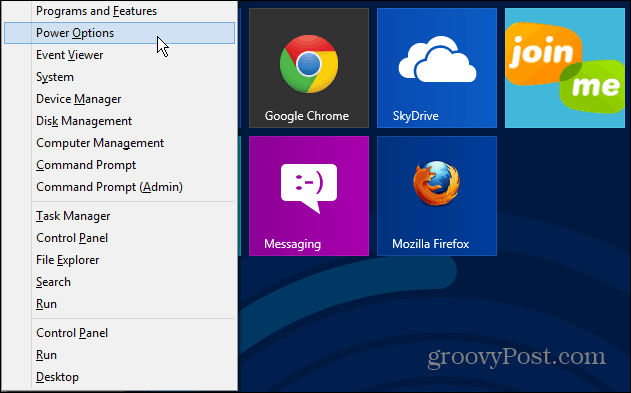
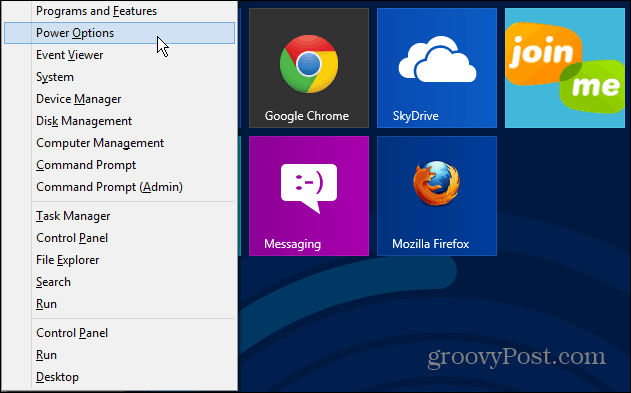
The Power Options screen opens on the desktop. Click the “Choose What the Power Buttons Do” link on the right side.


Now change the action you want to happen when you press the power button. Set it to Shut Down if you want to use the physical power button to shut down Windows 8.
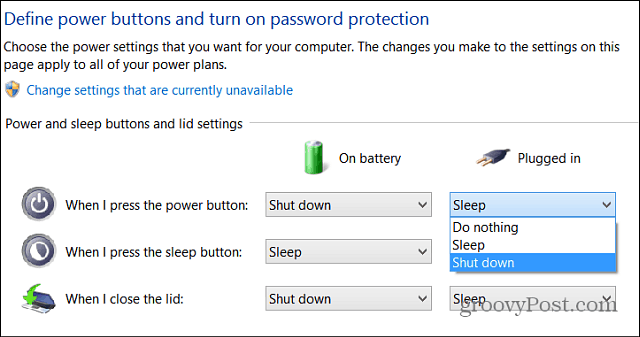
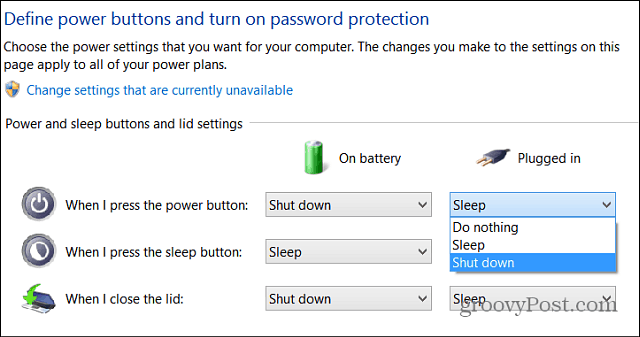
When you press the power button on your Windows 8 system, it will go through a proper shutdown process. This is not a hard shutdown where you hold the power button down for 10 seconds and completely cut power to the machine.
You can also do this with Windows RT systems, but since those are mobile and you want access to them quickly, you can leave it set to Sleep, which defaults on a Surface RT.
2 Comments
Leave a Reply
Leave a Reply







Ellen
May 9, 2013 at 12:50 pm
Love the excellent suggestion for the power key. With enough work, win8 isn’t quite as painful as it was ‘out of box’
Sure hoping win9 will be better though.
Ellen
Michael
May 13, 2013 at 5:27 am
Install Classic shell for free and never look back. I NEVER have to look at the former “Metro UI” unless I specifically want to. Enjoy!