Windows 8 makes setting up a printer much easier than previous versions. I’m a proponent of creating a “paperless office”. But as much as I would like to see it, printing is necessary in many cases – especially in a corporate environment.
One of the features not often discussed is improved support for printers in Windows 8. Recently Steven Sinofsky wrote a post on the Building Windows 8 blog about the evolution of printing from Windows 1.0 to Windows 8. He explains how Windows has re-imagined the printing feature in Windows 8, and in my tests, I’ve found that he’s right.
In Windows 8 we’ve introduced a new printer driver architecture, which we call version 4, or v4. The v4 architecture produces smaller, faster printer drivers, and it supports the idea of a print class driver framework–a system that allows people to install their printers without having to locate a driver for that device, in many cases.
Here I’m setting up a Canon MP495 Wireless printer that’s about a year old. To connect my printer, I simply powered it on, enabled the wireless feature and Windows 8 recognized it on my WiFi network right away.
From the Metro Start screen, use the Keyboard Shortcut Windows Key + W to bring up the Settings Search field. Then type: devices and printers and hit Enter or click the icon under the search results.
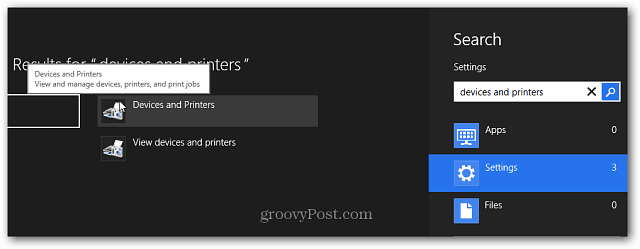
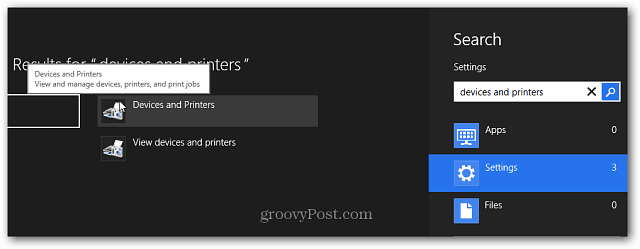
Or, from the desktop, bring up the Power User Menu and select Control Panel.


Then in Control Panel click Devices and Printers.
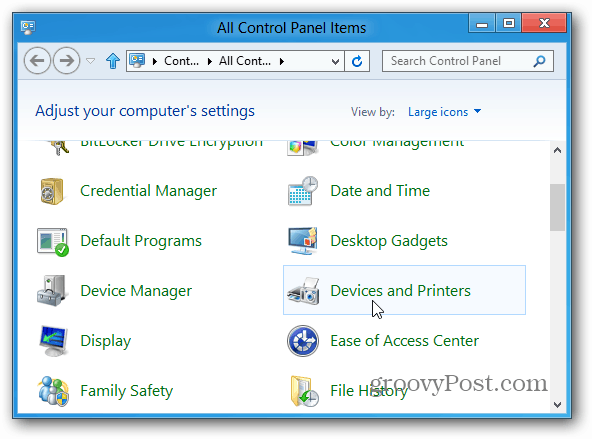
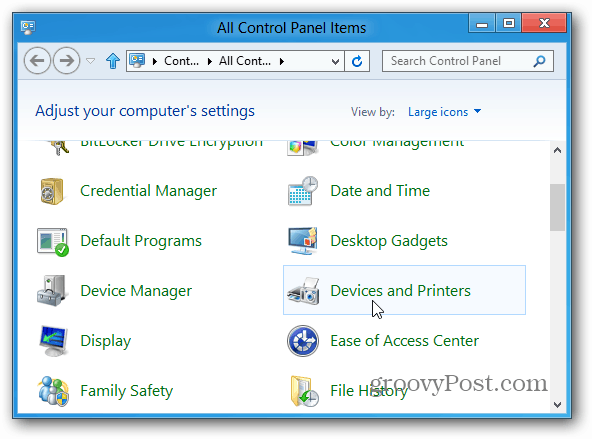
Then under Printers, my wireless printer is listed, double click on it.
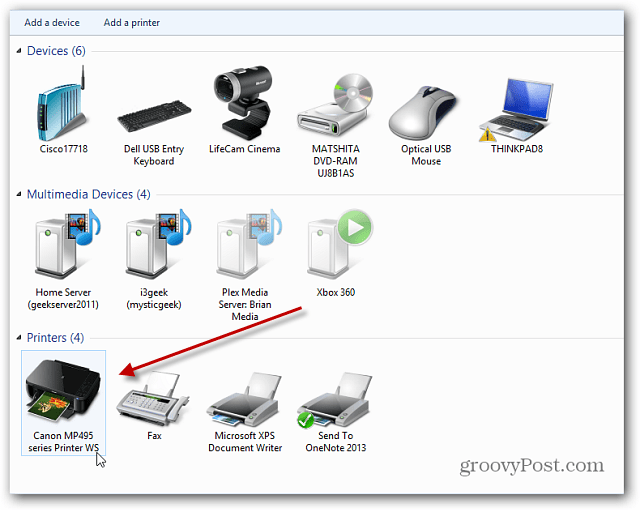
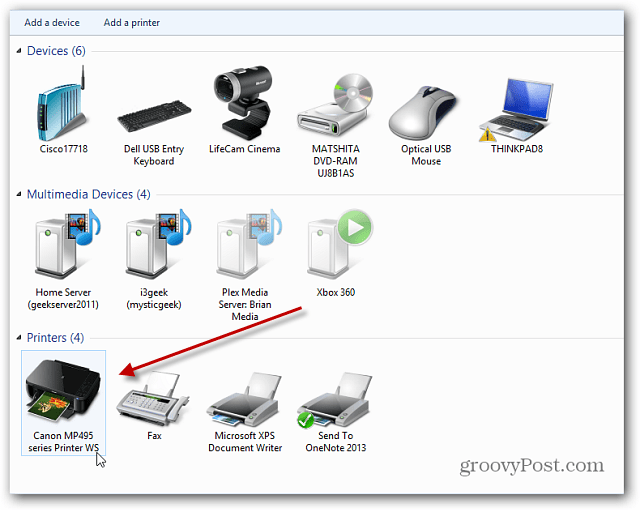
The printer properties screen comes up. Under Printer Management click Display Printer Properties.
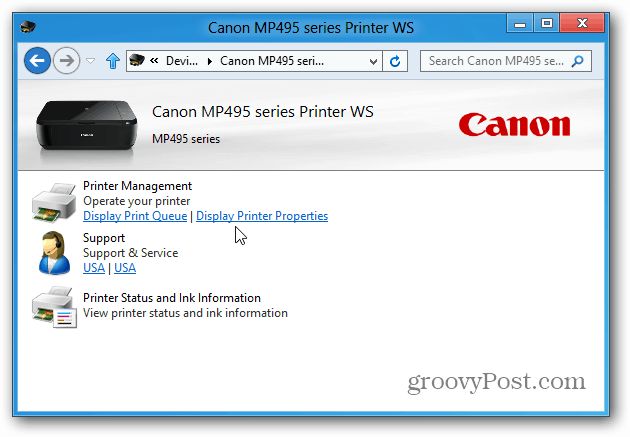
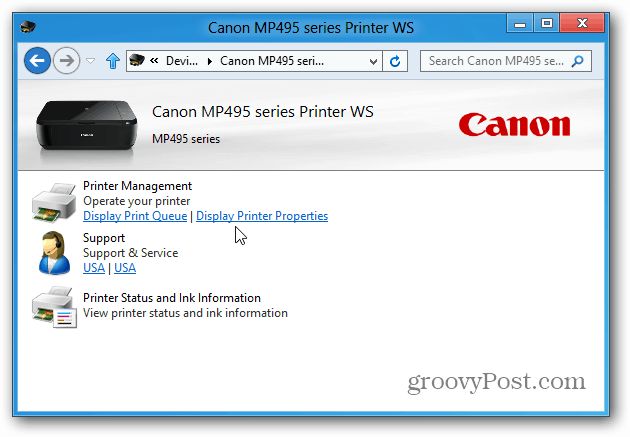
Then under the General tab, click Print Test Page.
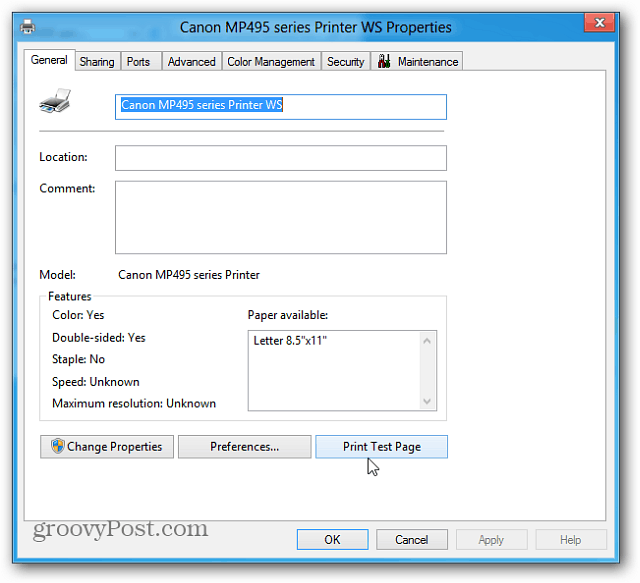
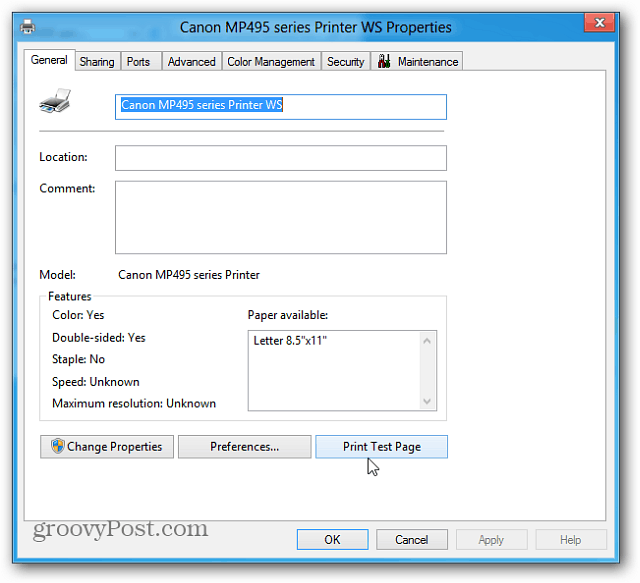
A test page is sent to the printer and should print out successfully if the printer is working correctly.
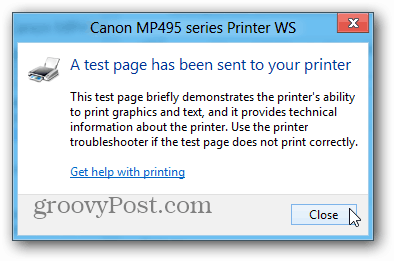
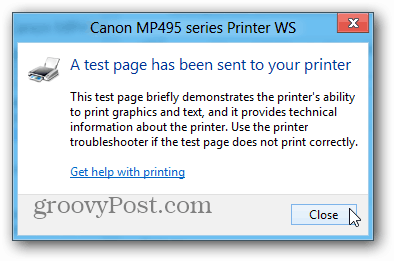
Next I tested an older HP 1510 All in One printer that’s 6 years old. For this one I plugged it in via USB and Windows 8 recognized it right away too.
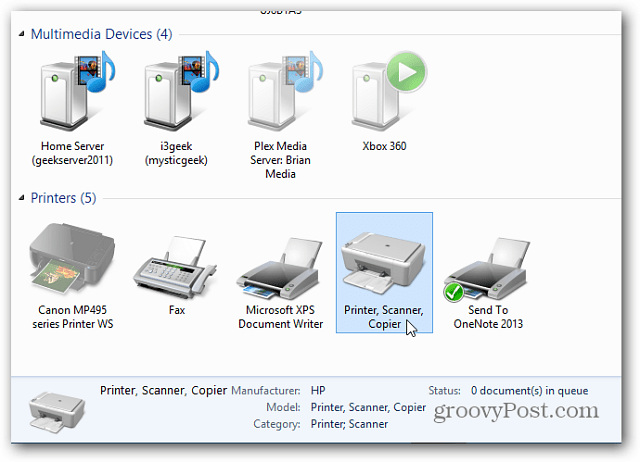
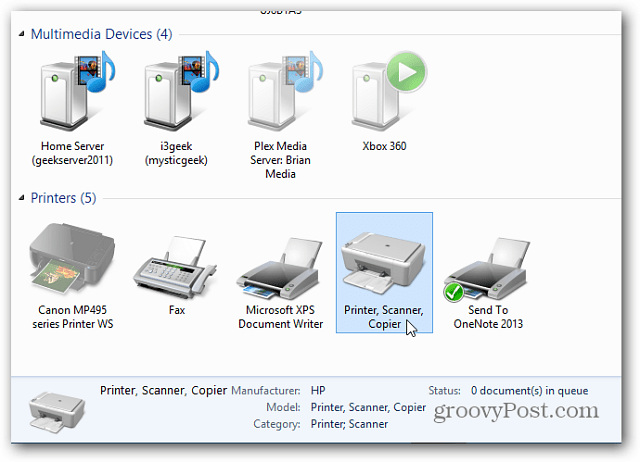
Double click on it to bring up the printer settings and click Customize Your Printer.
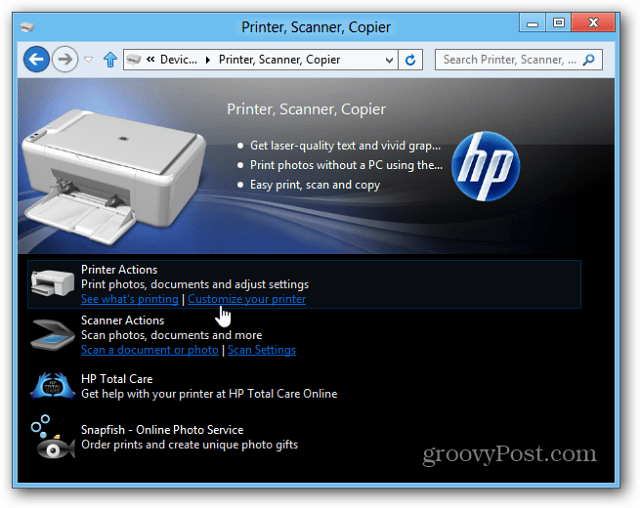
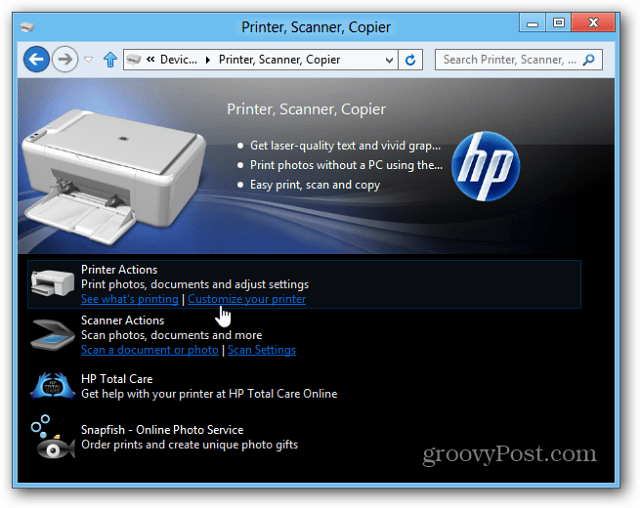
Under the General tab, click Print Test page to make sure it’s printing correctly.


According to Sinofsky’s article, Windows 8 supports approximately 2,500 models by default. But all printers are different, so your mileage will vary depending on the model. This should give you a solid grasp on how to connect your printer to a Windows 8 system. And there’s no need to waste time finding the correct drivers. Groovy!
7 Comments
Leave a Reply
Leave a Reply







Bill Clark
June 5, 2013 at 10:16 am
how do i set up so my printer prints black only no color
b thom
September 25, 2013 at 4:15 pm
I also want to know this.
hellfire
October 4, 2013 at 5:03 am
I have found that there is absolutely no chance of installing my new printer on windows 8. I am currently having to transfer files from my new computer to a 7 year old computer on which I faultlessly and seamlessly installed my new printer. In my opinion widows 8 is a virus, and not an operating system.
Jackjt8
October 21, 2013 at 1:10 am
…So, windows 8.1 is broken…
I can print via my desktop, but my laptop no longer wants to after the 8.1 update…
Any solutions?
M DAVEY
October 22, 2013 at 5:20 pm
What is my printer is not listed under the ‘Devices and Printers’ tab. It is a wireless MP495 and i used it with my last computer. The printer is on.
Cindy Eidahl
January 12, 2014 at 10:06 pm
I got my laptop to print to my HP photosmart 4780 printer with a USB connection but how do I make it wireless. I have a wifi on my laptop and a router. Also how to do I access the scanner on my printer for windows 8? I just got windows 8 with my new laptop so learning as I go.
thanks
Cindy
Tirod
May 20, 2015 at 7:51 am
I’m using an Acer E11 with Win 8.1. The screen shots shown don’t exist in my version. Connecting with a USB directly, there is no recognition the printer exists.
Time to update this tip.