If you log in to Windows 8 with your Microsoft Account, you can sync settings between devices as well as re-download previously purchased and installed apps. This comes in handy if you only want to install certain apps on different devices.
Log in to your Windows 8 system and launch the Microsoft Store. Right click the screen or swipe from the top bezel down with a touchscreen to bring up the menu bar and select Your Apps.
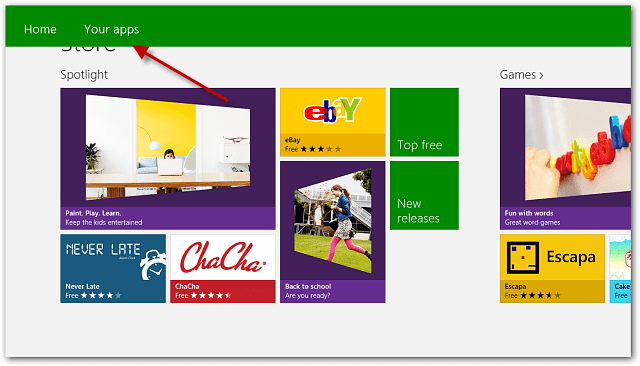
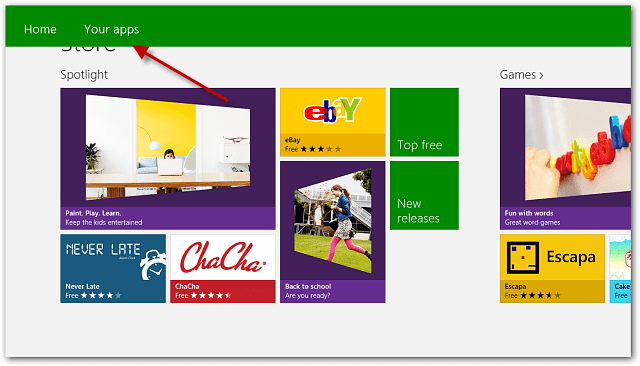
A list of every app you’ve installed on different Windows 8 machines is displayed – both free and paid. You can sort them by apps not installed on your system and by date installed or app name.
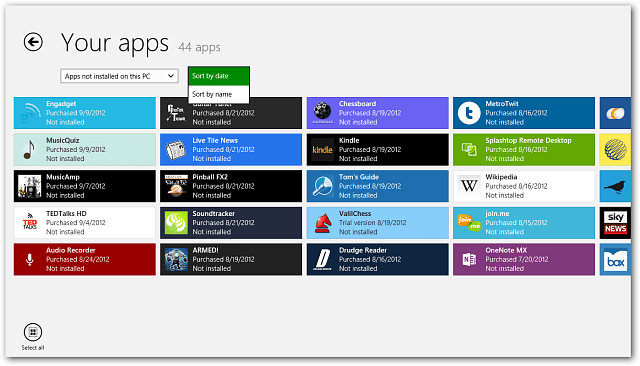
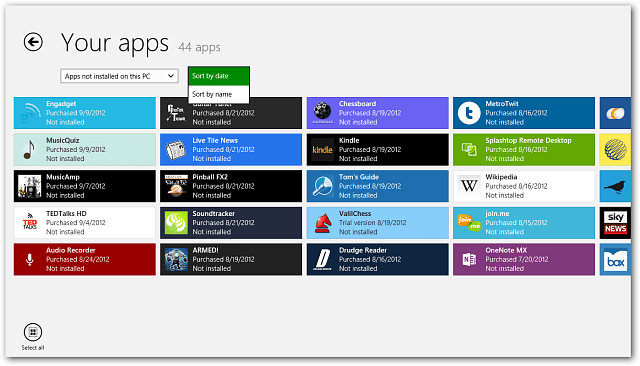
Then click or tap each of the apps you want and click the install icon at the bottom of the screen.
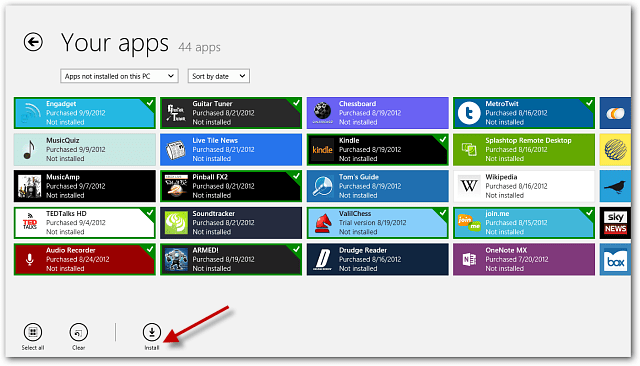
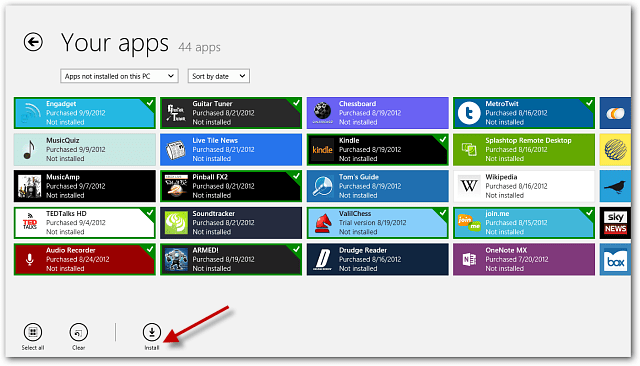
You’ll see a message on the upper left corner of the screen that the apps you selected are installing.
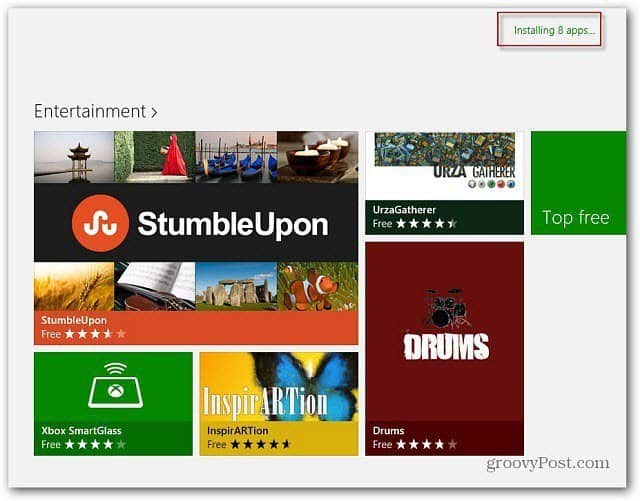
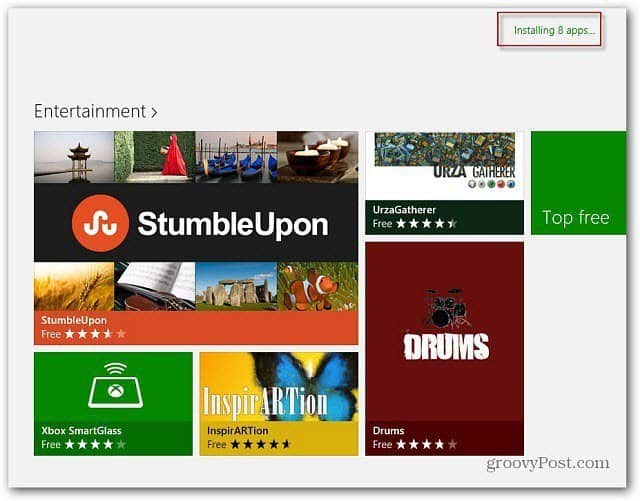
After your apps are installed, scroll all the way to the right of the Start Screen to find them. Then you can organize them into groups you’ve created.
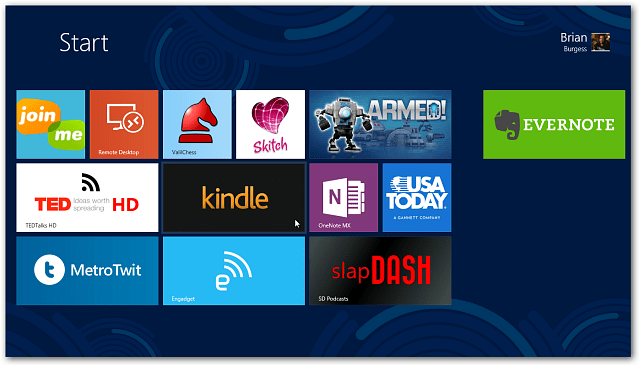
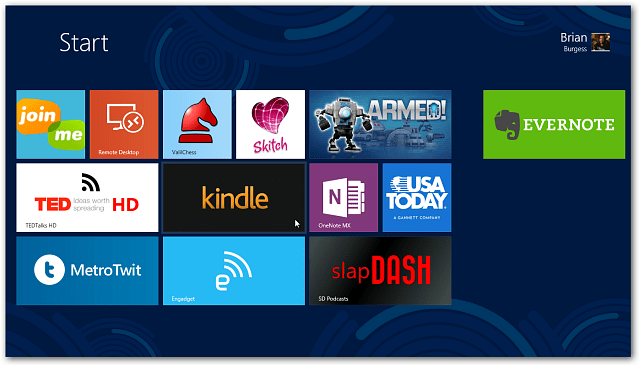
Leave a Reply
Leave a Reply






