How to Mount an ISO Image on Windows with VIrtual CloneDrive

When it comes to mounting a disc image file such as an ISO on your older Windows install, you’ll need a third-party tool to get the job done.
Update: Windows 7 is no longer supported. Support for XP ended a few years ago. And the same is true for Vista. Windows 10, on the other hand, is still supported, and it has native support for ISO images.
Original Old Article…
Virtual CloneDrive makes it easy to mount an ISO image with Windows 7, Windows Vista, Windows XP 64-bit (x64), or 32-bit (x86). Unfortunately, the same goes for IMG and ZBIN files. You’d think Windows 7 would have the built-in ability to mount ISO images, but unfortunately, it does not.
Virtual CloneDrive from Slysoft makes the process very easy, so follow the steps below.
Note: All shots below were taken on a Windows XP system.
1. Click I Agree to begin the install
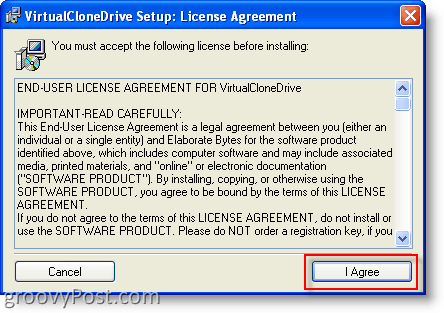
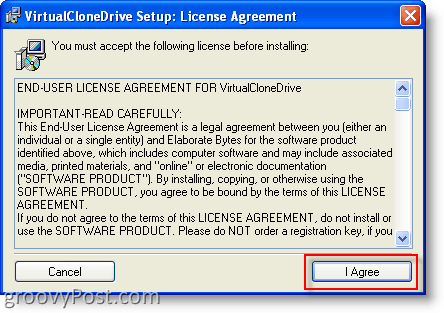
2. Click Next, accepting all defaults
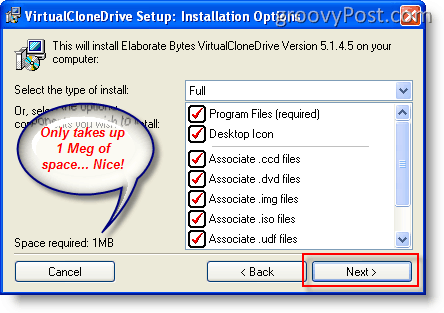
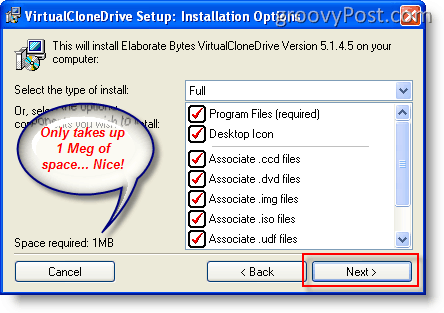
3. Click Install accepting all defaults (unless you want to change the install dir)


4. Click OK if the “Select Device” box appears
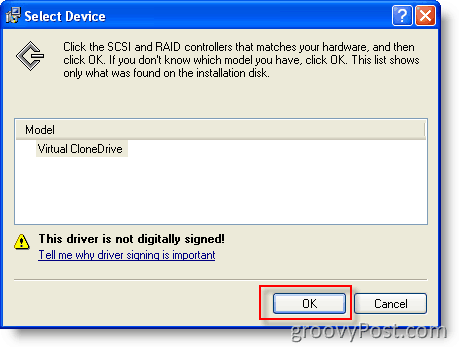
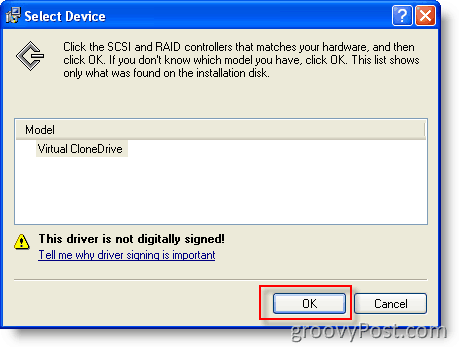
5. Click Continue Anyway at Hardware Installation Box
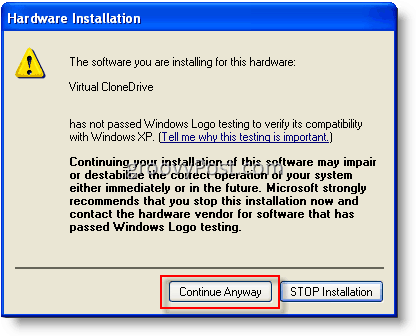
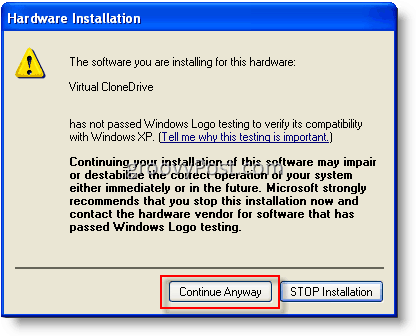
6. Click Close when install completed


Conclusion
For both of my installs under Windows XP, I was prompted to reboot. However, after installing under Windows 7, I didn’t need to do the reboot.
If you do the reboot after you come back up, however, you’re done. Just double-click on an image, and it will auto-mount in your virtual clone drive.
In Windows Explorer, it will look like this when no images are mounted:
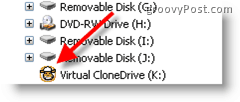
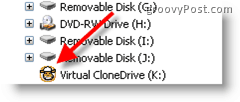
To manually mount an image, just:
Right-click on Virtual CloneDrive, click Virtual CloneDrive and click Mount (As you can see below, this is also where you can Unmount an ISO or another image file)


Update:
A year or so after publishing this article, I also started using MagicDisc to Mount ISO files. MagicDisc works great with:
- XP, Windows Vista, Windows 7 x86 (32-bit), and x64 (64-bit)
- Server 2003, Server 2008 x86 (32-bit), and x64 (64-bit)
- Windows 98, ME, 2000
- MagicDisc Download Link
Virtual Clone Drive Download Link
38 Comments
Leave a Reply
Leave a Reply







JMoore
October 1, 2007 at 10:17 pm
Just installed Vista and needed to find something which would work with .img files. Exactly what I needed!
Thanks!
poneil
October 3, 2007 at 1:06 am
Love the article. Any reason you don’t like the Microsoft free ISO mount app?
22shocker
October 6, 2007 at 1:44 pm
Awesome! Just finished the install on both my Windows XP and Vista boxes.
22shocker
October 6, 2007 at 1:45 pm
BTW – I’ve used the free tool from Microsoft on Vista and it also works pretty good. Wouldn’t install on Vista so this is cool.
Jim
October 18, 2007 at 1:59 pm
App works well, thanks for your well-written posting!
Just one addition: if you don’t regularly use or load images and want to unload the program:
* start the program from the Start/Programs/Elaborate Bytes/Virtual CloneDrive.
* Select the ‘Number of Drives’ listbox: select ‘Disabled’. And it’s unloaded from memory.
MrGroove
October 19, 2007 at 12:42 pm
Thanks for the additional info Jim. And Welcome to the site!
hgharbin
January 7, 2008 at 9:27 am
Hi,
I followed these steps to load into Vista Home Premium but was unable to reboot my computer, I had to restore to before I installed the software. I had the same problem with Deamon tools. I am so used to using iso images that I hardly burn cds or dvd anymore. I would like that ability on my new laptop. It is an HP dv9000t, has anyone else encountered this problem?
hgharbin
MrGroove
January 7, 2008 at 6:02 pm
Welcome to the site HGHarbin,
Are you running a x64 bit version of Vista? Virtual Clone drive does support x64 however MagicISO.com as of version 5.4 does support both x32 and x64 bit versions of Windows Vista. The only downside to MagicISO however is…. $$$. It’s not free.
-MrGroove
Lorenzo Jimenez
May 16, 2008 at 7:42 am
I prefer MagicDisc which can also create isos from cds/dvds. Just check it at download.com
Lorenzo
MrGroove
May 16, 2008 at 9:57 am
@Lorenzo – Thanks for the comment & Welcome to the site!
Jayakumar
May 17, 2008 at 4:50 am
Hai Yar,
Thanks for the valuable comments. I could solve the problem which disturbed me for a long time.
Bob Taylor
August 1, 2008 at 7:00 am
I created an ISO on one computer using IMGBURN. After installing VirtualCloneDrive on a different computer on the home network, whenever I try and mount the ISO I get the error “Windows cannot read from this disk. The disk might be corrupted, or it could be using a format that is not compatible with Windows.” I can mount the very same ISO with Daemon Tools on the local machine, but I get the same error from Daemon Tools when I try and do the same over the network. Any ideas?
MrGroove
August 2, 2008 at 10:59 pm
@Bob Taylor – I’m actually not familiar with IMGBURN and I havn’t been using for over 2-3 years due to Spyware they bundle with the software.
So, my recommendation would be to try and use http://isorecorder.alexfeinman.com/isorecorder.htm ISO Recorder from Alex Feinman to create the ISO files then try and use them using the VirtualCloneDrive. Alex’s software supports everything from Windows XP to Windows Vista. x64 is even supported.
Give it a shot and keep me updated!
Joe
August 9, 2008 at 5:37 pm
Another option is Pismo File Mount Audit Package, http://www.pismotechnic.com/pfm/ap/ .
– Free.
– Supports Windows 2000 through Windows 2008, 32 and 64 bit.
– Can mount ISO, ISZ, UIF, and DAA CD/DVD images, as well as ZIP and PFO (Private Folder) files.
– Can simultaneously mount any number of image/archive files, not limited by available drive letters.
– No reboots required after install, uninstall, or upgrade.
odai
September 24, 2008 at 2:12 am
thanks for the nice program but where is the download link ??????????!!!!!!!!!!!!!!
MrGroove
September 24, 2008 at 8:06 am
@Odai – First paragraph of the Article – http://www.elby.ch/fun/software/index.html
Laila
October 5, 2008 at 11:41 am
im having trouble with this , i downloaded the program , however when i go to mount , it does not give me the option to do so . there is a manual file for a shortcut and an uninstall file . when i right click virtualclonedrive , explore open search scan with ad aware , these are the things listed . what am i doing wrong?
MrGroove
October 7, 2008 at 12:06 am
@Laila – Hello!
These comment areas are not the best for troubleshooting problems….. It would be much better to repost your question in the support forum – https://www.groovypost.com/forum so we can get a thread going and get you fixed up!
Setting up an account is free and easy. I’ll watch the forum for your question ok!
Thanks!
MrGroove
November 23, 2009 at 5:23 pm
Thanks for the feedback. I just updated the article and added the links to MagicDisc to the bottom of the article.
MrGroove
November 23, 2009 at 5:25 pm
Just tested the latest versions on Windows Vista and Windows 7 x64 and it's Virtual clone drive is mounting ISO files easily.
John Adams
March 30, 2010 at 1:45 pm
I installed Virtual Clone Drive on Vista and was using it until I decided to upgrade my laptop to Windows 7. After the upgrade I was not able to use the drive. Also, I am unable to uninstall the program…. it stuck at uninstalling driver. I can not even reinstall the program. Again it is stuck at installing driver.
Can anyone help? Thanks in advance.
Animis
March 31, 2010 at 3:35 pm
Try Revo uninstaller
Terry
March 24, 2015 at 1:26 pm
I agree with you on that but let me tell you, the trial version of revo uninstaller is not working as it used to work back then
MrGroove
April 2, 2010 at 5:56 pm
Animis is right. Try one of these Uninstallers https://www.groovypost.com/forum/windows7/great-list-of-uninstall-applications-t96017.html
mike
October 12, 2010 at 2:18 pm
I have done everything how it is explained but when I mount rosetta stone the only option is to open folder and view files which is what I could do before getting poweriso and now this. windows 7 32 bit
Mohsin
February 21, 2011 at 12:34 pm
Thanks, its working fine……………………………
Ellyn Woolcott
April 14, 2011 at 7:27 am
Excellent blogpost!! Very informative… Looking for more posts like this!! Keep you the goodwork!
susanta
April 25, 2011 at 12:24 pm
thanks..
DJ_Infanticide
June 11, 2011 at 8:25 pm
This worked absolutely perfect, very very very very simple and easy to use! VERY RECOMMENDED!
John
June 14, 2011 at 10:36 pm
cool…
Jenny
July 30, 2011 at 3:48 am
Cheers for this! As a newbie, this really helped :-)
anita
October 19, 2011 at 6:58 pm
i downloaded iso file containing iron man film from kickasstorrents when i mounted it and tried to run it from virtual drive in my computer, it says “windows cannot read from this disc. the disc might be corrupted or it could be using a format that is not compatible with windows”
What should i do ?? please help soon !!!
Gale
October 26, 2011 at 9:52 am
In windows 7 it only displayed a setup box to choose the number of drives.. never did anything breathtaking… or anything at all.
ugg
December 4, 2011 at 7:44 pm
Wow, awesome weblog layout! How lengthy have you been running a blog for? you make running a blog look easy. The entire glance of your site is excellent, let alone the content material!
Mark
March 15, 2012 at 4:24 am
I just want to thank Joe (who posted back on August 9, 2008 at 5:37 pm) for his suggestion of the Pismo File Mount Audit Package, http://www.pismotechnic.com/pfm/ap/ . I installed the Windows 8 Consumer Preview recently and have not been able to find a CD/DVD emulator that would mount ISZ files. I tried this great little program which worked a treat.
ali
January 1, 2015 at 1:50 pm
Piece of writing writing is also a fun, if you know then you can write if not it is
difficult to write
janifermagi
February 23, 2015 at 2:08 am
finally you solve my problem. thanks man, keep it up.
zenith
July 24, 2015 at 3:18 am
yay! answered prayer!!! :) thanks for this post :) it helped me a lot :D