Using the AutoRecover Feature In Office 2010

Losing your data when you accidentally delete a file without saving or the app crashes, now you can recover it with a built-in auto-recover feature.
Ever had an Office program crash and then lost the entire project? With Office 2010 that never has to happen again. When you exit an Office 2010 application without saving, by default you’ll be prompted with a dialog window such as the one below.
Update: This article was originally written for Office 2010. For modern versions of Office 2016 or higher or Office 365 check out our updated auto recover article. The apps may look different but the basic idea is the same.
Save Document Dialog
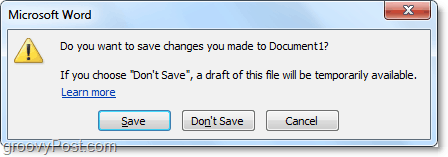
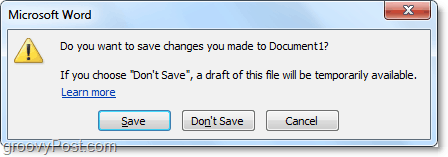
If you don’t save your file or your app crashes, you’ll be able to recover it later using the default Auto-Save features of Office 2010.
Note that at the time of this writing, this feature only works for the following Office 2010 Applications:
- Microsoft Word 2010
- PowerPoint 2010
- Excel 2010
For this guide, I’ll be using Microsoft Word 2010 so there will be a slight variation if you are using PowerPoint or Excel.
How To Recover an Office 2010 Document, Spreadsheet, or Presentation
1. In your office application, click File > Recent and then at the bottom click Recover Unsaved Documents.
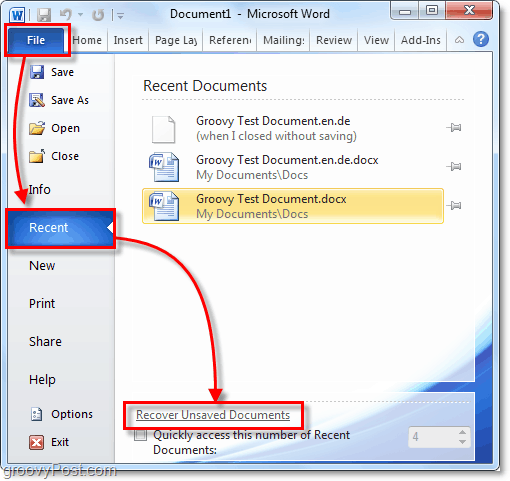
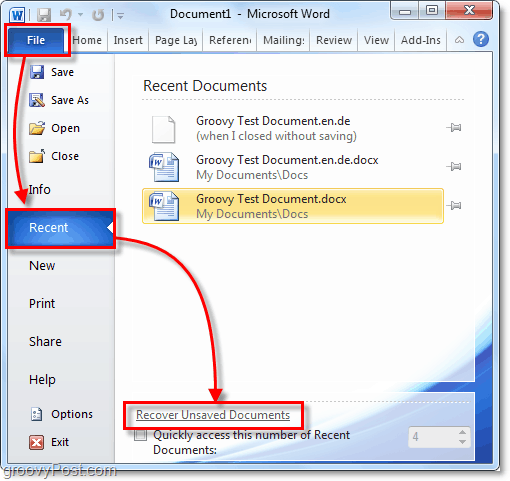
2. Select the document that you were last working on and didn’t save. Looking at the Date modified can greatly aid you in finding the correct one.
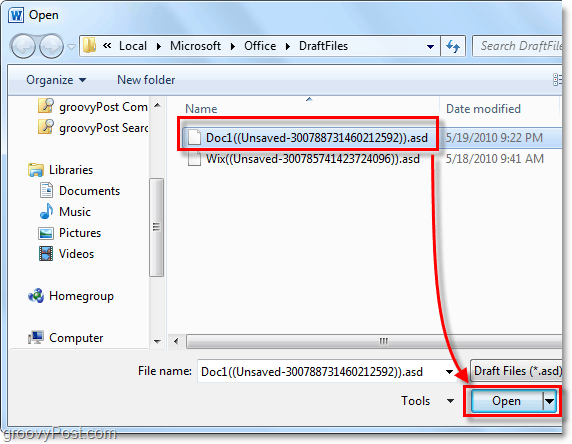
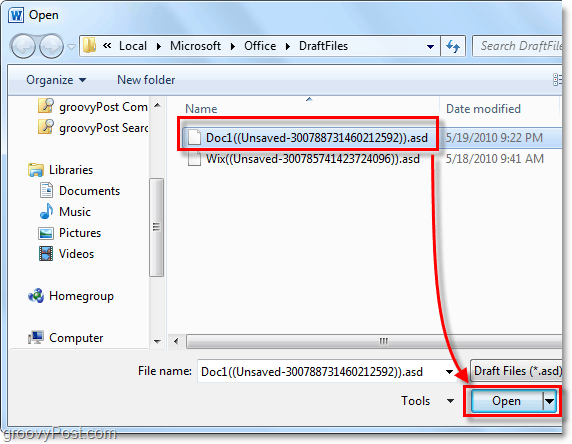
3. When you open the unsaved file it will alert you at the top that this is an (Autosaved Version). Also in the middle of the document you will see a warning that you are currently in a Draft Version and if you don’t save the file it will be automatically deleted in four days.
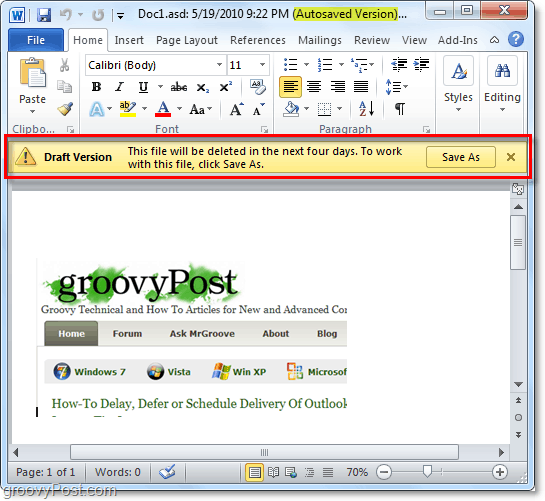
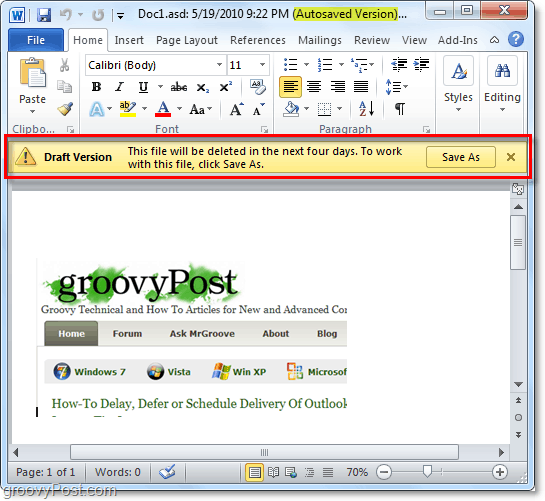
That’s all there is to recover unsaved Office 2010 docs. Next, we’ll look at recovering an Office 2010 file that had been saved once before, but the most recent version was never saved.
Recover Office 2010 Files That Were Previously Saved But Were Closed Without Saving
4. In the File > Recent tab you can find existing recent documents that have been worked in but not saved the last time they were exited. Look for the (when I closed without saving) tag below the file name, this is the latest version that was auto-saved.
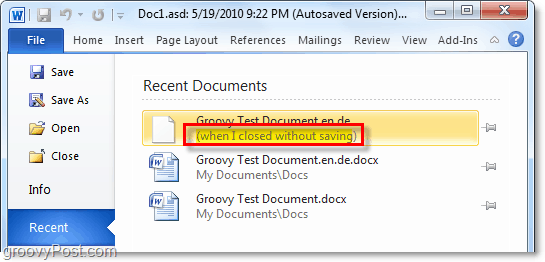
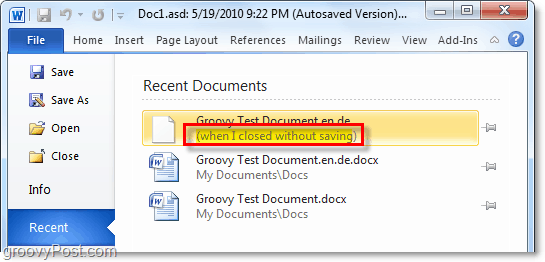
Revert To A Previous Version (AutoSave) Of An Office 2010 Document, Presentation, Or Spreadsheet
5. The Auto-Save part of Auto-Recover will automatically save your file at the specified time increments. To revert back to one of these Auto-Saves, Click File > Info and then select a version by clicking on the Timestamp near the Manage Versions button.
Note those previous auto-saved versions typically delete when you close the file.
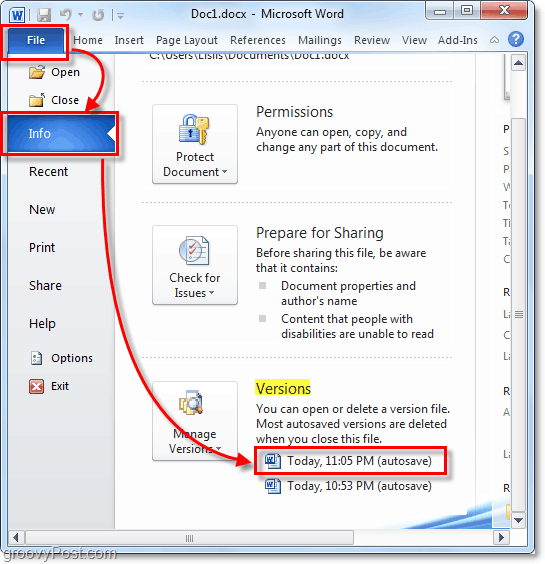
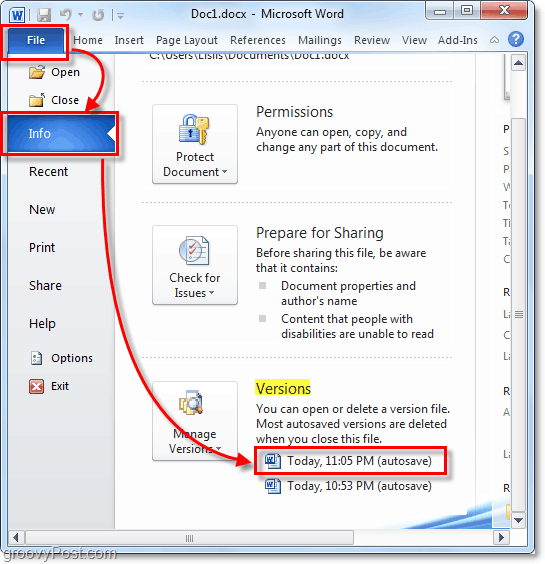
6. You can adjust how often an Auto-save (AutoRecover) occurs, as well as where these temporary files store. Let’s look at those, click File > Options.
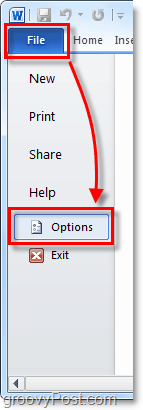
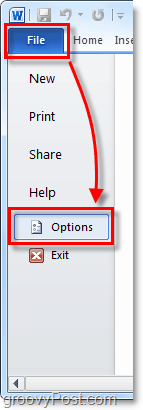
7. In the options menu click the Save tab. Here you can customize how many minutes between Auto-Saves and also the format and location where files save. I like to set mine for three minutes because once you get really going on something, three minutes of work is a pretty big deal to lose.
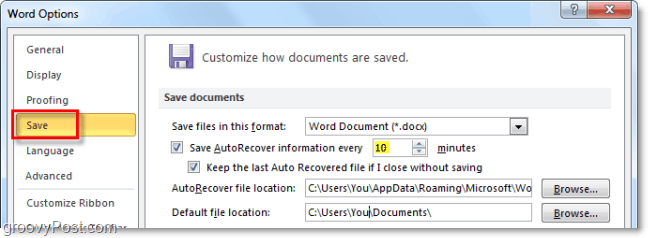
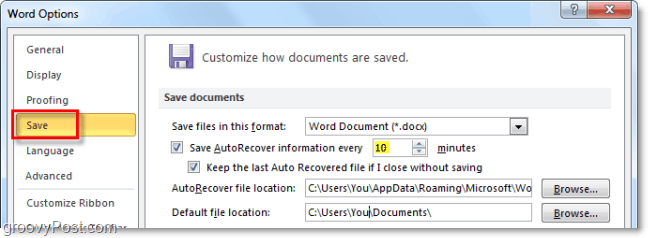
Overall AutoRecover is a groovy feature of Office 2010 under PowerPoint, Word, and Excel. It has saved my butt a few times and hopefully now that you know how to use it it can help you and your colleagues!
36 Comments
Leave a Reply
Leave a Reply







John
August 3, 2010 at 7:01 pm
You just saved me from jumping out a 4th story window, if this website had a MF’ing tip jar, it would be full right now.
Hen77
November 14, 2011 at 9:29 am
THANK YOU. This is probably the most valuable information I got in the last decade
Heledd
September 12, 2010 at 10:27 am
What can I do to reward you for saving my life? A thousand million blessings upon you and your children!
john Caulfield
October 1, 2010 at 2:27 pm
Good screen shots to back up the article on Autorecover
Rui
October 25, 2010 at 12:52 am
Many many many thanks! You just saved me of having to redo 1 hour of work after a Word crash. Thanks!
Joey
December 15, 2010 at 7:49 pm
Totally saved my bacon!!!! Thank you very much. I found the Autorecover feature but I did not know how to get my paper back. Thank you!
MrGroove
December 16, 2010 at 7:54 am
@Joey – Awesome! Thanks for the feedback and welcome to groovyPost!
Vrushank Desai
May 1, 2011 at 11:23 am
YOUR SO AWESOME!!!!! YOU SAVED ME FROM 4 HOURS OF WORK!!!! THANK YOU SOOO MUCH!!!!!!!!!!!!!!!!!
Sandi
December 1, 2011 at 7:12 am
Nice easy to follow step by step instructions – thank you.
Patrick Gillis
January 13, 2012 at 4:20 am
Hi Austin, As a CAD specialist in the UK I know my way around Revit Architecture and AutoCAD but finding your document was a life saver today…it helped big time with a colleague writing some technical documents that experienced a crash….many thanks for such clear steps and guidance, not just on the recover but the various options covered further on down the information…Great stuff!!!
Dimitris
January 14, 2012 at 2:36 pm
You have just saved my day!
(in fact a few hours of work)
Thanks a lot!!!
Rabbani sheik
January 19, 2012 at 6:43 pm
Hi
Is the above AutoRecover Feature available In Project 2010.
Rabbani
areeba
February 26, 2012 at 5:08 pm
A THOUSAND THANKS FROM THE VERY BOTTOM OF MY HEART! I have been working on a university assignment all day today. My baby brother accidently closed it without saving. YOU ARE A LIFE SAVER! Thankyou. Thankyou.Thankyou
karisa
April 5, 2012 at 12:35 pm
DUDE THANK YOU SO MUCH FOR THIS I WAS ALMOST KILLING MYSELF!!!!!!!!!!!!!!!!!!!!!!!!
Camille
June 10, 2012 at 8:19 pm
This did not work for me. I tried everything. All of my changes vanished….2 hours worth. What is odd, is I swear I saved it … ugh.
Thank You
September 5, 2012 at 1:22 pm
OHMYGOD! This just saved my life. I cried and freaked out and now I am calm and happy.
Steve Krause
September 6, 2012 at 5:43 am
Awesome! Thank you for the comment and sharing your story. Many visitors don’t take the time to share a comment so I appreciate it!
Welcome to groovypost!
Derek
November 19, 2012 at 6:47 pm
Thanx man, really appreciate it.
Jay Adair Clark
January 26, 2013 at 4:58 pm
Auto recover is a P.I.T.A. when it starts in the middle of a Power Point presentation, freezes the slides, and lets the audio run, OR knocks PowerPoint off completely! Can it be regulated not to run unless asked ?
Steve Krause
January 27, 2013 at 12:37 am
What exactly happens? Powerpoint just freezes up during a slideshow? Is that what your saying?
Jay Adair Clark
January 27, 2013 at 7:31 am
When working in PPT 2010, the ‘Auto recovery’ will stop ability to use any PPT controls and the Message at the top of my screen reads that Power Point is ‘unresponsive’. When the ‘auto recovery’ started while I was running the slide show, the music continued, but the slides stopped changing. Is there a way to temporarily disable ‘auto recovery’ in Office/ power point 2010? I am using the “TRIAL” version if that makes any difference.
Debbie
March 1, 2013 at 7:29 am
Microsoft Office rocks!!! This turned my frown upside down:)
Trenese Carey-McCloud
November 16, 2013 at 1:04 pm
Thank you, thank you, thank you many times over, as you helped me recover my unsaved Word document!! I became distraught and was at the point of tears when I made the vital mistake of accidentally closing the Word document file for my Management Information Systems class assignment before saving it. GroovyPost and all its techs and employees are a blessing from God Elohim, and keep up the excellent work.
Nikki
December 1, 2013 at 6:50 pm
My computer did an auto shutdown in the middle of my son’s project. I tried this and the document isn’t there! He has been working on it for quite some time, so auto recover should have saved it. Any suggestions?
Steve Krause
December 1, 2013 at 8:38 pm
When you re-opened Word (I assume it was word) Did it not prompt you to continue editing the same document?
Did he ever save it? Even just once?
jenny at dapperhouse
December 17, 2013 at 7:53 am
Oh My Goodness – Thank you! This article was So Helpful and 100% better than microsofts website!! My son has a huge paper due Thursday and forgot to save his work LOL .
Steve Krause
December 17, 2013 at 8:43 am
Well yeah! That’s because groovyPost is the bomb! ;)
Glad we could help @Jenny. Hopefully everything worked out for your son’s paper. Welcome to gP!
-S
John
July 23, 2014 at 5:05 am
Temp and Autorecover saves only hold for a short time. So, word recovery after few day, its too hard task but you want solution related to office recovery please read & follow all given instruction : http://msofficerecovery.blogspot.com/
Ryan
July 29, 2015 at 1:51 pm
Great tips, but I wish they had an autorecover feature for Outlook! :-(
I was just typing a long email and Outlook decided to crash and poof! Everything’s gone.
Steve Krause
July 29, 2015 at 2:01 pm
Actually there is — https://www.groovypost.com/howto/microsoft/outlook/find-the-microsoft-outlook-temporary-olk-folder/
You might be able to recover. Take a look at that article.
-S
Ryan
July 29, 2015 at 2:37 pm
Awesome – thanks!
Unfortunately my doc wasn’t there, but at least I’ll remember to check here next time!
C
August 28, 2015 at 12:16 am
Hi so I was working on a word document and decided to copy-paste half of the text to new word file. I saved and closed the original file but when I was about to save the new file, stopped responding. So while waiting for it to respond, I worked on my other files. (I copy pasted a new text). The unsaved file was still not responding (its been hours) so I decided to close the program because I thought that there would be a auto recovery file only to find out that it wasnt recovered and now I lost hours of work. :(
Can anyone please help me? Is there a way to recover previous/old saved files? Is there a way to access clipboard history? Is there a way for me to recover unsaved files?
I tried the File>Recent>Recover Unsaved Documents but it’s not there. I also looked for .asd and .wbk but nope not there :(
myhilo
October 1, 2015 at 11:27 am
Sorry, the folks at microsoft used to have a autobackup feature which just made a copy of your file time length you specified in the location you specified. But that was too simple, so now they have made it much more automatic, resulting in a loss of your previous version.
It’s the same in all the Office Products now.
So make your own back up folder (j:backup) save a file you don’t want to loose if your drive crashes and save the same filename to it. Then close your file and reopen the original location under “recent”. and continue working.
It’s not as simple or reliable as the old office versions were and you are reliant on this post’s instructions for recovering (file, Info, versions) from a crash.
I am looking for a program which allows me to automatically ask me to make a copy of each word, excel or other files to a network drive as I close the file. Any suggestions?
Luba Mintas
October 20, 2015 at 10:37 pm
I inadvertently saved a new document while my cursor was touching an old document. It autosaved the new document as if it were the old document, which had nothing to do with the old document. Is there a way for me to retrieve the old document?
aimwest
November 17, 2015 at 12:03 pm
any advice for unsaved versions of Microsoft PUBLISHER?
can’t seem to find anything on this.
But2LuvJustice
December 21, 2016 at 3:11 pm
I found this article using “recover draft email after outlook crashes” … So to help others, I am posting my final discovery (whew):
1) For those like me who’s outlook crashed mid-draft… reopen and OLD draft was there not NEW changes (ahhh): Hopefully outlook told you “can’t save… will save in current folder” then look in the header of that draft and you will see the words: “This is the most recent version, but you made changes to another copy. Click here to see the other versions.” When I did that my NEW changes came up in TWO different emails about a minute apart from each as the changes go.
2) For those who lost an attachment… Find you temp folder and hopefully it’s there: C:\Users\lorobin\AppData\Local\Microsoft\Windows\Temporary Internet Files\Content.Outlook\13N8K4SD (you can either google search on “where is my outlook OLK file” or you can open another attachment in your email somewhere and look at it’s properties which should show you the path which is usually hidden so you’d need to copy and past the path without the file name… Side Note: a long time ago I simply added this folder to my Favorites bar in my Windows Explorer file manager so that I wouldn’t have to keep searching for it… Great place to clean up stuff if you are running out of drive space for those with older computers).
3) Search google on how-to-recover-outlook-e-mail and click the one on the techwalla site