Make Adobe Flash Work on Microsoft Surface with Windows RT

Microsoft’s Surface RT tablet, and other devices running Windows RT only allow Flash to work on sites that Microsoft has approved on its Whitelist. Here’s how to add sites to the list.
Microsoft’s Surface RT tablet, and other devices running Windows RT only allow Flash to work on sites that Microsoft has approved on its Whitelist. Here’s how to make any site that requires Flash to work.
Adobe Flash and Windows RT is No Longer Supported
Flash is no longer supported. And Microsoft no longer supports the RT OS.
While HTML 5 is taking over the duties of Flash on the web, there’s still plenty of sites that use it. If you go to a site that requires Adobe Flash, and it isn’t approved on Microsoft’s Whitelist, you’ll see a screen similar to this.


Don’t even bother tapping the icon to install it. It won’t work and you’ll just get the following message. This pertains to both the Desktop and Metro version of IE.


Manually Add Flash Sites Work on Surface RT
This method, explained by Marvin_S in the XDA forum, allows you to edit the IE 10 Compatibility List. Go to the desktop and open Internet Explorer and hit the ALT key to display the Menu bar. Then go to Tools > Compatibility View Settings.
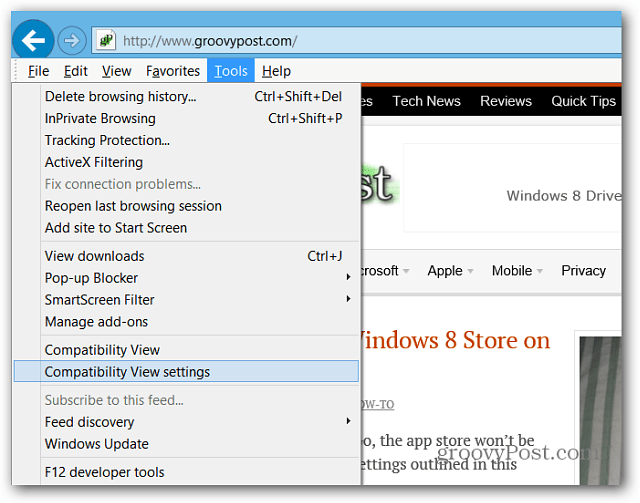
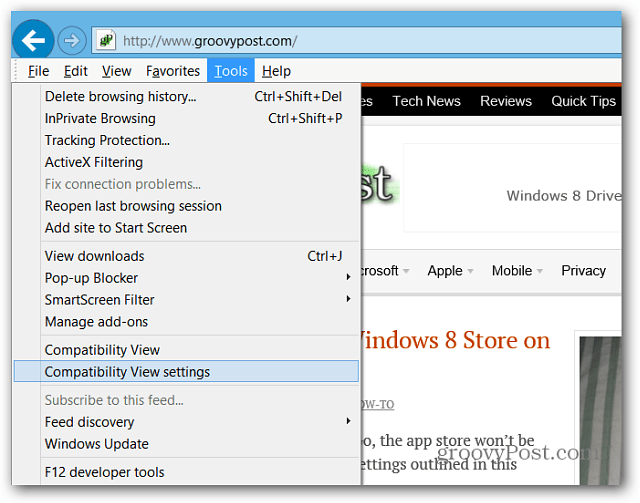
When the Compatibility View Settings window opens up, uncheck the “Download Updated Compatibility Lists from Microsoft” box and click Close.
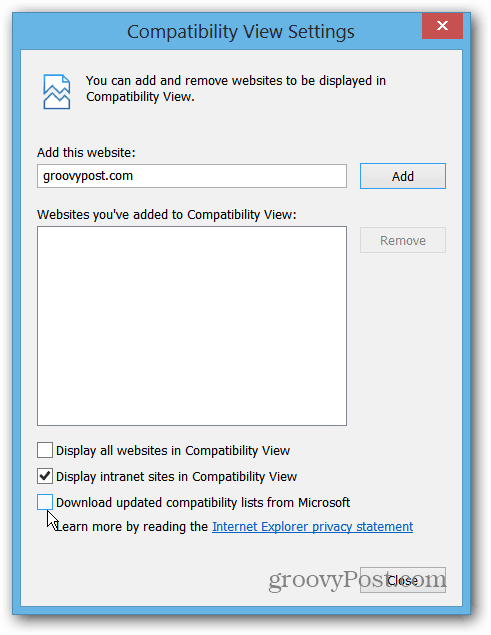
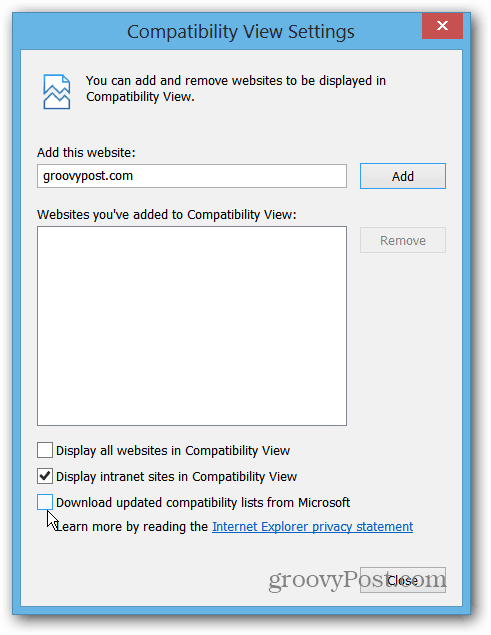
Now use the keyboard shortcut WinKey + R and type or paste in the following directory and click OK.
C:\Users\[USER_NAME]\AppData\Local\Microsoft\Internet Explorer\IECompatData


There should be one file in there named iecompatdata.exe. Right-click on it and select Open With > Notepad.


In the file, I recommend hitting Ctrl + F to open the Find dialog and type: flash to find the <Flash> tag.


Then scroll down a bit further and type in the domain you want to add to the Whitelist by typing it in between <domain> tags. Just use the others that are listed as your example.
In this example I want the TWiT live stream to work. So I added: <domain>live.twit.tv</domain> Of course you can add whichever domain you want, and as many as you want.
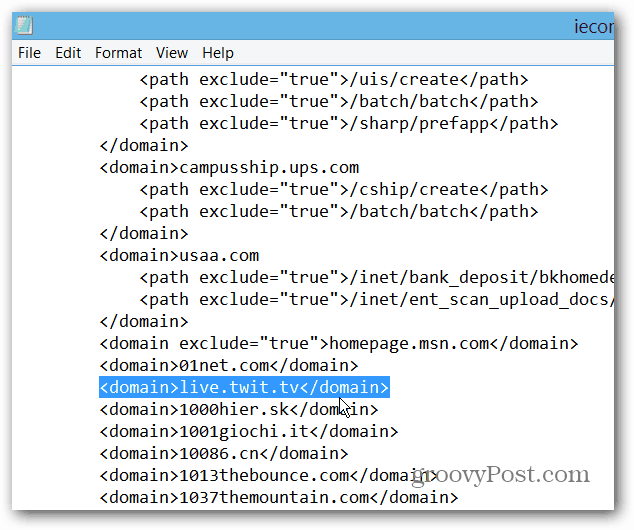
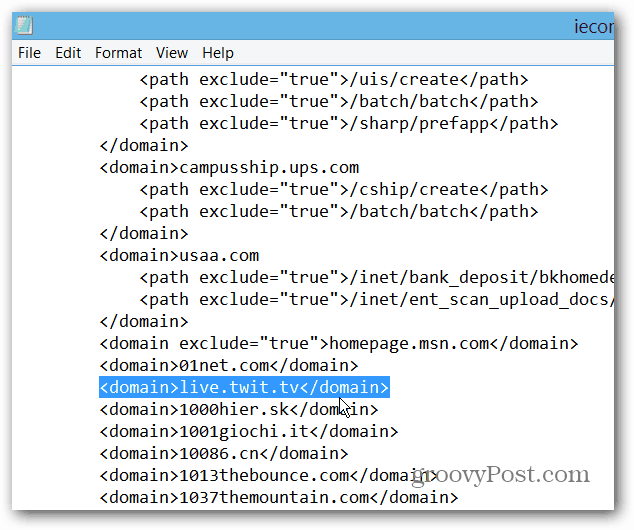
After adding a domain make sure you save it by hitting Ctrl + S or going to File > Save.


Now go to the Start screen and open the metro / modern version of IE 10. Then hit WinKey + I to open Internet Explorer Settings. Select Internet Options.
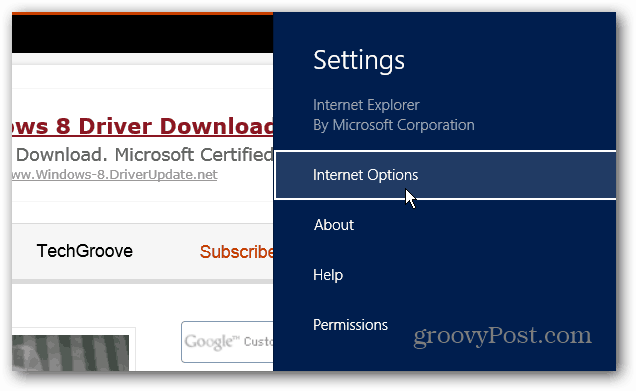
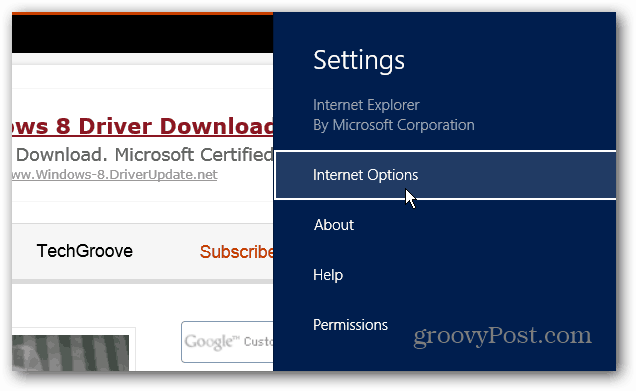
Now click the Delete button to Delete Browsing History.
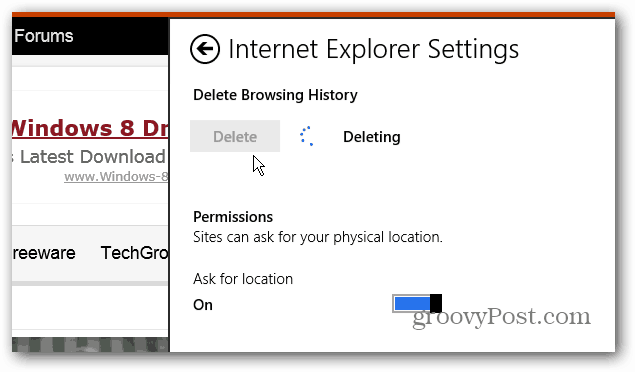
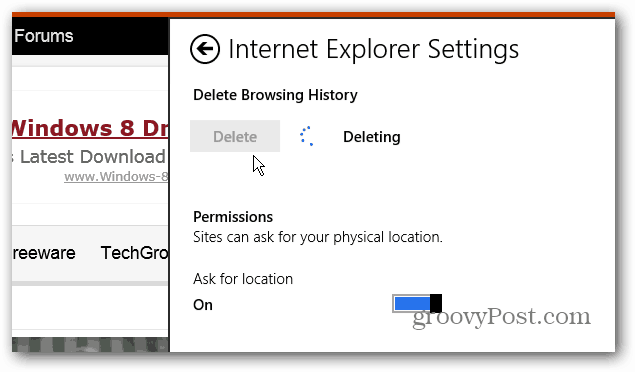
After it’s deleted, go to the web page you added to the list, and it should display like normal.
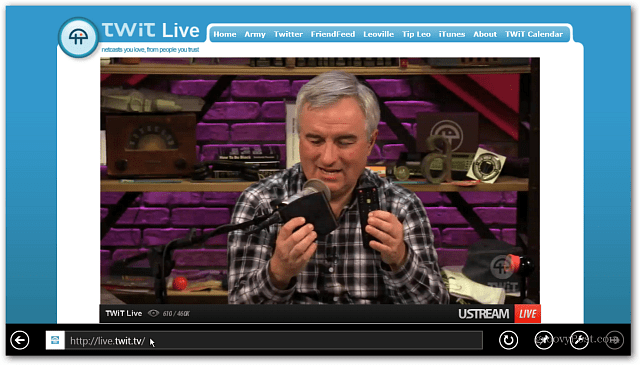
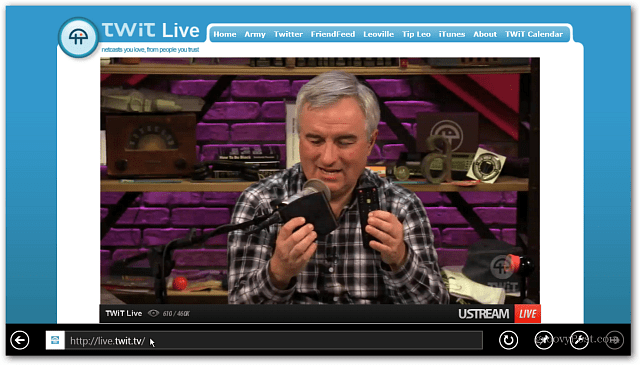
A couple of things about this hack. When you disable Compatibility List updates (in the first part of the process), you’ll be missing out on future whitelist updates from Microsoft. Depending on what the future updates are, you might actually want them. Not only are domains added to the list, but also updates that will allow IE 10 to display them in best quality.
So you might want to just keep a list of sites you want in a separate file that you can copy and paste in. Then, enable the Compatibility List updates from time to time and see what happens. If the updates don’t seem to offer you much, then you can add your list back in and disable the Compatibility List updates again.
It’s a bit of a hassle, but it does work. There’s a way to hack the Registry too, but this is a safer route if you’re not an experienced user.
Update: Windows RT Whitelist Flash Tool
XDA Forum member TheDroidKid has developed Whitelist Flash Tool V1.5 that allows you to easily perform the actions by running a script.


You might find this to be an easier option, but currently, it takes up to two minutes for a site to be added to the Whitelist. It’s faster to just add domains yourself, but the toolset to be improved in version 2.0 according to the developer.
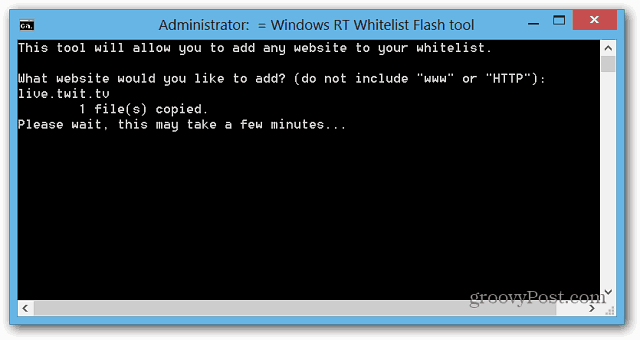
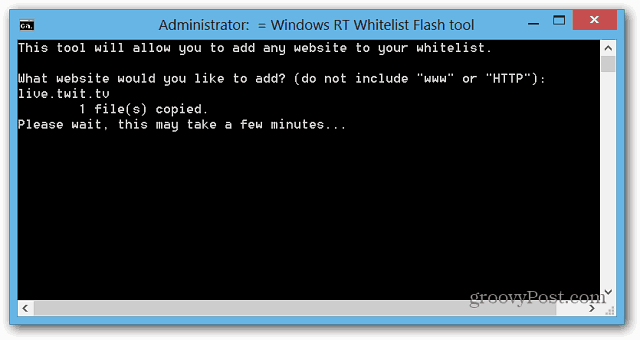
9 Comments
Leave a Reply
Leave a Reply







Steve Krause
January 23, 2013 at 11:02 am
I think enabling Flash is a good thing…. — LOL just kidding. Really great Brian.
grizzelber
February 20, 2013 at 10:39 am
NEED HELP!!
First I tried the Windows RT Whitelist Flash Tool, I found it to not wok well. I tried the websites I wanted on the whitelist many times. still to no avail…
I followed up by doing it manually, i came to this page and followed the exact directions. problem is the websites wont save on the whitelist no matter how many times i attempt to save. I have added my domains too fit alphabetically and at the end of the list.
what am i doing wrong???
Brian Burgess
February 20, 2013 at 9:30 pm
Did you open Compatibility View Settings and uncheck the “Download Updated Compatibility Lists from Microsoft”?
If you’re having problems with the Whitelist Flash Tool, I would contact DroidKid — the developer — and he should be able to help you out.
http://droidkid.wordpress.com/
Maggie
March 11, 2013 at 10:48 am
If I choose to not allow updates, will I have to take out all the sites I’ve added if I want to refresh Microsoft’s updates from time to time? Also, will windows update encounter a problem if this option is disabled?
LA
July 18, 2013 at 7:24 am
By doing this will it allow me to streamline movies? That’s the main reason I wan to enable flash on the RT. Or is there any other way to streamline movies from other sites to view on the RT, such as XMBC or locmovies?
laurel
October 8, 2013 at 4:19 pm
I have done everything you said but the apps on Facebook still won’t play. What do I do?
Emmi
November 26, 2013 at 5:58 pm
If I did this, would MMORPG’s like Wizard101, Pirate101, Age of Wushu, or Atlantica Online work?
Eric
January 31, 2014 at 6:48 am
It worked for me. When I find for “Flash” labels ” no flash” was found. I went to the bottom of that list and added as shown. Let me know if you have troubles. I have the original RT with all the current updates as of today…
Cindy Turner
July 21, 2015 at 11:38 am
I tried this , but got a location unavailable notice that I couldn’t get around. I’m tired of compatibility problems. Maybe I should go back to a laptop.