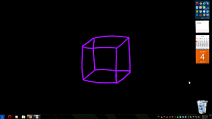Windows has a personalization feature that allows you to roll your images as a slideshow on your desktop. While this is great for making themes, I’ve also found another cool use for it. Here I’ll show you how to make a groovy color-changing background for Windows 7.
Make a Color Changing Wallpaper for Windows 7
First around on the internet to find a cook image with a black background and a single object somewhere in the middle. If you can’t find anything good, you can grab a tablet pen and easily make something cool by yourself in Photoshop. Here’s something I quickly sketched up:
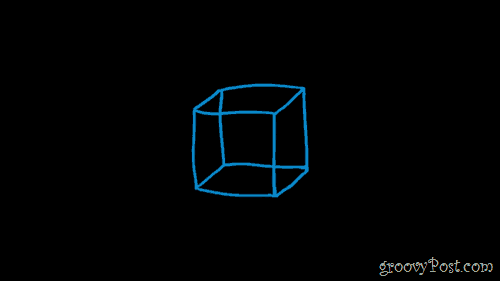
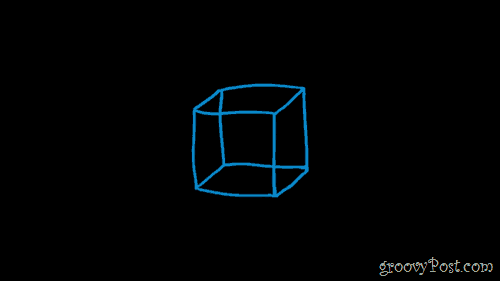
After creating your image (or finding one on the web) save it on your computer. After that, you can use Photoshop’s Hue/Saturation or just about any other Adobe Photoshop alternative to change the color of your image. Do a few different colors and save each one of them as a separate file.
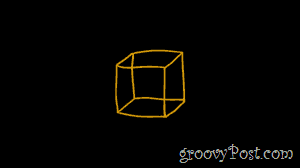
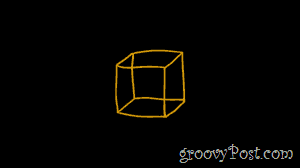
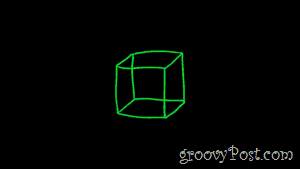
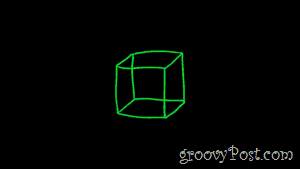
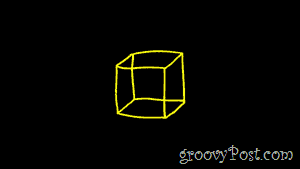
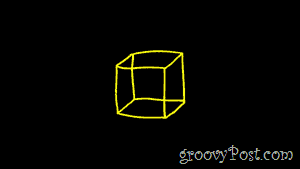
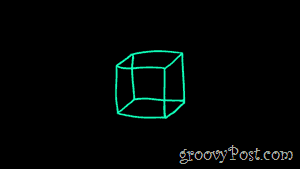
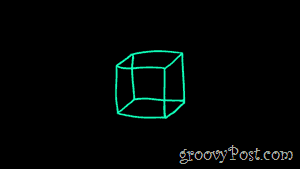
After saving your images you can put them all in a separate folder and give them some appropriate names so that they look nice and tidy. This is an optional step, but I find it makes for easier management of images.
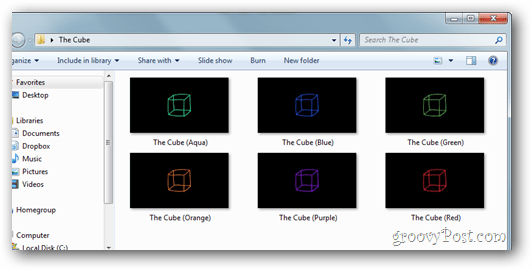
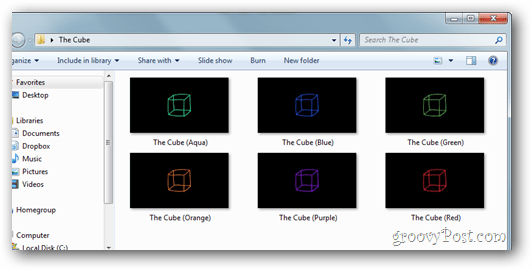
Now to Create your theme, Right click your Desktop and select Personalize (or go to Personalization from the control panel).
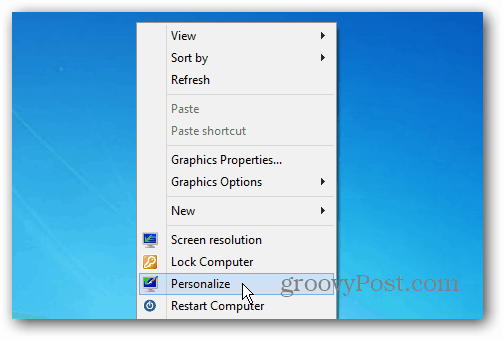
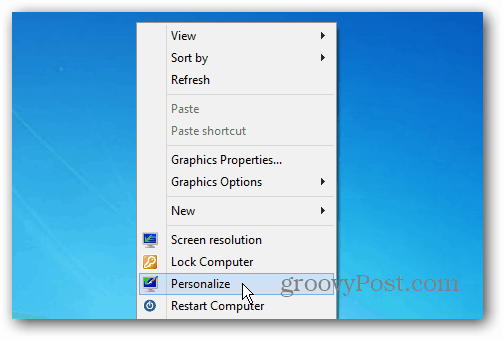
Now click on the Desktop Background icon in the lower left corner of the window.


From there, navigate to your images and select them all with a tick. Select “Fill” for the Picture Position and choose a 10 second delay for changing the picture. If you want, you can also tick Shuffle to have your images appear in random colors every time. When you’re done, hit Save Changes and you’ll be almost done!
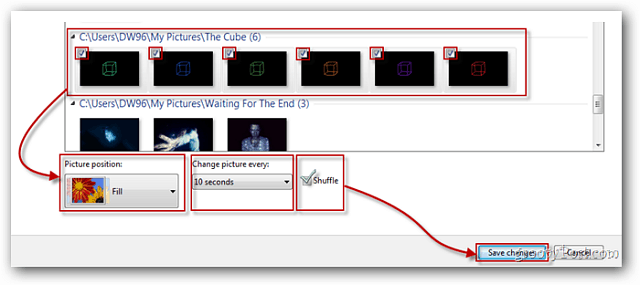
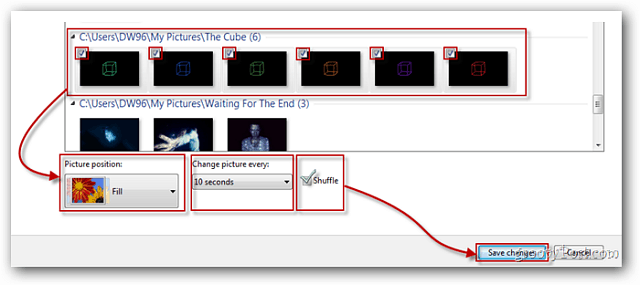
Save your theme and give it a name you’ll remember for what it is.
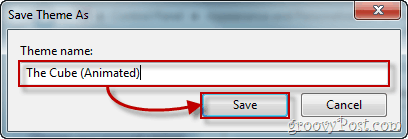
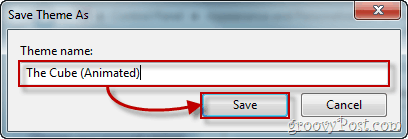
Now, sit back, relax, and enjoy your new color changing wallpaper!
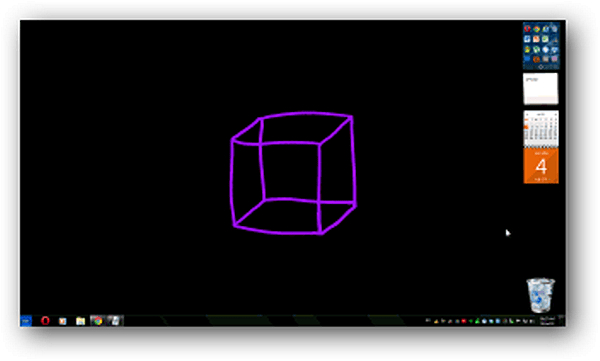
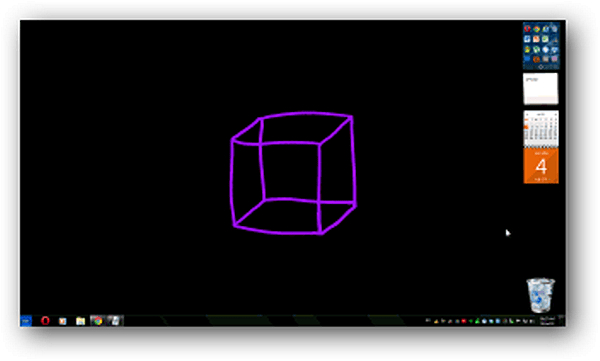
Leave a Reply
Leave a Reply