Our favorite media player is VLC since it plays virtually any media file format you throw at it, and it runs on Windows, Mac and Linux. If you’d like to give it a fresh appearance, there are hundreds of free custom skins for it.
First, open VLC Player and make sure you’re using the latest version. Go to Help >> Check for Updates and install any available updates.
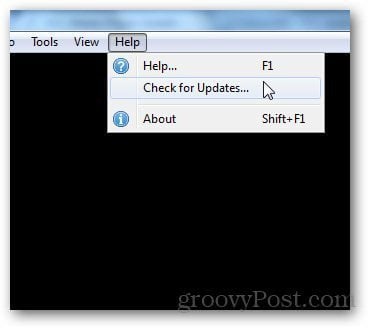
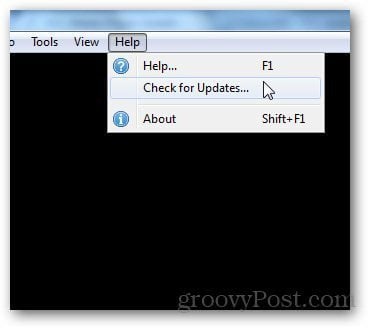
Now, go to the VLC skin library and browse through it’s huge collection. There is a skin for every taste and style, from making VLC look like Windows Media Player to a PSP. Click on a skin’s thumbnail to get a larger view of it.
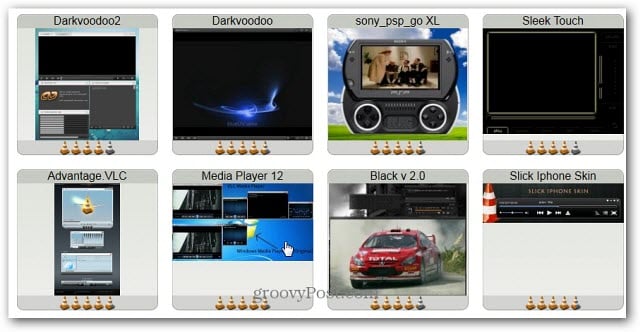
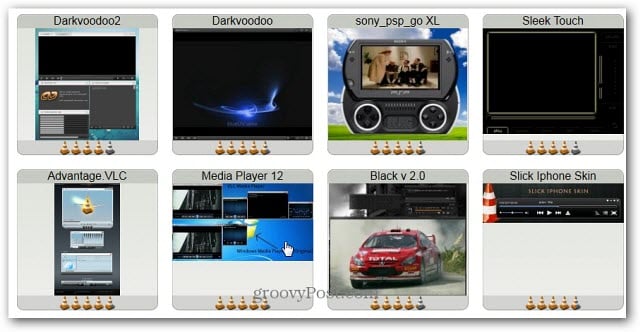
Open the skin you want and click the Download link and save it to a convenient location.
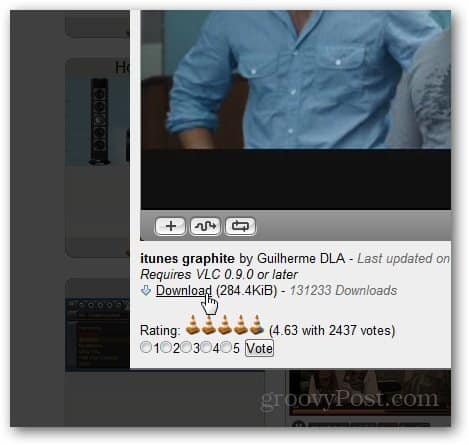
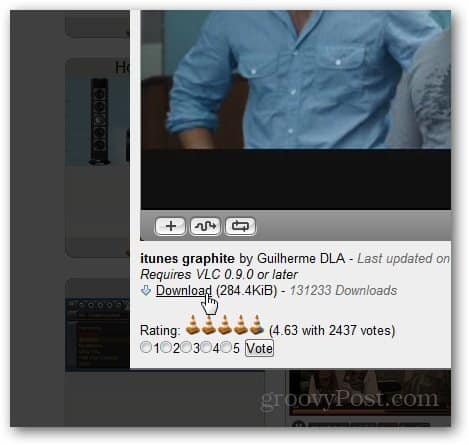
Switch back to VLC Player and go to Tools >> Preferences.
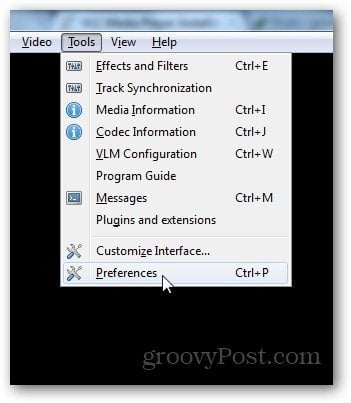
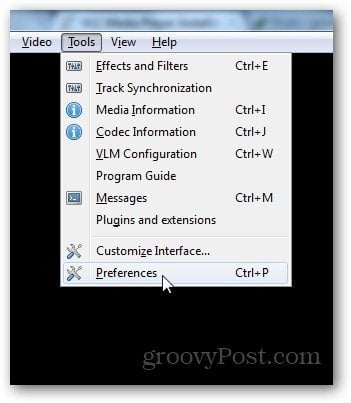
Click the Interface icon on the right in Preferences.Under the Look and Feel section, check the Use Custom Skin option and browse the location of the skin you just downloaded.
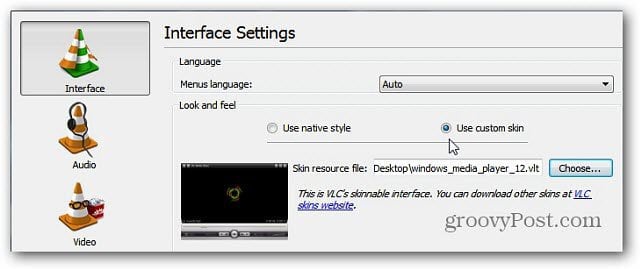
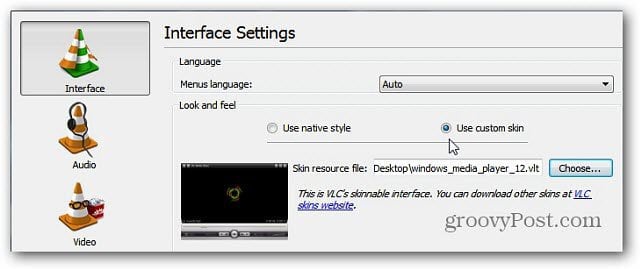
Click Save and restart VLC Player to see the new skin. Here’s an example of a Windows Media Player style skin.
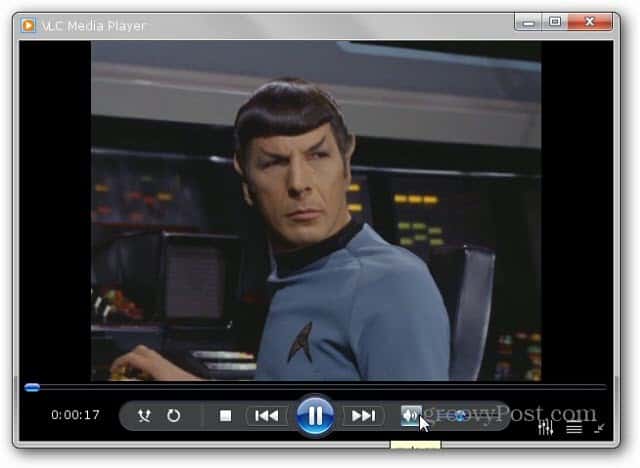
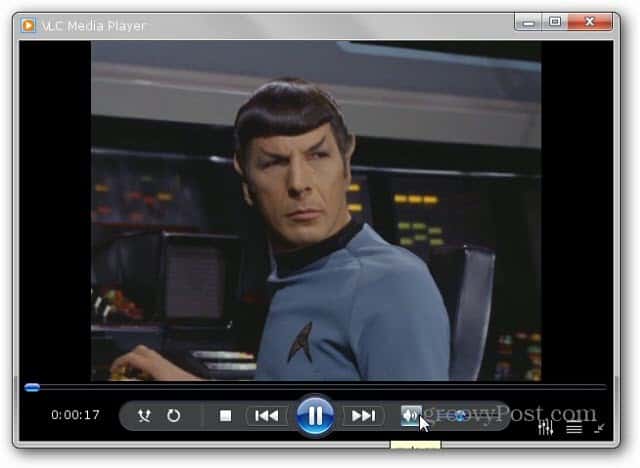
Remember that when you change the skin, each one will put controls that you’re used to in different locations.
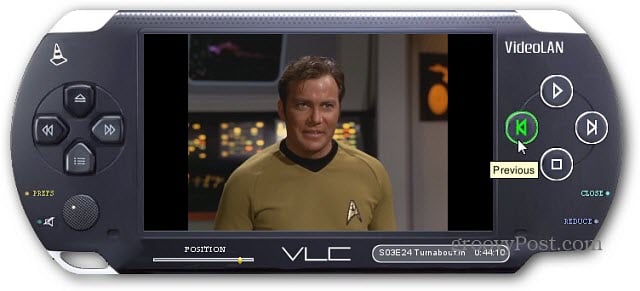
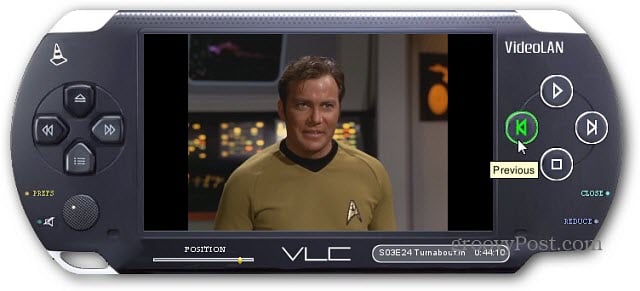
If you want to go back to the original look, in most cases you can right click the skin and select Interface >> Preferences. Then select Native Style under Look and Feel.
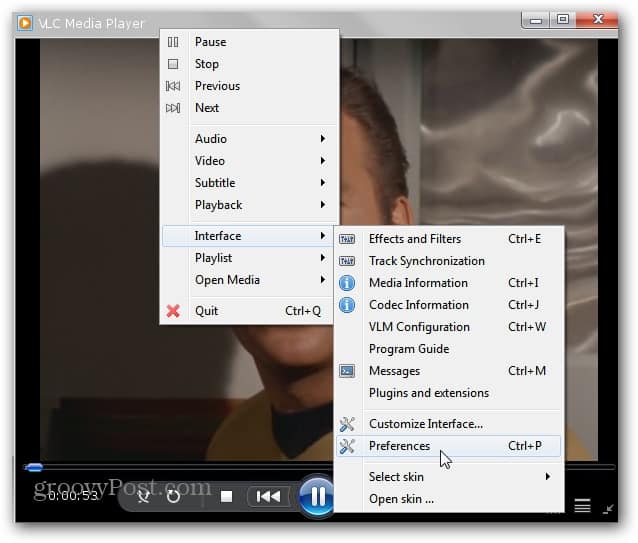
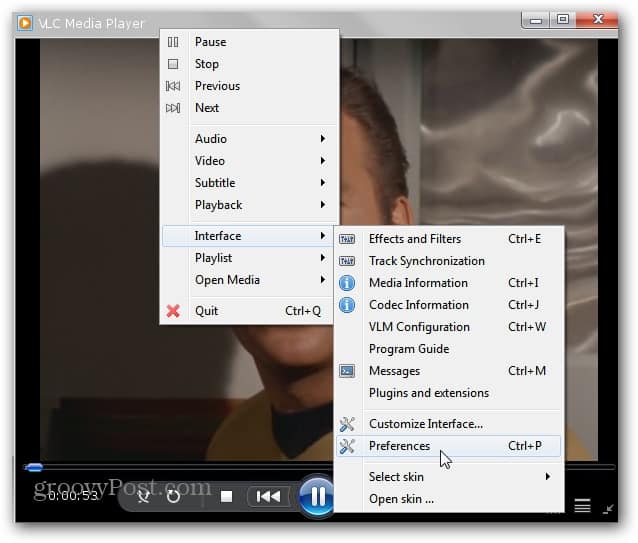
2 Comments
Leave a Reply
Leave a Reply







Kundan Bhardwaj
July 24, 2012 at 12:51 pm
Some of my friends are using some exploited versions of vlc for high definition and voice clarity. Is there something like this or are they fooling me?
Brian Burgess
August 2, 2012 at 7:34 pm
I haven’t heard of anything like that, but the project is open source so it wouldn’t surprise me if there’s stuff like that out there.