

Using a Photoshop script written by Mathias Scheutz, you can assign your very own hotkey to open up the color palette from anywhere in Photoshop. Keep in mind this isn’t natively supported since Adobe still has their head in the sand, so using a script is the only way to do this.
According to Mathias, this script should work with CS1, CS2, CS3, and CS4. However, I’ve only tested it with CS4, and that’s what we’ll be looking at in the groovy How-To below. Enjoy!
How To Assign A Hotkey To Quickly Open The Color Picker Palette In Photoshop
Before we start, make sure Photoshop is closed or else you’ll just have to restart it at step 5.
1. Download the Color Picker with Hotkey script, and then Right-Click the .zip file and Extract it to the desktop.
Download Link: Photoshop Color Picker Shortcut / Hotkey Script
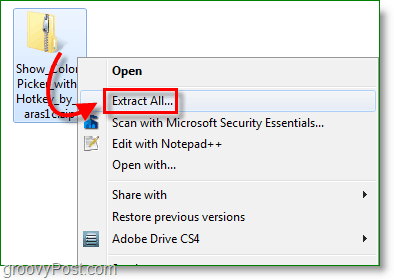
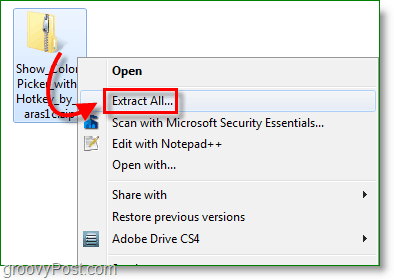
2. Right-Click xshock_ShowColorPicker.js and Select Cut.
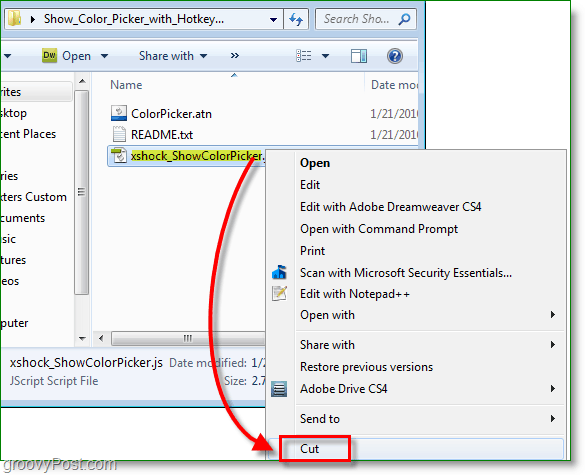
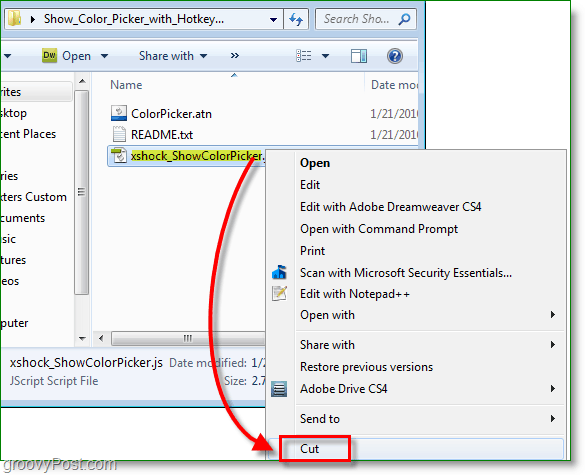
3. Browse to C:\Program Files\Adobe\Adobe Photoshop CS4 (64 Bit)\Presets\Scripts and Paste the xshock… file here.
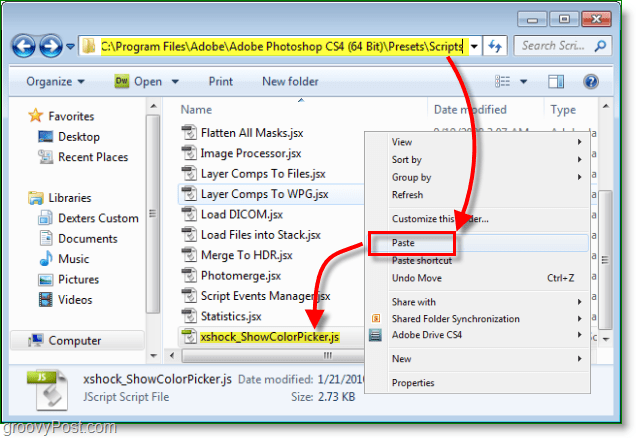
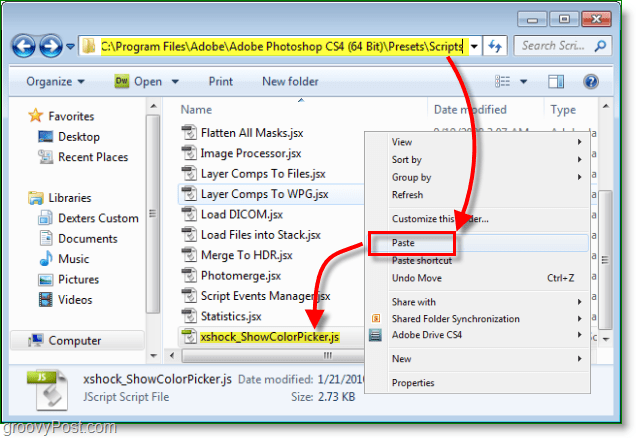
4. You’ll see a permission request; you may need to be logged in as an administrator to do this. Click OK to continue.
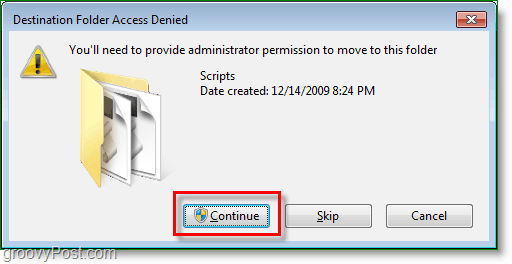
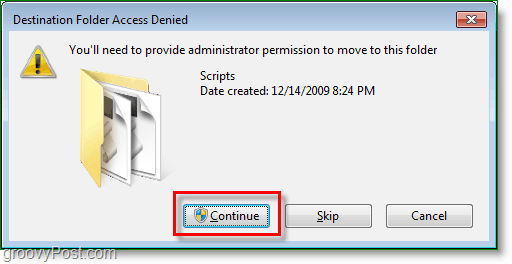
5. Once the file transfers, Open Photoshop and then Press F9 or Click the menu Window > Actions.


6. Click the top-right button of the Actions window. Select Load Actions.


7. Browse to the ColorPicker.atn file we just extracted moments ago. Click it and then Load.


8. Click the Edit menu and Select Keyboard Shortcuts (or Press Alt+Shift+Ctrl+K)
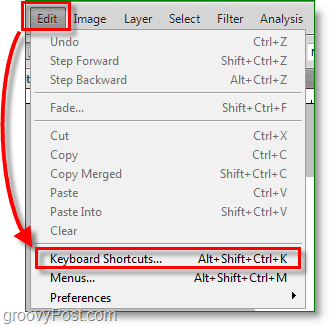
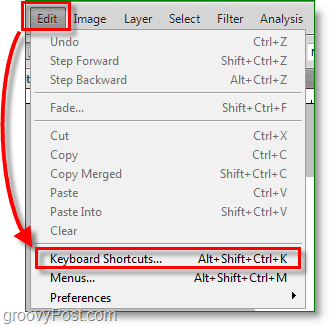
9. Set the Shortcuts For: to Application Menus. Then Browse under File down to Scripts> and Double-Click the XSHOCK_ShowColorPicker line and Enter a Shortcut hotkey (Shift+Ctrl+A) combination. Click Accept when done.
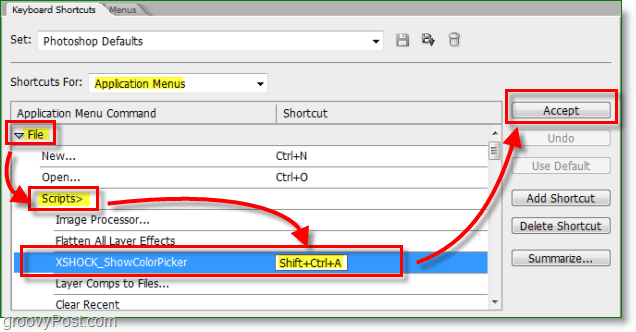
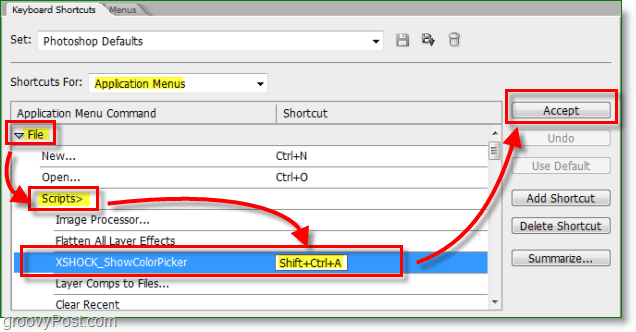
There we go! Now whenever you Press your hotkey (Shift+Ctrl+A) it will open up the color picker! One thing to note is that this is a script and to open the color picker it must first create a new layer with a mask. The script will automatically erase the layer if you Click OK to exit the color picker, but it won’t if you Click Cancel. This detail could prove to be a small annoyance, but it is well worth doing it right for the tremendous added functionality to Photoshop!
Don’t forget you can now get rid the files you extracted to the desktop earlier.


Questions, Comments? Are you a Photoshop enthusiast? We’d love to hear what you have to say!
18 Comments
Leave a Reply
Leave a Reply



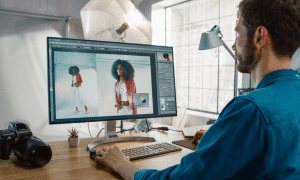



Zo
January 27, 2010 at 4:39 am
Thank you for the action script – it was very useful to me !
MrGroove
January 27, 2010 at 4:01 pm
Excellent. Glad the tip was beneficial to you (and welcome to the site).
darkeyes
February 3, 2010 at 12:55 am
This partially worked for me in cs4…. the script opens the color picker when i hit the shortcut key, but then it doesn’t close the shape layer when i click ok, it just leaves the shape layer behind…. which is way too annoying, to have to delete the shape layer every time i pick a color… SO CLOSE!!!! Somebody has to figure this out!!!
darkeyes
February 3, 2010 at 1:50 pm
correction: well, for whatever reason its working now… so GREAT! thanks for the tip! I’ll spread it around, i know others are dying for this!
darkeyes
February 4, 2010 at 12:29 am
As an added note, i think i discovered why it wasn’t working earlier.. it only works when the file is in rgb mode, the one i tried earlier was in lab mode and when is switched over to rgb it started working again.. are there any german speaking people out there who could ask the developer if the script could be modified for other color modes?
MrGroove
February 4, 2010 at 1:03 am
That’s great feedback! Thanks Darkeyes for all the info on this. I’m sure everyone will appreciate it (including me!).
Kiki
February 8, 2010 at 2:39 am
script and hotkeys for it are installed, but everytime I click the hotkey combination the extendedscript toolkit opens instead of the color picker.. how could I possibly fix this?
Kiki
February 8, 2010 at 4:56 am
ok, problem fixed, turns out the hotkey has to be Shift+Ctrl+A and nothing else.
Great shortcut! thanks a lot!
koukou
June 15, 2010 at 4:02 am
Thanks SO MUCH !
Andy
July 3, 2010 at 8:16 am
Hey thanks a lot for this tip I’ve always wanted to be able to do exactly that, but didn’t that there were scripts that could it for me, thanks.
MrGroove
July 3, 2010 at 9:57 pm
anytime and welcome to the site!
Nataly
July 5, 2010 at 5:03 am
Thank you! It’s great anyway. Everything is possible with scripts, just need to know how to cook it :)
Flowerlily1
October 26, 2011 at 3:08 pm
Greatly appreciate your time for this tutorial and tip.
jan
November 16, 2011 at 4:30 am
CS5 will show color wheel on shift+alt+right click
Ziyad
March 20, 2013 at 8:06 am
In Photoshop Cs5, there have a option to select background colour and forground color (color picker short cuts,
is there any way to put it in cs3
Maku
February 25, 2014 at 1:54 pm
Thank you for the work, but it doesn’t work on my machine.
I’m using PS cs3 and when I hit Ctrl shift A it only creates the new layer without opening the color picker (I tried both rgb and cmyk modes). I really can’t figure out why.. Do you have any suggestion?
tartul
March 16, 2014 at 9:20 am
well i use cs3 worked for me, its just only in “rgb” setting…
Maku
March 19, 2014 at 10:43 am
Thanks tartul for your answer, but I already tried using RBG mode, and checked again to be sure.. It only creates the new layer..