

I’ve used Jing, Hypercam, Fraps, GameRecorder, and many other recording apps. With that said, after using ScreenToaster I didn’t notice a huge difference between it and many of the paid applications, and what makes it great is that everything is done online. There’s nothing to download or install and it uploads videos to the internet instantly.
How To Record Your Computer Screen And Instantly Upload It To The Internet by ScreenToaster
Note: You’ll need the latest version of Java and Flash to effectively use ScreenToaster!
1. Using your internet browser, visit https://www.screentoaster.com/ and then Click Start Recording.


2. The new version of ScreenToaster is currently in beta, it’s nearly done but you’ll need to Click the special link that says Click here to use it.


3. After a few moments ScreenToaster should load. When it does you can minimize your internet browser, just don’t close the ScreenToaster page.
There are quite a few options here, you can adjust the size and the audio input source. From the sizes you can use a preset one or drag the square boxes around to create your own custom sized recording area. Click the red record button when you are ready to start!
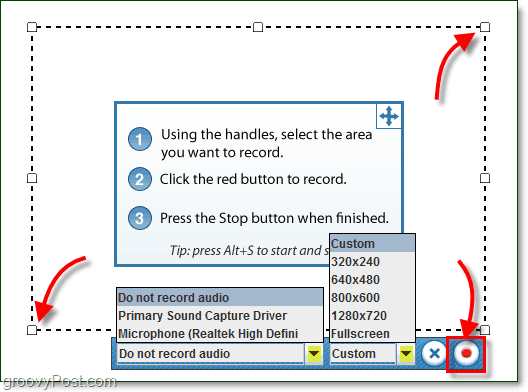
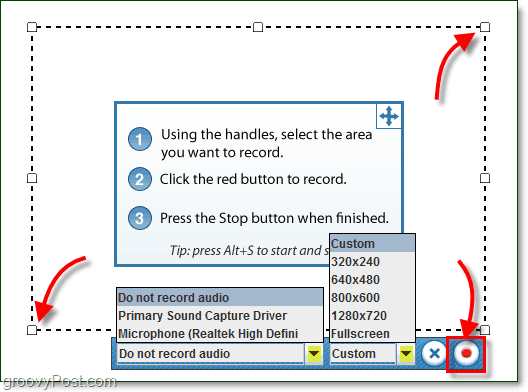
4. Screentoaster will record everything that happens on your screen within the dotted-line box. At the bottom it will display a timer to let you know how long your video is. Once you’ve finished your recording, Press the square stop button.
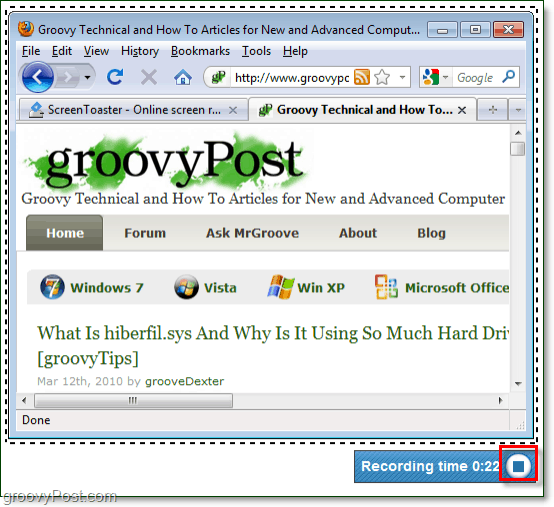
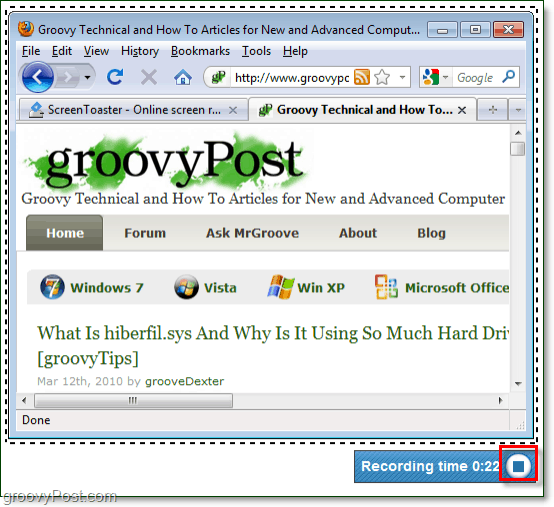
5. Now you can head back into your internet browser, here you’ll see a preview of the video you just created. Review the preview, and if it looks good then head to step 6! Otherwise you’ll need to redo everything until you get it right.


6. In the same browser page, just to the right of the video you’ll see a Video details box. Type in an appropriate Title and the rest is all optional. Click Upload when you are ready to save it.


7. Once the video is uploaded you can watch it on ScreenToaster whenever you like. Look at the bottom-right of your screen for sharing options, you can even Download the video in .mp4 format. The download option is great if you want to move your video to be hosted on a different website.


Overall ScreenToaster is a groovy webapp and the price of free is a good price to pay to use it!
Have you tried using ScreenToaster or a different recording program? Drop a comment below and tell us all about it!
1 Comment
Leave a Reply
Leave a Reply







Armando Hipolito
March 3, 2012 at 9:19 pm
Necesito el screentoaster pero la página oficial no funciona, me arroja una respuesta de PROHIBIDO— “usted no tiene derecho a este acceso…
¿me puedes orientar que es lo que pasa o si debo buscar otra opción?
gracias.