

In fact, I’ve had a RememberTheMilk Pro account for about a year now. Originally, the reason I upgraded from RTM Free to RTM Pro was that the latter gave you access to the iPhone app (the RTM iPhone app is now available for RTM free accounts). But even then, I found the iPhone app somewhat heavy as a collection tool. There were just too many button presses, say, if I wanted to quickly jot down a book name or grocery list item in the middle of conversation without spending too much time fiddling with my phone. As such, I often found myself using the email feature for RTM, rather than the RTM iPhone app itself. Overall, it’s less steps to go from idea to inbox—not many less, but when collection is critical, one extra touch matters. This is more of an issue if you use RTM collaboratively. RTM allows you to send other people tasks, too, but it’s a little bit of a lengthy process from the iPhone app itself.
So, I threw together a quick script that allows you add a one-touch shortcut to your iPhone home screen (or really any smartphone that allows you to put bookmarks on the home screen) that automatically pulls up a blank email with your, or anyone else’s RTM inbox email address in the To: field. It’s actually just a workaround for the fact that you can’t create a bookmark in Safari for a mailto: link and add it to your Home Screen (you must have a page open in Safari in order to add it to your Home Screen). What it does is create a page that auto loads the mailto: link with your RTM inbox email inserted, so you can add that page to your Home Screen instead.
It takes just three steps to set it up, and after that, you can begin sending yourself tasks to your RTM inbox with just one touch.
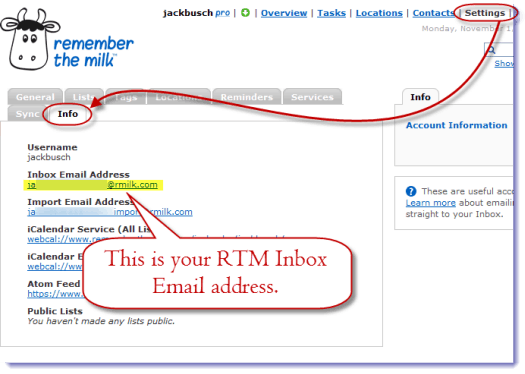
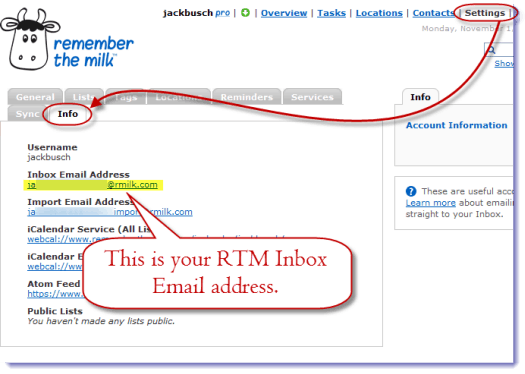
Step 1
Login to RememberTheMilk.com and click Settings and choose Info. Note your Inbox Email Address.
Step 2
Enter your RTM Username and the code that follows the plus sign into the appropriate boxes at rtm.jackbusch.com and Click Generate.
Step 3
Confirm your RTM Inbox Email and follow the link that is generated. Hit the + sign in Safari and choose Add to Home Screen.
Now, when you want to send a thought or task to your inbox, just touch the Home Screen shortcut you just created and put the name of the task in the subject.
It, of course, isn’t the best solution, nor does it save you an immense amount of time. But if you have a BlackBerry, Android or Windows Mobile phone (which do not include free RTM apps) then this will especially come in handy. Plus, you can create one-touch RTM shortcuts for multiple accounts. So, if you wanted an “Assign Task to Johnson” button and a “Assign Task to Roger” button, you could do it.
Try it out and let me know what you think—this is the first PHP script I’ve put together (I’m teaching myself PHP and MySQL by taking tutorials over at Lynda.com—highly recommend), so I’m imagining there is room for improvement. If you don’t want to visit my website every time you use this shortcut, feel free to upload it to your own server. Download the source for my RememberTheMilk iPhone One-touch Shortcut Generator here.
Also, you can see how it works before you try it by watching the video at the end here.
It’s not that it needs any further explanation—I just wanted to show off this awesome Cydia app I got called DisplayRecorder, which lets you do iPhone screencasts. Well worth the $3 or so dollars I spent. Expect more groovy iPhone tutorials in the near future!
Leave a Reply
Leave a Reply






