

Step 1 – Get a Dropbox if you don’t have one
Take a look at this article where I talk about what Dropbox is, and How-To get started. The registration is super simple so you can also just click this link to get rolling with an account.


Step 2 – Uploading Files
Once you get the Dropbox folder on your computer, go ahead and copy the files you want to share into the Public folder in your Dropbox folder. Make sure you put them in the Public folder so that you can copy a public download link. Depending on the size of the files, you might need to wait awhile for Dropbox to sync them up to the internet. Just wait for the Green checkbox to appear then you know it’s ready to share.
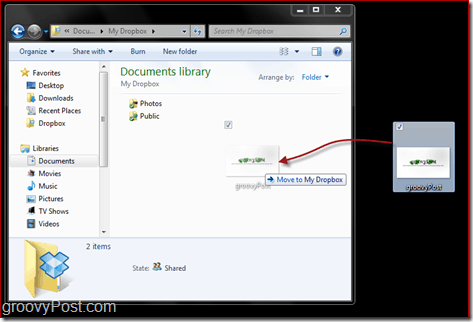
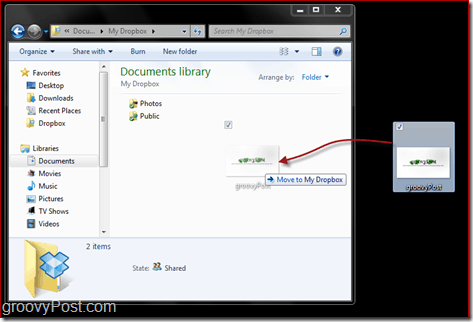
Step 3 – Getting A Public Download Link
You have two options to grab the Public link to the file. The first and easiest method is to just Right-Click the file from Windows Explorer, Click Dropbox inside the Context menu and Click Copy Public Link.
The second method is more work but also works. Just go to the Dropbox website and log in. Locate the file and Click the Small Arrow on its right side and Click Copy Public Link. A small new window will show up displaying the link to the file; you’d probably want to go ahead and click the Copy To Clipboard button afterward so that you have the link ready.
![SNAGHTMLe6fbb1[4]](https://www.groovypost.com/wp-content/uploads/2010/08/SNAGHTMLe6fbb14.png)
![SNAGHTMLe6fbb1[4]](https://www.groovypost.com/wp-content/uploads/2010/08/SNAGHTMLe6fbb14.png)
Step 4 – Share Your Link
Your file is now public and open for anyone to download. Anyone you send the link to will be able to download/view the file. Simple, clean and FREE!
Do you have a simple tip for sharing files? Drop a note in the comments, and perhaps we will write it up for the groovy community!
12 Comments
Leave a Reply
Leave a Reply





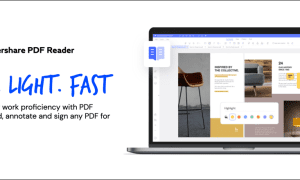

Brickmonkey
August 12, 2010 at 8:17 am
As a new user to dropbox (yeah yeah a bit slow on the uptake) I must say I really do like this service. Makes using files on multiple devices very easy and a great backup service to boot.
MrGroove
August 12, 2010 at 12:29 pm
Exactly. The thing I like about Dropbox is 1: It’s simple 2: It focuses on 1 thing – File Sync and Distribution 3: It’s simple. :)
Eddie
October 29, 2010 at 10:43 pm
I have a problem. When I send the Dropbox link in an e-mail and the recipient is using Outlook, they can only COPY or OPEN the link. There is no “save as” option when you right-click. So there is no way to save the file from Outlook. Anyone else run into this issue and have a remedy?
MrGroove
October 30, 2010 at 12:39 pm
Hi Eddie,
They should just cut and paste the link into their browser – IE or Firefox etc… and from there they should prompted to save the file.
Eddie
October 30, 2010 at 4:03 pm
Thanks for the suggestion. Unfortunately it doesn’t work with the media files we’re working with. If you paste the URL of an mp3 in the browser it just starts playing the file.
Dominik
February 6, 2011 at 2:50 am
Hey Eddie,
when using Firefox just go to Extras -> Options -> Applications and select the download option for the MPEG Layer 3 file extensions.
Jiyaad
December 17, 2011 at 10:07 am
Hi Eddie,
If you’re using IE then simply edit the link by adding “?dl=1” at the end of it – this will force a download rather than having the file played. For example:
Original Link
https://dl.dropbox.com/u/123456789/test.mp3
Edited Link
https://dl.dropbox.com/u/123456789/test.mp3?dl=1
Cheers
best browser
January 2, 2012 at 2:47 am
A person essentially help to make significantly articles I would state. This is the very first time I frequented your web page and to this point? I amazed with the analysis you made to make this particular put up incredible. Magnificent activity!
John
November 17, 2012 at 8:50 am
Previously, just yesterday in fact, I was able in Dropbox to get a URL link to a PowerPoint file, and when I put that URL into a browser’s address it brought up the contents of the file. But when I tried to get a link to a different PPt file today, I just get a URL only links me to a download window, and the download then requires the PowerPoint application to open. Can I bypass the download as i did previously?
Austin Krause
November 19, 2012 at 5:43 pm
What browser are you attempting this with? I just tested it out using Google Chrome and Dropbox was able to preview my powerpoint presentation, although many of the effects were missing the main content was there.
ANTHONY BRIAN LONG
March 5, 2013 at 4:20 am
COPIED FILES TO DROPBOX AND THEY WERE UPLOADED, SENT A LINK BY EMAIL BUT WHEN MY FRIEND TRID TO OPEN IT IT SAID FILE BLOCKED, CHECKED FILE BEFORE SENDING LINK WAS IN BLUE BUT BLACK WHEN HE GOT IT, MY FRIEND SENT ME LINKS AND NO PROBLEM OPENING AND SAVING THEM USE OUTLOOK 2003.
Regards
Anthony
Lale
September 21, 2014 at 12:28 am
my dropbox doesnot have public sharing.What should I do to share my file with public?Is there any other ways?