How To Set Up Kindle Fire Parental Controls
On Friday, customers started to get their hands on the new Kindle Fire HD tablets from Amazon. If you already own the first Kindle Fire, you might want to hand it down to your kids. But before you give them free rein, it’s a good idea to enable Parental Controls on it first.
From the main screen, tap Settings (gear icon), then More.
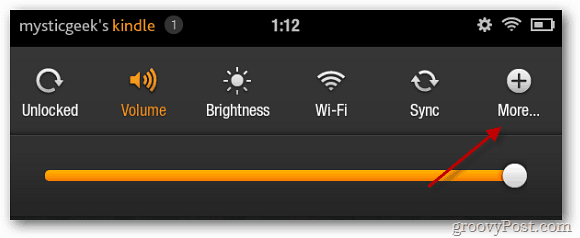
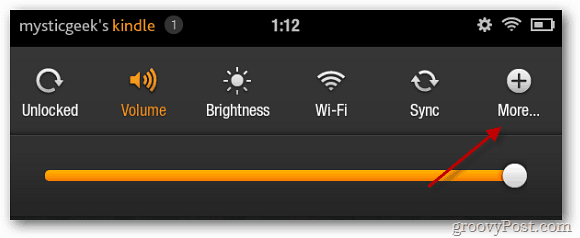
On the next screen tap Parental Controls.
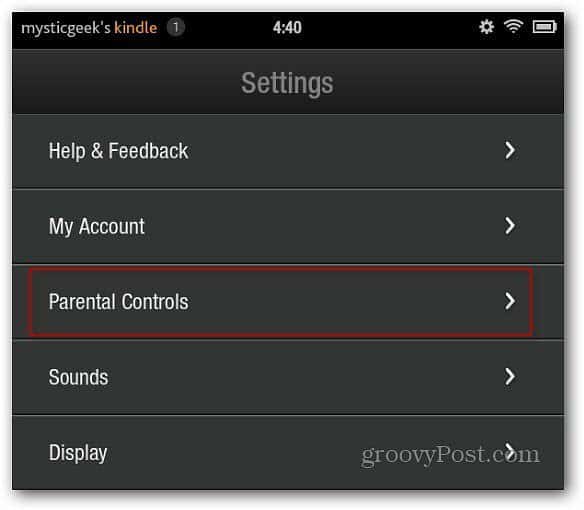
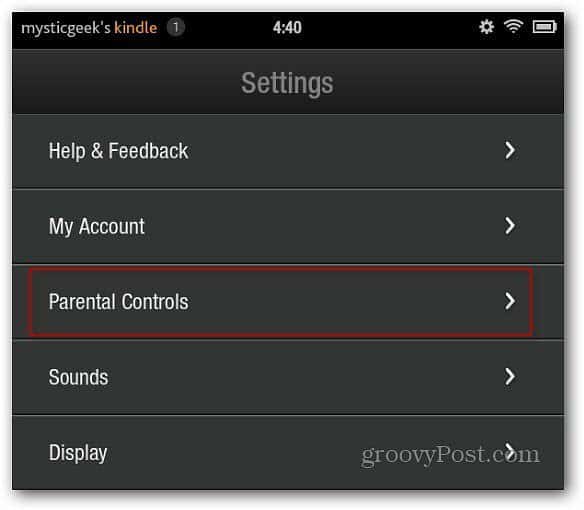
Next, you’re prompted to create a Parental Controls Password and tap Finish.
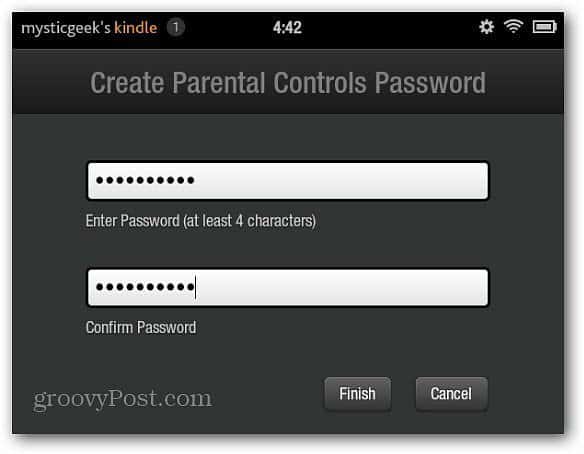
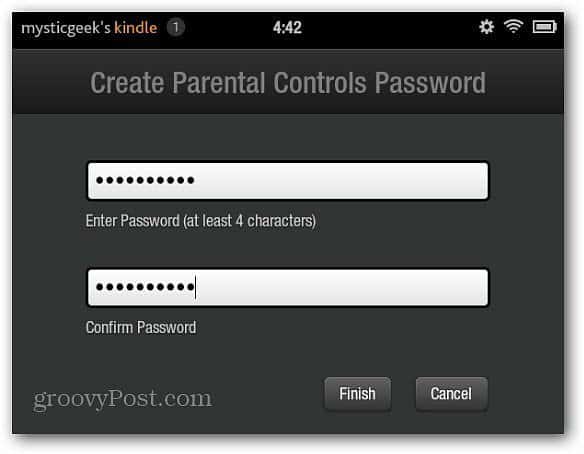
Now you’ll have the full set of Parental controls on the Kindle Fire. You can block the Silk Browser, password protect purchases, and video playback. The controls are straightforward, and one to point out is Block or Unblock Content Types.
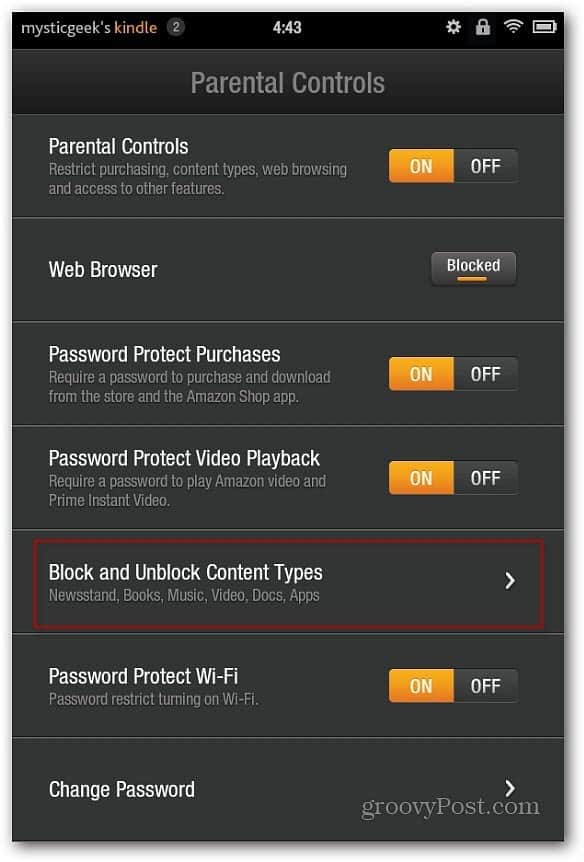
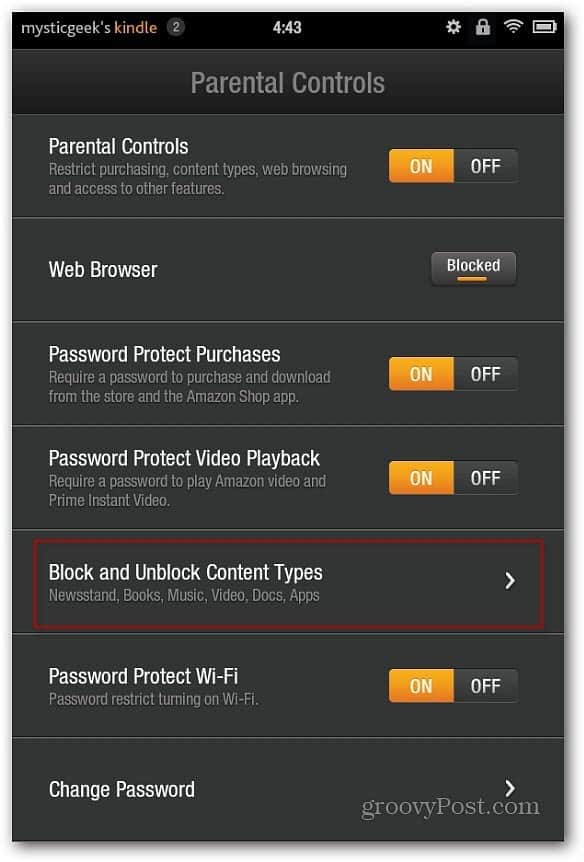
There you can block or unblock music, video, apps, and more.
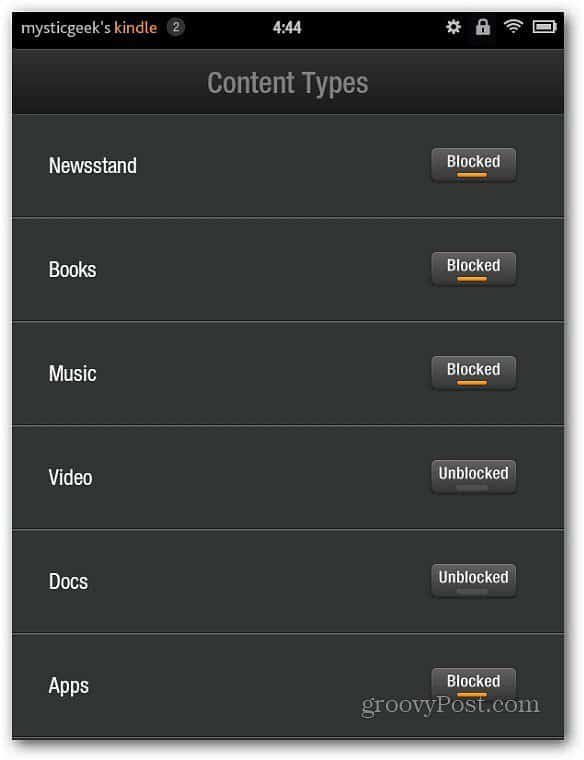
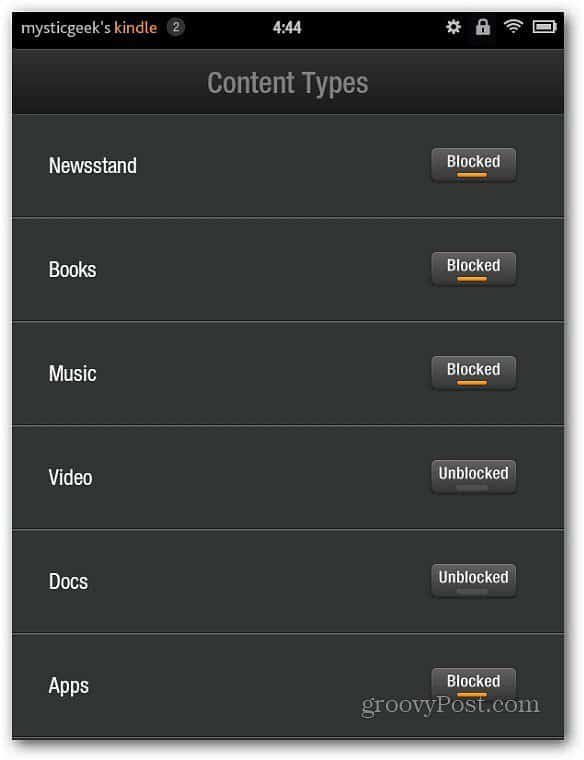
The options in Parental Controls for the original Fire are essentially turning features On or Off and password-protecting certain features – there’s no in-between. Remember, your credit card is tied to Amazon via your Kindle Fire, so you want to make sure to enable all of its security features.
Here are some other articles regarding Kindle Fire security:
- How To Password Protect WiFi on Kindle Fire
- Secure Kindle Fire with a Lock Screen Password
- groovyPost Kindle Fire Article Archive
Leave a Reply
Leave a Reply






