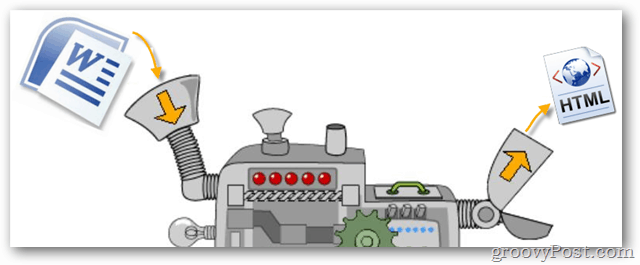
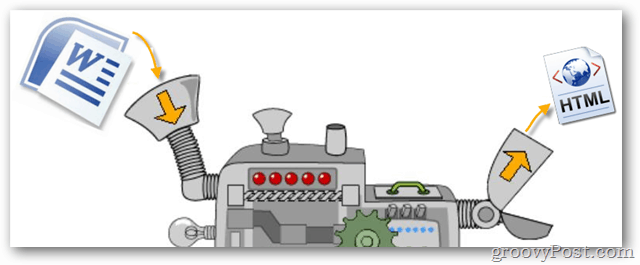
Previously we took a look at using Microsoft Word 2010 as a Blog Editor. This time around we’ll use it for the more general purpose of writing HTML pages, which in fact just involves saving whatever you’ve created in Word as an HTML page. We’ll be done with this in a snap!
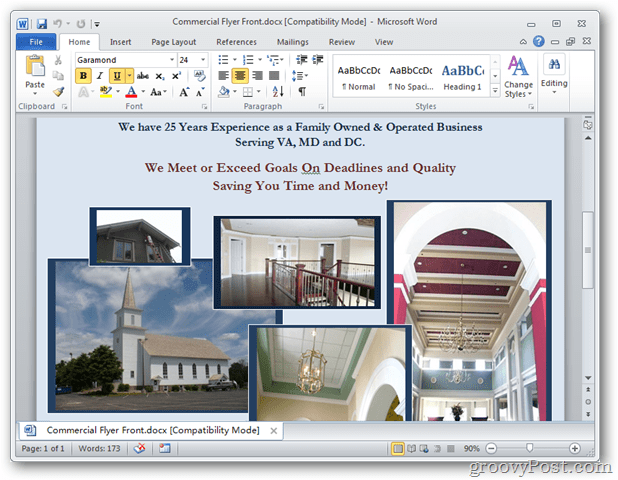
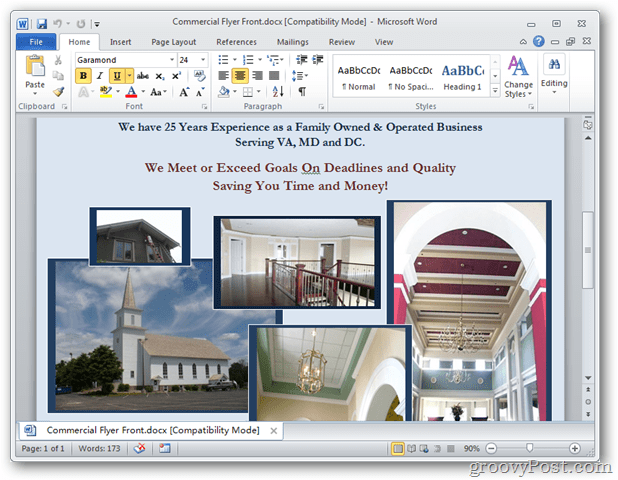
Click the File Menu button and then navigate to:
Save & Send > Change File Type > Save as Another File Type > Save As
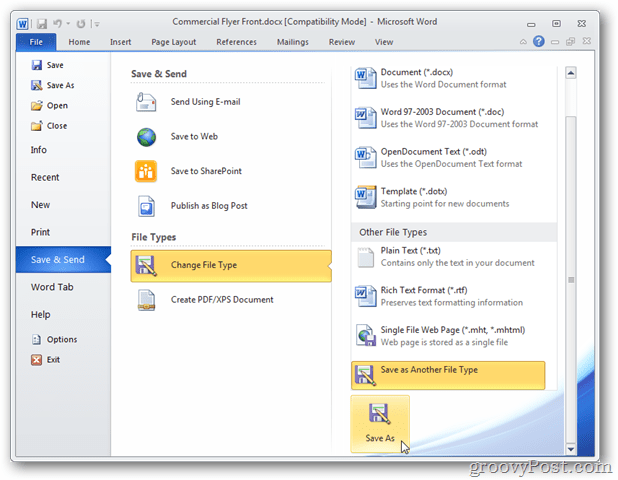
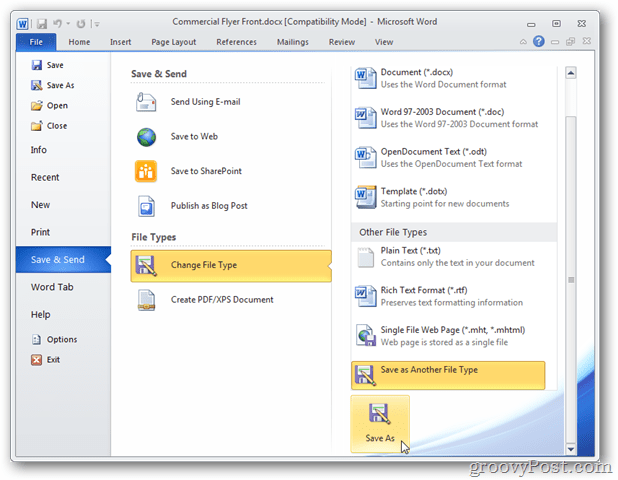
In the file save browser change the Save as type to “Web Page (*.htm;*.html)” and then select a location on your computer to save. Click Save.
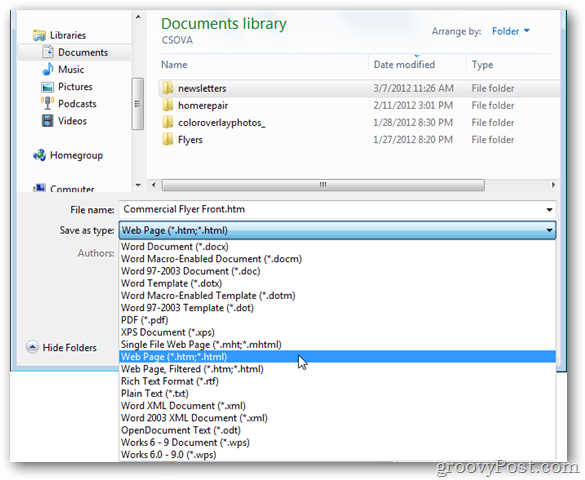
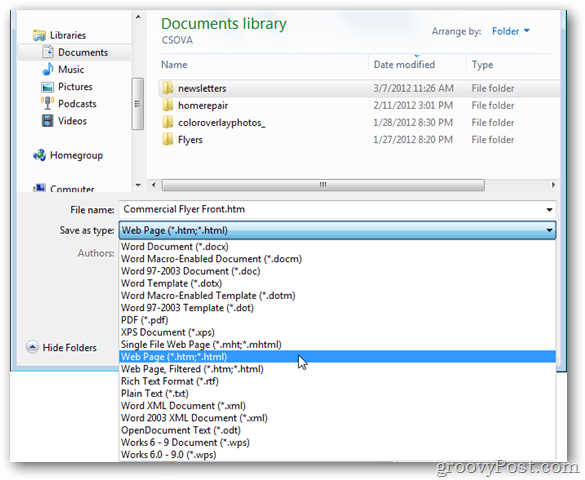
The file will save to the location you specified, and an additional folder containing any images and relevant xml data will be created in the same directory. When/if you upload this HTML file to a web server, you’ll need to upload both the file and the folder in order for it to appear properly.
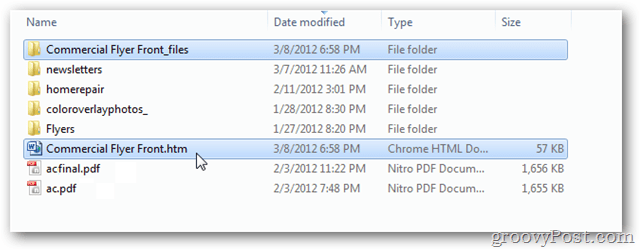
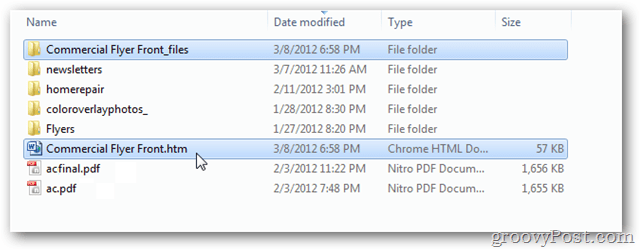
That’s all! From this point on your document is as web-ready as Microsoft Word can make it. I can’t guarantee everything will show up in your browser the same way it does in Word but, it should at least get you started.
If you have any questions, please feel free to drop them in the comments section below.
8 Comments
Leave a Reply
Leave a Reply







acupunc
March 10, 2012 at 6:46 am
starred this in my reader to remember to leave a comment about this topic. . .then forgot lol.
I’ve never liked MS Word’s output for HTML files–way too much additional code even with the filtered export. They really have no option that gives “clean html” which IMO is pretty bad for such a major peace of software.
Luckily there are a couple of websites that can clean the mess up.
1. Text Fixer: http://www.textfixer.com/
2. Word 2 Clean HTML: http://word2cleanhtml.com/
They both do an excellent job at giving you very clean html.
Word 2 Clean HTML has a few extra features to convert & to & as well as removing empty paragraphs and converting non standard items. It also keeps the width of tables and some other items.
Text Fixer is faster and even more minimalist on output–doesn’t keep table widths. Pretty much as clean html as you can get however, no options to convert similar items that Word2CleanHTML has– & will stay.
The only downfall is, they are both copy and paste which means you can’t load too much at a time thus, large documents may need to be broken up into sections.
So, if you want “clean html” from a word document don’t bother with Word’s save as ‘web page,’ unless you want to keep all the specific formatting and are not going to use your own css.
Austin Krause
March 10, 2012 at 3:18 pm
Nice! They look like useful tools, and the copy/paste restraint isn’t that bad.
Both Word and Publisher are quite guilty of “dirty” HTML writing, so I can see how these will save a lot of time.
Code
August 16, 2013 at 7:02 pm
Drat! And I was just about to rampage on how dirty word’s html is!
Btw. I’m still posting because it seems I’m not the first to vampirize this post, its amazing how little programs like work change over a year or two
Honor
March 23, 2012 at 4:33 am
To Austin,
Your post is great – thanks very much! I need to do this for a University assignment and I’m rubbish with the new WORD 2010.
I have followed all of your steps but when I get to the actual drop-down menu to save the document as a ‘web HTML’ file, all I have for Web is ‘Single File Webpage’, ‘Web Page’ and ‘Web Page Filtered’ – not HTML!
I’m worried that I’ve done something wrong in the steps, but I’ve followed them ten times now and it leads me to the same problem. Is there a reason why my Word 2010 wouldn’t have such a file type?
Thanks very much!
Dial
March 16, 2014 at 1:55 pm
Webpage is the html choice
Subhi Eldeiry
March 11, 2013 at 1:10 pm
Can I edit as needed after uploading the file converted to htm or html?
Thanks for a reply.
Chelsea
June 7, 2013 at 8:21 am
I’ve done all the correct steps I need to save it as a web page, but I NEED it to be saved as a .html not .htm. Is there anything I can do to put specifications on it since it is an option?
Code
August 16, 2013 at 7:01 pm
Yup, rename that .htm to .html
I’m not kidding, the .htm file extension is just an alias for .html