Dropbox isn’t available in the Amazon App store. You’ll need to make a couple of adjustments to your Kindle Fire to to install it. You don’t need to root your device to install it.
First tap gear icon at the top of your Fire then select More.


Next, select Device from the Settings menu.
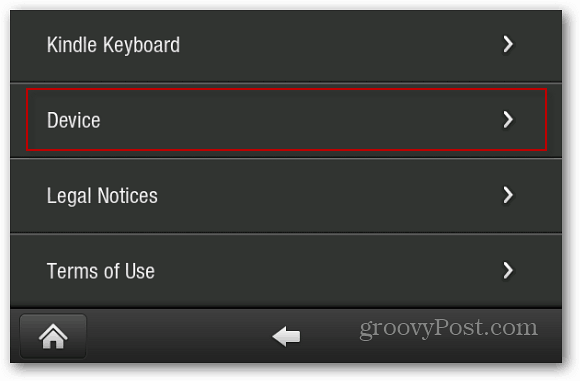
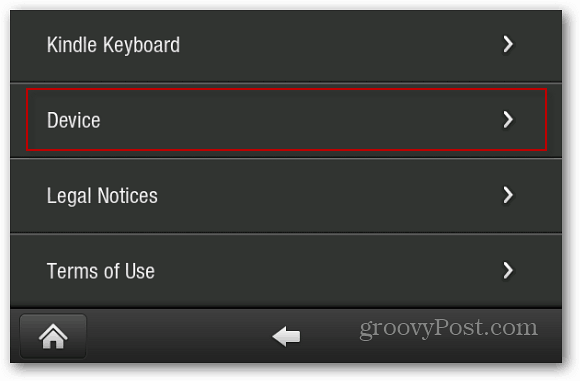
Set Allow Installation of Applications to On.


Now, launch the web browser and type: https://www.dropbox.com/android into the address bar. Then tap Download App.
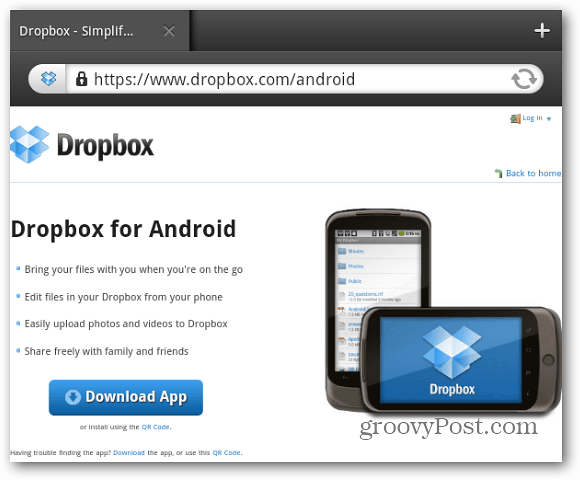
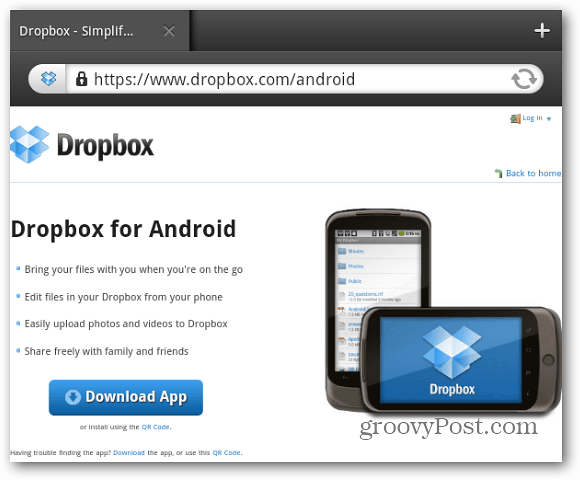
Give a few seconds to download then tap the notifications next to your Kindle Fire’s name. Then tap the Dropbox.apk.


You’ll see a description of the Dropbox app.
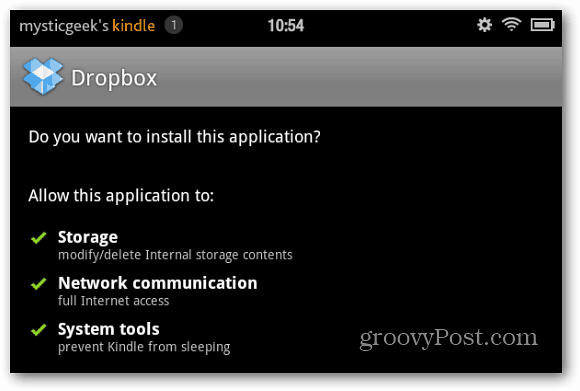
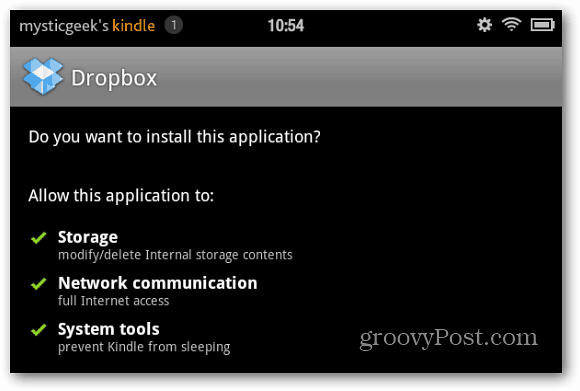
At the bottom the the description screen tap Install.
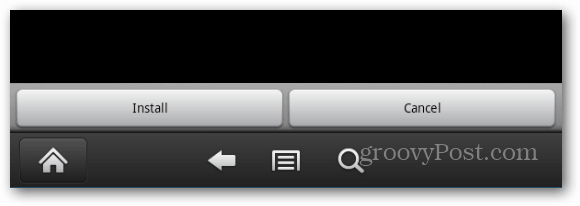
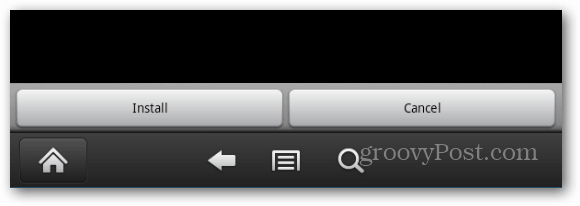
After Dropbox installs, tap Open at the bottom of the screen.
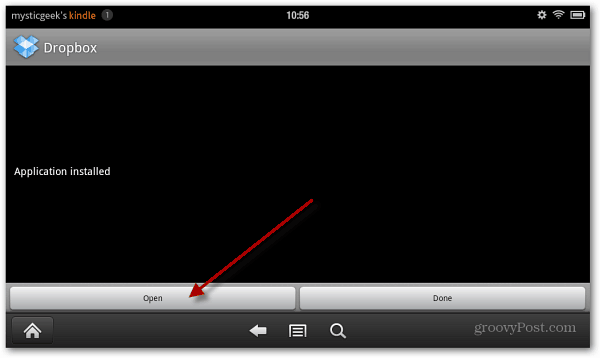
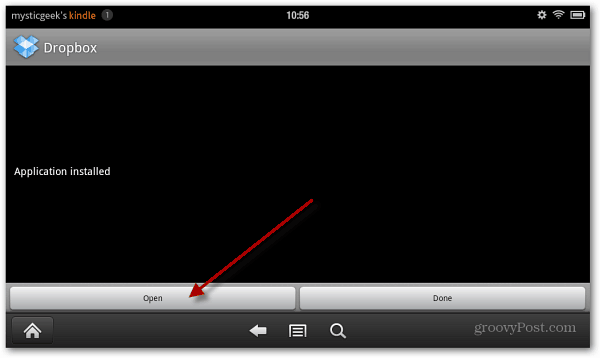
Tap through the Dropbox tour screens, the log into your Dropbox account.
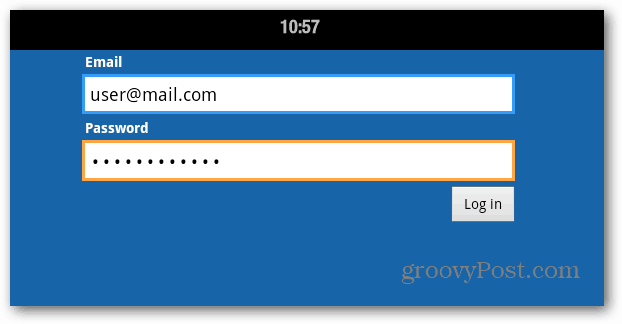
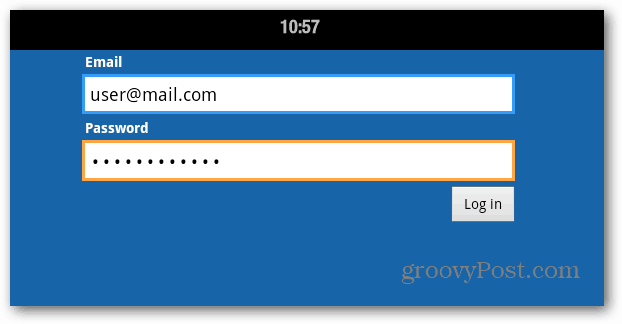
Now you have access to all of the files stored in your Dropbox.
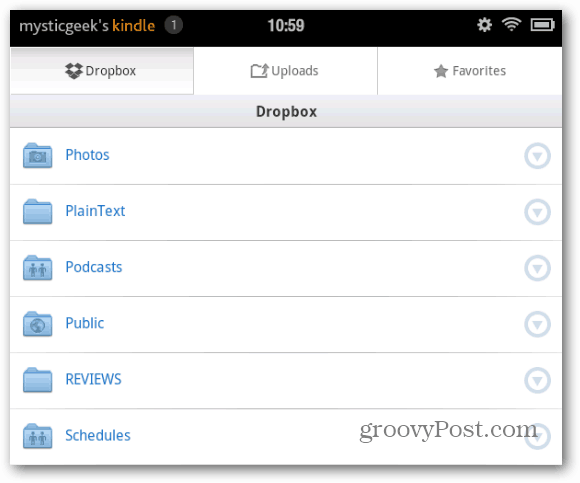
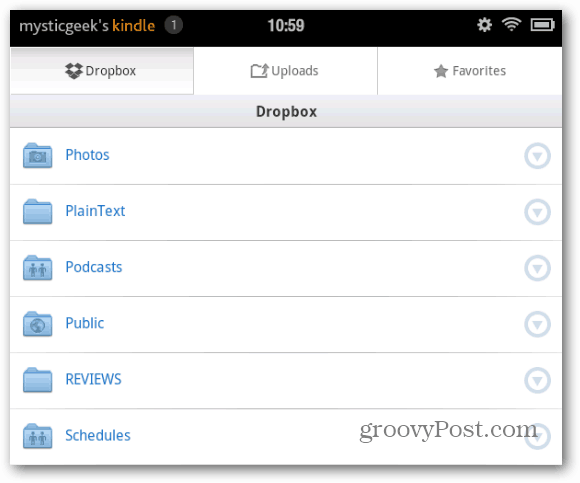
You can upload, share and manage files in your Dropbox account just like you can from any other device or computer you have Dropbox installed.
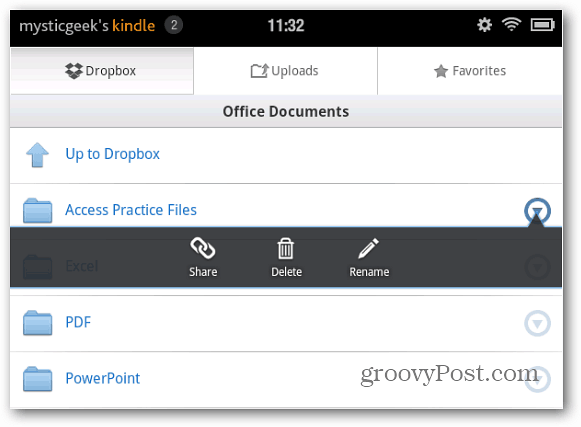
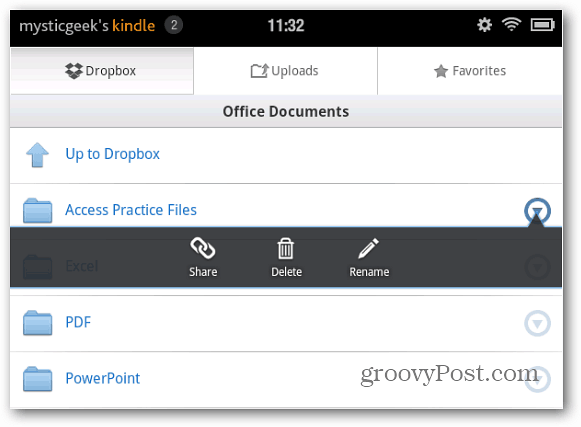
The Dropbox icon will show up when you go to the Apps section on your Kindle Fire. If you want quick and easy access to it, pin it to Favorites.
![]()
![]()
34 Comments
Leave a Reply
Leave a Reply







Ricky
January 1, 2012 at 11:36 pm
Just a heads up, if you’ve set your Fire’s browser to ‘optimize for mobile view’ clicking the download link for the dropbox apk will try to take you to the Amazon app store where the Dropbox app is not available. Switching to desktop view will let you download the apk file directly. I bet this would also affect download links for other apps as well.
AF
January 6, 2012 at 6:42 am
Thanks Ricky, you solved it for me.
By the way, fun fact, you can sync Dropbox with QuickOffice app.. the gymnastics required (email yourself!) etc is a lil silly though.
KaJoot
May 8, 2012 at 11:43 am
Big Thanks. Saved my day!
Steve Krause
May 8, 2012 at 2:47 pm
We love saving days so thank you for the feedback and welcome to gPost!
Brandon
March 5, 2012 at 7:57 am
Thank you Mr. Burgess for publishing this how-to. You just saved me from returning my kindle fire and getting my money back :)
Rich
March 10, 2012 at 11:09 am
Thanks for the easy, how to?
AlanG
March 15, 2012 at 1:27 pm
Worked for me, thank you!
Brian Burgess
March 16, 2012 at 2:12 am
You bet AlanG! Glad it worked out for you!
Nancy
May 5, 2012 at 11:43 am
This worked great on 5/5/12 – thank you, but to access the files from dropbox, I still have to have the wifi connection on, otherwise I get “network error – please try again later.” Doesn’t that defeat the purpose of having an app instead of accessing via web? Did I do something wrong?
Also, after I install dropbox, can I turn the “Allow installation of applications” back to off position, or will that preclude making updates to dropbox?
Thank you
Mitch
April 20, 2012 at 6:14 am
Looks like as of the latest update you can’t download the apk with the fire. I tried silk and Dolphin. With all the settings correct, but Amazon blocks it anyway. However, transferring the file from the desktop worked fine.
Stacey
May 2, 2012 at 12:44 pm
I successfully downloaded dropbox, but when I enter the Ebooks folder and click on the book, I get the error message: Please download app that can open this file. The file is a .mobi file. Please help
cyberita
July 6, 2012 at 3:36 pm
YOU ARE MY HERO!!!!
I just discovered DropBox last week and have put many of my ukulele chord sheets in a folder on it. I then decided that it would be cool to have all my chord sheets on my Kindle Fire. I bought MobileSheets, but I haven’t been able to figure out how to import the pdf files… until I installed the DropBox app on my Kindle.
Thanks to you, the install went EXACTLY as you described. From my Kindle, I accessed my DropBox folder and selected a sheet. The app asked me if I wanted to complete action using Adobe Reader, Amazon Kindle, or Import into MobileSheets. When I chose MobileSheets, it did what I wan’t able to do–install the individual chord sheets into MobileSheets. I can now carry around my Kindle Fire with all my songbooks. No more lugging for me. Many, many thanks to you.
cyberita
Steve Krause
July 6, 2012 at 7:04 pm
You are very welcome. Welcome to groovypost and Dropbox!
We have a million Dropbox articles so take a look there as you become more familiar with it.
https://www.groovypost.com/tags/Dropbox/
Thanks!
-S
Paola
July 10, 2012 at 2:10 pm
YOU ARE THE BEST!!! Thank you so much for the easy way of explaining it…
Brian Burgess
July 11, 2012 at 3:27 am
Not a problem. We aim to please.
idic11
July 10, 2012 at 7:15 pm
Thanks so much for the great instructions!
Brian Burgess
July 11, 2012 at 3:26 am
You bet!
Brian Burgess
September 21, 2012 at 9:07 pm
I just installed Dropbox on the Kindle Fire HD too. The process is essentially the same. Go to Device Settings and turn on the option that says “Allow Installation of Applications.
Then go to the same Dropbox link: https://www.dropbox.com/android and download it.
After it downloads, swipe from the top of the screen down to display Notifications and tap the Dropbox.apk and it will install successfully.
larry
October 16, 2012 at 8:06 am
Brian,
Thanks1 Excellent advice. Worked like a charm!
MitchellAllen
November 30, 2012 at 5:15 am
Thanks, Brian! I can’t believe the details on the Dropbox site STOP after “Download”. Since this was my first non-Amazon app, I had NO idea how to proceed. (Now, I know what the little number beside my name is! I don’t usually click or tap on random things. LOL) I’ve added this post to my Evernote so that I can share it with other users.
Cheers,
Mitch
Pepe
December 1, 2012 at 11:55 am
it doesnt work anymore
Paul
February 17, 2013 at 7:36 am
Thanks Brian, great easy to follow instruction.
Steve Lew
March 24, 2013 at 6:59 am
Thanks for the dropbox installation guide. Works great so far. I will try it at a Starbucks. You are the greatest!!
Brian36
June 26, 2013 at 12:33 am
Thanks Brian.
Tried all that out, but my Kindle Fire kept trying to send me through the Amazon store. In the end I downloaded the ‘Dropbox.apk’ file and posted it zipped to my email account. I then downloaded and installed it from there. Worked a treat.
gg
August 4, 2013 at 10:53 am
Thank you. My Kindle Fire is more productive now.
Wendi
August 21, 2013 at 4:53 pm
These directions were amazing! Perfect and easy for a non-computer literate person.
Thank you!!!
Jason
January 3, 2014 at 6:47 pm
I’ve followed the directions exactly and I’m not getting much success with my fire hd. After turning on to allow apps to download, I go the website and click download dropbox. It says starting download for a second and after about a minute it says download complete in the middle of the screen but I don’t get anything in my notifications. If it’s actually downloaded, then where is it or is not really working. It’s not in where my apps are stored. I hope someone can help. Thank you in advance.
pam
May 30, 2014 at 8:10 pm
This is what happened to me..how did you fix it
Max
June 8, 2014 at 5:19 am
Pam all i did was go to home page with the crappy carousel> tap web then the three bar doodar at top left, then> downloads> then install
Worked for me OK but still have’nt managed to get stuff sent from desktop yet
Max
Colin
July 12, 2014 at 3:25 am
Brilliant Max…..couldn’t find the download for ages…
THE 3 BAR DOODAR…luv it!!!
Thks again
Joe
December 2, 2015 at 6:04 am
This option for downloading dropbox on the new kindle fire 7″ 5th generation is now different (not hd or hdx). as i have not used either of the better models.
you now have to go to “settings”
select “security”
then turn on “Apps from Unknown Sources”
go to https://www.dropbox.com/android – download the Android app.
then select install on you application tabs from the top/drop bar menu on your kindle fire.
thought this may help people who had a little trouble doing it, like me.
I now use OneDrive so pointless for me but good to know how to use this with other applications that aren’t supported by the amazon app shop.
lindsey
January 21, 2014 at 2:11 pm
YES!!!!! It worked. I am so chuffed. I can now use my kindle for the purpose I bought it for. Thanks so much xxxx
John
April 10, 2015 at 7:17 am
I own a first generation kindle fire. I tried your steps to install drop box. I don’t get my kindle to respond when I press the download button.
According to your time stamps on your instructions the kindle displayed looks as if it took 50 minutes to download. Am I being impatient here and should wait?
Any advice would be appreciated.
Thanks,
John
RJPS
June 4, 2015 at 10:38 am
I’m pretty sure this doesn’t work anymore. I (and others in various forums) can’t get any APK files such as Dropbox to install on the first gen Kindle Fire any longer. (“Parsing error” results.) They’re not compatible with the old Android 2.3 and need the new Android 4+. And if you do manage to update your Android OS in ROM, your Kindle’s no good anymore as an Amazon e-reader. So it’s dawned on me that those of us who were loyal first-gen Amazon customers are screwed.