Outlook Tip: Open the Next Message Immediately After Deleting

Outlook returns to the folder of a message after deleting it. Here’s how to navigate through you inbox more quickly by opening the next message instead.
Outlook, by default, will return to the folder of a message after you delete it. If you get hundreds of emails every day, it’s always good to find an advantage to get through them faster. To make things go more quickly, you might want to go directly to the next message. Here’s how to set that up in Outlook 2010 and the new 2013.
Make Outlook Go to Next Message After Deleting Email
Update: While this was written using Outlook 2013, the following steps work the same with all versions of Outlook — Including the app in the Microsoft 365 (formerly O365) suite.
Go to File > Options and select Mail in the left pane.
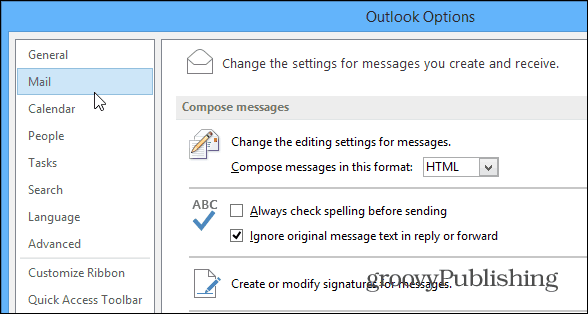
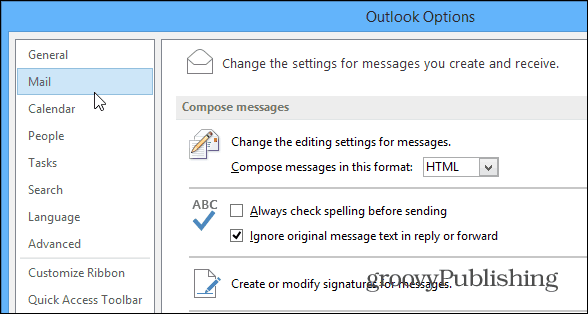
Then on the right side scroll all the way down to the “Other” section. You’ll see “After moving or deleting an open item” from the dropdown menu, select Open the next item and click OK to save the changes.
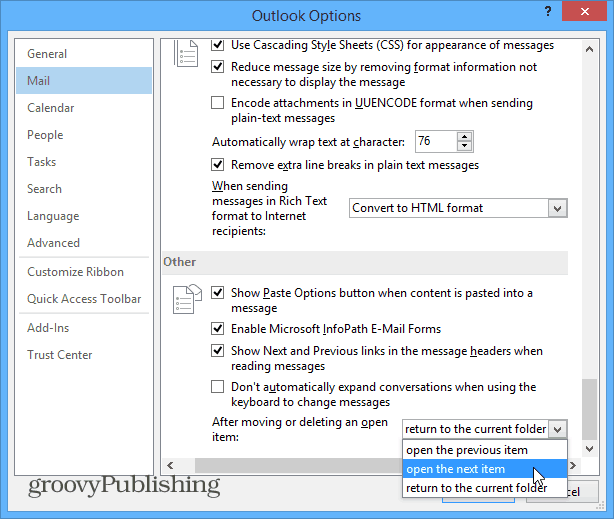
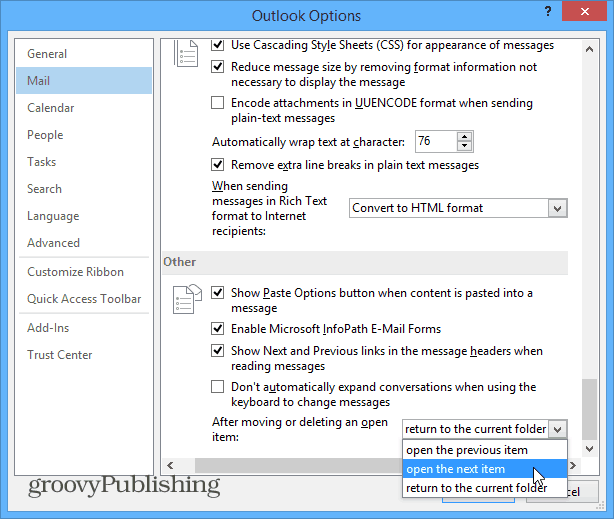
That’s all there is to it! Now when you delete an open message, it will open the next message right away versus going back to the current folder you’re in. This tip will allow you to manage your email in a more rapid fashion.
10 Comments
Leave a Reply
Leave a Reply







Lana Woller
April 30, 2015 at 9:57 am
Hi,
After I open my outlook 2013 emails I do not like how they display. I need to have a better system to view all open emails as the list takes forever to go through.
Thank you!
Lana Woller
Eduardo
September 23, 2015 at 6:10 pm
Here the same issue with outlook 2016 for mac, anybody knows some resolution?
Thanks.
Judy Evenden
November 23, 2016 at 10:54 pm
I have done what you suggest a hundred times, close the computer etc but it still puts a line through the message instead of deleting it and then I have to arrow down to the next message and so on and so on, when I close Outlook it then gets rid of the ones that have been crossed out. I really dont know how this change happened as it has always worked well and overnight it all changed.
Andy
January 10, 2017 at 6:19 am
I have the same issue with outlook 2016 for mac, anybody knows some resolution?
Donald Fulton
May 13, 2017 at 5:25 am
I have done this 2 times with my Office Pro 2010 and it doesn’t open the next message. Reverts back to the reading pane. Help?
Marcin
October 11, 2017 at 6:32 am
This solution only works for emails being opened in a separate window. I do 90% of my e-mail reading in split preview, and this does not solve the issue in that use case. In split preview, Outlook always moves to the next message down the view – I keep newest e-mails at top of view and thus want Outlook to move to the ‘previous’ message in the view, which typically is the next unread e-mail (or chronologically newer e-mail).
Marcin
October 11, 2017 at 6:52 am
Actually, it gets a little more complicated than that.
The setting seems to also impact the preview mode, but there is no way to configure it separately. In my workflow I do not want any new message opened when I delete a message being viewed in a separate window, but do want the preview to progress to chronologically newer message.
The only workaround is to reverse sort order in the message list – an unfortunate compromise.
Susan
May 18, 2021 at 10:21 am
Wondering if you ever figured out how to resolve this? It’s driving me crazy!
franklyn adams
April 23, 2019 at 8:53 am
thanks for the tidbit. I had my options previously setup how I liked, but went to a new company & could not remember how to “open next”. I was in options – mail – other, but kept looking for a checkbox instead of a drop down list.
Patti
February 6, 2020 at 1:44 pm
Thank you!!!!! Worked like a charm.