If you’re still running Windows XP, one annoyance is the Language Bar icon that appears in the System Tray. Here’s a quick tip on how to remove it.
The Windows Xp Language Bar is for speech and handwriting recognition — and for Input Method Editor applications. If you don’t use any of those features, make it disappear for good. Here’s how.


Click the down arrow next to the question mark icon to pull up Options. Then select Settings.
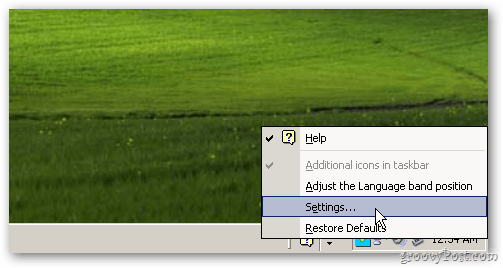
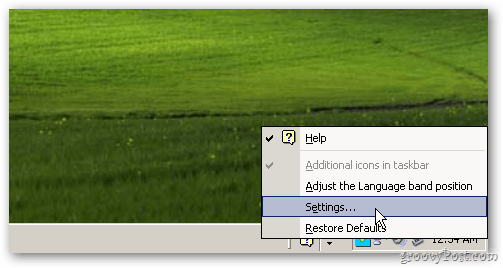
The Text Services and Input Languages window opens. Under Preferences, click Language Bar.


Next, in the Language Bar Settings window, uncheck Show the Language Bar on the Desktop. Click OK.
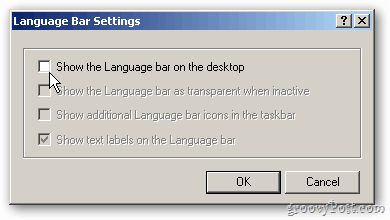
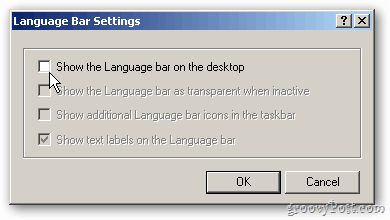
Click OK again to close out of the Text Services and Input Languages window.
Voila. No more Language Bar icon on the System Tray, even if you reboot.
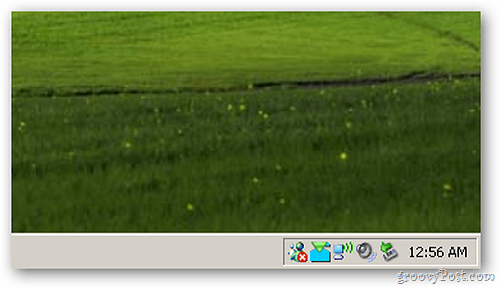
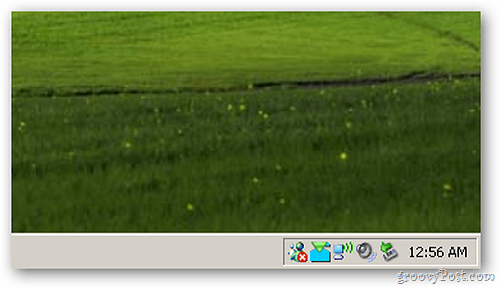
To get it back, right click the System Tray. Go to Toolbars >> Language Bar.


3 Comments
Leave a Reply
Leave a Reply







TechLogon
October 22, 2011 at 11:01 am
Simple but sweet. I do this as a matter of course for home user customers (after asking) – have never found anyone that actually uses it!
Brian Burgess
October 22, 2011 at 10:24 pm
@TechLogon: I agree. It’s rare that I use an XP machine anymore, unless helping friends or family.
That’s the first thing I disable. It’s just annoying and I like a clean Taskbar
Alexey Ivanov
October 7, 2012 at 11:09 am
Lucky you are the English-only speaking people. This Language bar is a must if you need to type anything more than English, especially in non-Latin alphabet languages. I cannot disable it completely, however I do remove the Help icon if it’s there (usually it’s hidden).