50 Keyboard Shortcuts That Work Across All Web Browsers

You don’t need to be a Firefox, Chrome or Internet Explorer devotee. You can use whichever browser is currently doing the best job for you, and with these 50 shortcut keys it’s easy to switch between all of them.
Most web browser developers today understand what users expect to see and do when they use a browser. This is true for Firefox, Chrome, Internet Explorer, Opera, and Safari. Nearly every web browser out there shares a common set of keyboard shortcuts, and as a result, it’s easy for users to switch over and between browsers. There are plenty of keyboard shortcuts unique to each browser, but here I’ll show you the shortcuts that can be used in all of them.
Note: If you’re using Linux or Mac the modifier keys may be slightly different, though still generally universal. Also, feel free to review our complete list of Windows 10 Keyboard Shortcuts.
Basic Navigation Hotkeys
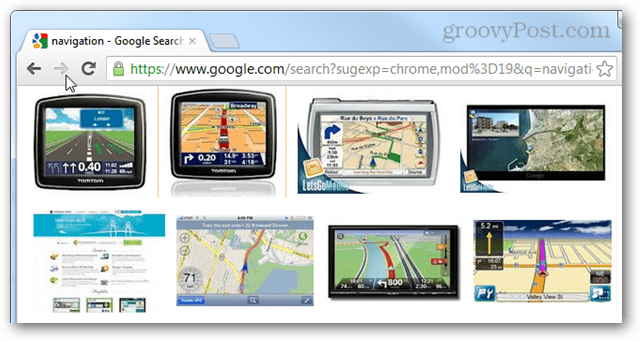
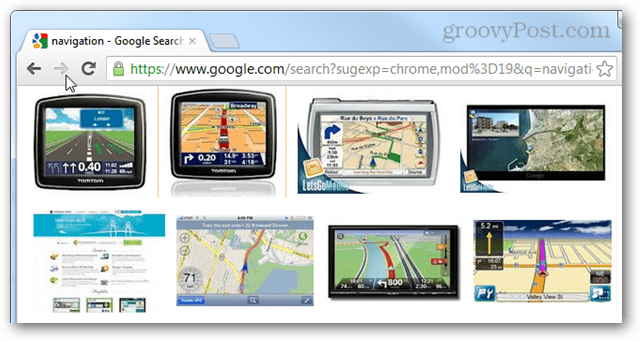
| Keyboard Shortcut | Action |
| F5 | Refresh |
| Ctrl + F5 | Refresh and reset the browser cache for the current page. |
| Alt + Left Arrow | Back |
| Alt + Right Arrow | Forward |
| Alt + Home | Return to Homepage |
| Escape | Stop |
| F6 | Select the address bar (Alt+D and Ctrl+L also works here) |
| F11 | Fullscreen mode, exit fullscreen mode |
| Home | Scroll to top of page |
| End | Scroll to bottom of page |
| Spacebar | Scroll down |
| Shift+ Spacebar | Scroll up |
| Page Down / Up | Scroll down / up |
| Ctrl + C | Copy selected text |
| Ctrl + X | Cut (copy and delete original) text |
| Ctrl + V | Paste copied text |
Advanced Navigation Shortcut Keys
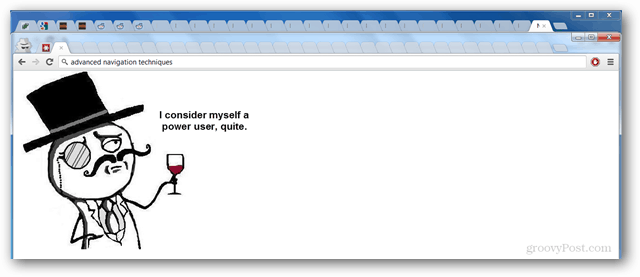
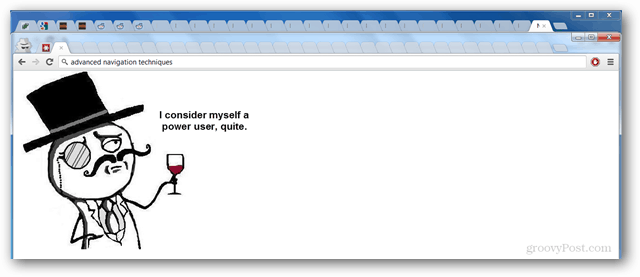
| Keyboard Shortcut | Action |
| Ctrl + D | Bookmark current page |
| F1 | Open a mostly useless help page |
| F3 | Perform a text search on the current page, find next text result |
| Shift + F3 | Find previous text search results |
| Ctrl + F | Perform a text search on the current page |
| Ctrl + G | Find next text result |
| Ctrl + Shift + G | Find previous text result |
| Ctrl + H | Open browsing history |
| Ctrl + J | Open the downloads folder and/or history |
| Ctrl + O | Open a local file in the browser |
| Ctrl + S | Download and save the current page |
| Ctrl + P | Print current page |
| Ctrl + E | Select the search box or omnibar. (Ctrl + K also works) |
| Ctrl + Shift + Del | Opens up the clear browser history dialog or settings |
| Alt + Enter | Open search in a new tab |
| Ctrl + Enter | Open search term as a website |
| F12 | Open developer tools or Firebug |
| Ctrl + U | View source |
| Alt + F | Makes the menu bar appear (if hidden) |
All About Tabs
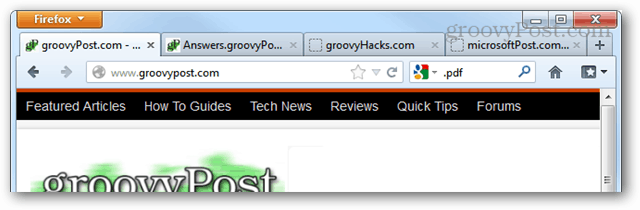
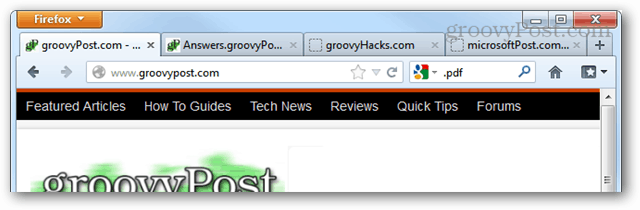
| Keyboard Shortcut | Action |
| Ctrl + N | Opens a new window (this works in Windows too) |
| Ctrl + Tab | Cycle forward to the next tab |
| Ctrl + Shift + Tab | Cycle backward to the previous tab |
| Ctrl + F4 | Closes the current tab. |
| Ctrl + T | Opens a new tab. |
| Ctrl + Shift + T | Opens a recently closed tab. |
| Alt + F4 | Close the entire window (truly universal for every app) |
| Ctrl + # key (1 to 8) | Changes view to the tab number chosen |
| Ctrl + 9 | Changes view to the last tab |
Mouse and Keyboard Combos
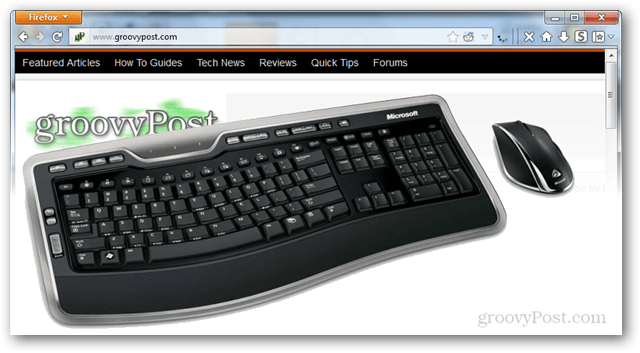
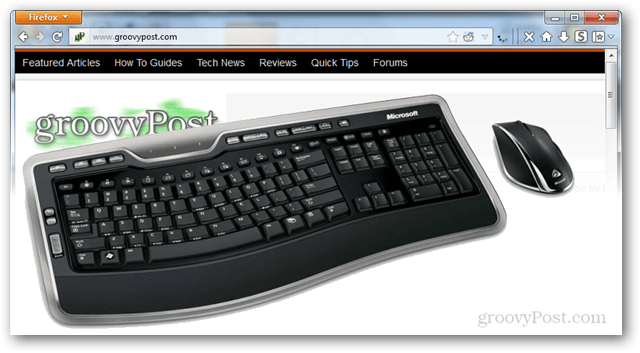
| Keyboard Shortcut | Action |
| Ctrl + Mousewheel | Zoom in our out |
| Ctrl + 0 | Reset to 100% (default) zoom |
| Mousewheel Press | Closes tabs if clicked on a tab, opens links in a new tab, scroll |
| Ctrl + Left Click | Open link in a new tab |
| Shift + Left click | Open link in a new window |
| Shift + Ctrl + Left click | Open link in a new background tab |
I hope you find all of these shortcut keys useful, and please let us know if we missed any in the comments below!
13 Comments
Leave a Reply
Leave a Reply





sid
August 31, 2012 at 9:17 am
A great list!! thanks
Sathya
August 31, 2012 at 9:40 pm
Good list ……Thanks a lot
Brian Burgess
September 1, 2012 at 2:00 am
It’s always cool to have a reference for universal keyboard shortcuts…and with Windows 8, Keyboard shortcuts will be a necessity.
https://www.groovypost.com/groovytip/windows-8-metro-keyboard-shortcuts/
israel
March 7, 2017 at 4:36 pm
Ctrl + R = refresh
Ctrl + J = shows downloads
Prince Vishwakarma
September 5, 2019 at 5:20 am
VERY HELPFUL LIST………THANKS
Sirajuddin Kadiwal
October 20, 2019 at 11:51 pm
Wonder List of Shortcuts…!
in addition to Ctrl + F4, Ctrl+ W also closes the current tab
Steve Krause
October 21, 2019 at 3:10 pm
Hey nice find. Thnx for the input!
P Sravan Kumar
April 1, 2021 at 12:03 pm
Loaded with some great stuff. Thanks for some unknown information.
Sr Rachel
May 29, 2021 at 10:50 pm
I would like a shortcut for reaching the Bookmarks bar, please
ligma
February 13, 2023 at 8:33 am
what about power button refresh
ilene dover
March 20, 2023 at 5:42 pm
alt+tab is change window
ctrl+tab is go to the next tab
ctrl+shift+tab is go to the tab before
adam
March 28, 2023 at 11:13 am
Good Lists, Thanks
Meshack Elaar
March 29, 2023 at 12:42 pm
Perfect