When you want to sell a computer or create a backup and restore it to another PC, Sysprep is a built-in tool that can help out. Sysprep can be used to clear out hardware details associated with the operating system, reset a Windows activation or start a system audit. The main use I have for Sysprep is configuring the computer to display a welcome screen, or making an OS image that isn’t hardware dependent. However, this isn’t a tool everyone knows about, so here is how to open it.
To get started, type CMD into the Windows Start search and then open the program.
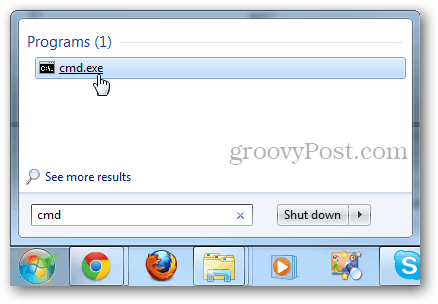
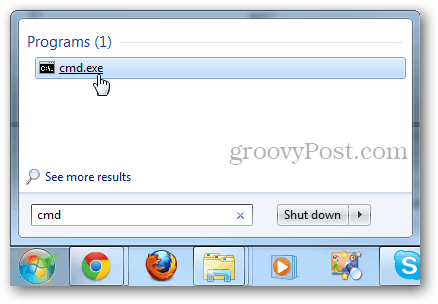
In the cmd window type in the following two commands:
cd %windir%\system32\sysprep
sysprep.exe


The System Preparation Tool will open in a new window. Here there are two options, OOBE or Audit mode. Next, you can decide whether to quit, restart or shutdown.


Now sysprep will run and you’ll be good to go once it finishes.
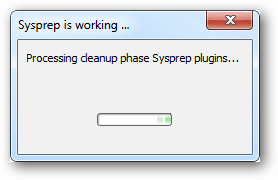
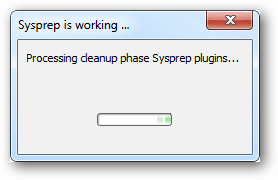
If you run the OOBE option, Windows will boot up to the Welcome screen the next time you restart the PC. This gives the New User Experience., but it doesn’t delete all of the files on the computer. Audit Mode can be a bit more complicated, for more information on it see this technet article.
3 Comments
Leave a Reply
Leave a Reply







Karl K
August 28, 2012 at 8:22 pm
Great! A VERY USEFUL tutorial on a built-in command I didn’t even know existed in Win7! Thanks for sharing your wisdom and experience!
Karl
winston
September 4, 2012 at 9:22 am
thanks for sharing (again) AK, I never knew of that tool before today, “for me this one is very very deep, (as usual you guys are my Windows for dummies:)
thanks to all you guys
Winston
Tam Dao
June 14, 2017 at 12:15 am
Thanks for useful post! :)