Microsoft has its sights set on the popular cloud storage service Dropbox. On Monday Microsoft upgraded its SkyDrive app and services. I’ve had some time to take a look at the Windows SkyDrive desktop and mobile apps. Here’s how to use it and what you can expect.
One of the biggest changes to the SkyDrive service is you’ll only receive 7GB of free storage. Previously, Microsoft offered 25GB of free storage, 5GB of which you could dedicate to Windows Live Mesh. But at the time, Microsoft imposed a 50MB file size limit. Now the file size upload limit is 2GB – which is something I’ve been hoping Microsoft would increase for quite a while.
The company is offering a limited time loyalty Offer that lets you keep your 25GB of storage. Microsoft hasn’t made it clear on how long it’ll honor this offer. I recommend you log into your SkyDrive account online and take advantage of it quickly. If you’re already using over 4GB of storage in your SkyDrive, you’re automatically opted in.


If you need more storage space, different plans are available, starting at 20GB for $10 / year.
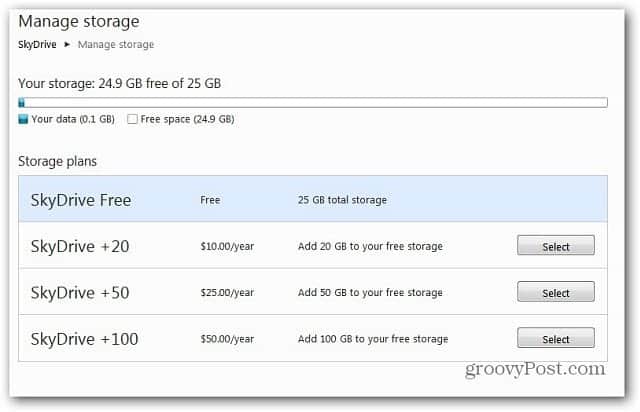
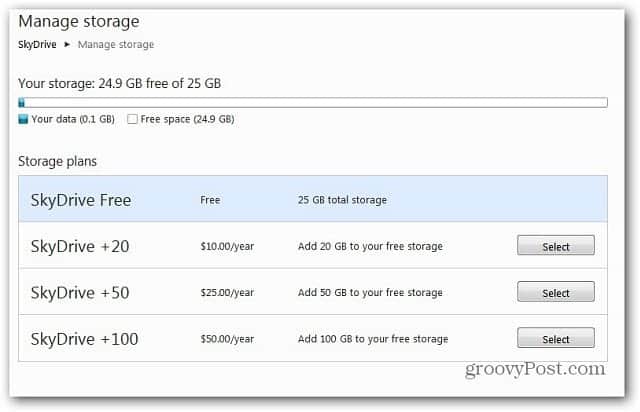
Install SkyDrive App On Windows
First, download and install the SkyDrive app. Installation is straight forward following the install wizard.
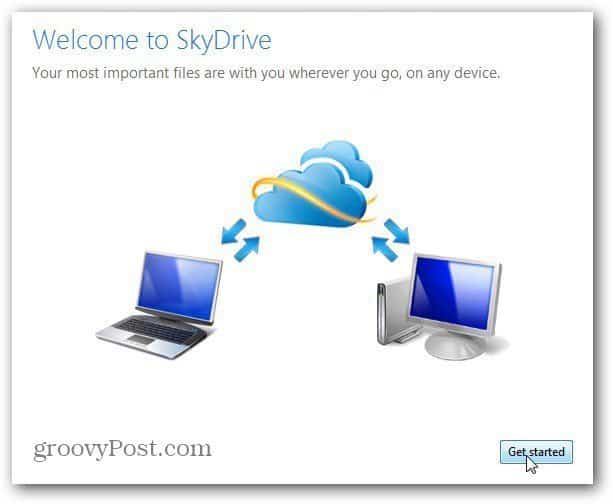
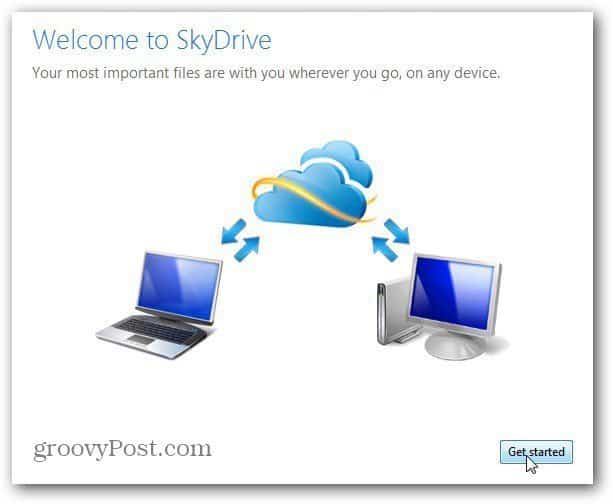
Sign in with your Windows Live ID.


Decide if you want to install your SkyDrive folder in the default Windows Explorer location or change it.
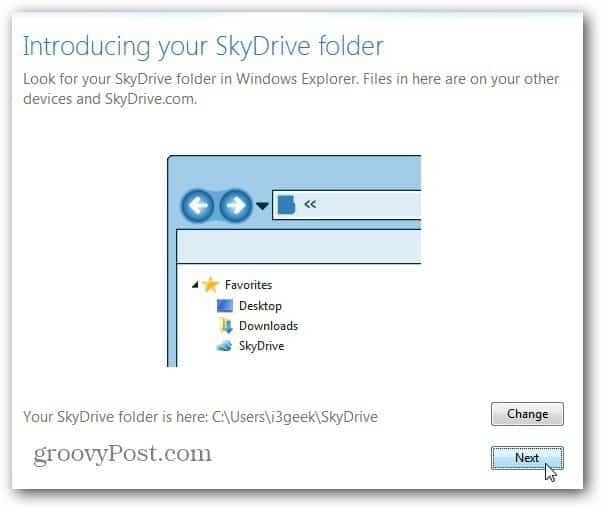
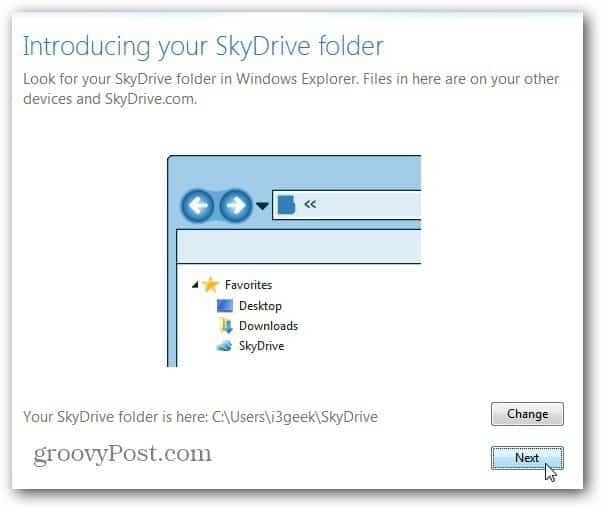
Now select if you want to get your SkyDrive files from this computer from other Devices. Click Done.


After installed, your SkyDrive account will sync up with all of the data you currently have stored in it. The SkyDrive icon lives in the Notification Icon of the Taskbar.


Right click the icon to get different options including going to the SkyDrive site, Folder or Manage Storage and Settings.
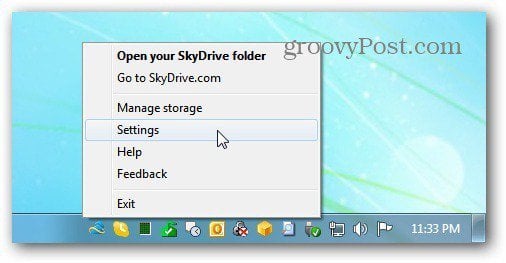
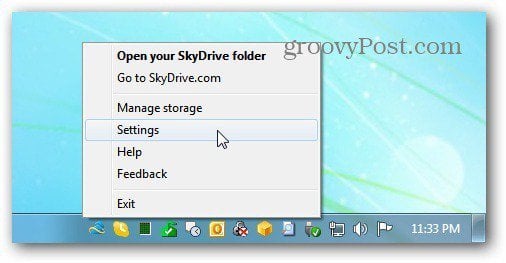
The cool thing with the new version is it installs as a folder in Windows Explorer by default. This makes adding and retrieving files and folders much easier. To have this access previously, you had to use a third party solution.
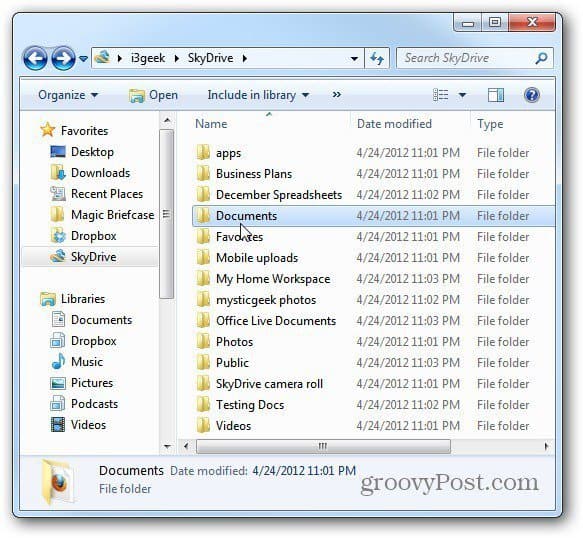
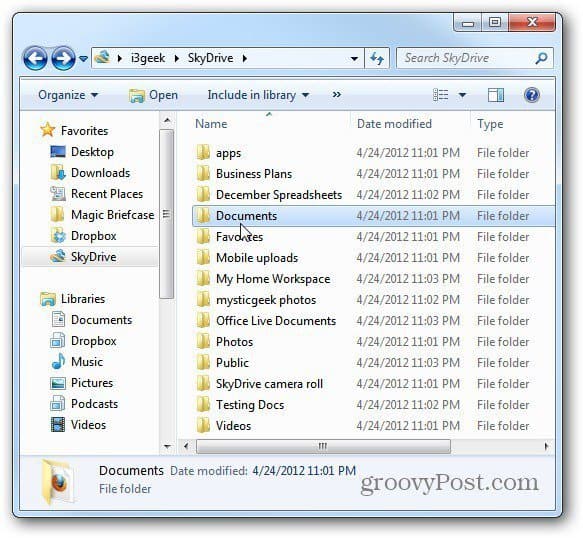
If you’ve set up the Windows Context Menu to include Copy To or Move to Folder Commands, SkyDrive is an available option.
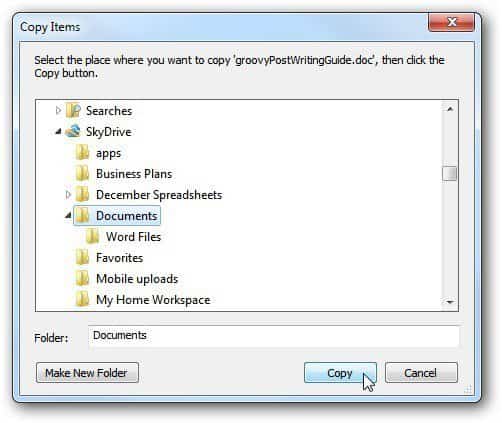
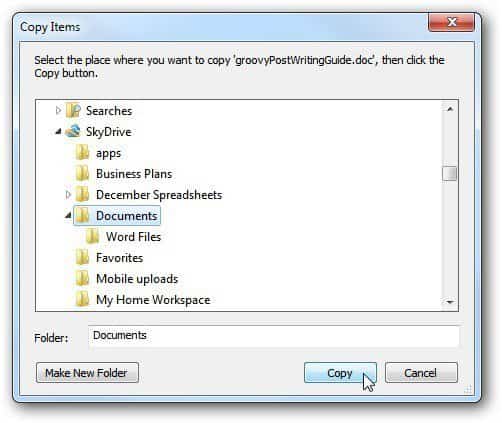
For easier access you can pin the SkyDrive icon to the Taskbar for Desktop from the Start menu too.


While you don’t necessarily need to install the SkyDrive App on every machine and device you own – you probably should. This will keep everything between machines, easier to access and lets you work on updated files offline.
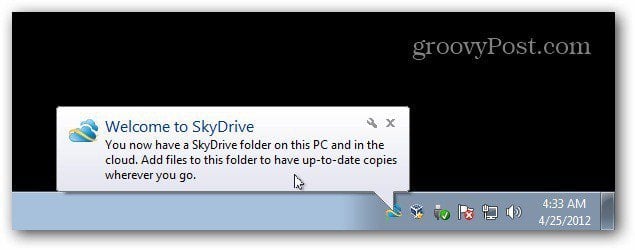
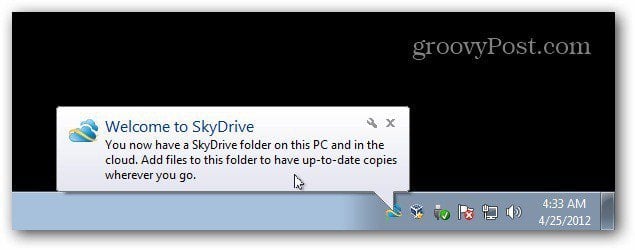
If you’re using an offsite cloud storage service like Carbonite, you can backup your SkyDrive to it automatically…talk about redundancy!


SkyDrive for iOS
I previously told you about the SkyDrive app for Apple iOS devices. If you’ve already installed it, you can get the latest version with a simple update.


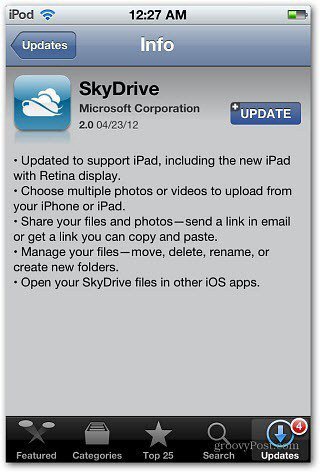
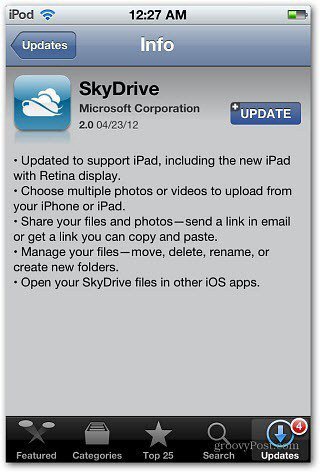
It includes updated support for iPad, choosing multiple videos and photos, sharing files and opening SkyDrive files in other iOS Apps.


To share a document, tap it then tap the share icon at the bottom of the screen. Select Send Link in Email, copy the link to the clipboard to paste on a website or social network like Twitter or Facebook. You’re able to set document permissions — either View Only or View and edit. It allows the ability to share a file up to 300MB in size. This an easy way to share large files without running into email attachment file size limits.


SkyDrive OS X Lion
The Mac version is only supported on Lion. Installation is easy on Mac too.


You’ll find the SkyDrive icon on the Menu Bar. Like with Windows, you can access and manage settings and preferences.
![]()
![]()
You’ll find all of the files you add from the web, Mac or PC in the SkyDrive folder.
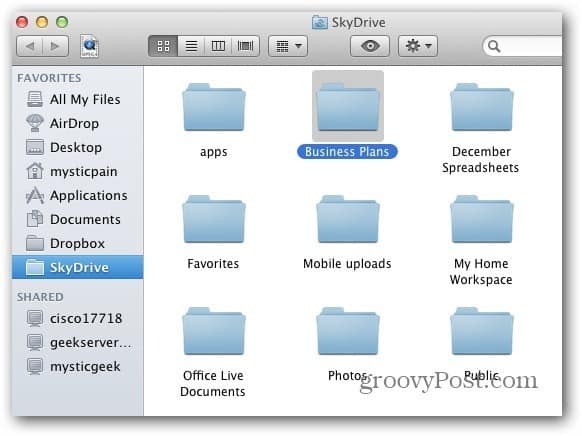
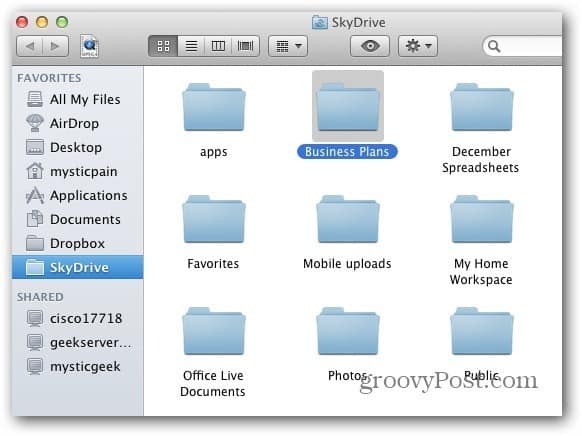
Although there isn’t an official Linux or Android app, you can access files from the SkyDrive.com web interface.
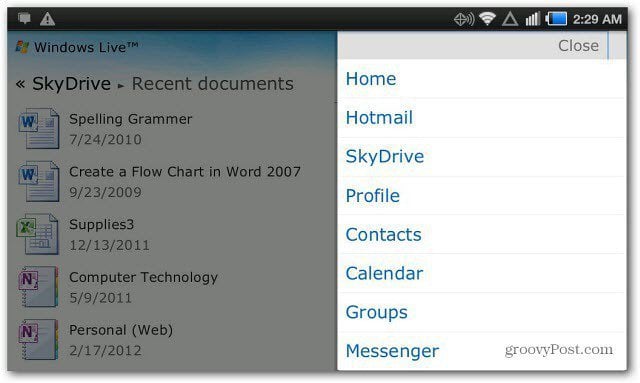
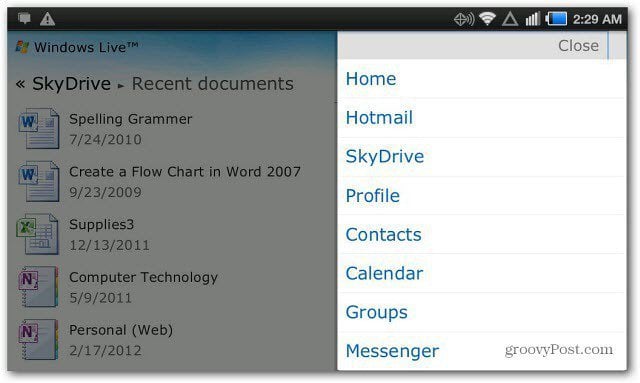
Just browse to the site, log in and you’ll have full access to all of the files in your SkyDrive (as well as other Microsoft services).
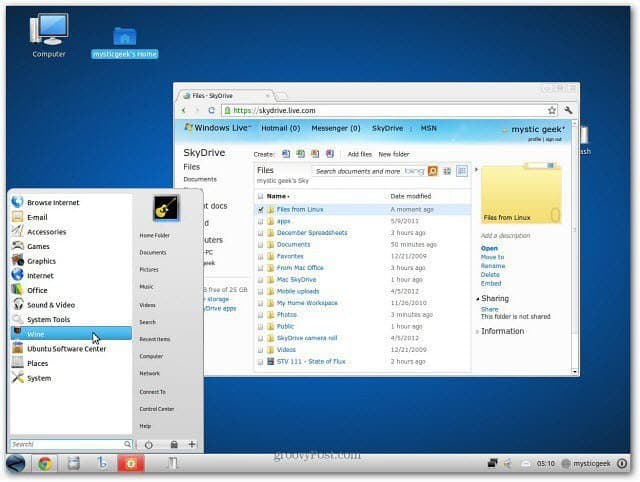
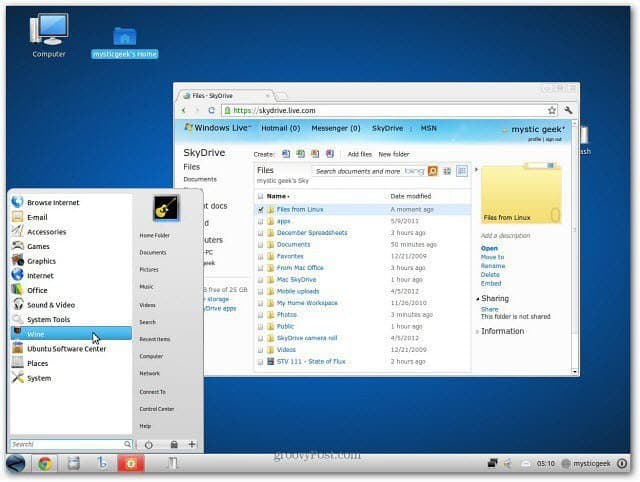
The new SkyDrive app is available on Mac OS X Lion, Vista or Windows 7 (not available on XP), Windows Phone, Apple iOS and anywhere you have an internet connections. Plus, it offers 7GB of free space while Google Drive only offers 5GB.
In the end, this means you’ll be able to easily access your data from virtually everywhere and from any device. Windows users won’t need to worry about setting up complex Remote Desktop or Windows Home Server based solutions to access the data they need. You can also easily share documents and work on your important documents offline.
I can’t emphasize enough, but if you want to keep your original 25GB of SkyDrive space, opt-in to the Loyalty Offer.
Have you tried the new SkyDrive features and / or SkyDrive app? Leave a comment and tell us about it.
9 Comments
Leave a Reply
Leave a Reply







Chris
April 26, 2012 at 12:32 pm
What’s easy way to pin SkyDrive to Taskbar or Start Menu
Chris
April 26, 2012 at 12:52 pm
Installed using the SkyDrive app for Windows, no logout button, where is it, show pic :-)
Mikey
April 29, 2012 at 5:52 pm
Easy way to pin this to the taskbar: From the startmenu, go to All Programs. Right click on the Skydrive program and click “Pin to Taskbar”. You can’t pin it from windows explorer, since it will just pin it within the existing Explorer pin.
George
May 3, 2012 at 10:45 am
is there a way to select what can be synced or not synced with in the SkyDrive folder. Reason I’ve asked is that changed my save location from Documents to Skydrive as default.
Thanks,
Santosh
May 9, 2012 at 12:09 am
SkyDrive syncs only automatically. Is there a way to cause a manual sync? Or is there a way to sync immediately upon changing a file or adding a file to the SkyDrive Folder?
Santosh
May 9, 2012 at 12:11 am
Is there a way to manually sync the SkyDrive folder immediately upon changing the files in it? Or only the automatic sync works?
Dave
June 27, 2012 at 6:12 pm
Rather unfortunate timing that you (re-?) tweeted this article on 23 June – it got me interested in preserving my 25GB SkyDrive limit – only to find that the offer has already ended (see the link you provided:
http://windows.microsoft.com/en-us/skydrive/loyalty ). So I guess that’s the 25GB gone forever now?
Bah!
:((
Balasubramanya
June 7, 2013 at 1:30 am
it is a great article
i installed skydrive on my android , it works fine but i could not get the option to log out
any advise please
SHQ
March 31, 2021 at 3:59 am
Thanks for sharing this. Do you think that VPNs such as Ivacy comes in handy when it comes to data protection and privacy?