Microsoft Excel: VLOOKUP Will Change Your Life

VLOOKUP is one of the most powerful functions you can learn in Microsoft Excel. It’s easy to use. I’ll show you.
This is an article about an Excel function called VLOOKUP. But stay with me. I promise you it’s exciting.


If you work in an office doing menial number crunching on huge amounts of data, the biggest secret to success is becoming adept at Excel and not telling anyone.
It’s what I do.
Someone comes to my desk and says: “Hey, sorry to do this to you, but could you go through 2,000 rows of poorly formatted data and tell me which ones have been requisitioned but not shipped? I know it’s short notice, but could you have it done by Friday?”
I act like it’s a huge pain, then I whip up an Excel formula that does it in five minutes by Monday afternoon then play Tetris until Friday.
Okay, I don’t really do that. But in all seriousness, using Excel to perform detailed tasks with data is absolutely essential to my day job. Doing things manually, it’d take me eight years and my eyes would glaze over, and I’d make mistakes. Excel lets me do things faster and more accurately.
On that note, if I could take just one Excel function to the prom, it’d be VLOOKUP. I hadn’t heard of VLOOKUP until I had a couple of years of Excel experience under my belt. I really wish I would’ve learned to use it sooner.
What VLOOKUP does is pretty simple. But used creatively, or in conjunction with other functions or formulas, VLOOKUP is an absolute powerhouse. Let me explain.
If you have a massive existing spreadsheet of data, VLOOKUP takes a known value—like a part number—and finds an unknown value for you—like the price.


VLOOKUP has four arguments:
VLOOKUP(lookup_value, table_array, col_index_num,[range_lookup])
- lookup_value: This is the value that you want VLOOKUP to match
- table_array: This is where you want VLOOKUP to check for your data
- col_index_num: This is the column where the data you want to fetch is.
- range_lookup: Set to true to allow approximate matches. For example, if you are looking for 90 and there is no 90, it’ll give you the result for the next closest number that does exist: 83. I usually leave it false, so I get an exact match.


So, for looking up a part number it goes a bit like this:
Me: “Hey, VLOOKUP!”
VLOOKUP: “Yes, Jack?”
Me: “I want the price of a part number.”
VLOOKUP: “Ok, what’s the part number?” [lookup_value]
Me: “B002.”
VLOOKUP: “Ok, where’s the data?” [table_array]
Me: “Columns A through C.”
VLOOKUP: “Alright, counting from the left, which column is the price in?” [col_index_num]
Me: “3rd column.”
VLOOKUP: “And do you want an exact match of the part number, or is approximate okay?” [range_lookup]
Me: “An exact match.”
VLOOKUP: “Ok, it’s $2.00.”
Me: “Nice. Can you do it again for this list of 100 part numbers in this order?”
VLOOKUP: “Yes, give me one second… done.”
Me: “You’re the best. You wanna go grab a hamburger sometime?”
VLOOKUP: “I’d love to.”
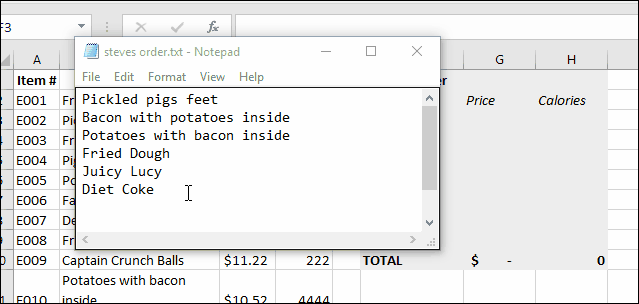
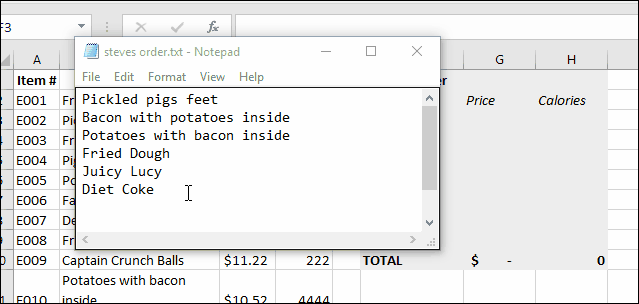
So, that’s enough to get you started on VLOOKUP. Once you get the hang of it, you’ll start using it all the time.
I highly recommend printing out this handy reference sheet that Microsoft put together for VLOOKUP enthusiasts. The image at the top of this post comes from the refresher PDF. Click here to download the PDF. It has a description of all the arguments as well as some examples.
After you’ve used VLOOKUP for a while, let me know how you like it in the comments. I’d love to see the formulas you come up with using VLOOKUP.
5 Comments
Leave a Reply
Leave a Reply

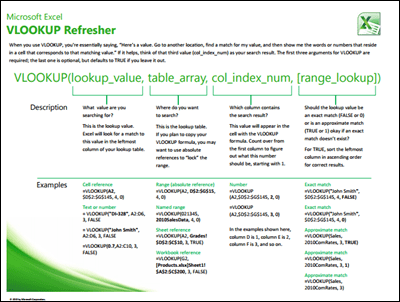






Danielle
October 25, 2016 at 8:06 am
That WOULD be handy if you had to retrieve a lot of data, or even several items at once. I usually just have to look up one thing at a time, and the rest of the data related to that item is in the same row. So Ctrl+F is still my best friend.
AM
October 25, 2016 at 12:23 pm
Don’t forget hlookup.
But I far prefer index/match. Also, format your data as a table.
Richard Holmes
October 30, 2016 at 10:18 am
General rule: if you can imagine it, Excel has aready done it.
Lisa
October 31, 2016 at 4:28 am
The new function to do Table Connections in Excel 2013 is even greater.
Ron
January 16, 2020 at 7:41 pm
Although I’m not a fan of 365, now, on a VLookup page you should mention XLookup. And as AM suggested, Index(Match()). They are both more flexible than VLookup alone.