How To Use Center Stage on Apple iPads

Center Stage is a new feature available on select iPad models with iPadOS 15 or higher installed. Here’s why it enhances the tablet experience.
Certain iPads offer a feature, guided by machine learning and AI, called Center Stage. The technology automatically adjusts the front-facing Ultra-Wide camera on the tablet when you use video apps like FaceTime.
As you move around, Center Stage keeps you and anyone else in the frame. To help you, we explain how to use Center Stage on iPads that support it below.
Using Center Stage on iPads
To use Center Stage on your supported iPad:
- First, make a call on FaceTime to another person.
- During the call, open the Control Center by swiping down from the top-right edge of your screen.
- Then, tap the Video Effects button on Control Center.
- Finally, select the Center Stage button to turn the feature on or off.
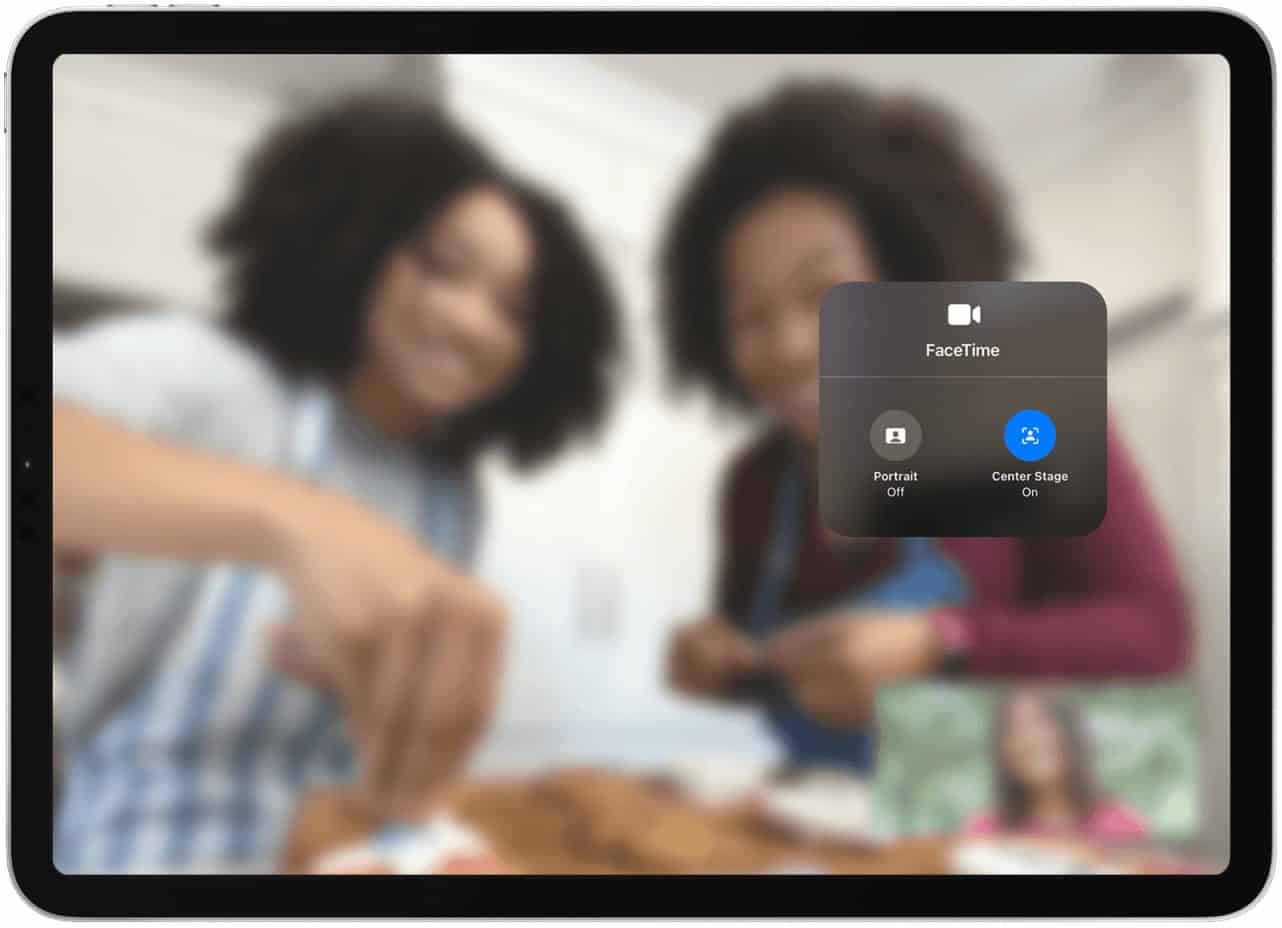
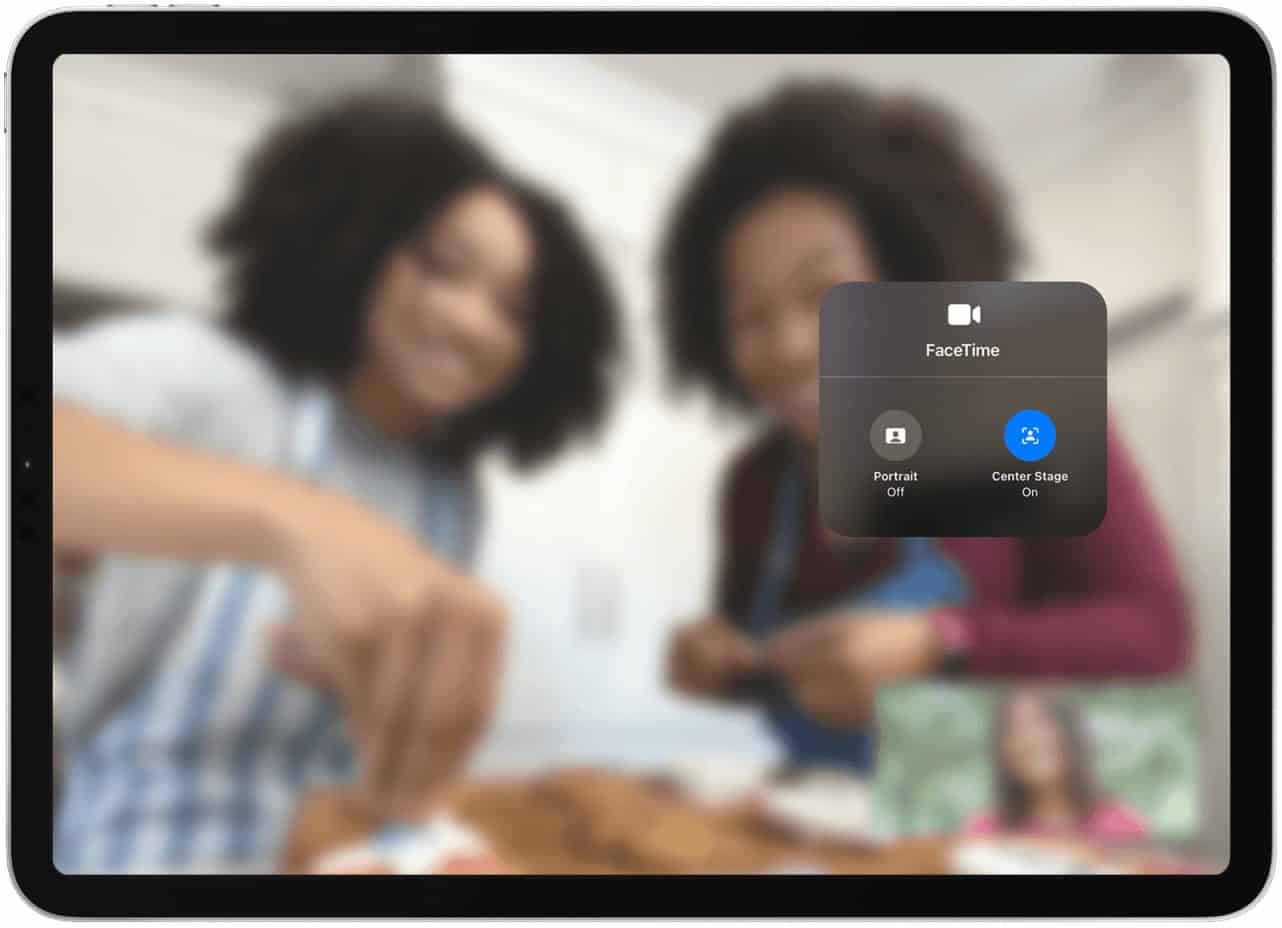
You can also control the feature during a FaceTime call by tapping the video thumbnail, then tapping the Center Stage button.
Center Stage makes FaceTime sessions feel more personal, keeping your face centered at all times during the call.
Which iPads Support Center Stage?
Center Stage is available on supported iPads with iPadOS 15 or later installed.
The feature works on the iPad Pro 12.9-inch (5th generation), iPad Pro 11-inch (3rd generation), iPad (9th generation), and iPad mini (6th generation). You can use it during a FaceTime call, as well as some other compatible video apps.
Which Apps Support Center Stage?
There isn’t a running list of apps that support Center Stage on compatible iPads. However, as more iPads support the feature, it’s likely that more video-based apps will allow users to utilize it. Among the third-party apps that already support Center Stage are Skype, Microsoft Teams, Google Meeting, Zoom, WebEx, and Filmic Pro.
To activate Center Stage on a supported app:
- Tap on the Settings app on your tablet.
- Scroll down and select the app you wish to use Center Stage.
- From there toggle on Center Stage.
Note: If you don’t see the Center Stage toggle, you should see a message about using the feature in the third-party app the first time you launch it. At the time of publication, it seems that Apple has yet to finalize how all apps can access the feature.
Improving Your FaceTime Calls
Center Stage is just one way you can improve your FaceTime calls to other Apple users. Thanks to iOS 15 and iPadOS 15 for iPhone and iPad, you can also start calling non-Apple devices running Android or Windows. All that’s required is a web browser and internet connection.
FaceTime is a great way to stay in touch with others, but if you want to keep a record of your calls, you may want to learn how to record FaceTime sessions. If you’re a beginner, you can get to grips with learning how to use FaceTime on your device in minutes.
Leave a Reply
Leave a Reply






