How to Use FaceTime With Android and Windows Users

You can now invite Android and Windows enthusiasts to use FaceTime. However, there are some features those folks won’t be able to use.
In June, Apple announced plans to bring Android and Windows users to FaceTime for the first time. Thanks to the release of iOS 15 and iPadOS, that has finally become a reality. Here’s how non-Apple users can use FaceTime and how you can invite them.
Bringing Non-Apple Users to FaceTime
First introduced on the iPhone 4 in 2010, FaceTime is a proprietary video-telephony product from Apple. It allows iPhone, iPad, and Mac users to communicate via video or audio through a Wi-Fi or cellular connection. It’s also available on Apple Watch audio-only. Protected by end-to-end encryption, FaceTime is only accessible by senders and receivers, with Apple deliberately being unable to decrypt FaceTime communications.
Until now, there was no way non-Apple device users could join a chat. However, this is no longer the case. FaceTime organizers using macOS Monterey, iOS 15, or iPadOS 15 on their Mac, iPhone, or iPad, respectively, can now send invites for anyone to join. Each invitation contains a link that the recipient can open via the most recent version of Google Chrome or Microsoft Edge to join the chat.
As we previously noted, Cupertino is only going halfway in allowing non-Apple users to FaceTime. While folks on Android and Windows can get an invite to a session (now or in the future), those same users can’t initiate a meeting. Instead, those invitations get created by Apple users on iPhone, iPad, and, once macOS Monterey arrives, Mac. To get into a discussion, non-Apple users click on a secure end-to-end encrypted web link. At no time do the users have to download software or an app.
The link is shareable through email, messages, third-party apps, or a calendar. Once the link is clicked, the session opens in a browser, regardless of whether the person is on Android or Windows. Google Chrome and Microsoft Edge browsers will support the feature, although any browser will probably work. Sending video requires H.264 video encoding support.
Further Limits
Besides being unable to start a FaceTime meeting, non-Apple users cannot share their screens with others. Users are also excluded from using the new SharePlay features that Apple plans to roll out before the year’s end. The new tool allows Apple devices users to share video and audio content with other Apple device users within a FaceTime session.
How to Invite Users Via iPhone/iPad
To send a FaceTime invitation to non-Apple users on iPad or iPad:
- Open the FaceTime app on the Home screen.
- Tap Create Link. You’ll see a link appear on the main FaceTime page.


Next:
- Send the link via the many choices on the FaceTime share sheet. Options include email, text, or AirDrop. You can also copy the link and share it on social networks.
- Tap on the X if you rather not use the share sheet at this time.
- Click the information icon to perform other options, including:
- Join: to begin the meeting now.
- Share link: use to open the share sheet once again.
- Or Delete link to remove the link.
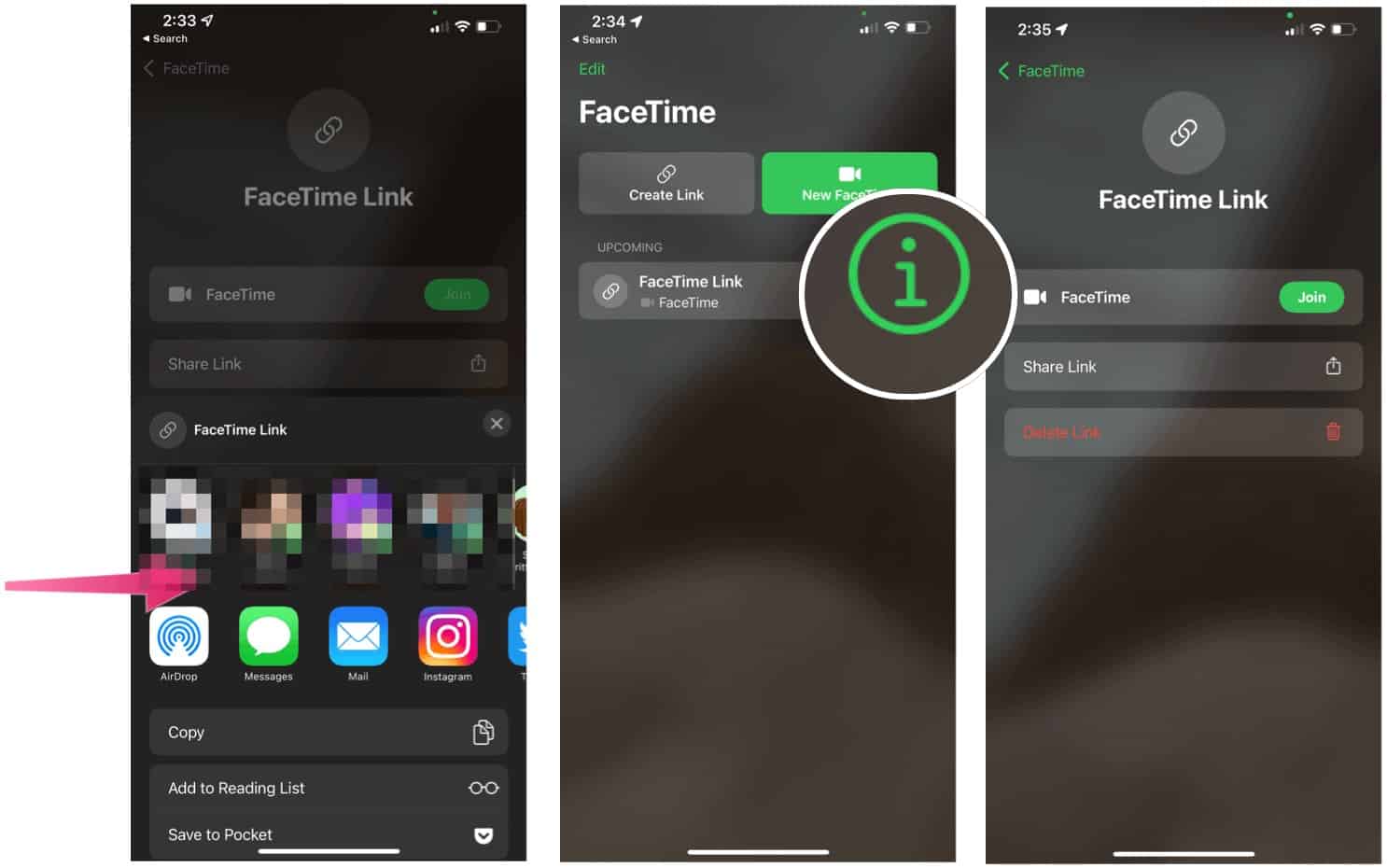
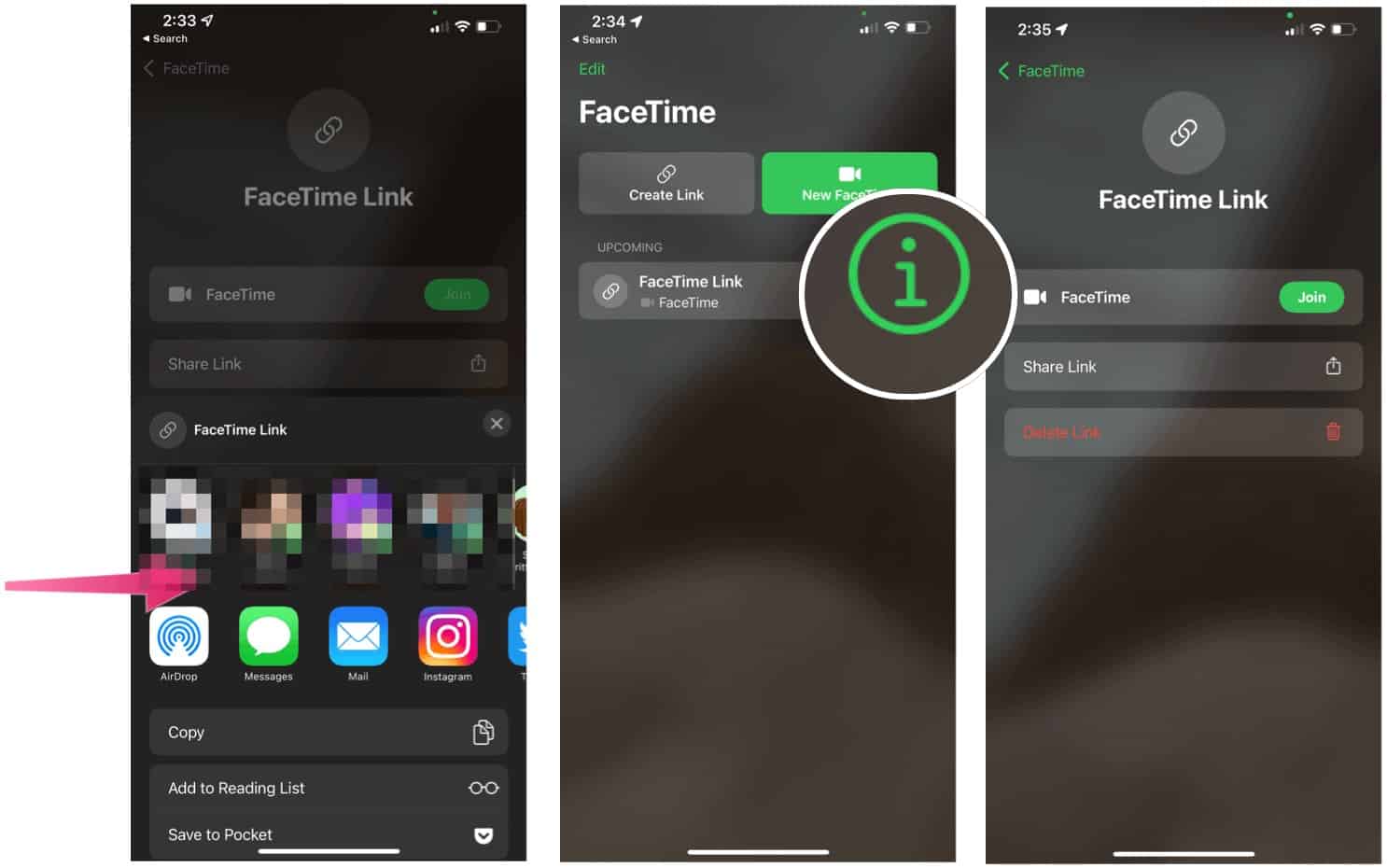
Non-Apple Users Entering FaceTime Chat
To go into a FaceTime meeting as a non-Apple user:
- First, click on the link from your supported device.
- Then, follow the directions on your web browser.
Once the FaceTime meeting host lets you into the meeting, you’re good to go!
A Good Start
Other video chat solutions don’t restrict settings and options based on the type of machine someone is using. Unfortunately, the current limits for non-Apple users on FaceTime will probably keep the new offering from making a huge impact. Nonetheless, this being Apple, it’s nice to see Cupertino finally make this type of move.
Are you looking for more information about iOS 15? Then, be sure to check out the 7 Hidden iOS 15 Features to Try and iOS 15 Requirements: Will Your Device Support Them?
Leave a Reply
Leave a Reply






