With the introduction of the Surface Laptop and the new Surface Pro, Microsoft is using the opportunity to promote a modern edition of its desktop OS called Windows 10 S. The new OS is described as the soul of Windows or more like the future of the platform. Whether it’s ready for the prime time remains to be seen.
Windows 10 S is Microsoft’s answer to the closed ecosystem of macOS and the Mac App Store. It’s only intended to run the new universal apps, which are designed to run on a variety of Microsoft devices (laptops, tablets, phones) and are only available through the Windows Store. Just as Apple computers have been historically less plagued by malware and viruses, Windows 10 S is expected to be a lot more secure than vanilla Windows 10 because standard Win32 apps are not allowed to execute. This means it has a limited attack surface – no pun intended.
This also means popular desktop apps such as Adobe Photoshop, Quicken, Mozilla Firefox, AutoCAD and more won’t work on the new edition. Microsoft is working hard to bring more mainstream apps to the Store; so far, popular titles such as Spotify and Microsoft Office are available and the company promises iTunes will be coming by the end of the year. That said, if you need to run a more robust set of apps now, you can upgrade to Windows 10 Pro from S until the end of the year for free. If you have a valid Windows 10 Pro key, you can use that too. Let’s take a look.
Upgrade to Windows 10 Pro on a Device Running Windows 10 S
If you want to run a popular app like Google Chrome, when you attempt to install it, a dialog will appear on screen with the following details. Click the link at the bottom that says: Still want to install apps from outside of the Store? See how.


This will take you to a special upgrade page on the Windows Store which gives customers running new devices with Windows 10 S the chance to upgrade to Windows 10 Pro before the end of the year. If you don’t take advantage of the free upgrade, you will need to pay $49 for the privilege after the offer expires. I say go for it since the Windows 10 Pro digital license will be registered to the device, so, if at anytime you go back to Windows 10 S, you can upgrade to Pro again. Click the Free button to begin the upgrade, which only takes 5 to 10 minutes and a single restart.


When you are done, you will be able to install your favorite desktop apps as usual and do mundane tasks like join a Windows Server domain and run command line operations like the Windows 10 Subsystem for Linux.
How to Reinstall Windows 10 S
So, let’s say a few weeks go by, and you are missing Windows 10 S already and all its benefits such as super performance, ease of use and security. Prior to its launch, Microsoft suggested there would be no way to go back to Windows 10 S after upgrading to Pro. Well, it turns out that’s not the case. In the event of a crash or some other issue, the company hosts a Windows 10 S factory recovery image on its Surface Recovery page.
When you are ready to go back, head on over, choose your device model, enter the serial number, and download the Surface recovery image. Follow the instructions to create a bootable copy by extracting the zipped file to a thumb drive that’s at least 16 GBs in size and formatted as FAT32. Configure your Surface laptop or Surface Pro to boot from the USB thumb drive then follow the on-screen instructions to perform a recovery.
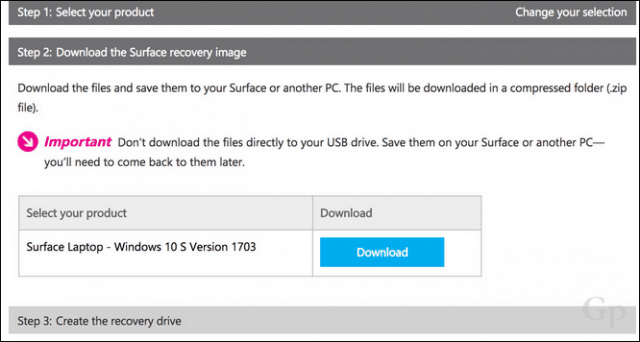
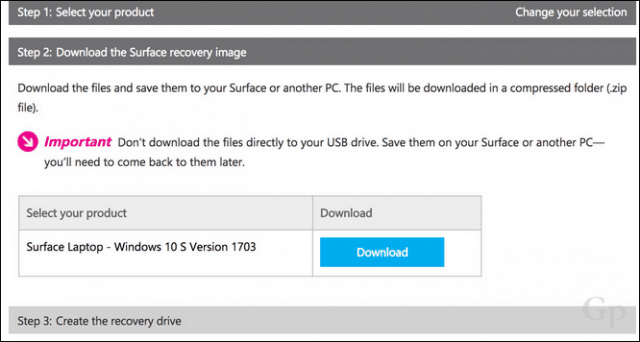
And there you have it—you’re back in the saddle with Windows 10 S. This means that you can easily go back and forth between Windows 10 Pro and Windows 10 S and vice versa. If you plan on waffling back and forth more than once, you might want to check out two of our related articles: Use Recover from the Cloud to Reinstall Windows 10 on Surface Book or Surface Pro and How to Create a Windows 10 USB Recovery Drive.
4 Comments
Leave a Reply
Leave a Reply









C Dwight Baker
November 30, 2017 at 4:05 pm
Doesnt work. Who wants the S system? Got to be an idiot. Why doesn’t PRO install when that is what I purchased TWICE?????
Why can’t we install PRO in a single step. I was not given an option which is bullshit.
What was marketing thinking?.
Bill Weaver
November 20, 2018 at 1:24 am
Glad I read Mr. Baker’s comment! I won’t be installing this junk. I owe you a beer, Mr. Baker, for saving me the additional 30-45 minutes of wasted time to download crap that wouldn’t work anyway. This sucks….back to the drawing board! BTW, you know what marketing was thinking, right…? Sales, sales, sales….FML
bea G. zienkosky
July 17, 2019 at 2:37 pm
Will I have to remove Chrome, and do I have to download windows edge as well as use their email? I do not want to change from Chrome Sounds too messed up to me…
AILEEN
April 24, 2020 at 2:15 pm
I spent an hour trying to download Chrome as I had a tela appointment with my doctor. While trying to download, I found myself going around in a circle; with notices saying it was downloaded, an then another notice to down load the program. I finally gave up and the tela apt worked fine, even though a drop window stated the camera would not work. It did work. I am 77 years old and not computer literate. I got to this posting by asking the question “what is windows 10S” Thank-you for the explanation, but I don’t think I will be switching back and forth. So for all senior citizens with limited computer knowledge – YOU CAN NOT LOAD CHROME WITH 10S