How to Unsend a Message on Instagram

Sometimes you may inadvertently send a message to an Instagram user. Luckily, you can unsend a message on Instagram to fix it using this guide.
Sometimes you’ll post a message on Instagram in error. If you Direct Message (DM) by mistake, Instagram provides a method to unsend the message on the mobile or the desktop version.
When you unsend an Instagram message, it removes the message you select from the conversation. In addition, you and the user you DM will not find the message in the chat history.
It’s a helpful feature since the recipient isn’t notified of the message deletion and appears if you never sent it, period. So, here’s how to unsend a message on Instagram.
How to Unsend a Message on Instagram
To remove a sent message on the mobile Instagram app, the first thing you need to do is ensure the Instagram app is up to date on iPhone or Android.
To unsend a message using the Instagram app:
- Launch the Instagram app on your phone or tablet.

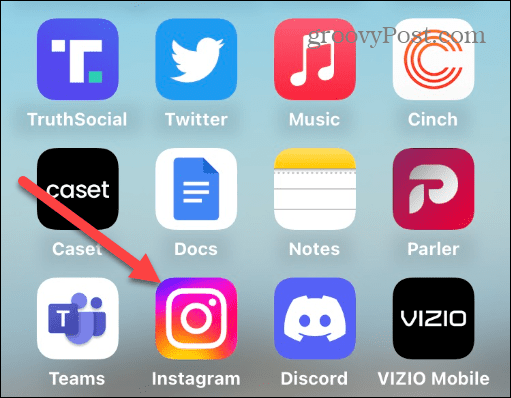
- Tap the Message icon in the top-right corner of the screen.

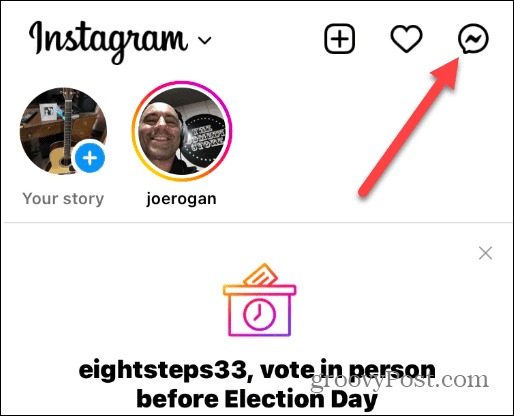
- Find the conversation you want to remove a message from.
- Tap and hold the specific message you want to get rid of.
- Tap Unsend at the bottom of the screen.


After pressing the Unsend button at the bottom of the screen, the message is successfully removed. However, note that Instagram doesn’t provide a verification prompt, so you’ll want to ensure you select the correct message to unsend.
How to Unsend a Message on Instagram on a PC or Mac
While Instagram doesn’t include all its mobile features on the web version, it allows you to unsend a message.
To unsend a message on the web version of Instagram:
- Launch a browser, head to the Instagram page, and log in if you aren’t already.
- Select Messages from the side menu.


- Select the conversation and message you want to delete on the Messages page.


- Now, click the three-dot button next to the message you want to get rid of and click the Unsend option from the menu.


- You’ll get a confirmation message on the desktop version – click Unsend to verify.

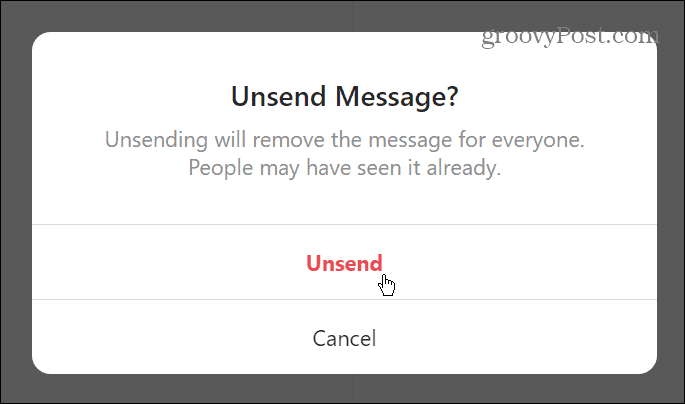
Having Conversations on Instagram
Whether using your phone, tablet, or desktop, if you need to remove a message, the process is straightforward using the solutions above. This feature is handy when you accidentally message someone or want to clean up a conversation with another user.
For more on getting the most from Instagram, check out muting someone or how to change Instagram notification sounds.
If your account sees many followers or you’re becoming a significant influencer, you might want to become a verified Instagram user.
Also, if you’re new to Instagram, you may be interested in viewing Stories on your computer or reading a message without alerting the sender, so turn off Instagram read receipts next.
Leave a Reply
Leave a Reply






