How to Change Instagram Notification Sound

If you don’t like your device’s sound for Instagram notifications, you can change it at any time. This guide explains how to do so on Android or iPhone.
There isn’t a social media platform that offers an experience quite like Instagram. Photos and videos are Instagram’s currency—the caption isn’t as important. As a Meta-owned app (the company behind Facebook) since April 2012, Instagram’s user interface and some of its design choices shouldn’t be too unfamiliar. You can customize Instagram to suit your own preferences, including the ability to change the Instagram notification sound.
If you want to know how to change the Instagram notification sound, follow the steps below.
How to Change Instagram Notification Sound on Android
On an Android device, notification sounds for apps like Instagram are controlled in your device settings.
Using Instagram
Instagram itself offers a quick and easy link to the correct settings menu for your notifications. This only works for some device owners, however.
For instance, if you’re using a Samsung Galaxy smartphone, you may need to try the steps below to access your sound settings directly.
To change your Instagram notification sound on Android via Instagram:
- Open the Instagram app and sign in (if you aren’t already).
- In the Instagram app, tap your profile icon in the bottom right.
- Tap the menu icon in the top right.
- In the pop-up at the bottom, tap the Settings option.

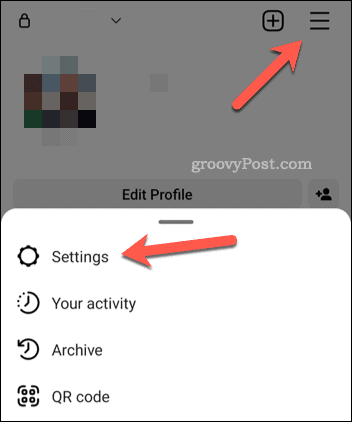
- In Settings, tap the Notifications option.

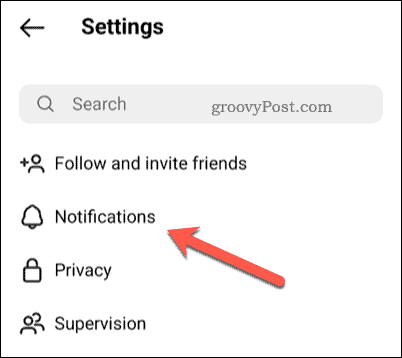
- Next, tap one of the notification options, such as posts, stories, and comments.
- Scroll to the bottom of the menu and tap Additional options in system settings.


- Instagram will open your Android settings menu for notifications—make sure your notifications are switched on.
- Depending on your device, you may be able to make changes to your sound settings here. For instance, tap Default Notification Sound and choose a new sound for your Instagram alerts.

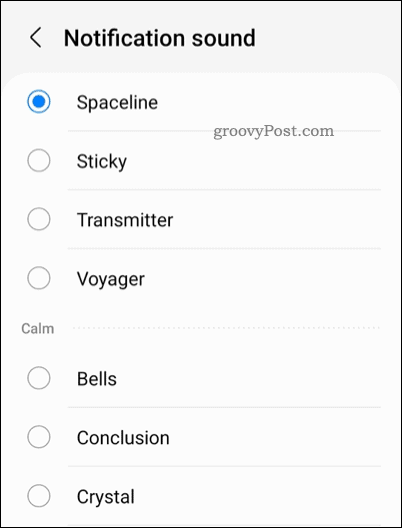
If you don’t see the correct settings here, you’ll need to try the steps below instead.
Using Your Device Settings
The steps above only work if you’re using certain Android devices. If it doesn’t work, you’ll need to access your sound settings via your device’s settings menu.
Unfortunately, your phone’s device settings won’t look the same on a Samsung Galaxy smartphone as they would on a Google Pixel. There isn’t a one-size-fits-all approach to Android. This means that, while the steps below may work for you directly, you may see some variation in the steps on your device.
To change your Instagram notifications on Android via your device settings:
- Open your Android device’s settings menu.
- In Settings, tap Apps & Notifications > Notifications > Default Notification Sound and choose a new sound for your notifications.
- If you don’t see this, tap Sounds and vibration > Notification sound instead and select a new sound for your notifications.

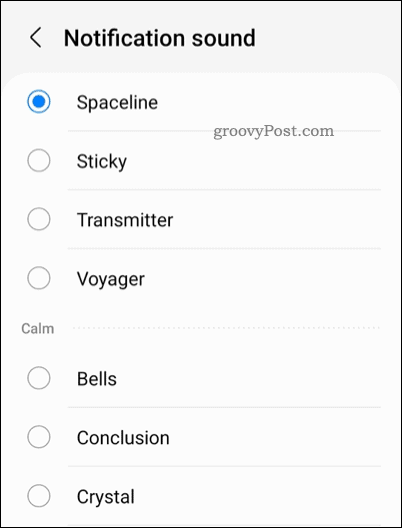
Once you’ve changed the sound, you’ll be able to hear it as soon as a new notification comes through.
How to Change Instagram Notification Sound on iPhone or iPad
You can also change your Instagram notification sound if you’re using an iPhone or iPad. The steps should be the same on both devices.
To change Instagram notification sound on an iPhone or iPad:
- Open your Settings app.
- In Settings, tap Sounds > Text Tone or Sounds & Haptics > Text Tone.

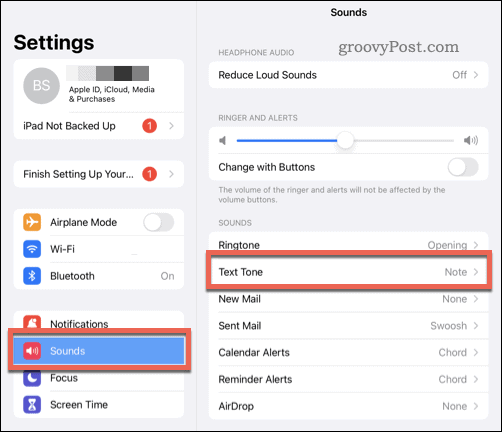
- Choose a new sound notification from the options provided.


- Exit the menu once you’re done.
Once you’ve changed the setting, your Instagram notification sound will update immediately. You’ll hear it as soon as a new notification is received on Instagram (as long as you’re not in silent mode).
Having Fun on Instagram
Using the steps above, you can quickly change the Instagram notification sound on your mobile device.
If you’re new to Instagram, you might want to try a few Instagram tips and tricks to improve your profile. For instance, you might be curious to go back and see what posts you’ve liked on Instagram in the past. You might want to consider giving Instagram stories a try (and consider pinning ones you like to your profile).
Leave a Reply
Leave a Reply




