How to Tell if Someone Blocked You on Discord

If someone blocks you on Discord, you won’t receive any notification about it. Learn how to tell if someone blocked you on Discord.
Discord has evolved into an excellent place for setting up communities of almost any kind. You can find like-minded people and discuss everything from TV shows to niche hobbies.
As with the real world, not everyone will always get along. Discord allows you to block people if you no longer want to interact with them. You won’t be made aware when someone blocks you, but there are ways to discover if you suspect someone has done so.
Here’s how to tell if someone blocked you on Discord.
How to Tell if Someone Blocked You on Discord by Sending Them a Message
If someone has blocked you, then when you try to send them a message, you’ll get a response from the Discord bot, Clyde. You may see this message for several reasons, one of which is that they have blocked you.
To see if someone blocked you on Discord by sending a message:
- Launch Discord.
- Select the Home menu.

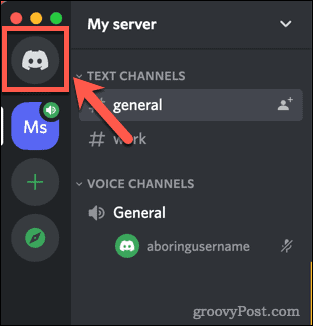
- Click Find or Start a Conversation.

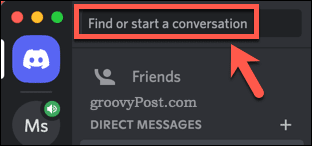
- Type @ and then start typing the username of the person you think has blocked you.

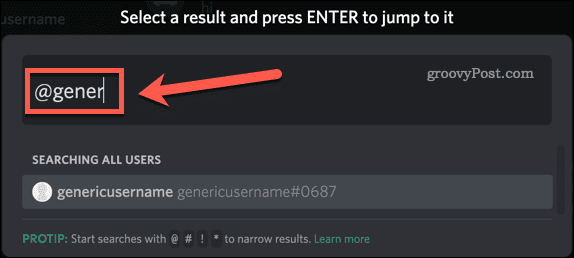
- Their username may appear below as you’re typing. If so, click on it.

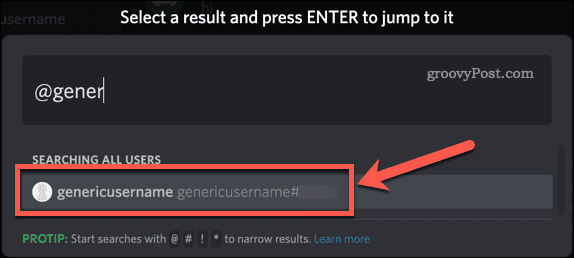
- Type a message and press Enter.


- If you see the following message from Clyde, your friend may be blocking you.

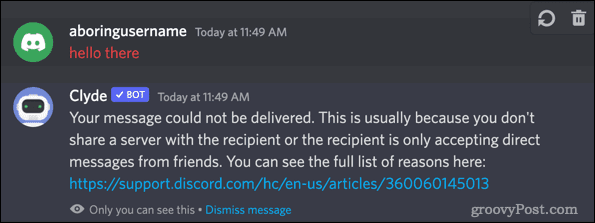
How to Tell if Someone Blocked You on Discord by Sending a Friend Request
The method above will indicate that you are blocked, but since there are other reasons why you may receive that message from Clyde, it doesn’t completely confirm it. You’ll need to try sending them a friend request to find out for sure.
To send a friend request on Discord:
- Launch Discord and navigate to the server you share with the person you think has blocked you.
- Find their username in the server member list.

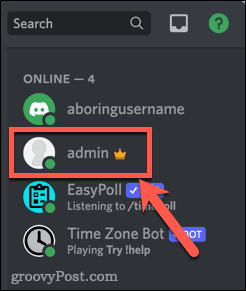
- Right-click on their username and select Add Friend.

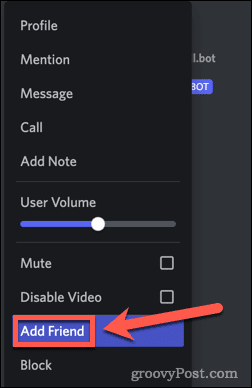
- If the user is blocking you, you’ll see the following error message.

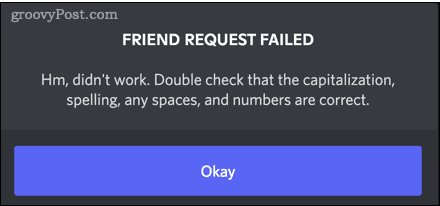
- Since you didn’t type their username, you can be certain that there were no errors in capitalization, spelling, spaces, or numbers. The only other cause of this message is that this user is blocking you.
How to Tell If Someone Blocks You on Discord by Using Reactions
Both of the methods above involve you sending a message or a friend request. If the user is not blocking you, these may not be the most subtle ways of finding that out. The best way to find out if you’re blocked without raising too much suspicion is to try adding a reaction to a post from the person you think has blocked you. If they have blocked you, your reaction will immediately disappear.
To see if someone is blocking you using a Discord reaction:
- Open Discord and find the server you share with the person you think has blocked you.
- Find one of their recent posts.
- Hover over the post and click the Add Reaction button.


- Click on a reaction. Choose one that won’t seem too out of place as a reaction to their post, in case it turns out that you’re not blocked.

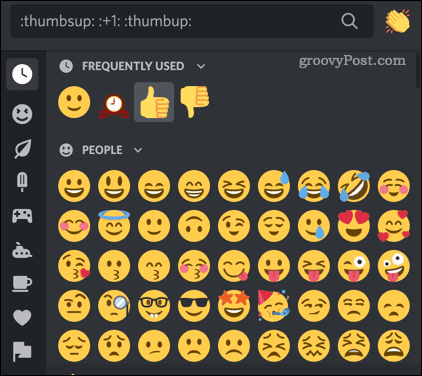
- If the user isn’t blocking you, the reaction appears under their post and remains there.

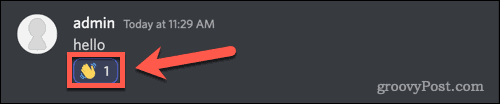
- If the user is blocking you, the reaction appears for an instant, the window gives a little shake, and the reaction disappears.
Getting More Out of Discord
Now you know how to tell if someone blocked you on Discord. It’s easy to find those “friends” who maybe aren’t as friendly as you thought they were.
We would not suggest it, but if you want to get a little revenge, learn how to kick or ban someone on Discord. You can even delete a Discord server if you’re unhappy with its members. Alternatively, you can punish the person blocking you by giving everyone else roles in your Discord server. Or, you could not worry about it. Their loss, right?
Leave a Reply
Leave a Reply




