Use a Keyboard Shortcut to Instantly Move Windows Between Monitors

A common tasks on a dual-monitor setup is moving windows from one screen to the other. This quick Windows keyboard shortcut makes it easy.
One of the most common tasks on a dual-monitor setup is moving windows from one screen to another. Traditionally this involves dragging the title bar across screens via the mouse. Windows 10 is full of Keyboard Shortcuts, however, for older OS’s like Windows 7, tools like DisplayFusion make the job easier, but I’ve found that a simple keyboard shortcut provides the best solution of all.
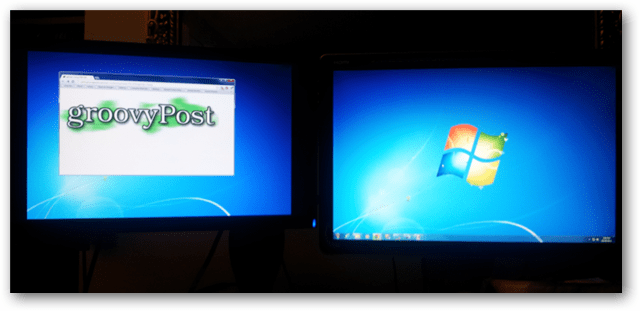
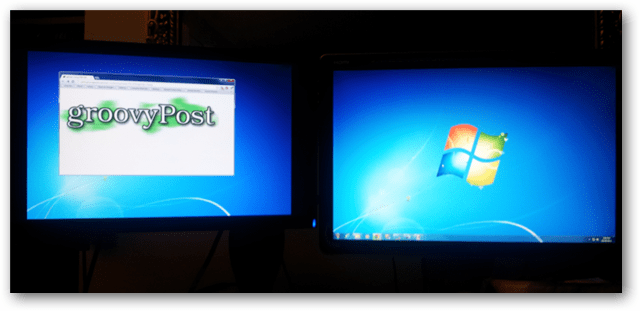
The keyboard shortcut is: Windows Key + Shift + Left/Right Arrow
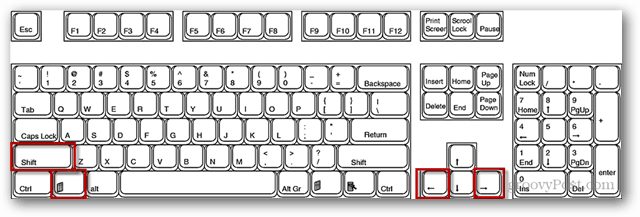
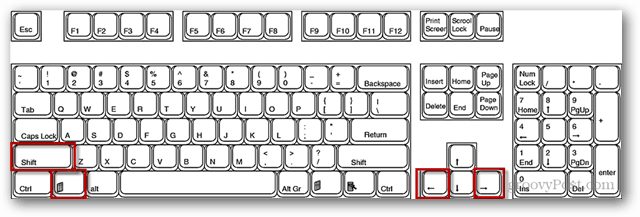
This shortcut will instantly transfer windows from one screen to another while maintaining window size and relative position. This timesaver is just another quick tip that I use every day. I hope it helps out anyone else who uses two monitors on a Windows computer.
45 Comments
Leave a Reply
Leave a Reply







willphule
October 30, 2012 at 7:39 am
Excellent tip – thanks!
Ronda
October 30, 2012 at 7:55 am
Great tip. I will use this all the time now! Thank you.
Steve Krause
October 30, 2012 at 8:42 pm
yeah no kidding same here! How did I miss this one hehhe.
Nice find Austin
Steve Krause
October 30, 2012 at 8:41 pm
Windows 7 and Windows 8? How did I miss this one!
Deven Kapoor
October 31, 2012 at 8:44 am
This is a good one Austin.
Maybe you can help me find a way to create kb shortcuts for typing in my username.
Every time I have to login to a secure company site it asks for my lengthy user name.
How do I do this? I want to create a custom shortcut key strokes for username as well as password.
Austin Krause
November 3, 2012 at 9:44 am
https://www.autohotkey.com/ would be my first choice, just store script file in a secure or encrypted folder. I’ll have to write up a tutorial on how to do this, great question!
Devenk
November 6, 2012 at 9:54 am
Look forward to the tutorial. Email me when you do this. Hope you are doing well.
brett
June 7, 2021 at 7:37 am
I use an application named PhraseExpress for this, has a free version that works great. I can type in a phrase like “brb” and then tell PhraseExpress to convert that to “be right back”. I use it constantly for my username, but for fun I also utilize it when I want to post the shrugging emoji guy “¯\_(ツ)_/¯”. I type “/shruggie” and it produces “¯\_(ツ)_/¯” nearly instantaneously. Highly recommended and a daily part of my workflow.
Matthew C Eskel
December 17, 2021 at 8:17 am
Windows Key + V
It does involve, first, having to copy whatever text you want easy and repeated access to but it is a Godsend. The first time you press the key combination, Windows will ask you if you would like to activate the clipboard history feature. After you opt in, everything you copy “Ctrl + C” will be quickly and easily accessible by pressing “Windows Key + V”
There is a “Pin” button so you can choose what you would like pinned to the top for easy access.
Robert Byrd
October 31, 2012 at 8:55 am
Does not work for me on my Win 7 Toshiba Satellite.
BT
June 30, 2016 at 5:08 am
windows 8.1 does not work either.
KONRAD POTH
October 31, 2012 at 9:00 am
SUPER TIP! That’s something I need to do a dozen times a day and you have just saved me a LOT of effort.
Steve Krause
November 4, 2012 at 8:08 am
Keyboard shortcuts for the Win! Another huge time saver for me is Windows Key + L to lock the screen.
Great for stepping away and not leaving you computer up for anyone to access.
Herb
November 2, 2012 at 5:12 am
Thanks, a great timesaver
Mike Rothman
November 3, 2012 at 7:24 am
Love this one, Austin. Where do you come up with all this great material?
Ganesh
August 8, 2013 at 12:13 am
I have 2 monitors at work, but while at demo time I am giving from another machine which has a single monitor where I am logging into my pc remotely, then the short cut key (Windows key+ Shift+ Left/Right Arrows keys) is not working in my demo pc( which has only one monitor).
In that case I am facing many problems like if I open any window it is going to another monitor (some times) which i am unable to access from the demo pc because it does not know how many monitors does my remote pc have?
How can I resolve this problem? Its really causing a lot of trouble for me.
Any help highly appreciated.
Thanks
Ganesh
Will
December 5, 2014 at 3:11 pm
Thank you very much for this awesome tip.
No longer do I have to turn on the projector to move a simple window. :)
Alfredo
December 30, 2014 at 9:13 am
Hi
This stopped working on Windows 10; it still moves the window but within the confines of one screen. Any idea of what the new shortcut is?
THANKS
Steve Krause
December 31, 2014 at 10:21 am
Will have to play with Windows 10. I have a copy running on a VM but it’s not multi-monitor yet. @Brian?
Kinjan Shah
April 26, 2015 at 11:19 pm
Thanks a lot for the Tip…I was trying to install some software for this, but no need for that.
Thanks.
Jonathan
May 16, 2015 at 6:21 pm
Thank you so much for this handy tip
Stefano
November 16, 2015 at 6:00 am
Wonderful!!!! Windows 10 forgot to mention this helpful Win+Shift combination!
Karan
November 29, 2015 at 5:02 pm
Thanks a lot! Nice tip
Rob
December 11, 2015 at 2:51 pm
How can I map the win+shift+left to a function button?
Thanks
Aaron HYmas
February 4, 2016 at 6:39 am
Seriously Awesome. Where has this been all my life? Thanks for sharing!
Kev
February 4, 2016 at 2:08 pm
Hi All, I’m running 3 monitors, BenQ 32″, Samsung 27″, Samsung 27″, with Windows 10, IT DON’T work with my setup.
I’m have NVIDEA GeForce GTX 970 4gb but no go with mine. It did work in Win 7 but not now. Only change has been the BenQ and GTX 970.
Thanks for any replies, Kev.
cliffclof
April 26, 2016 at 11:02 pm
So Awesome! Thank you!
Cun
May 8, 2016 at 8:07 pm
You are a life saver. Thanks a lot.
Sandro
June 30, 2016 at 2:23 am
Is there a shortcut to use this feature under Windows 10 with multiple desktops?
susie
July 4, 2016 at 10:05 pm
I life my hat. Thanks a lot.
APD
July 16, 2016 at 12:22 am
Thank you so much.!! Saved a lifetime..
Chris
August 2, 2016 at 7:39 am
Nice one! Thanks for sharing, really helpful.
winklerrr
August 3, 2016 at 1:23 am
Is there a shortcut to move a window from one virtual desktop to another on the same monitor? (Using Windows10)
ZachB
August 4, 2016 at 8:32 pm
Great one mate, loved it!
Kiran
August 11, 2016 at 11:00 am
wonderful. I was googling all over since Intel display didn’t provide and option like NVDIA.
TJH
October 27, 2016 at 7:25 pm
Thank you, this is awesome.
Ethan
November 24, 2016 at 7:25 pm
Thanks!
Stewart
December 11, 2016 at 1:48 pm
AWESOME! THANKS! 20-yrs Windows user. Who knew?!
Thankful N00b
February 25, 2017 at 3:30 pm
This….. made me so happy.
Dino
January 7, 2018 at 3:58 am
Thanks!
I have tears of joy in my eyes right now :)
Paula Atherill
January 23, 2018 at 3:19 am
LOVE this. Thank you!!
Neil
March 9, 2020 at 12:47 am
Thank you! I often have a different computer attached to my second monitor, and it’s such a pain to keep pressing the source button when something didn’t open on my primary monitor, then dragging it over to my primary, then switching the source on monitor#2 back to the other PC again.
Never thought it could be this easy!
Amiya
August 17, 2020 at 11:34 pm
Just another tip: you can use the small free WS Display Settings tool (WizardSoft) to do this on Windows 10. It also lets you use shortcuts to virtual desktops and makes Window handling a snap. Instant dragging of window under mouse and stuff like that.
Holger Drechsler
August 11, 2021 at 3:45 pm
Only Question: Why doesn´t Microsoft place a corresponding icon in the title bar of a window. DisplayFusion can do this for you. Fully custumizable. Icons for “Move window to the next/previeous monitor”, “Strech above all monitors”, “Always on top”, “Stretch on the left and middle monitor” and many more. I read that Windows 11 will have something of this. About 14 years after I began to work with two monitors. Thank you Microsoft for your great work!!! You are fully up to date!
Svend
December 29, 2021 at 9:41 am
You sir, are a genious! This will save my so much hassle when the TV is being a TV