Stop Windows 10 Desktop Icons from Changing Location After a Screen Refresh

If you like keeping your desktop items organized a certain way in Windows 10, having them change around after a refresh is annoying. Here’s how to fix it.
Do you like a personalized Windows 10 desktop with your shortcuts, files, and other items organized in a specific way? If so, you might have noticed they can change location when the screen is refreshed. For example, it tends to happen when you modify the screen resolution. It can be quite frustrating after organizing your desktop icons, only to have them disorganized when you connect a second display or refresh the screen. Here is how you can fix that.
![]()
![]()
Press Windows key + R to bring up the Run dialog and type: %userprofile% and hit Enter.
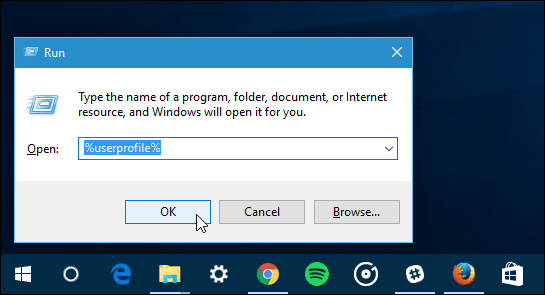
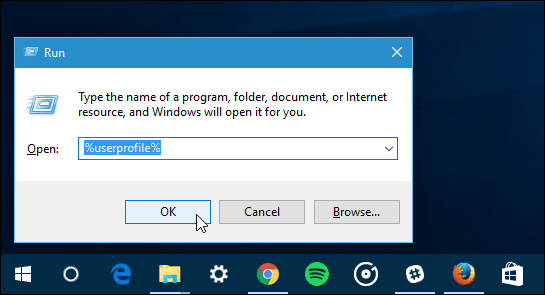
Your User folder will open. Ensure that hidden items are visible by clicking the View tab and then checking the box Hidden items within the Show/hide group.
![]()
![]()
Next, open the AppData folder and then open the Local folder.
![]()
![]()
Select the IconCache file, then click Delete.
![]()
![]()
That’s it! If you want to confirm it works, move an icon to any location on your desktop, then right-click the desktop and click Refresh or press F5 on your keyboard.
For more on organizing your desktop items, please read our article about using Stardock Fences to hide all desktop icons the easy way.
Or, check out our article on how to create Windows 10 universal app desktop shortcuts.
89 Comments
Leave a Reply
Leave a Reply







mur_phy
February 25, 2016 at 2:37 pm
If one simply does not show the icons on the screen but rather R click the Taskbar>toolbars>desktop then a simple click on the carot will show all of the items available from the DT and there will be no need to minimize open apps in order to access new items from the DT.
Gene
July 11, 2017 at 8:57 pm
I followed your instructions and unfortunately, they did not work. When I refresh the desktop, the ini icon moves back to its original location. what am I missing?
Tony
February 12, 2018 at 1:30 am
Hello. Just tried it, works!
Try again, and good luck
Tony
February 12, 2018 at 1:32 am
btw thanks to groovypost for the posting!
Ruth
January 16, 2019 at 4:09 am
Download Icon Shepherd. It’s free and it works like a charm. When the icons move, just click the Icon Shepherd and click the ‘restore icons’ and BINGO! When you first download it, click on ‘remember icons’ and that’s all it takes.
Ron
June 28, 2020 at 11:47 am
Me too. Gene
I followed the instructions and unfortunately, they did not work. When I restart the icons move back to their original location.
DA
August 25, 2018 at 10:30 am
While some may find that useful, mur_phy, it’s not the solution most will be looking for when they find this article. Items will not be in preferred groupings/order/size and it requires an unnecessary extra click and a scan for the proper item. As things on the desktop change the desktop toolbar list will reorder itself while an organized desktop user can append items wherever desired to maintain muscle memory and faster launching. Many don’t need to minimize windows to access desktop shortcuts as they aren’t running programs fullscreen or have multiple monitors, etc.
PC
March 5, 2016 at 1:07 pm
Thank you for your article; it is however inaccurate for the current user build (winver=Version 1511 OS Build 10586.122) and this is as of 03/05/2016 at 1:52 AZ Time. Utilizing your exact instructions, I was unable to locate the IconCache file. Utilizing a search for IconCache, I was able to locate it and was able to delete it to the recycle bin. I tried your instruction to test it; it does not function as you stated. I removed and icon to a different location, right clicked on the screen. The screen went blank and reappeared; the icon remained in the area I moved it to. I also attempted to test it again utilizing the F5 option; the same thing happened; the screen went blank, reappeared, but the icon remain in the area I moved it to.
Would you need to reboot your computer to make this work as you stated? I have not deleted the IconCache file from the recycle yet as I wanted to make sure it worked before I did so.
Thank you for the tip, just needs to be addressed further.
Block
February 10, 2017 at 6:11 am
Cannot find IronCache
George Lea
February 26, 2017 at 2:59 pm
Same here Block.
Peter J. Adams
May 3, 2017 at 11:45 am
U have to carefully scan the list. It is there, and it works !
Joe
June 23, 2017 at 3:29 pm
No, it does not work!
Rob Davis
July 16, 2017 at 2:16 pm
Amen. This does *not* work. It works until the next time you restart windows or change resolutions (like with an older video game) and the folder reappears and the DT MESS comes back immediately.
Shelly
August 28, 2018 at 10:54 am
Agree – whenever I move my laptop onto, or off of my docking station, and therefore changing the resolution between the small laptop screen to a dual-monitor display, all of my icons move themselves back to the LH side, in random order. I was so hoping this would work, since it takes me in excess of 10 minutes each time, to reorganize. :(
Frank Lobach
September 18, 2017 at 7:01 pm
Sorry Peter, I have gone over the screens 3 times and no IconCache.I have the succession of screen shots here if someone can show me how to send that in for viewing.I get as far as AppData and that is it.After that all I get is 1) Local 2) LocalLow 3) Roaming. If I open Local, there is “IconCache.db” which when I open that gives me the message that “This file does not have a program associated with it for performing this action.Please install a program(no idea hoe to do that anyway) or, if one is already installed, create an association in Default Programs control panel” Again no idea what all that means either?
OMK
October 8, 2017 at 1:31 pm
which part of “delete iconcache” leads you to believe you should open it instead?
Try reading more closely. The text clearly states to open the LOCAL folder and DELETE iconcache.
Frank Lobach
September 8, 2017 at 8:09 pm
Seems to work if you go to display and resize “Change the size of text,apps,and other items”? Will cause sizes of icons to change, with a few other displays I had ,ie international date/time displays etc, but my icons did mostly remain in same relative positions.Not exactly the best solution, if it stays that way of course, and it surely must be time something so frustrating to so many MS customers ,is fixed.What is wrong with their programmers?
Frank Lobach
September 18, 2017 at 7:02 pm
This did NOT work latewr after shut down and restarting??
speedyblupi
May 12, 2016 at 12:48 pm
The file just creates itself again.
Annette
August 20, 2016 at 5:21 pm
Yes, my file was recreated again too!
Bama350z
June 24, 2016 at 10:27 am
What I want to know is how to keep my windows from moving from my second monitor to my main monitor just because I power it off.
Winston Smith
August 16, 2016 at 2:31 pm
All the other “solutions” I could find had me chasing all over regedit – without resolution. This solution was simple. And worked. Thank you!!!
Marcia
October 10, 2016 at 8:30 am
Yes!! It worked for me too! Thanks Andre
Winston Smith
August 22, 2016 at 10:50 am
Update: The solution worked until the weekend Windows weekly update. The update rearranged the icons. There is apparently something seriously wrong with Win 10!!!!!!!!!!!!!!!!!!!!!!!!!!!!!!! Rearranged the icons to where I wanted them and redid the solution. Waiting to see how long the icons stay put.
Jay
September 7, 2016 at 1:25 pm
Winston: It’s doubtful that an update rearranged the icons. More likely, the reboot prompted by the update process resulted in the icons rearranging.
This makes sense: a reboot causes the ‘iconcache’ file to get recreated, so the fix described on this page, insofar as it works at all, doesn’t work after a reboot. So it’s not really a solution.
Winston Smith
September 7, 2016 at 3:46 pm
Thank you, Jay. I’m technology challenged, but your explanation was so clear even the Geico caveman nodded at me that he understood it, too. Thanks.
Winston Smith
July 17, 2017 at 5:47 am
The recent Creator’s/Developer’s update fixed the issue for me. It’s been about two weeks or so and the icons have not changed locations on the desktop (I shut down and restart every day)
Chris Gage
July 24, 2017 at 7:56 pm
No, in my case the problem STARTED with the Creator’s/Developer’s update and will not go away. Up till a couple of weeks ago this problem never occurred since I installed Windows 10 during the free period, and my setup is unchanged for months. It is an introduced BUG, pure and simple. I have Benq 32″ 2560×1440 and and Asus 24″ 1920×1200 in portrait mode.
I have been a Windows user since the very first release, 1984 or so, when dinosaurs were still roaming, the earth’s crust had barely cooled, and the sun, the moon, and the eleven stars were only just getting into alignment.
Asus windows 10 fan
July 22, 2022 at 9:34 pm
Its not only for ten microsoft said its for windows 7 to windows xp
Jon
September 25, 2016 at 3:15 pm
Thank you for teaching me how to effing recode windows so it can act like every other platform in the 21st century!
Windows drives me nuts!!!!
StacyN
October 24, 2016 at 6:15 am
It works – temporarily – and as soon as you reboot then next time the file/problem just recreates itself.
Ed Kranz
October 31, 2016 at 2:56 pm
This fix does seem to be working–but I actually had to move an icon on the desktop to make it work.
When this desktop rearranging catastrophe started with the previous group of Windows 10 updates, I searched for a desktop restore utility. I now use Midi-Ox Desktop Restorer. But even after deleting the IconCache.db file and restoring the desktop using the desktop restorer, a refresh or restart put all of the icons back on the left side.
Apparently an icon has to be moved to force generation of a new IconCache.db file.
So I first restored the desktop using the desktop restorer. Then I moved an icon to generate new contents into the IconCache.db file. I am glad I found the Midi-Ox Desktop Restorer last time! I installed it on all of my Windows computers.
Now my desktop seems to remain intact even after refresh or restart… at least until the next update!
Ken
June 12, 2017 at 12:51 pm
I tried this method sevearal times and it did not work.
Finally I changed the dis[play settings (change the size of text, apps,and other items: 100% (Recommended)) ….from 125% to 100 and it now seems to work.
But my icons and text are smaller.
Siegfried
November 6, 2016 at 9:09 am
When I try to delete the IconCache files (3 of them,), it tells me that they can’t be deleted as they are being used by Windows Explorer.
This is REALLY pissing me off badly – I honestly can’t BELIEVE that the hydrocephalic chimps at Microsoft refuse to pay any attention to their users (this issue seems to have been going on for well over a year now), and that they haven’t come up with a fix for this issue. I guess they don’t care about their customers or users, since they already got their money.
Bradleyp
December 26, 2016 at 6:46 pm
This tip for the desktop icons re-arranging did not work.
@Andre, you need to update your article.
David L Laidig
January 17, 2017 at 9:01 am
Doesn’t work File gets recreated
Jamey
June 1, 2017 at 11:14 am
It’s supposed to be recreated. It’s a file that Windows needs and uses. You are merely deleting the file because it might be corrupted, which is why the icons are messed up. When it is regenerated, it’s a file without errors in it.
Bonhes
January 25, 2017 at 5:26 am
I have not tried this, but I would think it’s normal for the IconCache file to be recreated. In which case maybe the trick is getting it to recreate with the icons arranged how you want. So maybe there’s a sequence of steps required, like making sure Auto Arrange is off. Or try moving icons after (and/or before) deleting IconCache. Just something to consider.
David L Laidig
January 27, 2017 at 3:15 am
Nah Cammon.
Milan
February 3, 2017 at 1:57 am
thanks, very helpful, you are right, it is very frustrating :D
Raoul Drapeau
February 4, 2017 at 12:51 pm
Wonderfully simple solution for something that has been bothering me for a long time.
Raoul Drapeau
May 2, 2017 at 11:36 am
Alas, I spoke too soon. It’s B-a-a-c-k. I can position screen icons wherever I like, but as soon as I click on MS Word, for example, when I cancel out of it, the icon moves to some other position, even without having restarted the computer or goner through an update. I agree with Siegfried that MS is woefully irresponsible in not correcting something simple like this, once and for all..
David Lloyd
February 21, 2017 at 5:41 pm
Windows would not allow access to the AppData folder. I had to take ownership of the AppData folder, which was not a simple task. Then I was able to follow these instructions, but they had no effect. I just want my old icon positions restored the way they were before Windows messed with them without my permission.
Alexey
March 4, 2017 at 6:38 pm
I changed permissions of IconCache file to read-only. Now it prevents it to be overwritten by system. Works for me so far.
Harvey Lewis
April 7, 2017 at 10:27 am
I hated MS screwing up my icons and found a software fix. Download ShellFolderfix and run it. You will have to run it again every time there is a MS update.
jay
April 21, 2017 at 4:16 am
It worked. When I found and deleted IconCache file, icons are not rearranged after clicking refresh (even when I changed files in the folder). IconCache file was located on my [AppData > Local] folder. Thank you so much!
Windows fan
May 2, 2017 at 6:07 am
I DID EVERYTHING SUGGESTED HERE.
DELETED THE ICON,
CHANGED IT TO READ ONLY.
IT DOESN’T WORK.
SOLUTION: BUY AN APPLE NEXT TIME!!!
Winston Smith
May 2, 2017 at 8:31 am
Amen!
Joe Mama
May 26, 2017 at 2:36 pm
Seriously, the worst…. It is so terrible. I miss working on a Mac.
Terry hi Stewart
May 30, 2021 at 9:11 am
Bill Gates cant even fix his software, yet he wants you to get a vaccine for a disease that has a 99% survival rate. WTF
rees
May 2, 2017 at 10:17 am
There’s another way.
Open Settings>Personalization>Themes
Choose Theme settings
Click Change Desktop Icons
In the new window Untick ‘Allow Themes to change desktop icons’ and Save
I’ve since moved icons and restarted. Works for me.
Ron
September 3, 2017 at 1:46 am
This worked great for me!
Cam
May 24, 2017 at 6:56 am
Not sure what is the exact cause yet but, it has to do with Office files. I move the Office icons and everything moves all over the place. I am getting seriously pissed with Micro$oft.
Cam
May 24, 2017 at 7:00 am
Nope. Desktop ini files also do weird things. This problem is annoying and wasting my time. I guess I just have to live with it.
Joe Mama
May 26, 2017 at 2:34 pm
Windows is literally the worst… what a terrible, useless system. I hate it so much.
After 10 years on Macs, my new job requires me to use a Windows machine, and it’s like stepping back in time to 2003, a much sh-ttier time in computing. Basic things you can do on a Mac, on near impossible on a Windows machine. Could it be an less user friendly??
HOW COULD THIS BE AN ISSUE IN A OS IN 2017???
Let me arrange my icons how I want them, and keep them that way, dammit!
Diego Witte
May 29, 2017 at 7:43 am
I made those recommended procedures, and when I restarted the system it doesn’t start anymore. I haven’t done anything else besides this procedure. Now, I don’t have a restore point on my PC, and it cannot repair the start up. Now, I think the only solution is to reset my windows 10 and I’m likely to lost all my files!
Christian Hollinger
May 30, 2017 at 7:04 am
must be outdated because after following instructions and checking to see if it works after moving an icon then refreshing, it did not revert back to place.
Colleen Richards
June 4, 2017 at 3:51 pm
I’ve tried everything I’ve found on the internet and nothing works. Like other people that posted here I found no Iconcache in that folder/file though I opened every folder in it and search doesn’t bring up anything either. This only started after a Windows 10 updated. It also lost both my wireless printers, one I still haven’t been able to get back in the network. If anyone has an answer please shout it from the rooftops!
Jamey
June 13, 2017 at 12:25 pm
So far, with the Win 10 Creators Update, I haven’t had a single desktop icon budge an inch.
Perhaps they fixed this minor annoyance for good.
Sieggy
June 14, 2017 at 8:02 pm
I came home tonight and found all of my Icons scrambled AGAIN. No, they haven’t.
Raul
June 15, 2017 at 3:25 am
Multiple Windows versions have been moving my desktop icons for years. This used to be when I used an external monitor or projector on the VGA port with my laptop especially when the external device had a different resolution or used the HDMI port even when the resolution matched. Sometimes this happened immediately and sometimes it happened after I restarted. Since Windows 10 came along some of those updates including the mid June one also move the icons over to the left side of the screen in columns after the reboot after the update
It must be very simple to create a file that locks the icons location on the screen and it is not played with by the operating system when other things such as screen resolution or screen communication methods change or an operating system is updated. …. but will Microsoft bother to do that in an update????
Paul
July 19, 2017 at 12:35 pm
it’s actually got worse recently.
Now, when i start up, the icons are a jumbled mess – with or without the IconCache file – and when i sort them by Item type, they move to my desired positions. However, if I then refresh the desktop, they move back to being jumbled. Worse still, if I refresh again, some icons move randomly. There is no IconCache file at present, so where the icon image info is being stored is a mystery.
Cam
July 25, 2017 at 8:34 am
I had custom scaling on for fonts and when I turned it off, have not had a problem since. I would like a slightly larger print but, if it stops this nonsense, I will put up with the smaller print rather than have my icons moving all over the place.
tswood
August 9, 2017 at 7:56 am
had hopes this would work, but it didnt’. FYI, I have solved my problem by moving the icons one “space” away from the screen edges. set align to grid on, move every icon 1 grid away from your display edges, uncheck align to grid (or not). I’ve been able to suspend, hibernate, sleep, remove laptop from port replicator, connect to projectors which reset resolutions etc and my icons remain in place. only catch is installing new apps or saving docs to desktop, the new icons will be at the edges and need to be moved otherwise guess what happens… so I loose a bit of screen real estate, ehh.
Random User
October 25, 2017 at 2:18 pm
This actually appears to work. Thanks!
Carole Saylor
August 10, 2017 at 9:06 am
Does this article have an update that would show how to prevent the icon.cache file from being re-created every time MS decides to do an update or whatever else they do to my computer without my permission? The instructions in the article work fine until you throw MS in the mix.
Peter
August 13, 2017 at 12:11 pm
Look I don’t know what the author of this article is talking about it makes no sense to me and I have been a tech for around 30 years.Now if I am understanding the issue correctly all you have to do is in the same menu where you click refresh there are 2 options View and Sort if you want your icons arranged the way you want and don’t want windows moving the icons around go to view then click on align to grid.Then you can sort using by name or simply sort the icons yourself when I set my desktop up I start by sorting by name and then I go from there.
Peter
August 13, 2017 at 12:15 pm
Another thing you can do is just uncheck all of the options under view than you can stack icons on top of each other if that’s what you prefer I myself like my icons separated but still aligned to the grid so they are not on top of each other and windows won’t change this setting but other things like spyware can.
Peter
August 13, 2017 at 12:05 pm
Why would you do this? All you have to do is right click on your desktop then choose view and then you can auto arrange or align to grid I like having some icons on the left some more used on the right so I use align to grid and I suspect many people commenting have the view set to auto arrange you can also use the sort by just under view to arrange icons in different ways.
J
April 18, 2018 at 7:47 am
The problem is the icons don’t remain fixed through any range of actions. Changing screen resolution, using an external monitor that is a different resolution then resuming use of the laptop screen, some updates and resets, and in the case of laptops that double as tablets it doesn’t survive using them in portrait mode then returning to landscape mode. So you can take the time to get every icon exactly where you want it, even aligned to the grid, with intentional grid gaps between different categories of icons, then as soon as any of those actions above happens Windows re-arranges them and you have to start over. It’s also super annoying that they all default to the left side of the screen and there’s no way to change it. I like to save some files I am currently editing on the desktop and I have my primary open app justified on the left side and like to be able to drag-and-drop the current files on the right side. Not possible without a lot of wasted effort saving them manually moving them to the other side in Windows.
Alison
August 24, 2017 at 7:20 am
Just recently, it seems that every time Win 10 crashes – as it does – or reboots my laptop unilaterally for updates or whatever, all my carefully arranged desktop icons move to the left side of the screen.
I tried the fix in this post, moved one icon, and hit “refresh.” The icon stayed put in its wrong location. So, alas, Microsoft has successfully defeated this work around.
Finally, in desperation, I added a row and position number to the start of each icon name, so I can quickly put them back to their home locations every time this happens. I also coded the icons on my PC, so the icon layouts pretty much match. Makes it easier going from one machine to the other.
The rest of my family all use Apples. That’ll probably be my next purchase. After about 35 years as a Microsoft user, they’ve exhausted me with their crappy new operating systems, updates that cure one problem while creating another, and general disregard for the user.
abbie
September 26, 2017 at 9:12 pm
Good idea!
Paul Hands
August 24, 2017 at 7:47 am
Yeah..w10 is an appalling pile of garbage. I have a new Lenovo Yoga 2 in 1, and the hardware is gorgeous, but windows spoils it totally. I’m switching to a Macbook Pro. None of the solutions proposed here has worked, and now the windows store is totally broken, meaning I can’t perform certain basic actions, and none of the m$ suggested fixes work for that either.
Dave
September 18, 2017 at 1:00 am
Works perfectly for me. Don’t reboot my machine often, but I noticed it after Explorer crashed, which may have been the cause.
abbie
September 26, 2017 at 9:20 pm
Deleting the cache file worked for me for now. Let’s see what happens…………..
Frank Lobach
October 8, 2017 at 6:35 pm
To OMK, I did not say I WANTED to open that file, it was just the last frustrating thing I thought I could do, after wasting so much of my time trying to find that bloody iconcache file & everthing people here have suggested to do.I hate it so much ,& it happens sooo often , when I get directions to follow a certain file trail, only to get to the last >….? to click on(to supposedly fix whatever problem I am trying to fix), and it is almost always not there, the frequency of it being missing depending proportionally to the desperation I have to find it and get something fixed at last.
narutouzumaki
October 28, 2017 at 11:26 pm
After you do all of the instruction above, right click > view > turn on auto arrange icon to ON (if yours is OFF) and turn it off again. It works on me!
Ian
November 16, 2017 at 12:48 am
Not sure how old this chain is – but when I checked today (16th November 2017) for the iconcache file (which is actually iconcache.db) I found 3- one in each User profile (including Administrator, but excluding Default). However, the newest version of the file is 3 years old – 2014 – despite the laptop being only 2 years old (???) and having had several W10 updates in that time. It therefore appears that no recent versions of Windows 10 use this file any more, so unless you’ve managed the impossible, and stopped MS updating your Windows 10 version at will, then deleting this file apparently cannot have any effect.
Clearly, however, the icon positions are stored somewhere. If you take a backup of your desktop folder and then use it to overwrite the current desktop folder, you will probably find all your icons neatly marshalled at the left side of your screen – so it would appear that their positions are not stored in the icons themselves, or in any file saved in the desktop folder. Just need to find that file. One possibility is to move some icons and then search for any files changed in the last few seconds (if you have a utility that can do that) – might help……
Speedstor
November 16, 2017 at 5:16 am
thx a lot, i have rearrange my desktop for 4 times now, lol, now i don’t need to anymore, thx a lot
Patrick
January 20, 2018 at 8:42 am
January 20, 2018. So, I’ve persistently had this problem for a while (years, I suppose). It seems worse after the latest Windows update. All my icons move to the right edge of my left monitor after I’ve carefully placed them where I want them. So I’m wondering. What do we all have in common? I mean, clearly not every Windows 10 user is having this problem.
I have three monitors connected to an nvidia GeForce 1070 GTX:
Left – 2560×1440, HDMI, Display 2, Locked Taskbar and Desktop Icons here
Center – 2560×1600, DisplayPort, Display 1, full screen applications launch here by default
Right, 2560×1440, DVI to HDMI, Display 3
I have always suspected that my problem would go away if I had three DisplayPort monitors. I think my monitors wake up with different delays because of the different connection technologies, which confuses Windows. That said, sometimes these tricks we’re trying work for me for a stretch. I think the Windows Updates set me back on the raging battle with my desktop icons, but it may be simply due to the forced reboot.
Paddy Stanley
January 21, 2018 at 2:13 pm
Get Desktop restore off the “Softpedia.com website. It works perfectly on one monitor, so try it on your setup. Hopefully it will work for you.
All the best from one Patrick to another !
Annie
April 3, 2018 at 2:47 pm
I’m an IT and was asked to alleviate this issue with the icons reshuffling.
I tried many software solutions some that are posted here but with no luck.
Also, watch out for viruses when installing free stuff.
The only thing that works for us is a cheap hardware adapter solution.
Look up “monitor detect killer”…
We have no more issues.
Hope this helps.
Robert
April 7, 2018 at 7:57 am
A solution that really works:
Create two batch files. The first one saves your icon locations on the desktop:
copy desktop2.reg desktop1.reg /y
reg export HKCU\Software\Microsoft\Windows\Shell\Bags\1\Desktop C:\Temp\desktop2.reg /y
The second one restores them in case of windows changing their position:
taskkill /f /im explorer.exe
reg import C:\Temp\desktop1.reg
explorer.exe
I let the first file be executed by the task scheduler every time I log on in windows. The second file is to be executed when windows moved the icons.
Ian James
April 8, 2018 at 11:30 pm
<>
This looks like an interesting approach but maybe needs some development (which is beyond my abilities), because it will not apparently resolve the problem that most people (like me) are encountering. When Windows 10 does an update (which the user cannot either prevent or predict) it then does an automatic restart – which involves a user login. At that point, the icons will have been reorganised; so the first file will run and will overwrite the file containing the saved version of the desktop with the one corrupted by the Windows 10 update. The same problem would apply if the batch file was run before logging off, of course. Or am I missing something?
Donna Barnhill
May 5, 2018 at 2:02 pm
I have looked the internet over and could never find a solution until now. THANK YOU SO MUCH!!! There are so many forums with this problem and no one ever has an answer. This was so simple even a 66 year old female could get it done. Again, thanks for your expertise and sharing it with us.
Ashley Bateson
October 23, 2020 at 12:58 am
after doing this i now cant turn the pc off and on again or its meesses up icons spreading them all over both monitors, i cant change main display cant change resolutions nothing now works and every time i do anything windows moves all my icons making a huge mess…..i change them delete that file but soon as any monitor change resolution change restart, im back to a mess an absolute mess with icons all over the shop….please microsoft give us control of our own desktop and what it looks like your way of organising is simply unorganised mess over two screen when all my icons should be in a few lines on the same monitor i placed them on.is there a real solution as this is simply not working and if anything makes it worse as every time now its doing it previously it was only a main monitor change now its anything turning off and on reolution change on either monitor anything it just wont remeber my settings or set up at all if i change main monitors it messes them up if i change back it doesnt do anything keeps them as they were changed in a mess, no matter what i do the icons wont remain where i put them ive tried everything this solution is not a solution in any way it does nothing doesnt stop windows from re arranging everything all the time
Antreas
December 29, 2020 at 7:44 am
I solved this by renaming the icons. All other solutions about windows settings did not help. Thank you
Reg
February 19, 2021 at 10:17 pm
Worked fine for me. Next day booted up and all incons are in the right place. Thanks Andre :)
Jon
February 2, 2022 at 5:19 am
Here’s what worked for me. Nothing else did. Found this during a search. While on desktop, hold Ctrl key, use mouse wheel to scroll through various icon alignment setups. I picked the one closest to what I wanted, rearranged to my liking, hit refresh, all stayed in place. Rebooted, all stayed in in place.