Setting up Microsoft’s Cortana Powered Harman Kardon Invoke

Just like with Google Home and Amazon Echo, the Harman Kardon Invoke is meant to put Microsoft’s digital assistant, Cortana, in your living room.
Just like with Google Home and Amazon Echo, the Harman Kardon Invoke is meant to put Microsoft’s digital assistant, Cortana, in your living room. Here is a look at how to set it up and some first impressions.
You can set it up directly using Cortana on Windows 10 or use the Cortana app for Android or iOS. For this article, I’m using Cortana on Windows 10, but whichever device you use, it’s straight-forward and provides step-by-step onscreen instructions.
Setting Up Harman Kardon Invoke with Windows 10
Plug in the speaker and you will see the blue light circle around the top of the speaker. Wait about a minute until Cortana give you a greeting message. Then launch Cortana on your PC or phone, select the devices icon, and the “Let’s Get Started” button.


Next, you will be prompted to install the UWP Cortana Device Setup app from the store if you don’t have it already. Agree to the app terms and then it’s just a matter of following the setup instructions. You sign in with your Windows account, choose your time zone, and connect to your Wi-Fi network. After it is connected to Wi-Fi you will need to wait a few minutes while it gets the latest updates.


While it’s getting the latest updates, you can choose other settings such as linking services like Spotify and your Outlook.com or Office 365 calendar.
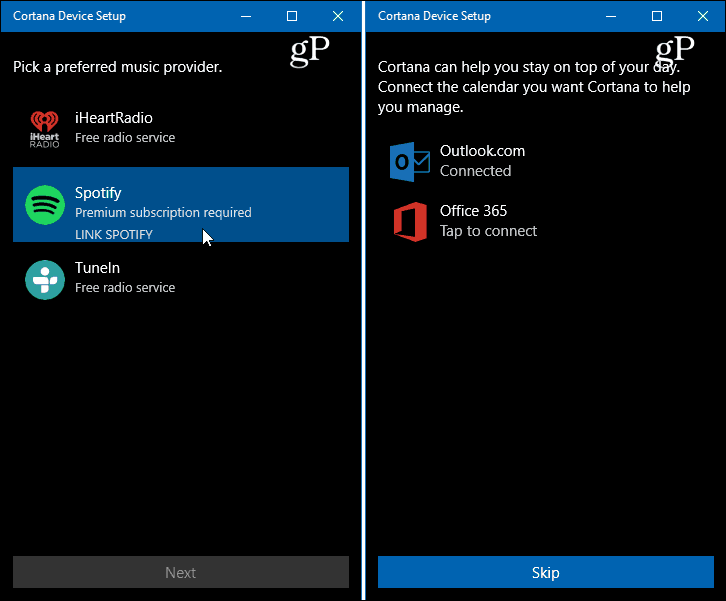
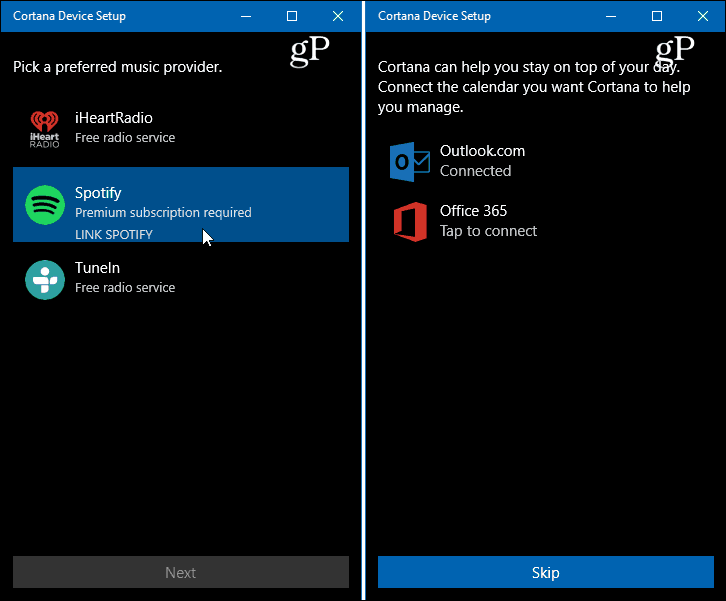
Once everything is ready to go, you will get a brief video explaining what you can do with Cortana on the Invoke speaker. I should note that if you let it sit too long during the setup process, the lights on top of the speaker will turn red and Cortana will tell you something went wrong. Then you will need to press the microphone button on the back of the speaker for five seconds to restart setup.


After you’ve completed the setup process, you can use the Cortana app to control settings and see all of your recent tasks and other activities.
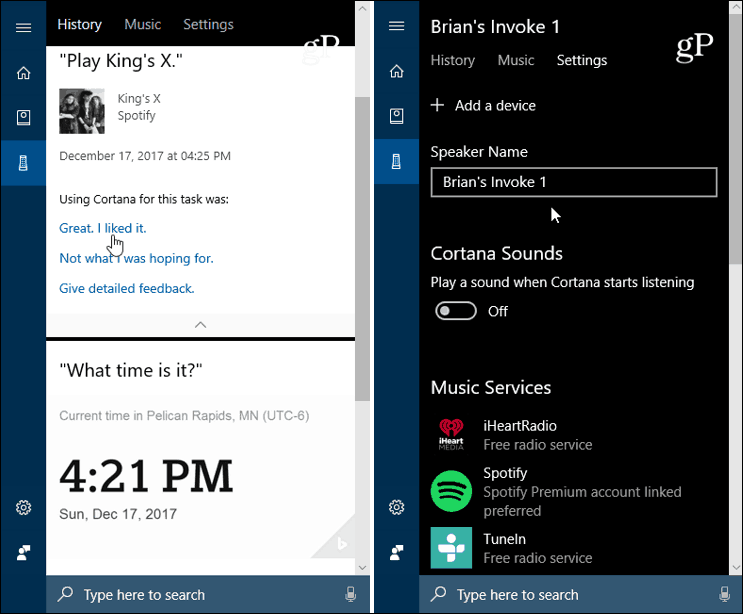
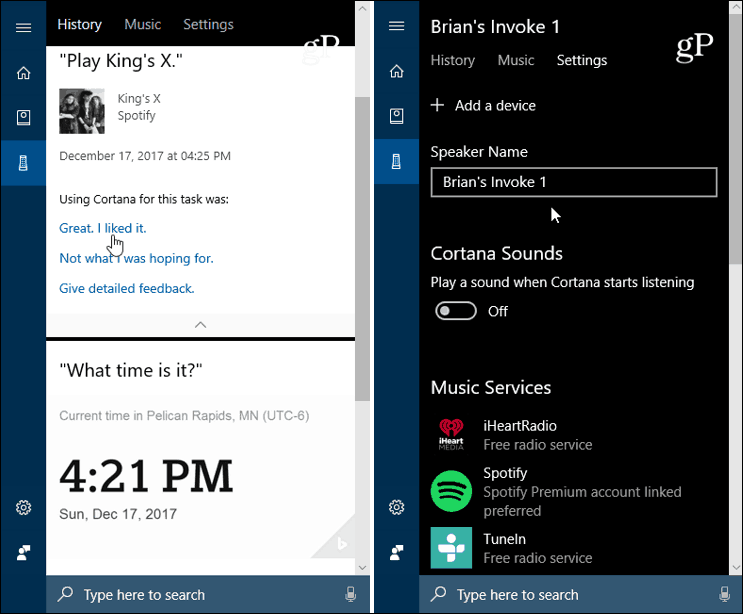
When compared to the other digital assistants, Cortana, on this speaker, seems to be a bit slower on the draw when it comes to voice commands. It seems to have a harder time hearing its wake command. Although that could be due to its room placement. I need to experiment further with that. But overall, it’s a well-built speaker and should work well in a Windows 10 ecosystem. Plus, using the Cortana app on Android and iOS seems to work just as well as from a Windows 10 PC.
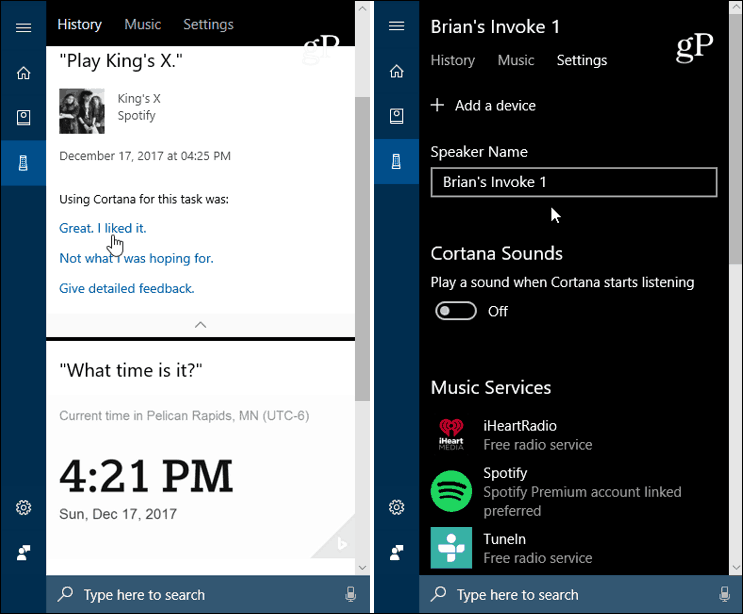
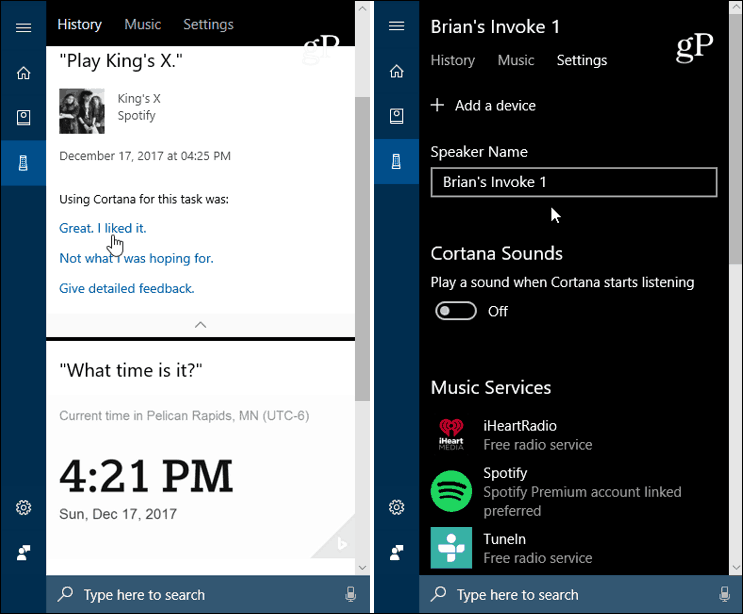
You don’t need a Windows Phone to manage the Invoke. Just the Cortana app on your Android or iPhone.
It does a lot of what the other smart speakers like Google Home and Amazon Echo do. If you’re working in Windows 10 all day, this might be the way to go as you can control it easily from the Cortana app. It’s easy enough to manage its settings from the Cortana app on Android or iOS, too. The sound from the speaker is better than others in its class such as the Amazon Echo or Google Home. We’ll have more coverage once I am able to spend more time with the speaker and try out different tasks.
Do you have the Harman Kardon Invoke? What are your thoughts on it so far? Let us know in the comments below or for further discussion on everything Microsoft, jump in our Windows 10 Forums.
1 Comment
Leave a Reply
Leave a Reply







David Hatton
August 30, 2019 at 5:03 pm
I followed the steps above but my Invoke will not connect to my PC..I am running Windows 10 with the latest updates….I downloaded the Cortana Device Setup…..When I access Cortana to install my Invoke is shows up….I agree to the terms of service…Then this shows up….Hi, I’m Cortana and I’m here to help. First, plug in your Invoke and we can get started….However, it is plugged in…I go ahead and hit next anyway and this is the message I keep getting: It looks like you can’t connect to Wi-Fi with this device. Try using another device that can connect to Wi-Fi…I’m confused…..I have rebooted my pc several times….restarted my modem….unplugged and plugged by in my Invoke but nothing seems to help…I’m lost.