How to Select Which OneDrive Folders Sync in Window 10

Being able to access all your files from virtually anywhere is a great feature. But you don’t have to sync everything from OneDrive to your PC localy.
OneDrive is Microsoft’s cloud storage service that comes with your Microsoft account. Not only does it allow you to sync your files across multiple Windows 10 devices, but other platforms like OS X, Android, and iOS, too.
Being able to access all your files from virtually anywhere is a great feature. But on your main Windows 10 PC, you don’t have to sync everything from OneDrive locally. Here’s a look at using the Selective Sync feature for OneDrive and only sync the files and folders you want.
OneDrive Selective Sync on Windows 10
If you upgraded your PC from Windows 7 to Windows 10, you’d notice that OneDrive is now built-in and doesn’t require a separate installation of the desktop app.
To sync your OneDrive folders with your Windows 10 device, right-click the OneDrive icon on the Taskbar – next to the clock. Then select Settings.


Next, select the Choose folders tab and the Choose folders button.
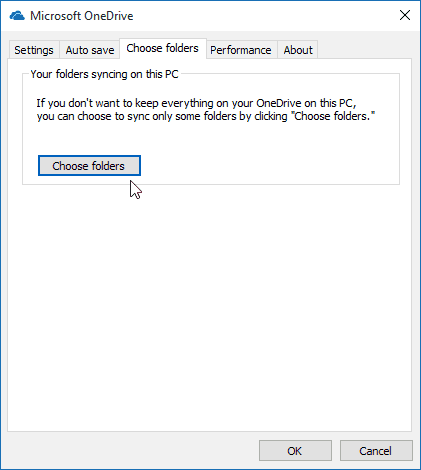
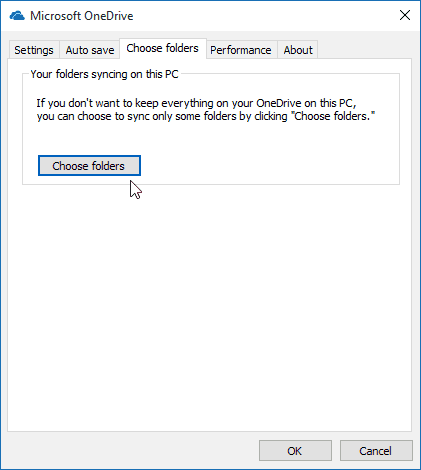
Now you can go through and choose the folders on OneDrive that you want to sync locally on your PC. The folders are listed in File Explorer, and you can drill down data in folders to subfolders and specific files.
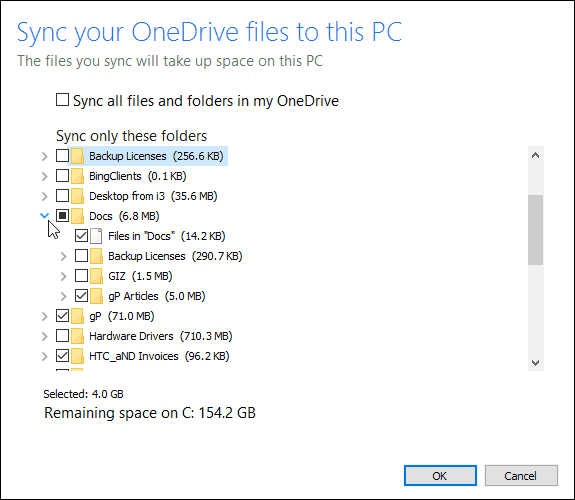
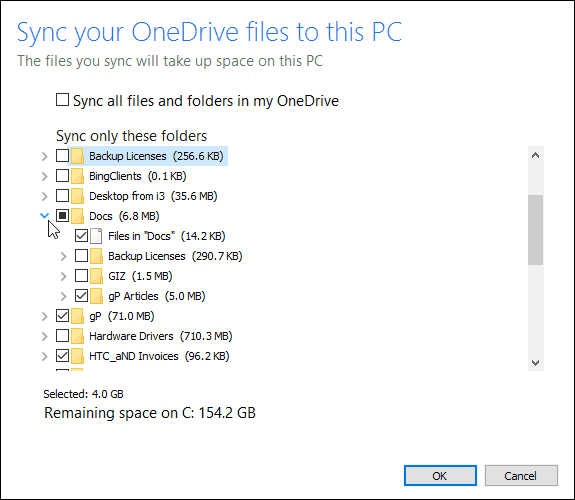
I have a lot of data stored in OneDrive, and in my situation, I sync screenshots and article folders in OneDrive to my devices. That allows me to work efficiently at the home office and while on the go.
But you don’t necessarily need a collection of large media files to be stored locally on your PC, especially if you’re on a laptop or tablet with an SSD where space is a valued commodity. Like a Surface 3 with only 64 GB of storage space.
More on OneDrive
Microsoft OneDrive is a lot more liberal with its storage space than other companies like Dropbox or Apple’s iCloud. Just by signing up for a Microsoft account, you’re given 15 GB of free space and an additional 30 GB for the Camera Roll bonus.
Today’s modern phones have excellent cameras that take incredible pictures and video. However, with that quality comes large media files. Since OneDrive works with iPhone, Android, and, of course, Windows Phone, you can set it to store all of your high-resolution photos and videos automatically to it directly. Knowing that your photos are being backed up to OneDrive, you can delete them from your mobile device and free up space.
Please read our article: Auto Backup Photos to OneDrive from Any Mobile Device for more on that.
And, if you need to purchase more storage, the prices have dropped considerably. If you subscribe to Office 365, you get essentially unlimited storage space. We covered how to do that in our article: Microsoft Doubles Free OneDrive Storage to 15 GB and Beyond.
The fun doesn’t stop with photos either. A new feature recently added is adding your music to OneDrive and playing it with Groove Music. And, you don’t need to have a Groove Music subscription to do it either.
Another exciting feature of OneDrive that you might now use much but will come in handy in a pinch while you’re at the office is the ability to access files on your home PC with OneDrive fetch remotely.
7 Comments
Leave a Reply
Leave a Reply







James
October 23, 2015 at 5:34 am
Hi,
Not relevant to this particular post, but is for Win 10 (and maybe 7 & 8 as well).
I setup File History to backup the work I am doing as I do it – so I can backtrack if needed.
Annoyed to find that it doesn’t use the long-filename API – so cannot ‘save’ files with long fullnames ( as in 100 char names and in a sub-folder on my Desktop.
So – for convenience in systems manipulation etc. I have setup a base and an Admin level MS~linked~ID brought the install Admin to the desktop so I can login to that, and setup a local user.
So while working with the local user I find that, as expected access to the user areas for the other userid’s is refused by the OS,
HOWEVER –
I can access all their files using File Explorer to browse the entire File History storage folderset!
So – maybe you could post a recommendation as to how to setup the facility with a means to restrict a ‘basic’ users access to the file history to just their own files, while letting admin’s access and manage the filestore.
Oh! – Yes,
and maybe remind MS that there is an API for dealing with (very) long filenames – and maybe using it would allow the File History to be relied upon to have backups of files, and maybe also by constraining access to be via the app rather than File Explorer, secure those files from access and deletion by non-privileged users!
Regards, and please keep up your good work.
Doug
November 7, 2015 at 5:18 pm
There is no “choose folders” tab in the free version of Onedrive on Windows 10. The only tabs are Settings, Account, Auto Save, and About.
Doug
November 7, 2015 at 5:21 pm
NVM, they just renamed it to the Accounts folder, but the Choose folders button is under there.
Juan
June 25, 2016 at 12:30 pm
Is it possible to move folders and files out of OneDrive to another location on my main computer? I have OneDrive on my notebook but it’s eating up too much space on the rather small hard drive.
Thanks!
Steve Krause
June 26, 2016 at 9:42 am
You bet Juan. We covered this in an article a few months ago – https://www.groovypost.com/howto/change-onedrive-default-location-windows+10/
Simple process if you get another hard drive and connect it via USB, eSATA, Firewire, etc…
Dan
July 31, 2016 at 6:43 am
I’m looking for basically the reverse of this. I just got a new laptop, and OneDrive was setup to automatically sync everything I put into the My Documents folder. But there are a lot of things that I just want locally on the laptop, but not synced to OneDrive. I have the feeling this was my error in allowing OneDrive to “sync everything” upfront. But it’s not letting me change it now, telling me I have to wait until everything is synced, but then it looks like if I deselect certain folders, they’ll be erased from my harddrive, but not from OneDrive. That’s the opposite of what I want – I want them off of OneDrive and left on just the harddrive on this laptop. I hope that wasn’t overly muddled….
AJ
April 14, 2018 at 10:12 am
Dan, I came accross the very same problem, and I found it out the hard way (I permanently lost some of my kids newborn photos). I found that moving the files out of the “my computer” subfolders particularly “documents” or “pictures” files, that Windows preallocates when it’s installed, to a different place, such as the desktop. It’s a pain I know. But Onedrive assumes access irrevocably to those subfiles and I found if I don’t want my kids photo’s uploaded to the internet without my permission I’m better off with this option. You do this by simply cutting the subfolder either from my computer or onedrive and pasting it somewhere else. hope this helps.