Windows 10 Tip: Scroll Inactive Windows by Hovering Over Them
Windows 10 includes a new feature that allows you to scroll through documents or web pages without the focus being on the window. It’s not enabled by default, but can be easily turned on in Settings. Here’s a look at how to enable it, and why it is useful.
Windows 10 Mouse Settings
To enable scrolling inactive windows, open Settings > Devices > Mouse & Touchpad. From there toggle on Scroll inactive windows when I hover over them.
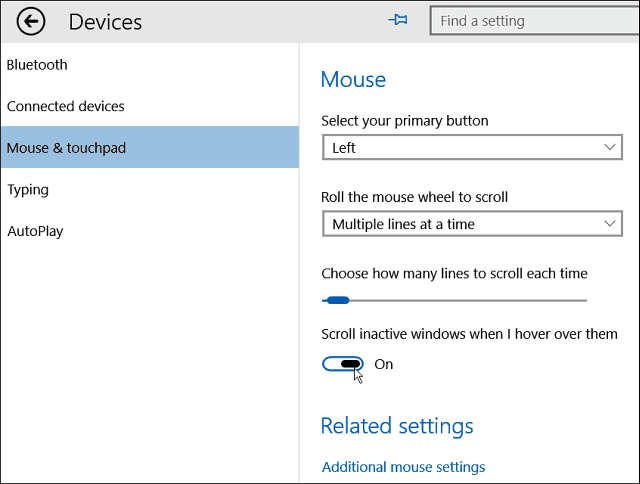
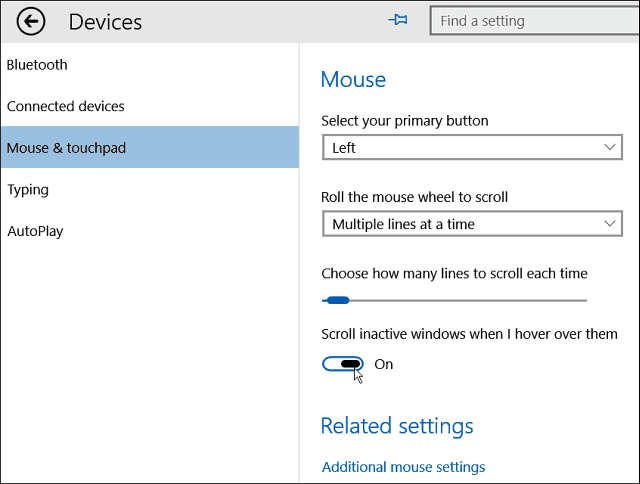
This comes in handy for research and writing documents. For example, if you snap two or more screens side-by-side you can scroll through each one without having to click it to put focus on it. You just simply hover your mouse over the window you want to scroll and start.
This saves you a few clicks, and makes it easier than opening separate tabs in a browser, and constantly switching back and forth. And this will work with your mouse, keyboard, or touchpad.


This isn’t anything new as Linux and OS X have had this feature for quite some time, and it’s long overdue for Windows. There are third-party utilities that allows this, like KatMouse which we’ve covered before.
But the cool thing here is the feature is built into Windows 10, and you don’t need to rely on third-party mouse software to get a similar behavior.
While this is a small improvement, it’s a welcomed one, and we often say here: It’s the little things that make a big difference.
4 Comments
Leave a Reply
Leave a Reply







MacRat
February 17, 2020 at 11:04 pm
This function caused my mouse to act erratically and I couldn’t resize any box with ease in InDesign, and I couldn’t drag and drop and I couldn’t use the snipping tool with ease and also highlighting text was a nightmare. I don’t find that setting useful at all, it just disrupts the way the mouse works, and causes more frustration than anything.
Isabella
June 18, 2020 at 12:59 pm
this does not work for Excel. excel is not obeying
pissed off
April 21, 2022 at 5:06 am
I have the same problem – it is infuriating MS get your shi! together.
Eric
September 25, 2022 at 4:45 am
Much appreciated! I had had one Win10 PC that did this out of the box and was trying to figure out how to get my other Win 10 PC to do this.
Thanks!