How to Restore Files Deleted from Your Local OneDrive Folder

OneDrive comes with Windows 10 so you can easily sync files between PCs and devices. But if you delete a file from the OneDrive folder, you can get it back.
Microsoft’s cloud storage service OneDrive comes built into Windows 10, so you can easily sync files between PCs and devices. But what happens if you accidentally delete a file or folder from your local OneDrive folder on your PC? Here’s a cool tip that will help you get the data back.
Restore Deleted OneDrive Files
We’ve shown you how to sync specific folders using OneDrive. Once you have that setup, you’re probably using File Explorer to create new files and folders and manage them.
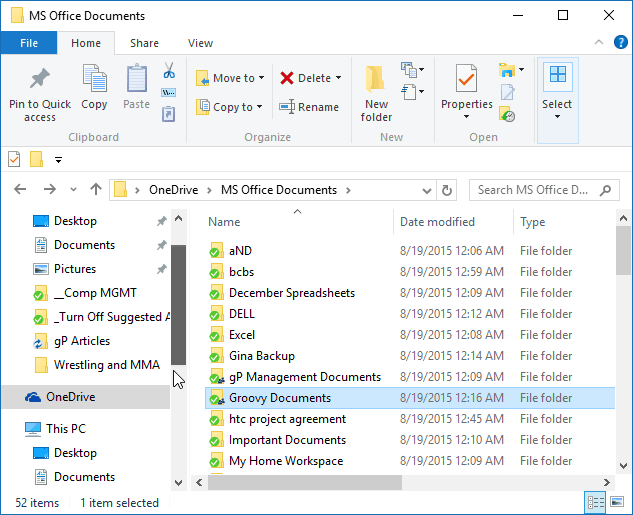
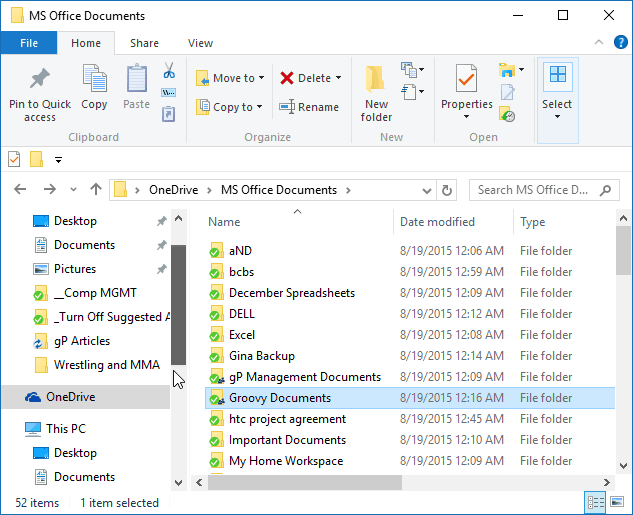
But what if you accidentally delete a file from your local OneDrive folder and even clean out the Recycle Bin, too?
Hopefully, you have File History enabled on Windows 10, so you can at least get a file or modified version of a document back. Or, if you’re in Windows 7, you can use a third-party utility like Recuva to get it back.
But there’s also something you can do from OneDrive on the web. When you delete a file from your OneDrive folder, a copy of it goes to the Recycle Bin in Windows, and the other copy goes to the Recycle Bin in OneDrive. Even if you empty the recycle bin on your PC, it doesn’t delete the copy on OneDrive.com…it’s still there.
To restore it, right-click the OneDrive icon on your Taskbar and select Go to OneDrive.com, and log in if needed.
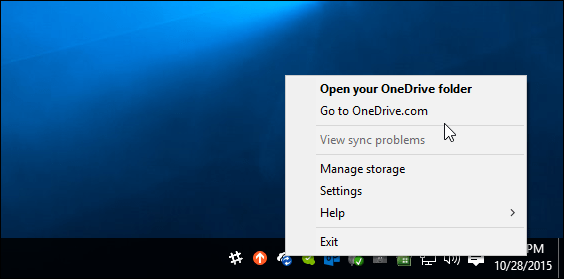
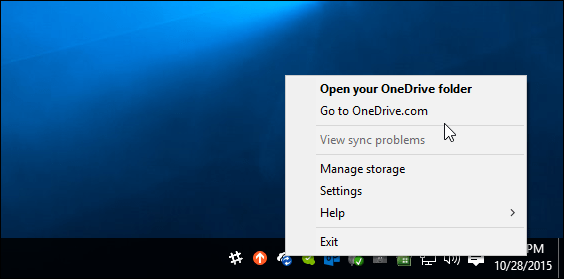
Then choose the Recycle bin link located on the left menu, find the file(s) or folder(s) you need and then hit Restore at the top.
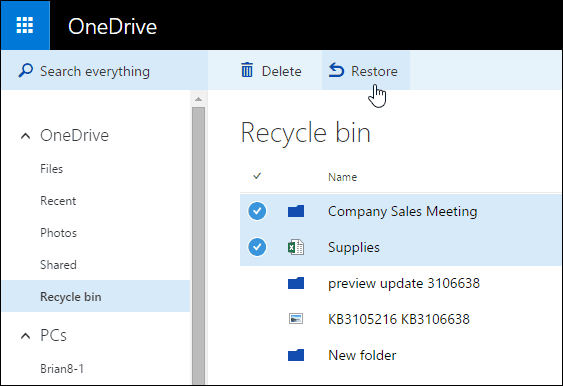
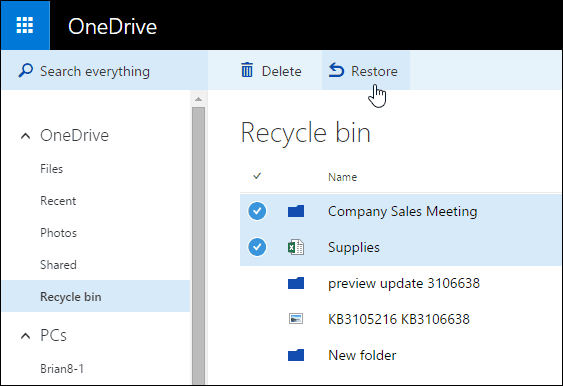
You can also restore an individual file or folder by giving it a right-click and then select restore.
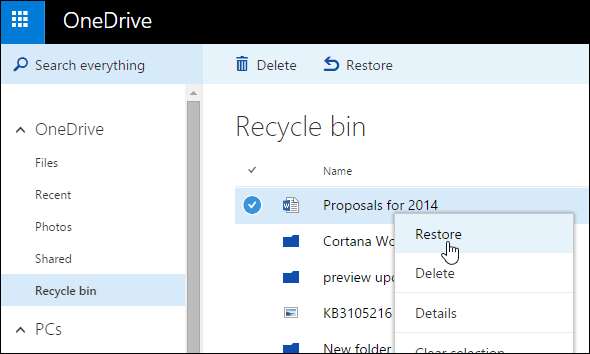
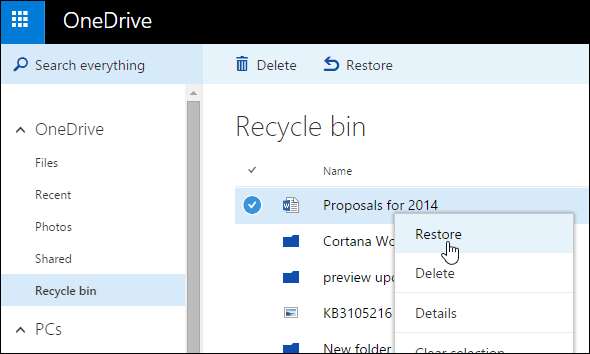
Since the files were deleted from the Recycle Bin, they’ll be returned to the Recycle Bin on your local machine, and you’ll need to restore them from the local bin as well.
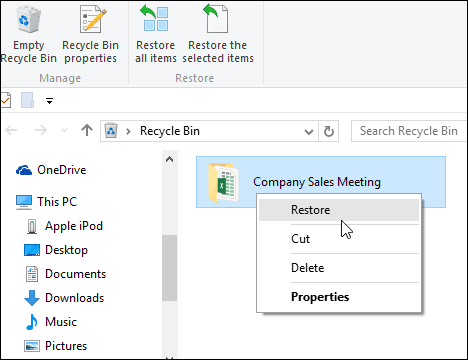
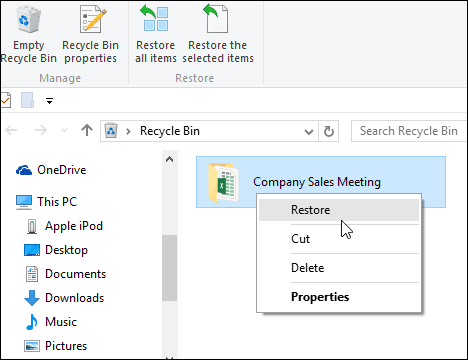
Restoring deleted files is a feature of OneDrive that you’ll want to remember when you’re in a pinch and thought you lost the documents the big presentation at work the next day.
Important Note: Files in the Recycle bin don’t count against your storage space in OneDrive. However, if the bin hits 10% of your allowed storage, the files will start to be deleted from oldest to newest. Also, files will be permanently deleted from OneDrive after sitting there for 60 days.
Backup, Backup, Backup
While Windows 10 provides some nice built-in utilities to recover important data like File History and Storage Spaces and this handy OneDrive trick.
But It’s important to have a reliable backup strategy that includes an off-site backup solution like CrashPlan, Carbonite, or BackBlaze.
You’ll be happy as a clam when disaster strikes, and you know you can recover your files from anywhere you have an internet connection.
2 Comments
Leave a Reply
Leave a Reply







OAPM
February 29, 2016 at 10:16 pm
the documents were deleted from the recycle bin and they don’t show up even though I have religiously followed the procedure above.
Abhisek Saraogi
April 18, 2016 at 5:01 am
Can anyone plz help me out… I have uninstalled onedrive from my desktop pc (windows 7)…now how to recover/get the data???