How to Reset Your Roku to Restore Factory Default Settings

If you’re selling your Roku or experiencing major problems with it, here is how to start over by resetting it to factory defaults.
If you have a Roku device that you want to give away or sell to someone else, you need to reset it to factory default settings and unlink it from your account. That way, the new owner can set it up as though it was new out-of-the-box. If you’re having issues with it freezing up or not working properly, as a last resort, you can do a full factory reset, too.
Reset Roku to Factory Default Settings
From your Roku, head to Settings > System > Advanced system settings > Factory reset and type in the four-digit code shown on the screen.


Next, you will see a verification message that provides a few details, so you can confirm you want to wipe the Roku and start over.
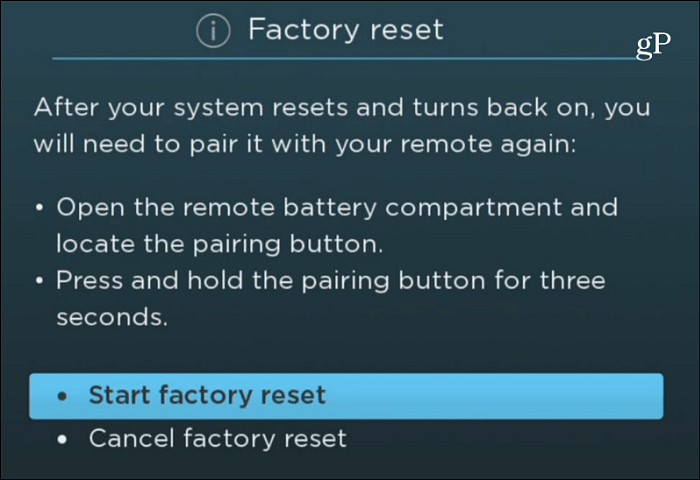
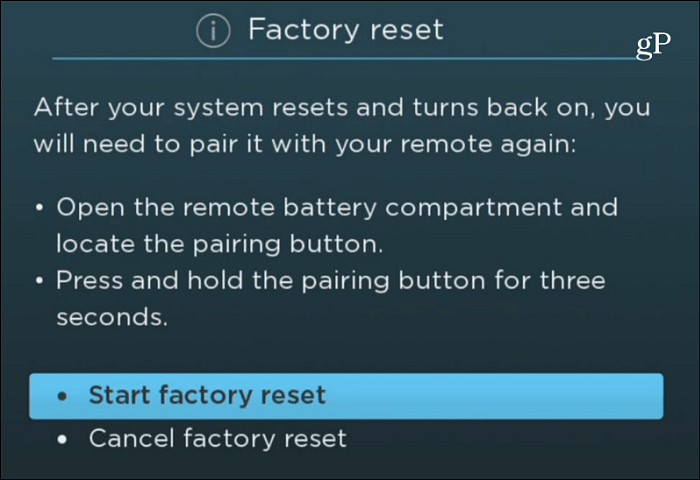
The Roku will start the reset process and take a minute while it restarts. So if you’re selling or gifting your Roku box or stick, you’re done. Just unplug it and send it off. But, of course, if you’re doing it to reset the device, go ahead and pair the remote and start setting it up to see if the device is working better.


After the remote is paired, you, or the person getting the Roku, will need to walk through the onscreen setup instructions. You’ll need to choose your language, connect it to your router, download any available updates, select display type, link it to your account at roku.com/link, and add some channels you want to install.


Hard Reset of Roku
It’s also worth mentioning that you can do what’s called a “Hard Reset” as well. First, find the physical reset button on the device. Each device has one (including sticks), but its location varies. On newer models, i.e., 2016 or newer, there is an actual reset button. But for older models, like Roku 3, you need to insert a paperclip to reach the reset button in my example.


Hold the button down for several seconds, past the blank screen. Then, hold it down until you see the Roku logo on the screen and release it.


If you are selling or gifting the Roku to someone else, you can unlink the device from your account by heading to the My Roku page. Scroll down and under “My Linked Devices,” click Unlink next to the device you’re no longer using.
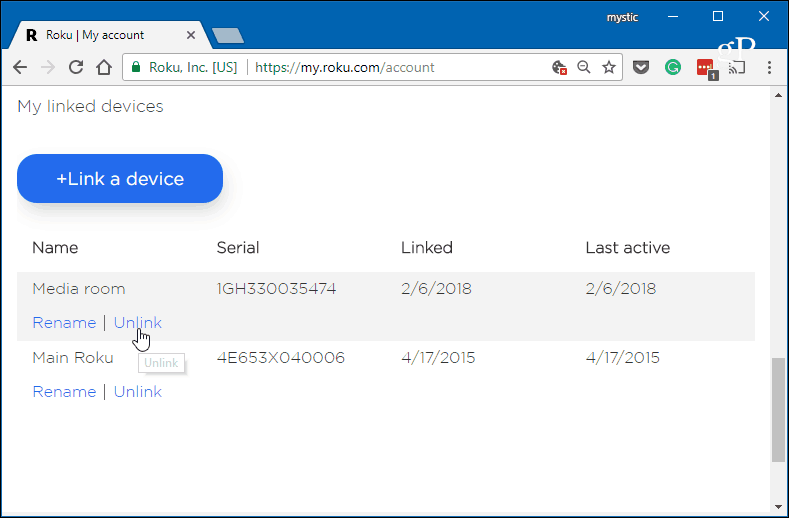
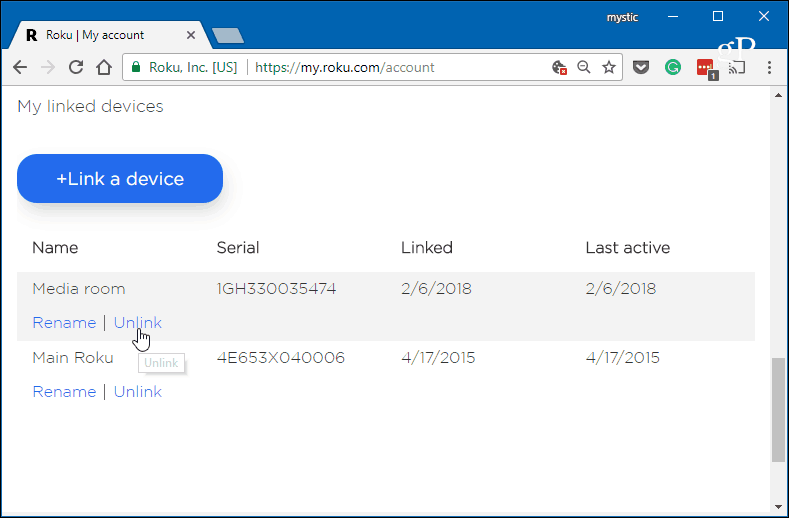
That’s all there is to it. If you’re a fan of Roku devices, make sure to check out our full archive of Roku articles for more tips, tricks, and news.
3 Comments
Leave a Reply
Leave a Reply







Lucia
May 18, 2021 at 1:14 pm
Thank you. Easy to understand.
Joyce Whalen
July 12, 2023 at 6:11 am
My new Roku is plugged in, up and running. How do I ‘clean’ my old Roku without messing the settihgs for the one I am currently using. Thanks
Gooner
August 15, 2023 at 9:07 am
2nd hand 4k.
I have tried setting it up and it’s just not happening. It comes up with the logo and then asks to update. I can’t update as I can’t get to set up as the screen stays purple. Help!!