How to Remove the Widgets Button from Windows 11 Taskbar
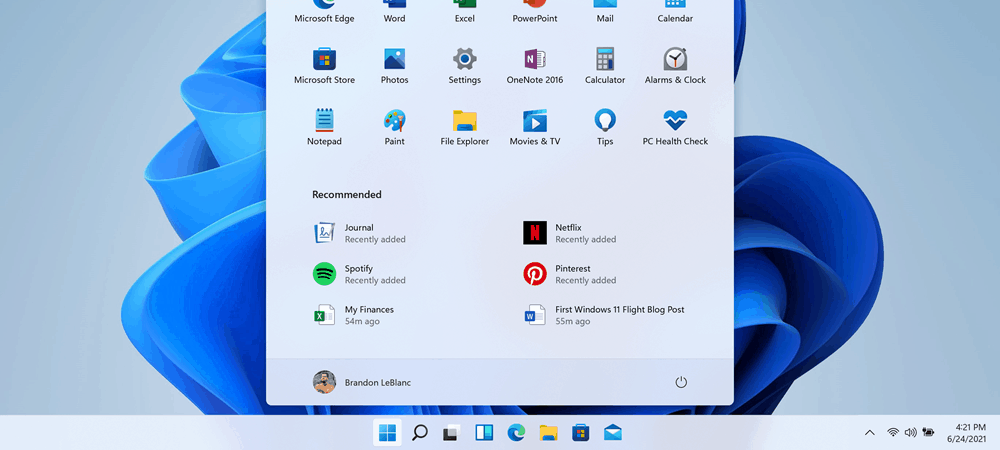
An annoying feature Microsoft added to Windows 10 is the News and Interests widget. If you don’t like it on Windows 11 either, you can remove it from the taskbar.
One of the newest Windows 11 features is called Widgets. It’s similar to the News and Interests Widget on Windows 10, but it’s a little more polished.
This feature wasn’t hugely popular in Windows 10—it was forced onto users via Windows Update. If you’re not a fan of Widgets on Windows 11, you can disable them. Here’s what you’ll need to do to disable Widgets in Windows 11.
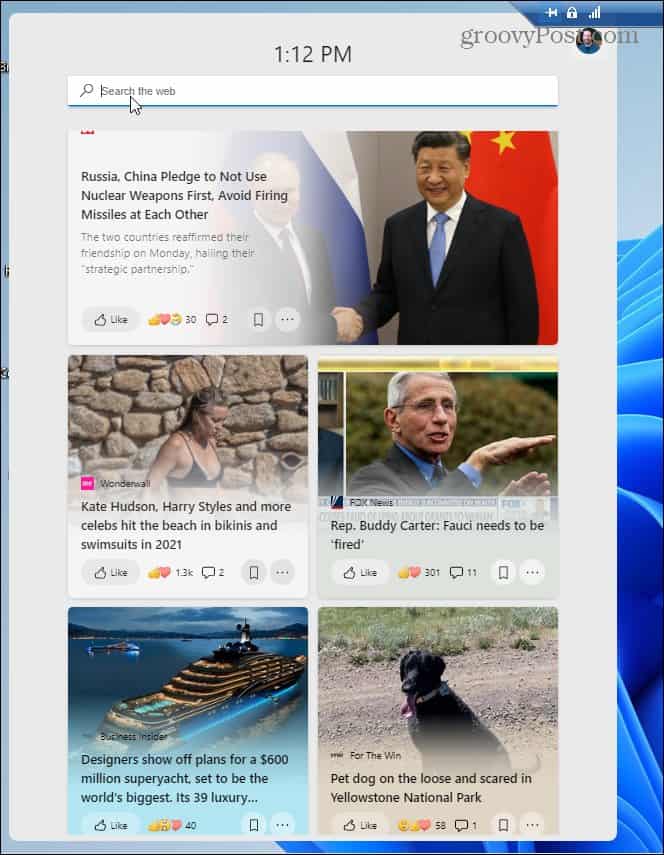
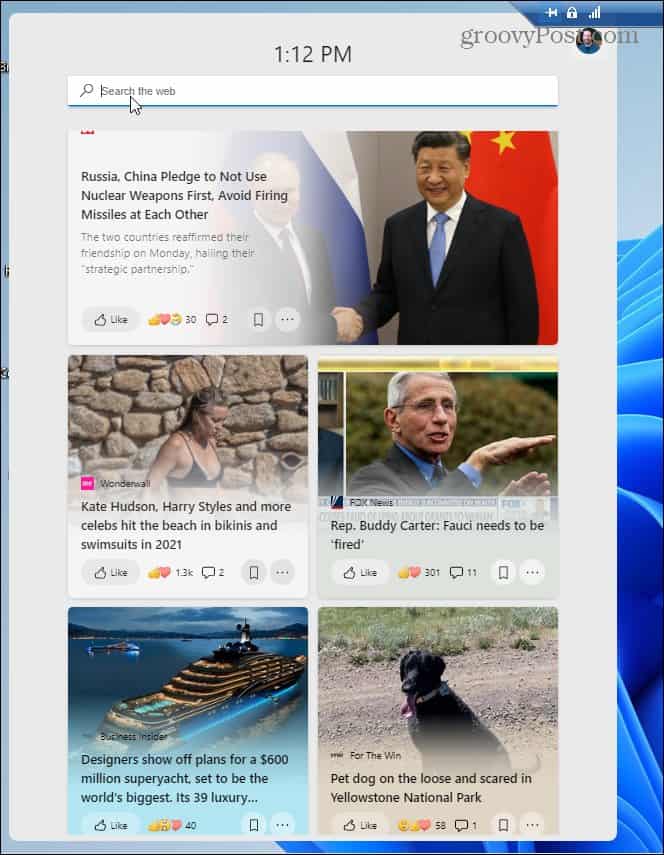
Widgets are a button that is on the now centered taskbar. Clicking on it launches widgets full of news, weather, finance, sports, and other website information you might be interested in. It also allows you to search the web.
How to Enable or Disable Widgets in Windows 11
There are a few methods you can use to enable or disable Widgets in Windows 11. By disable, we mean hide, as there isn’t a way to completely disable the Widgets functionality on Windows 11. You can hide Widgets from view, however.
If you want to quickly hide Widgets, right-click the Widget icon on the taskbar, then select Unpin from Taskbar.
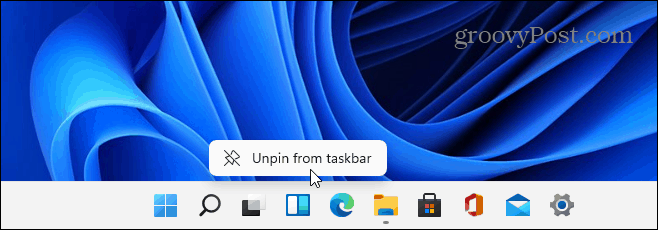
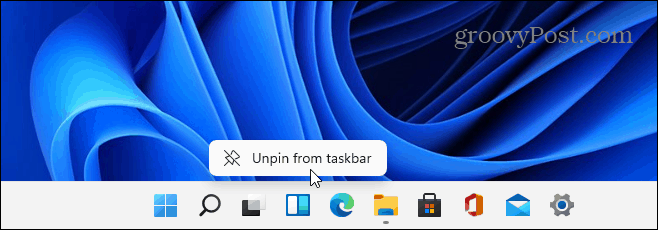
You can also right-click an empty area on the taskbar and select Taskbar Settings.


In the Taskbar settings menu, press the Widgets slider to switch it to the Off position. That will hide the Widgets icon from the taskbar and give you more room for other apps you need.
If you want to restore Widgets to the taskbar, press the slider again to switch it back to the On position.


Hiding Widgets on Windows 11 (and Other Changes)
As we’ve mentioned, the steps above won’t completely disable Widgets functionality in Windows 11. If you hit the keyboard shortcut Windows Key + W, the Widgets menu will launch, but at least it will keep the button out of your way on the taskbar.
Who knows—you may get used to Widgets and find them useful in Windows 11. For many others, however, they’re just another unnecessary change to the core functionality that Windows provides. If that’s the case, you can use the steps above to hide it from view.
Unfortunately, Widgets isn’t the only potentially annoying change in Windows 11. For example, you may need to move the Start menu back to the left if you’re unhappy with it in the center. If you don’t like the new Windows 11 context menu, don’t panic, as you can switch that back, too.
4 Comments
Leave a Reply
Leave a Reply







Dirgster
June 29, 2021 at 2:37 pm
My Windows 10 Home does not show the same Taskbar Personalization features as you describe, and on my menu, “Widgets” is not listed.
Dirgster
June 29, 2021 at 2:40 pm
I misread your article and thought you were talking about Windows 10. Sorry! Please disregard my earlier comment.
Slevin
February 16, 2022 at 10:50 am
Thanks for helping us removing the crap (false good idea) they forced into our machines.
(common sense would be to put tick boxes to disable or the possibility to uninstall some windows components as in past systems… example with the xbox bar)
Anyway THANKS!
Kim
November 19, 2022 at 6:38 pm
Nothing works when you right click anything on the Windows 11 taskbar