Did you know that Dropbox has an upload and download speed limit and the upload limit is activated by default? Here’s how to give Dropbox full speeds.


You might have noticed that even over a fast Internet connection, Dropbox takes ages to sync files. You just need to tweak the upload and download speeds. The setting isn’t hidden, but you may not be aware of it.
To access the speed limits, right click the Dropbox icon in the Taskbar and select Preferences.


In the Dropbox Preferences window click on Bandwidth. Then switch to Don’t Limit on both Download and Upload Rate and click Apply.
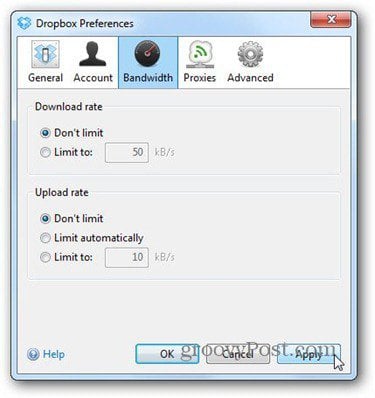
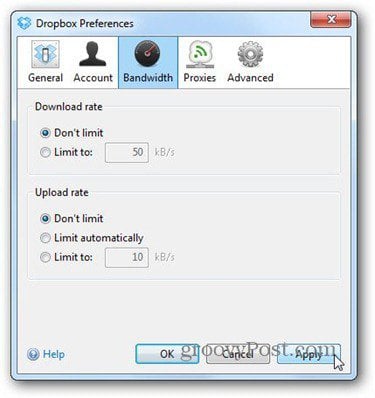
There you go! Things should start moving much faster now.
7 Comments
Leave a Reply
Leave a Reply







M Hanson
November 4, 2012 at 11:09 pm
Does this work only with paid version? Because I can’t access anything like the screenshot options in this article…
Bogdan Bele
November 5, 2012 at 2:18 am
I don’t think there’s a different software version for the paid accounts. And the screenshots were taken using a free account.
Brian Burgess
November 10, 2012 at 9:17 pm
I have a paid version and it works just fine. The app is the same
KONRAD POTH
November 5, 2012 at 9:14 am
At first I didn’t see anything that looked like that either – and then I realized I right-clicked on the desktop icon rather than on the task bar icon. I didn’t READ carefully enough!
Bogdan Bele
November 5, 2012 at 10:01 am
It happened to me a million times, in various software. Glad to hear the tip worked!
Tom Jamieson
November 5, 2012 at 6:19 pm
Thanks for sharing. This is a great tip!
Bogdan Bele
November 6, 2012 at 12:07 am
You’re most welcome! I’m glad it was helpful.