How to Remove Ads from the Fire HD 10 Lock Screen

Lock screen ads on the new Fire HD 10 and 8 tablets are getting more complex with videos and animations. Here’s how to remove them for a price.
One way Amazon keeps the prices of its Fire tablet and Kindle devices low is by displaying ads on the device’s lock screen. Each day there is a crop of “special offers” that display on the lock screen. Amazon does offer you the option to remove the ads on the lock screen and throughout Fire OS on the tablet, but you’ll have to pay extra. Here’s a look at how to disable the ads on Fire HD 8 or 10 tablets, as well as how to deregister old devices while you’re at it.
Since the release of Show Mode and Dock for Fire HD 8 and 10 tablets, your tablet becomes a completely new device. At the same time, ads don’t display while the tablet is docked, and in Show Mode, ads are displayed again on the lock screen when you remove it from the dock.
Remove Ads on Fire HD
It’s not obvious how to get rid of ads—there’s no “opt-out” button. Instead, you need to head to Amazon.com and log into the Manage Your Content and Devices page. Find your Fire HD tablet and click the Actions button next to it; from the menu that pops up under “Special Offers and Ads,” click Edit.


Next, click the “Unsubscribe now with the 1-Click button” and then OK to the verification message box. Your account will be charged $15 plus applicable tax. Amazon will send you an email notification, too.
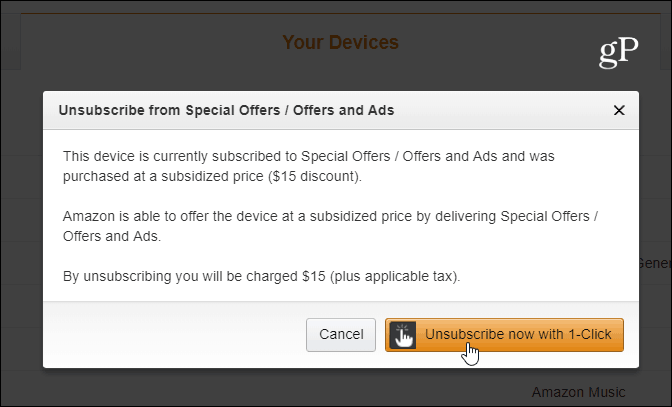
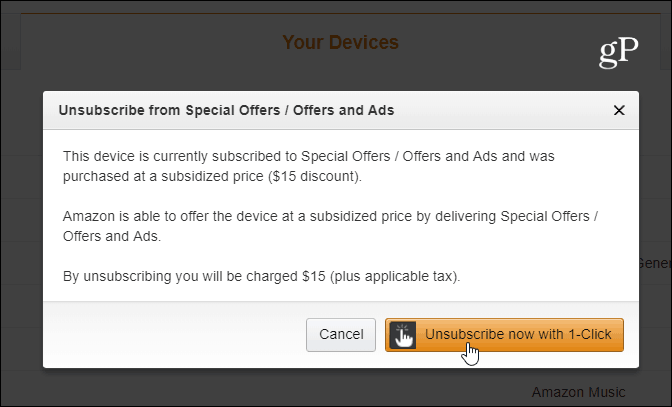
That’s it! The lock screen will only display random high-quality stock backgrounds like the one shown below and no ads.
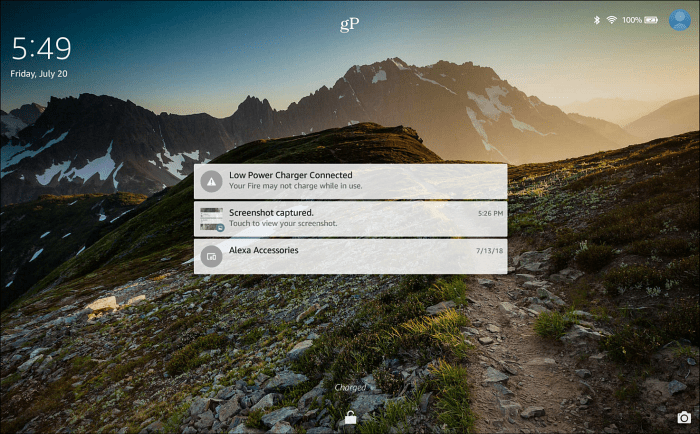
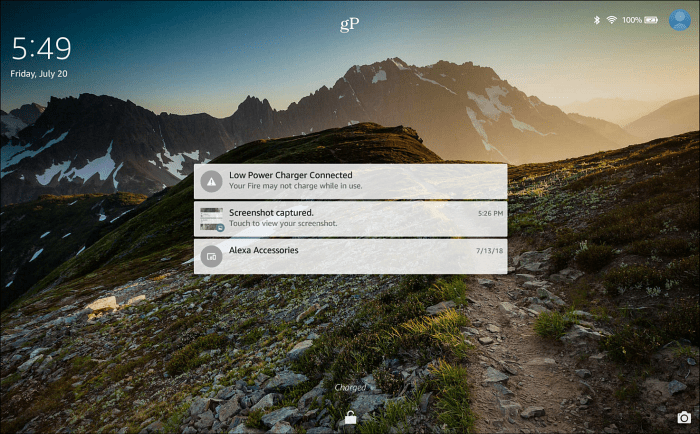
Remove Old Devices
While you’re in this section, you might be surprised to see the number of devices listed. For every device you’ve used, an Amazon app like the Kindle, Audible, or Music app will be on the list. For example, I found old Android tablets and iPod touch I haven’t used in years – even a Windows Phone. So, while you’re there, you might want to do some cleanup and deregister your old devices. Again, click the device you no longer use or even have and click on Deregister.
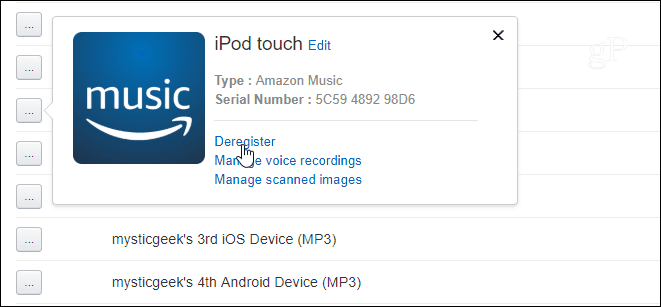
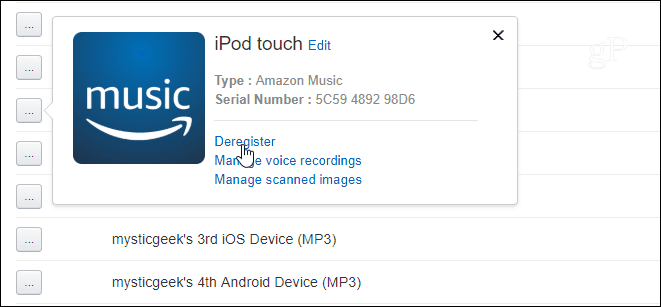
When the Fire tablet was first introduced several years ago, the ads were relatively unobtrusive. However, there are videos for ads playing on the screen and live animations for games they want you to buy. In all, it can be quite distracting. There is no auto-playing audio for the ads yet, but you know that could certainly be the next step. Amazon isn’t shy when it comes to its advertising. But it’s good to know that if the ads annoy you, it’s easy to get rid of them for good, but it will cost you.
4 Comments
Leave a Reply
Leave a Reply







Anonymous
May 26, 2021 at 5:36 pm
This doesn’t work. It says “Something went wrong” when I attempt this.
Kev
July 7, 2021 at 7:54 pm
Most of those option don’t seem to be present and there is no “Actions” button.
Karen
November 28, 2022 at 6:29 am
It’s now under “Details”.
Harley
July 25, 2023 at 2:31 pm
Go to your account, content & devices, devices, click your device, scroll down until you see special offers and click that. It charges you $15 -_-