How to Rebuild the Outlook 2013 Search Index

When you’re having trouble with searches in Microsoft Outlook, there’s a possibility that a corrupted search index is to blame. Rebuilding it may fix the problem.
Sometimes when migrating emails, rebuilding PST files, and enabling additional mailboxes, the Outlook search index can fail to update or even become corrupted. This isn’t something that happens too often, but if you are frequently moving emails between different computers, then the odds drastically go up. Most problems with the search index can be fixed by deleting and rebuilding it, so let’s do that.
Rebuild Outlook Search Index
In Outlook 2013, click the File ribbon and then select Options.
Once the Outlook Options window appears, click the Search tab from the left column.
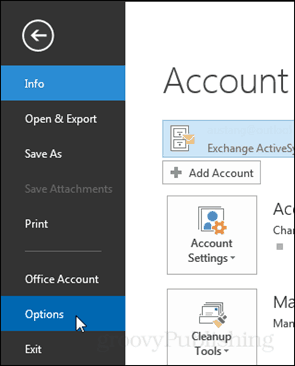
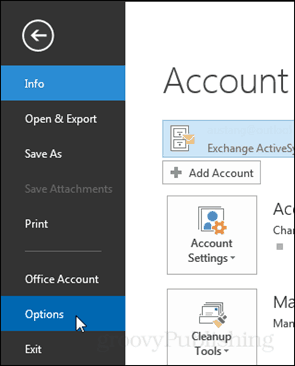


At the right side of the right pane, click the Indexing Options button.
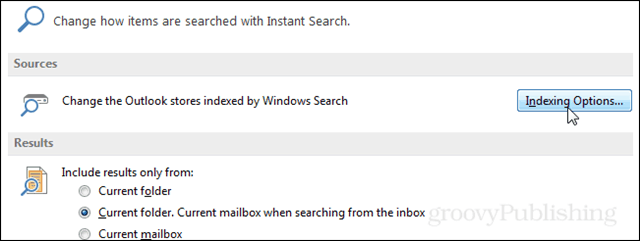
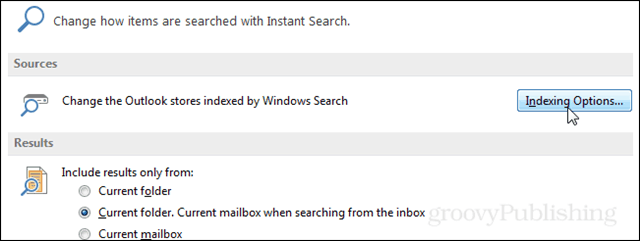
Another smaller window should appear titled Indexing Options. Click the Advanced button here. Note: This may require administrator privileges.
Next on the default Index Settings tab click the Rebuild button.
Outlook will prompt with a warning that rebuilding the index may take a long time to complete. Also, while the index is being rebuilt searches probably won’t work. Click OK to begin the rebuild.
There isn’t a set way to determine the amount of time it will take to build the index. It varies depending on the number of emails, file size, and processing power of the computer.


Back on the Indexing Options window, the status will update at the top. It should start out by showing the items currently indexed and the status of the index rate below it. If you have other applications running in the background then it will display a message saying “indexing speed is reduced due to user activity.”


Once Outlook finishes building the index it will say that Indexing is complete in the status window.
13 Comments
Leave a Reply
Leave a Reply









D
October 2, 2014 at 11:58 am
I went through this entire procedure with the warning message and everything but when I go back to see the status of the index build it says that all items are indexed (it never deleted and attempted the re-build). In short, it didn’t do what I told it to do. What do I do now?
PhilippT
October 24, 2014 at 1:37 am
Hey D,
an alternative could be replacing the Outlook Search with an addin like Lookeen.
It builds it’s own index and can also be used as a desktop search tool.
There is a 14 days trial version you can try and see for yourself if this might be an alternative.
Best regards.
Followup: I’m a part of the company that developed Lookeen
P
May 6, 2015 at 6:14 pm
This is exactly what is happening with me. More recent items in Outlook are not appearing in the search results, but anything older than a month is appearing. The rebuild option does nothing – comes up with the warning, but the index status says “complete” immediately with almost 100k items.
Brad Fletcher
May 26, 2015 at 2:51 am
This also happened to me and anything newer than May 8, 2015 will not show in search results. I am on outlook 2013 and Windows 8.1 and have not done any recent upgrades except standard security updates each week.
Julia O
June 28, 2015 at 9:40 am
I just followed these steps and it was done indexing 28k items immediately. Essentially, it didn’t do what I told it to do.
What do I do now? please post an update on this issue.
Ido
July 7, 2015 at 6:58 am
I am also having this problem, kind of fixed it by removing MS outlook from the index locations, restarting outlook and adding MS outlook again.
Now outlook is indexing, I see the number increasing.
Dont hit the rebuild index button, it will say index done again.
B
September 8, 2015 at 9:48 pm
Thanks Ido – this worked for me
Enzo
June 27, 2017 at 11:43 am
Thanks this also worked for me
David P
July 11, 2017 at 3:05 am
Worked for me too! I rebuilt the index 3 times without success.
Ben
September 2, 2015 at 4:17 am
Same here. Office 2013, Windows 7 Pro. Indexing status says 277,000 items indexed. Search works on files. Does not work on Outlook items. I’ve tried all the various instructions I found online. None solve the problem. I see numerous complaints about this on various forums. I wish MS would take this seriously. It’s a pain
Sally
December 20, 2015 at 5:51 pm
Why is my ‘indexing options’ button greyed out??
david
December 30, 2015 at 10:13 am
ive got a greyed out indexing option too
Virtech
January 12, 2016 at 6:03 pm
Are you logged in as Administrator?