Three Ways to Read PDFs and Word Docs on Your Kindle Device
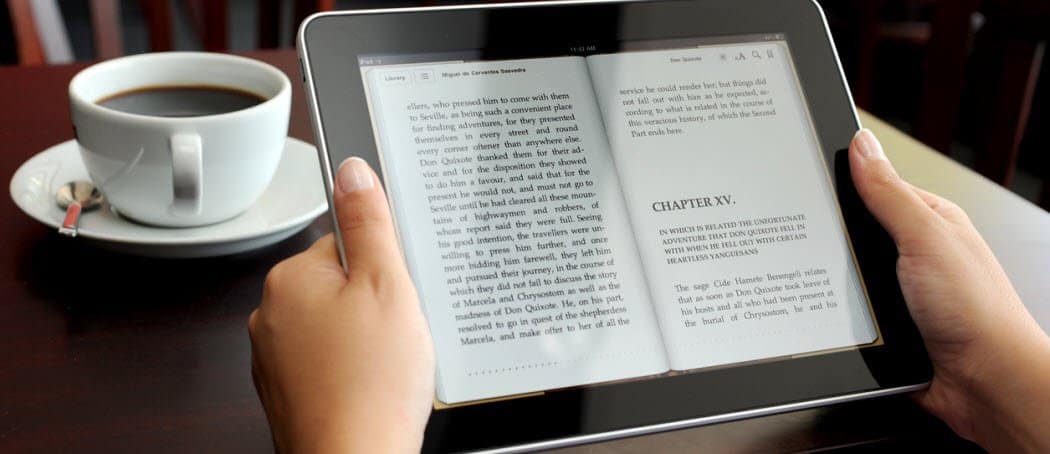
If you have an Amazon Kindle, can view more than just eBooks. Here’s how to send your own Word or PDF documents to your Kindle.
If you own a Kindle device, you already know how easy it is to zap Kindle ebooks to your reader — buy them from Amazon Kindle Store, and they pop up in your library. But did you know that you can manually add your own files to your Kindle? This lets you read third-party PDFs and other documents on your Kindle device that you didn’t get from Amazon. There are three ways to do it, and each is quite simple.
Drag and Drop Files to Kindle
One of the easiest ways to get different files onto your Kindle is to connect it with a USB cable to your computer and drag and drop the files onto it. There are a few compatible file types:
- Kindle Format : .mobi, .azw
- Microsoft Word : .docx or .doc
- PDF: .pdf
- Plain Text: .txt
- Rich Text: .rtf
- HyperText Markup Language: .html, .htm
Connect your Kindle device to your computer using a USB cable. It will then show up in your File Explorer.
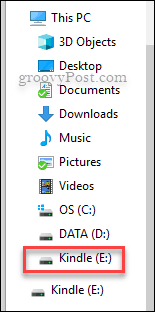
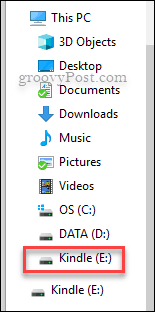
Now drag and drop the files onto the Documents folder on the Kindle. Make sure that the files are one of the supported file types listed above.


Then eject the Kindle, and you’re ready to read your documents!
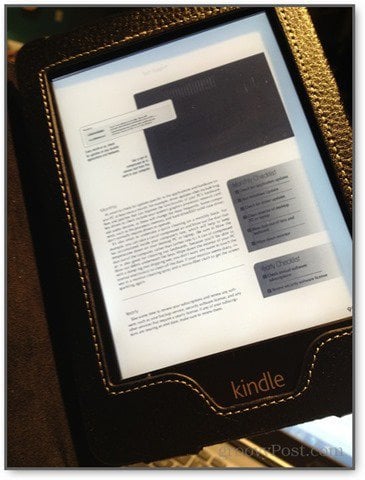
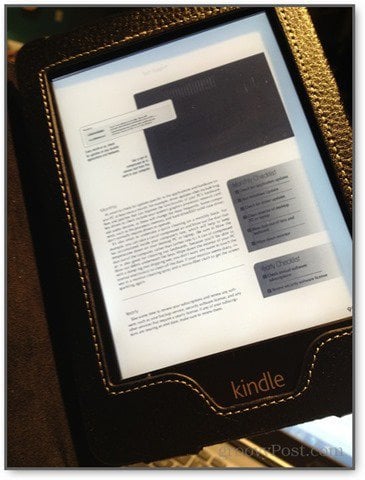
Send Files to the Kindle Paperwhite via Email
This method has a few more steps, but it is still simple to use once the initial setup is done. In fact, it’s even easier since you don’t have to have a USB cable on hand — you can email the files directly to your Kindle. Go to the Amazon website and log in. Now at the top-right, go to Your Account > Manage Your Content and Devices and then select the Settings tab.
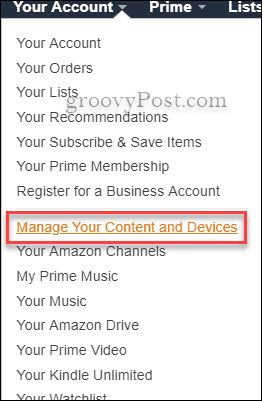
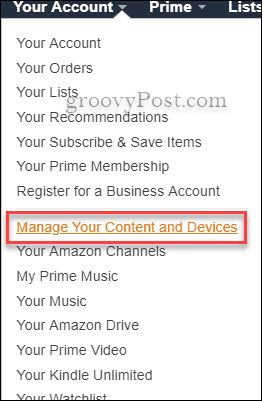
Once you’re on the Settings tab, please scroll down to where it says Personal Document Settings. This will display your “Send-to-Kindle E-Mail” address — it typically looks something like name@kindle.com.


Before you run off and try emailing anything to the Kindle address, you need to add the address to the Approved Personal Document Email List. Once you scroll down to it, click where it says Add a new approved email address. Now you can freely email the documents straight to the Kindle. It’s a great way to go paperless and read important docs while on the go.
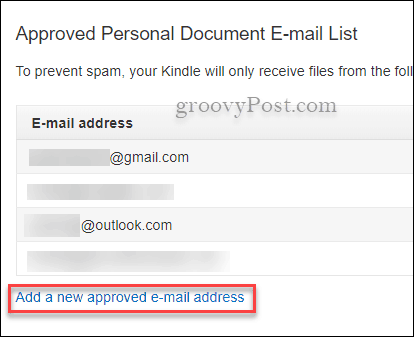
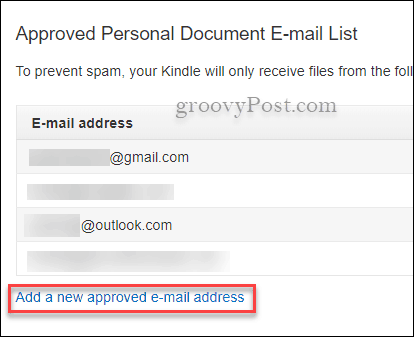
Use the Send to Kindle App
Amazon also has a beneficial tool that helps you easily send your files from your PC to your Kindle from File Explorer. The Send to Kindle app lets you right-click a Word or PDF document on your PC and send it off to your Kindle Paperwhite or whatever type of Kindle you have. For more details, check out our article on how to send docs and PDFs for your Kindle.
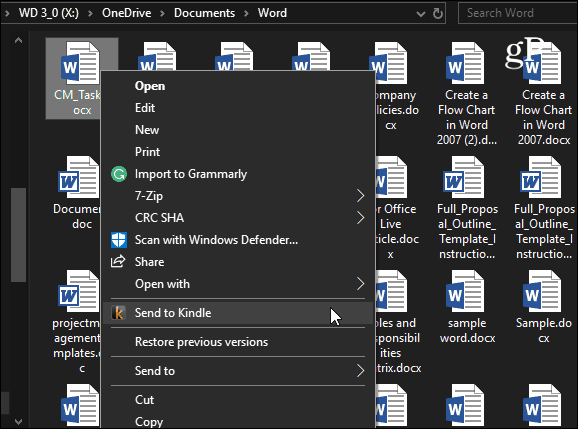
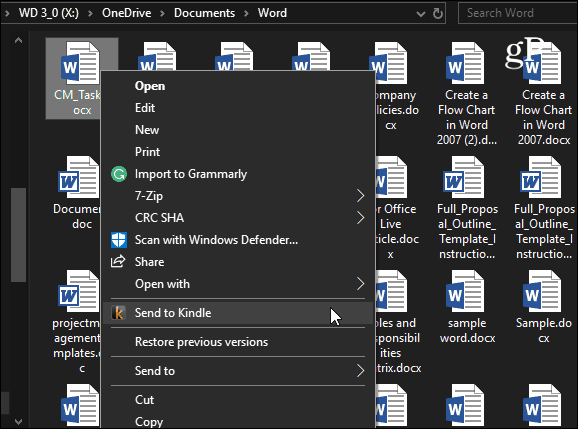
Whether you own the latest Kindle Fire tablet or rocking a Kindle Paperwhite, it’s good to know you have some options to send important documents to your device.
1 Comment
Leave a Reply
Leave a Reply







Ray
September 14, 2020 at 11:16 am
Can you please advise where the documents appear in the Kindle Paper White after copying them over? I copied two Word files over to test this method using the Windows Explorer via USB and when looking on my Kindle Paper White, the files do not appear to be showing up anywhere. So they are on there but not showing up under my library. Is there somewhere in particular I need to be looking?