Print Website Articles Clean and Clutter Free with Microsoft Edge

When you need to print out an article from a webpage, you don’t need the extra clutter. Here’s how to print articles clean from Microsoft Edge.
Printing articles from a webpage can be annoying if you just hit Ctrl + P and start printing away. You can end up with 10 pages of full of ads, navigation bars, and other markup items from the page for just a short article. Starting with Windows 10 Build 17093, Microsoft Edge allows the stripping of ads and other extra webpage clutter from printing. This leaves you with a clean printed page with only the main text that you want. Here is a look at how to use the Clutter-free printing feature.
Print a Web Article Clutter-Free from Microsoft Edge
When you’re on the page you want to print out in Edge, click the ellipsis button at the top-right corner of the browser and choose Print. Or simply hit the keyboard shortcut Ctrl + P.
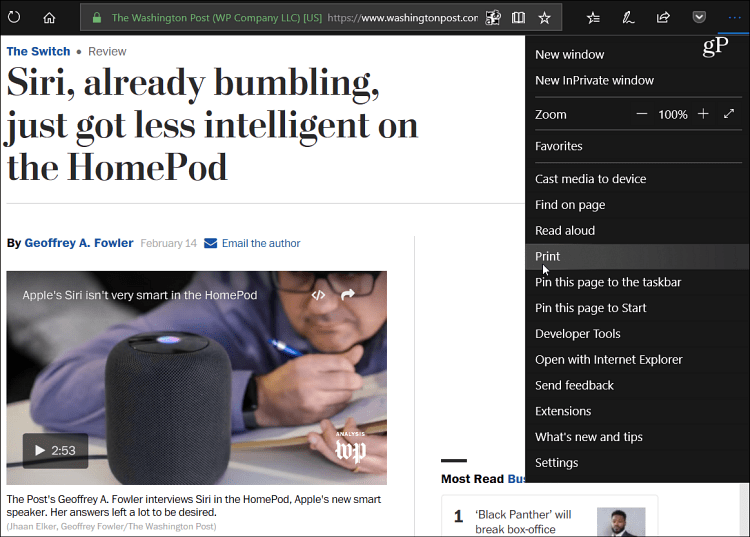
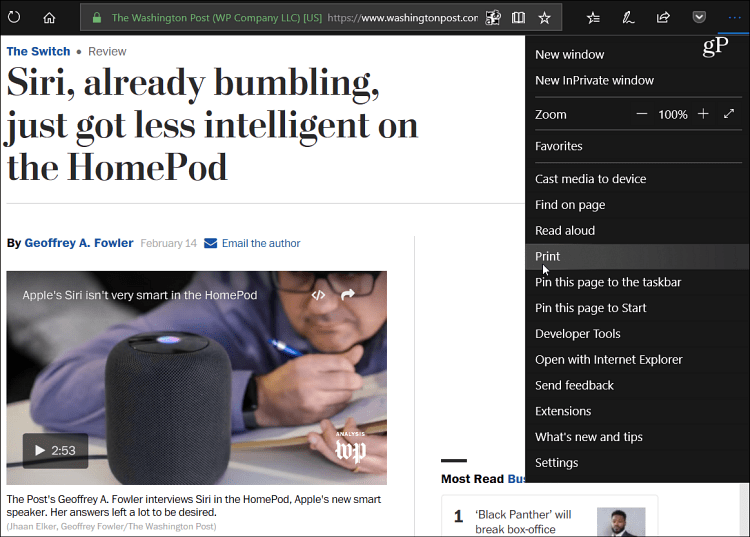
Scroll down a bit in the print preview screen and turn the new “Clutter-free printing” option On.
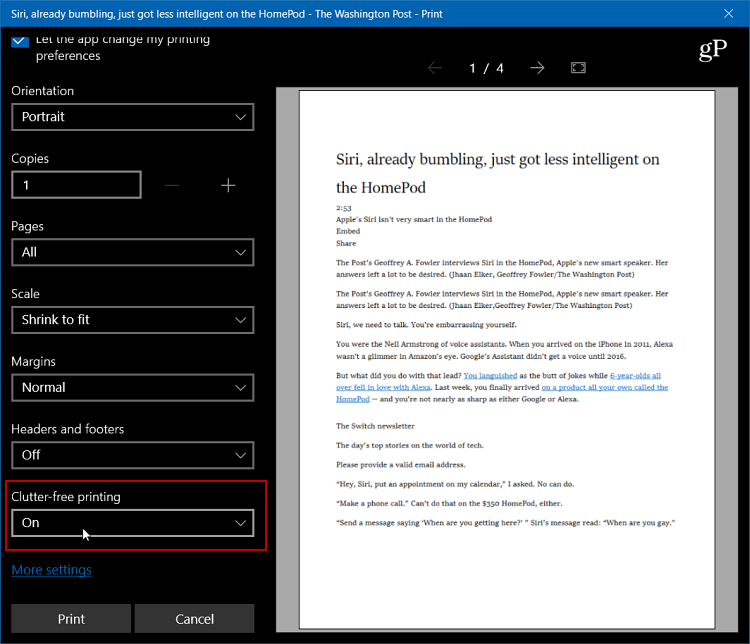
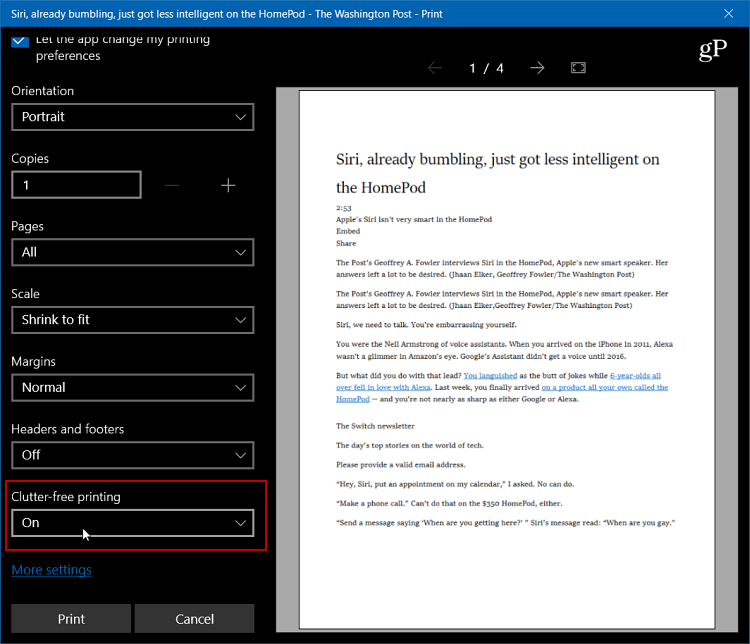
Here is an example of what the print preview would look like with clutter-free printing turned off.
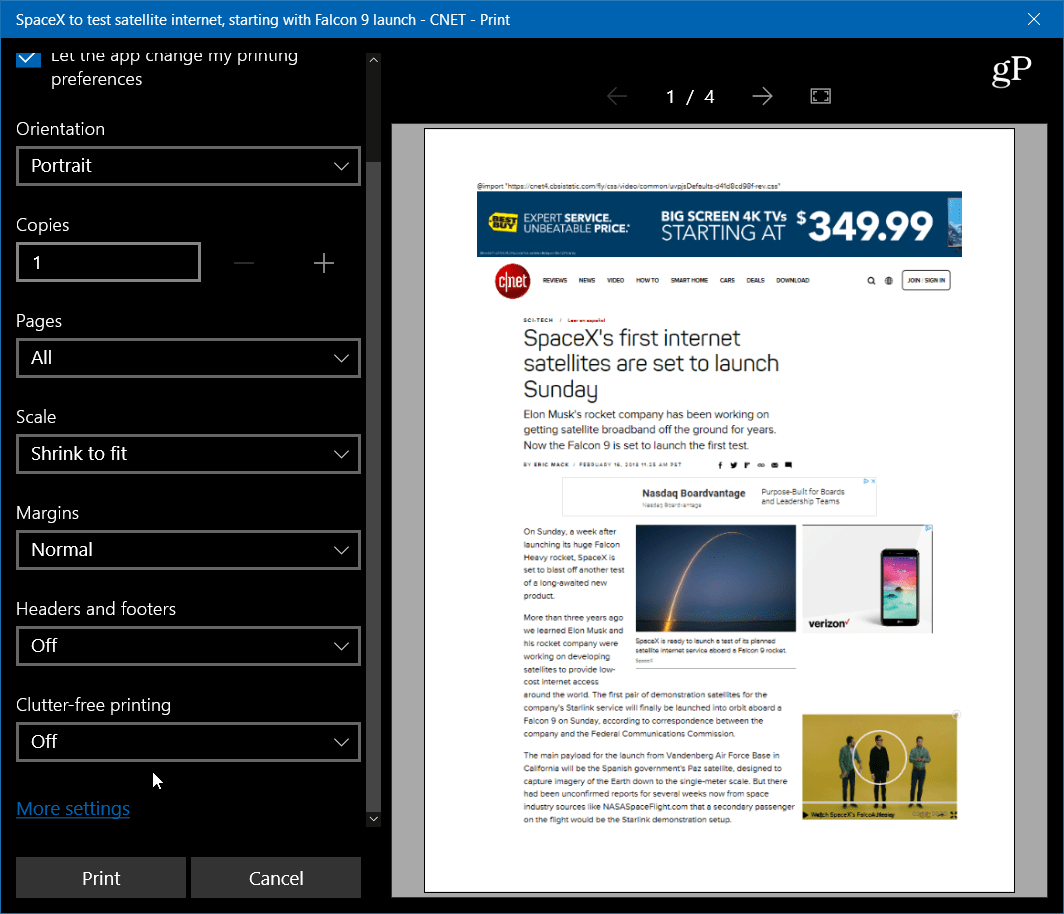
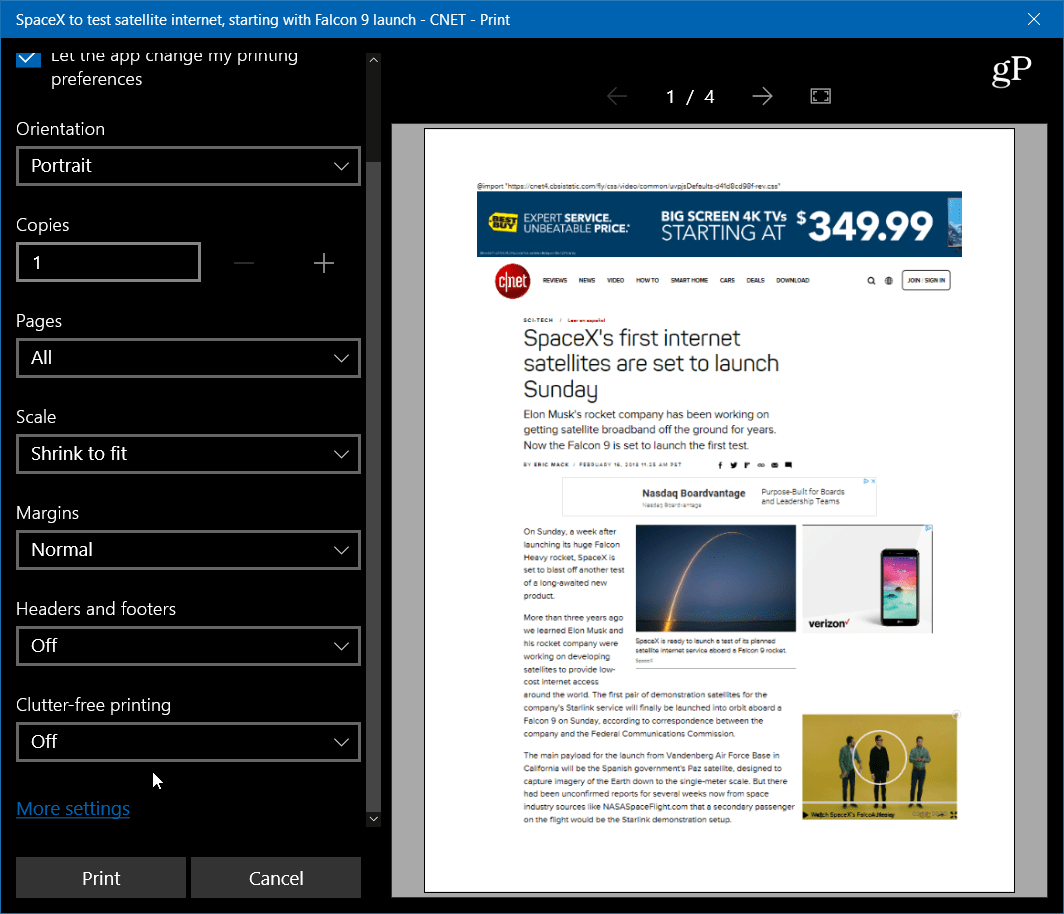
And here, with clutter-free printing turned on, you can see you get the article and included images, but no ads and other unnecessary items. Also, notice that with the feature turned off, there would be four pages printed out. But, with it turned on, it reduces the number of pages to only two.


Other browsers allow a similar type of cleaner printing, too. There are various Chrome extensions that do it, and Firefox added what it calls “Simplify Page” that will strip out ads and other things from the page that clutter it up.
It’s also worth noting that you can print only the specific text you highlight from an article on a webpage. Printing just highlighted text from a webpage is nothing new and each browser does it a bit differently. In Chrome, you can just highlight the text, right-click, and select Print, for example. In Firefox you can highlight the text you want on the page, hit Ctrl + P, and then choose Selection from the Print Range dialog.


Not only is this helpful to just get the pertinent information you need, but it also saves you money on paper and ink. If you print a page with everything that’s displayed, think of all the wasted ink you’re using.
When you have to print out text from a webpage do you reduce unnecessary clutter when you can? Let us know in the comment section below.
16 Comments
Leave a Reply
Leave a Reply







Laura
February 19, 2018 at 8:25 am
When I tried selecting this article in Firefox and then Control+P I only get 1 page, not the whole selection!
Jim Shunamon
February 19, 2018 at 2:30 pm
I don’t have the CLutter-Free printing option in Edge. :–( I just got an update yesterday so even if it is a new feature I would think I should have it. Even checked under the More Settings feature and it’s not there either.
Donna
February 19, 2018 at 7:13 pm
I don’t have that option either! Would like to though…
Fenoy
February 20, 2018 at 6:30 am
Learned something this morning!
Steve Krause
February 21, 2018 at 10:15 am
Excellent Fenoy!
Glad you enjoyed the article.
Patti
February 26, 2018 at 6:05 am
WHY DON’T I HAVE THIS OPTION IN MY PRINT SETTING? I WOULD LIKE TO HAVE THIS FEATURE! TELL ME HOW TO TURN IT ON PLEASE!
Sue
March 2, 2018 at 5:01 am
This version (17093) just came out on February 23rd for the insiders fast ring group which is why you don’t see it – “Microsoft today released Windows 10 Preview Build 17093 to Insiders in the Fast ring”. I would think it out be put up for general updating in the near future unless issues are found that need to be fixed before it going public.
Jim Shunamon
March 2, 2018 at 1:55 pm
Thank you for the information. I think these articles should either clearly state the build number that the feature can be found in or at the very least make it clear that as of the publishing of the article it is only available to people using the Insiders option. It would save the rest of us mere mortals a lot of time and frustration.
Tessa Thompson
June 26, 2018 at 5:19 am
Yup have this option excellent on screen but problem is my 10 month old HP Officejet Pro 8715 won’t print – have tried everything but refuses to print
Jim
August 19, 2018 at 5:04 pm
Excellent suggestion. I believe it will have this option for most but not all website. I do wonder how you can make this the default setting rather than having to turn it on each time. So far I haven’t found that. I sure wonder why Microsoft hides all of these great features. Only the curious will find most of them, as opposed to IE which made them more obvious!!??
Sus
January 14, 2019 at 5:52 am
It stopped having the pictures/images in it suddenly and I could not see a way to fix it. An update may have changed it. I did find the free Edge extension PrintFriendly and PDF in the Microsoft store and it seems to work well and gives me the option of deleting items before actually printing. Don’t know if anyone else is having this issue but this extension may work for them. Thank you for the great articles.
Jim Shunamon
January 15, 2019 at 3:07 am
Since the most recent Patch Tuesday update I’ve lost the ability to choose how many copies I want to print. :-<
Steve Krause
January 15, 2019 at 8:50 am
Wow, that’s bizarre. Never heard of a problem where the UI was changed like that. You might remove the printer and add it again, see if that kick fixes the driver and the print option.
Jim Shunamon
January 15, 2019 at 1:17 pm
Thanks Steve. I’ll give that a try.
rene
July 20, 2019 at 5:48 am
I love this feature but I’d like to set to work permanently, however, I have to click it each time I want to print, as sometimes the selection just disappears. Is there a way to set it to keep checked all the time?
Thanks.
Jakub
April 23, 2020 at 3:32 pm
I have Microsoft Edge 44.17763.831.0. Clutter free option in ctrl+P window shows at SOME web pages, not at ALL of them.