Five Tips to Save Money On Printer Ink and Paper at Home or Work

Everyone knows that if you do a lot of printing of documents, the costs of ink, toner, and paper ads up fast. Here’s some tips to save money when you print.
Even with PDFs and plenty of digital communication via smartphones and email, people still choose to print their documents on paper. Some users just can’t get out of the habit or in some cases it’s necessary — depending on the document. As everyone knows, printers are cheap, but ink on the other hand, not so much. Here’s some tips you can follow to help save money and paper if you need to print documents.
Adjust Print Quality to Save Ink
When you have to print out a text document, you can save a considerable amount of ink by setting it to print in Fast Draft Quality. Every printer is different and the setting for this will be in different places. In this example I am printing a contract as a PDF. I I just need to see what’s on it, so printing in high quality is certainly not necessary.
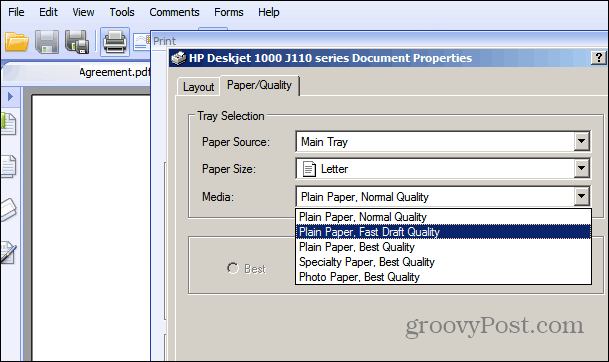
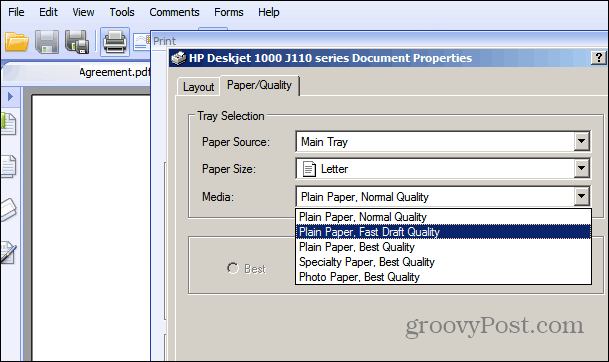
If you’re printing out something with color and want to save ink, set your printer for Grayscale Printing. For example, here on my Canon MP495 I set Print Quality to Fast and Grayscale Printing.
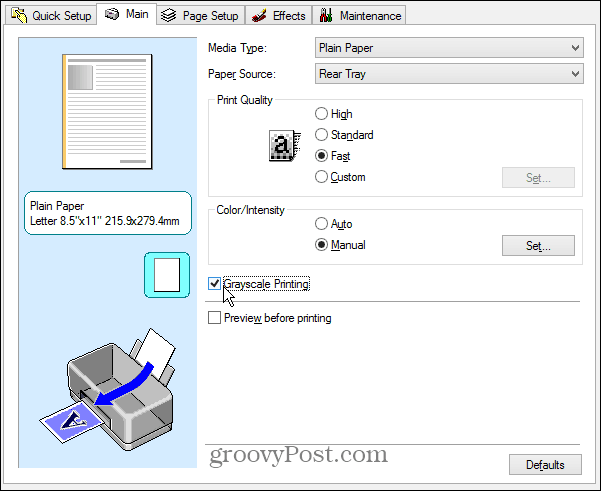
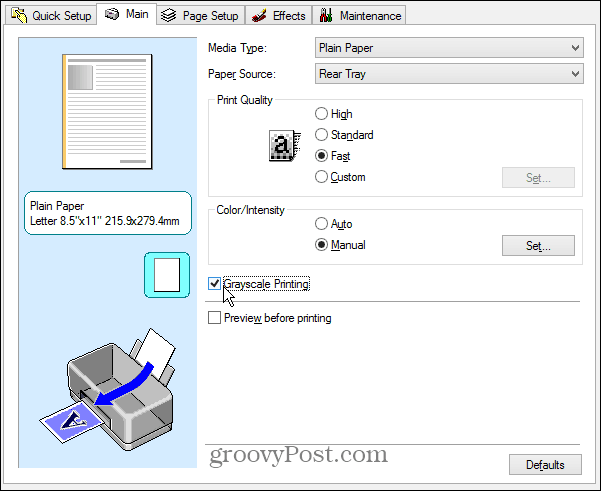
If you do need to print in color, use your printer settings to lower the amount of ink being used by lowering the brightness levels and intensity if you can. Of course if you’re printing pictures you’ll probably want to leave the settings to default or better.


Print Just the Text You Want from a Webpage
If you want to print out some text and maybe an image or two from a webpage, there’s no reason to print 10 pages with ads and in color – a terrible waste. To avoid this, just highlight the what you want to print out, right-click and select Print or hit Ctrl + P. Then when the Pint Properties window comes up, tick Print Selection. Only what you highlighted will print out.


Use Browser Extensions to Save Money On Printing
All browsers have plenty of extensions and add-ons that allow you to do many things, one of which is saving money when printing. In Google Chrome, try out the Print Friendly Extension which allows you to take out sections of a webpage, and save a page to PDF.
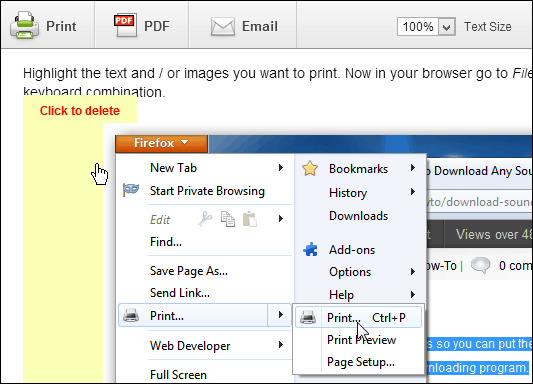
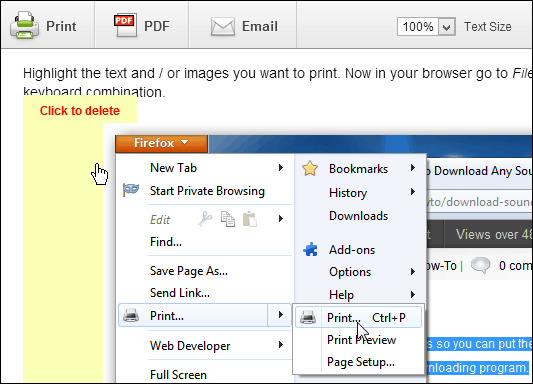
Cut Laser Printer Toner Costs
Toner cartridges in laser printers can be quite costly. The cartridges are rigged with an infrared sensor that detects when the cartridge is depleted of fluid. In most cases, the printer will stop functioning once it detects a depleted cartridge although the cartridge isn’t actually empty. Check out this clever hack to cut toner costs in half.
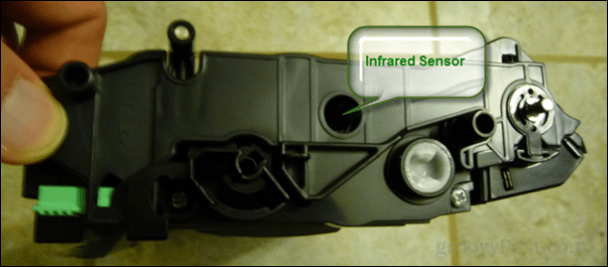
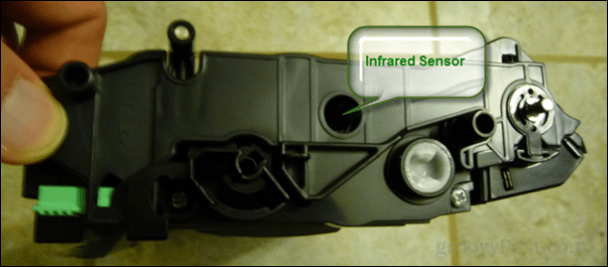
Save Documents to PDF
If you need a document, try to get in the habit of not printing it out. If you save what you need as a PDF, you can view and display it on any of your computers or mobile devices. If you need to edit it, there’s free tools, and now Office Web Apps allows you to do it from your browser.
If you’re using Microsoft Office, check out these articles:
- Save Office 2007 Docs to PDF (Required Free Add-in)
- Save Office 2010 Docs to PDF
- Save Office 2013 Docs to PDF
- Read & Edit PDFs with Office Web Apps
Also remember that Adobe isn’t the king of all things PDF. In fact there are several faster and better alternatives out there. Check out this post: Five Free Tools for Viewing and Creating PDFs
What’s you’re take? Do you one day dream of a completely paperless office? What are some of the things you do at home or work to save money on the cost of ink and paper?
5 Comments
Leave a Reply
Leave a Reply







Phil Stone
July 10, 2013 at 1:57 pm
Another suggestion – turn off the printer! I use this technique frequently just to see if I can manage without printing and it works! I print to pdf a lot; so much better for the trees.
Brian Burgess
July 10, 2013 at 2:51 pm
Great idea Phil! Just turn the thing off and train yourself not to use it. Save power that way too!
Horst Heimberg
June 10, 2016 at 2:57 am
Hi
When I used “Print Selection” from a word pad file with some notes, I got the
selection – but in another color and not with a white background. In this case
it was a medium dark blue and the tiny font in black is very hard to read.
Is the a way to prevent printing with the wrong backgound?
My solution was to copy the selection in another file and printed the entire file
without problem.
I would prefer a direct solution from “Print Selection”.
Best regards Horst
Kyle E. Hardy
August 18, 2016 at 12:08 am
Pretty nice post. I just stumbled upon your blog and wanted to mention that I have really loved surfing around your weblog posts.
Troy Blackburn
January 19, 2017 at 9:22 am
That’s a great tip you gave about how, if you’re printing in color, you can adjust the printer settings to lower the amount of ink being used by lowering the brightness levels and intensity. I’ve heard, too, that it’s beneficial to take the cartridges out every once in a while and shaking them to properly distribute the ink. I’ll have to try out these tips to see if they’ll cause my ink supply to last longer!