The Taskbar In Windows 7 makes it easy to access your programs. Unfortunately, you can’t drag the Windows Update icon to the Taskbar to pin it. Here’s a work around for pinning the shortcut icon to the Taskbar.
Click Start >> All Programs and right-click on Windows Update and drag it to the desktop.
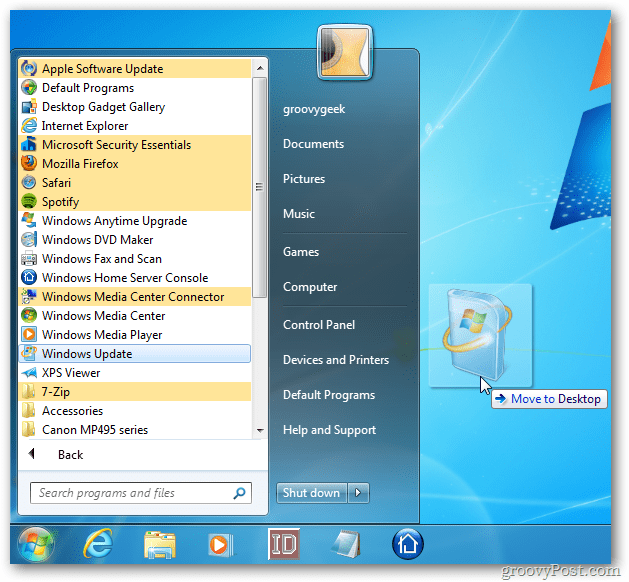
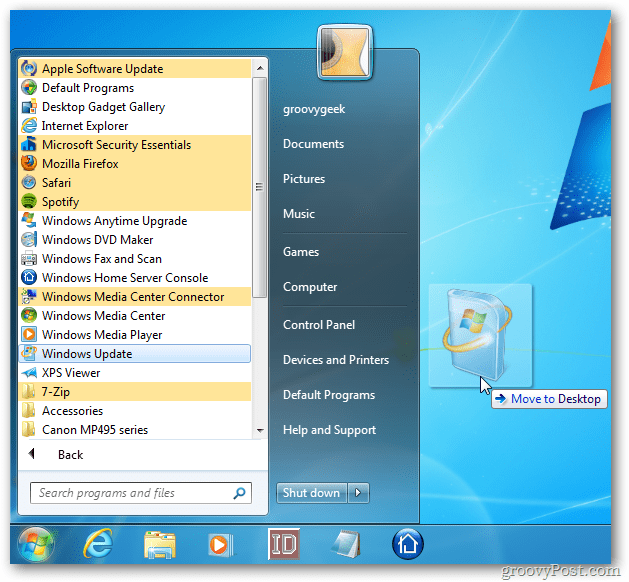
When you release the icon, click Create Shortcuts Here.
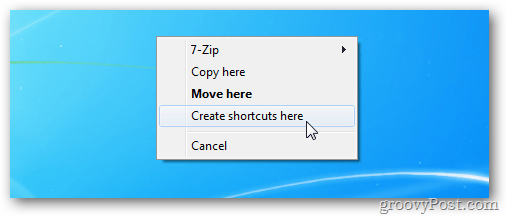
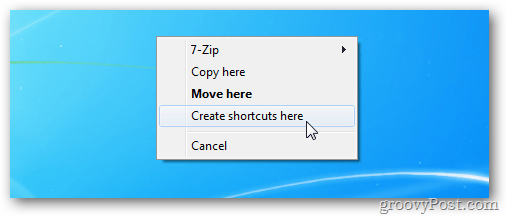
Even though you have the Windows Update shortcut on your desktop, you still can’t pin it to the Taskbar.


First, right-click the shortcut and select Properties.
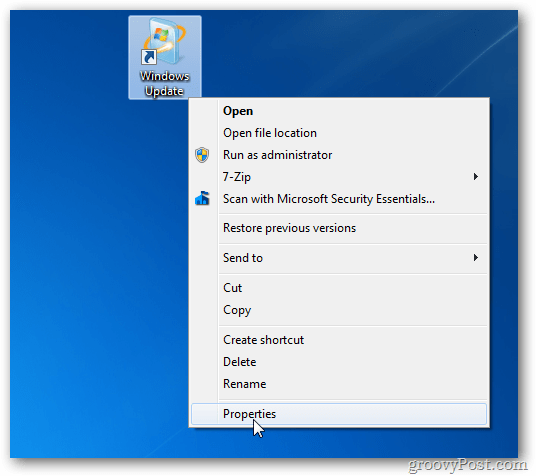
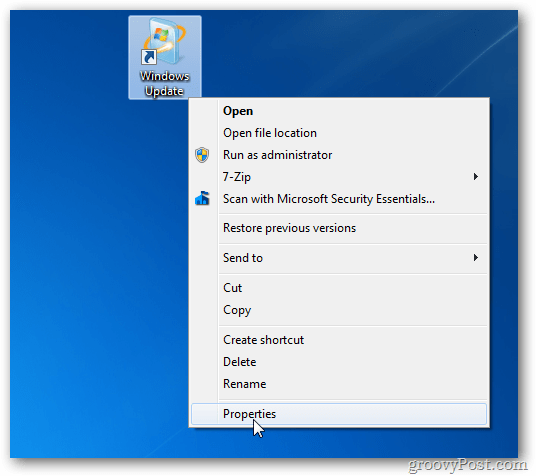
Click the Shortcut tab. In the Target field type: cmd /c wuapp.exe then change the Run menu to Minimized. Click OK.
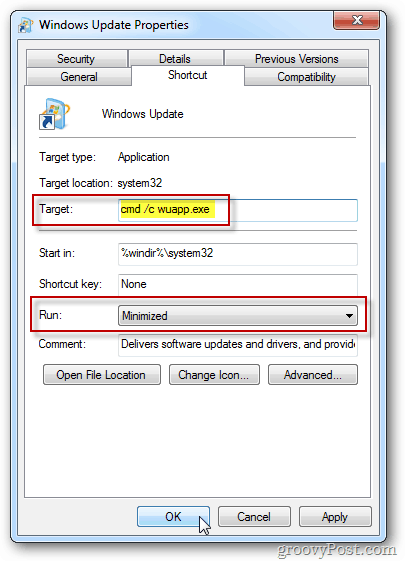
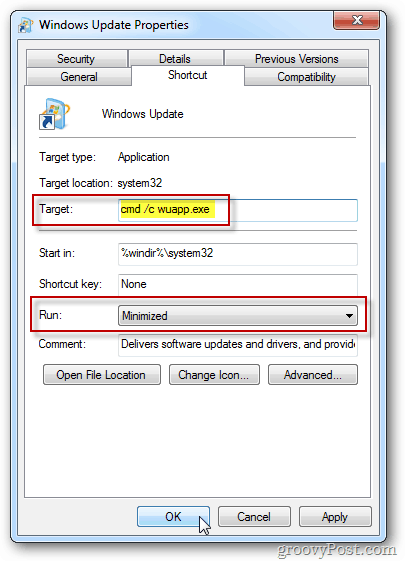
Now drag the icon to the Taskbar and pin it.
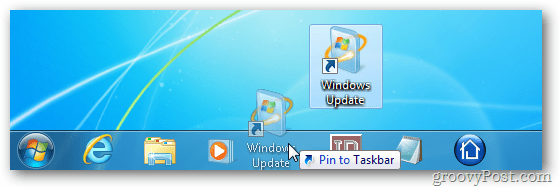
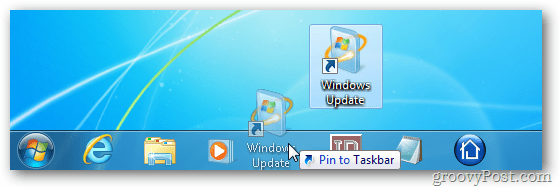
After the icon is pinned to the Taskbar, just click it to launch Windows Update.
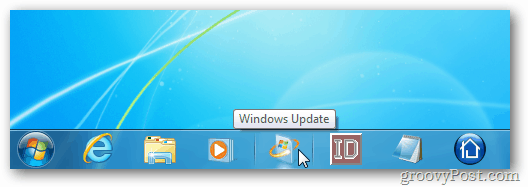
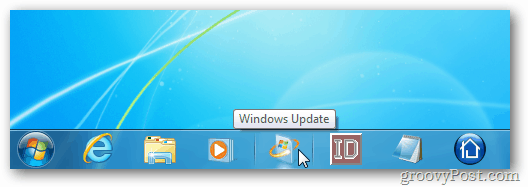
Pinning the Windows Update icon to the Taskbar makes it much easier to access.
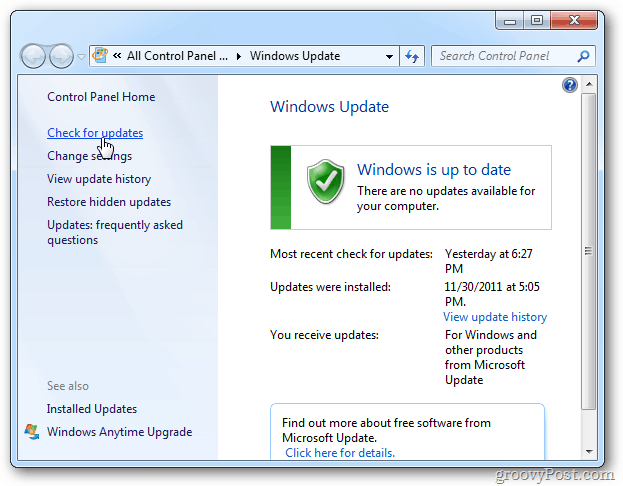
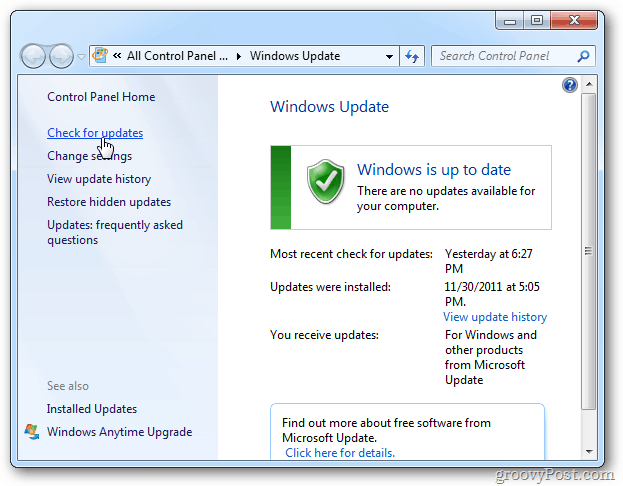
1 Comment
Leave a Reply
Leave a Reply







Robert
April 1, 2013 at 5:25 am
Target is grayed out,cannot change the command.