How to Perform a Reverse Image Search

Ever wondered where you’ve seen that online image before? If so, here’s how to perform a reverse image search.
You’re browsing the internet, and you spot someone wearing a shirt you really like. You’d love to buy one but how are you supposed to find it among the billions of shirts available for sale online? This is just one case where a reverse image search can help.
Normally when you search for an image, you give a text description, and the search engine returns images. In this type of query, you start with a drawing, illustration, or photograph, and the search engine returns websites that contain that image or other similar images. You should be able to track down a website selling that shirt you really like, or at least find one similar.
If you want to find out more about a specific image, then here’s how to work this magic.
How to Perform a Reverse Image Search on Desktop
If you want to do this on your desktop computer, there are multiple methods. Some of these will work in any browser, and some will only work with specific browsers.
How to Perform a Reverse Image Search in Google Images
Google search is the most popular search engine on the planet, and it comes with its own reverse image search tool built in. You can use this method in any browser you wish.
- Open your browser and open a new Google search or visit google.com.
- Click the Camera icon in the search bar.


- Drag an image into the search box, upload a file, or paste a link to your image and click Search.


- Google Lens will return a set of results that contain the same or similar images.


- You can drag the border surrounding a portion of the photo or illustration to select just one part it to search for.


- You’ll find sites containing the exact image by clicking Find Image Source.


How to Do This Magic in Bing
Microsoft’s Bing also has its image search built-in to the search engine that works similarly.
- In your browser, open a new Bing search or visit bing.com.
- Click the Camera icon in the search bar.


- Drag an image into the window, browse for images on your computer, or paste an image or URL.


- Bing will return a selection of results featuring the same or similar images.


- You can choose to see just pages containing your image, related products, or related content.
- Click Visual Search to select a specific part of the image. You can drag the border to make your selection.


How to Find Information About Your Picture Using Chrome
If you’re using Google Chrome, you can perform a reverse image search using Google Lens directly from the context menu of an image you find online.
- Open Chrome.
- Find any online image that you want to perform a reverse image search on.
- Right-click the image.
- Select Search Image With Google.


- Your Google Lens search results will appear in a bar at the side of the screen.


How to Perform a Reverse Image Search on Yandex
You may not have heard of Yandex but in 2023 it was the third biggest search engine on the planet, after Google and Bing. That’s because it’s the most popular search engine in Russia and the surrounding regions. It, too, has an excellent reverse image search tool.
- Visit yandex.com/images in your browser of choice.
- Click the Camera icon in the search bar.


- Drag an image into the search window, select a file from your computer, paste an image, or enter an image URL and click Search.


- You’ll see a list of websites that contain information about the image, as well as a selection of similar images.


- Click Select Crop Area and drag the corners of the image to select a specific section.


- Click Done to search just the selected region.


How to Perform a Reverse Image Search on TinEye
As well as search engines providing reverse image search tools, there are also websites dedicated to performing reverse image searches. TinEye is an image recognition company, and its website allows you to perform an online reverse image search.
- Navigate to tineye.com in your browser.
- Upload an image, paste an image, or enter an image URL and click the Search icon.


- TinEye will find a list of results that contain the same or similar images.


- You can click the results to visit the pages where these results are found.
How to Perform a Reverse Image Search on Mobile
If you want to do a reverse image search on mobile, you can search for online images or photos from your camera roll. You can even use your phone camera to take a photo of an object to search for. There are several different ways you can do this on your mobile device.
How to Perform a Reverse Image Search on Mobile in Chrome
If you’re using Chrome on your mobile, you can use Google Lens directly from the Chrome home page. This will work on both Android and iOS.
- Open Chrome on your phone.
- On the home page, tap the Camera icon.


- Take a photo of an object to search for or tap the Photos icon to select an image from your phone.


- You’ll see a list of results containing the same or similar images.


- You can drag the edges of the image to select a specific portion.


How to Use Google Lens in Safari
If you’re using an iPhone, you can launch Google Lens from the Safari app, although you’ll need to have the Google app installed on your iPhone.
- Open Safari to a new Google search.
- Tap the Camera icon in the search bar.


- The Google app should open on your iPhone. You can also open the Google app directly.
- Tap the Camera icon.


- Take a photo or select an image from your camera roll.


- Google Lens will provide results containing the same or similar images.


- You can drag the corners of the image to select a specific region.


How to Perform a Reverse Image Search on Mobile in Bing
You can also use Bing to perform a reverse image search on your phone. This method will work on both Android and iOS, and you won’t need any additional apps installed.
- Open a new Bing search in your browser.
- Tap the Camera icon in the search field.


- Take a photo or tap the Photos icon to select an image from your camera roll.

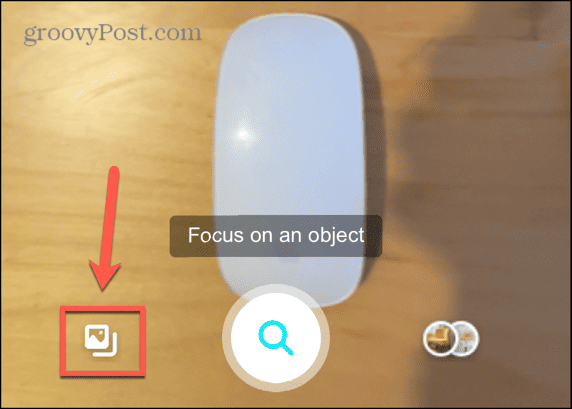
- You’ll see a list of results related to your image or similar images.


- You can drag the edges of the image to restrict the search to a specific portion of the image.
Other Ways to Perform a Reverse Image Search on Mobile
You can also use other websites, such as TinEye to perform a reverse image search on your phone. You may need to request the desktop version of the site to get the query to work, though. There is also a wide range of apps that can perform reverse image searches on your phone. Just type “reverse image search” into the search bar of your app store of choice to see the available options.
Leave a Reply
Leave a Reply






