How to Use Google Lens Reverse Image Search from Chrome on Android

Google Lens is great for reverse image search. But you can give it even more power by tweaking a couple of settings in Chrome on Android.
Using Reverse image search can be useful. But what if you could use Google Lens to find out even more details of what an image shows? You can now do that and more through Chrome on your Android device. You just need to enable find and enable an experimental flag.
The Power of Google Lens
Google Lens is much more than just a reverse image search tool. The service will search for an exact copy of the image when you long-press on your screen and tap Search Google for this image in Chrome. And it will also analyze and recognize the contents of the image. Or you can even search for a section of the image that is of particular interest to you.
The feature has been recently added to Chrome for Android and can be a powerful tool with image search. Enabling the new ability is easy.
To start, fire up Google Chrome on your Android device. In the address bar, type: chrome://flags. In the page that opens, search for the following:
#context-menu-search-with-google-lens
Then change the option to Enabled from the dropdown menu.
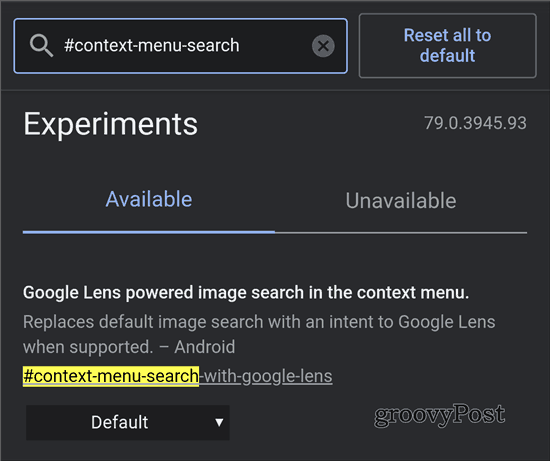
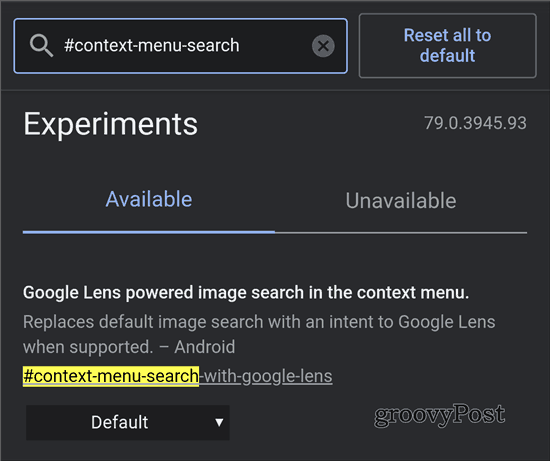
After you’ve enabled the flag, tap the Relaunch button at the bottom of the screen. Chrome needs to restart in order to enable the feature.
From now on, when you long-tap an image, you will have a new option that will allow you to Search with Google Lens.
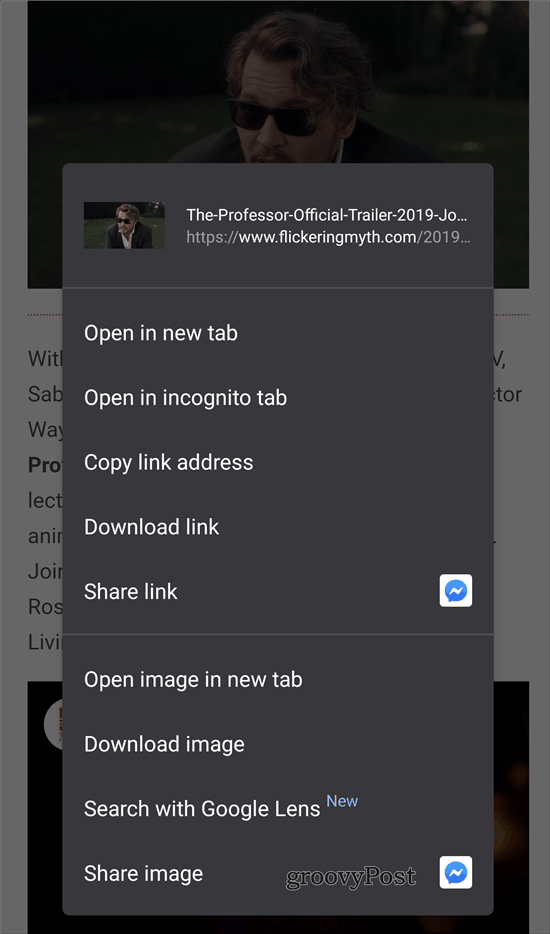
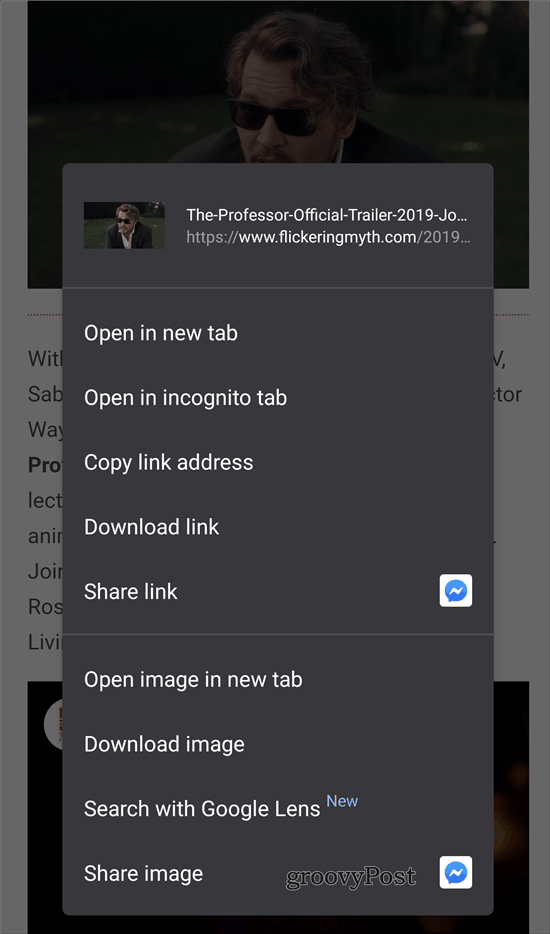
What’s Different?
We will use the image below as an example. The moment you search using this method, Google Lens works its magic, analyzing the image. As you can see below, it has recognized two things in the image — the clothing and the sunglasses. You can then tap that respective section of the image and find search results for it. In this case, it tells displays results for similar sunglasses.
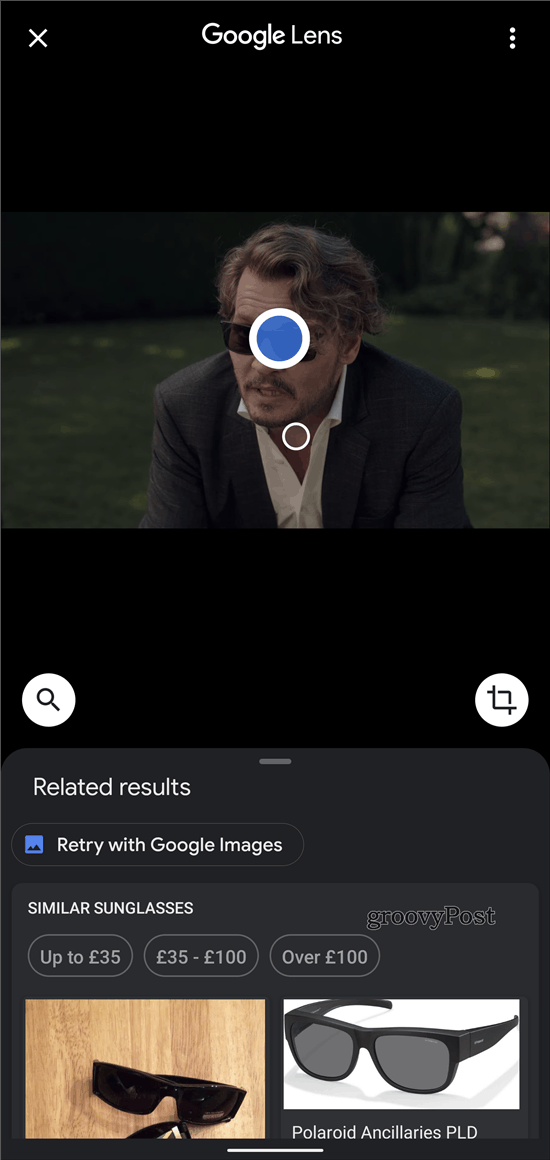
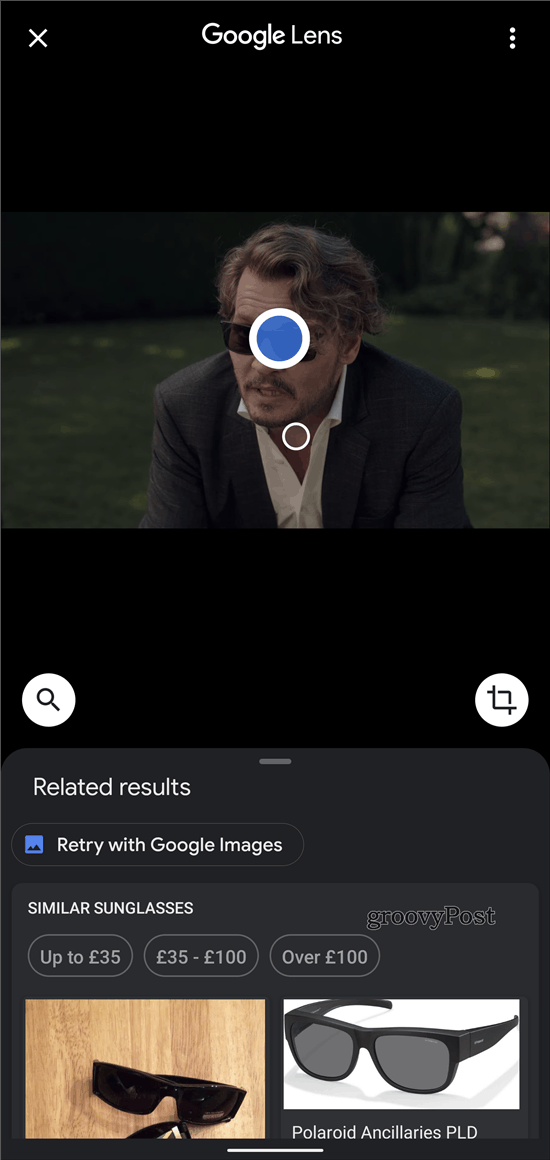
Tapping the magnifying glass on the left provides you with even more options. You can translate text in the image or copy it. You can also shop for products in the image or find food options.
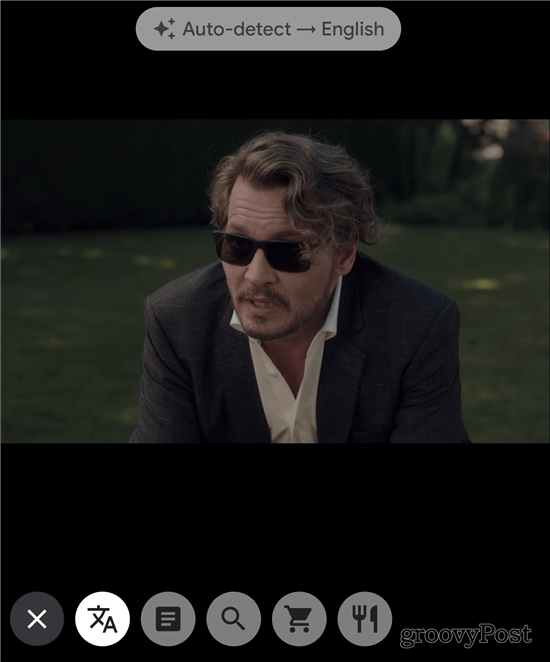
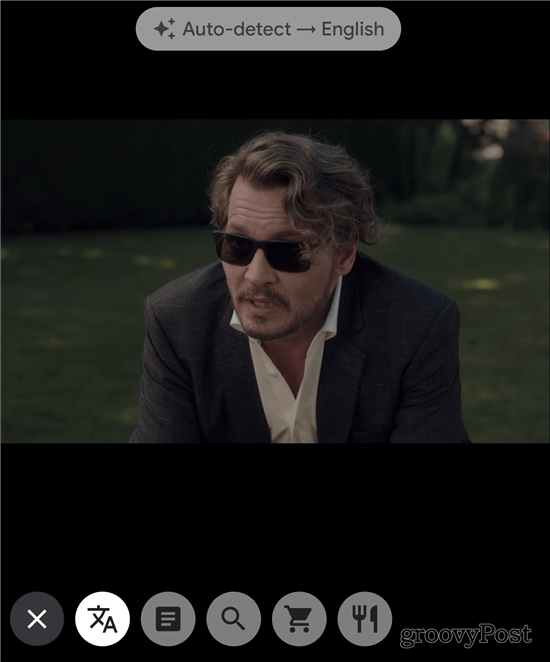
This is an interesting way of using Google Lens. It can be helpful for both fun and recreation as well as researching topics while on the go.




