When you send out an email, normally the only address someone sees when they hit the reply button is the one that you sent it from. Outlook has a feature that let’s you add as many return addresses to the message as you want. This is useful for situations where you have a different email address at home than at work, or when you’re mailing from a company list and you want replies to be seen by your entire office department. In other words it allows recipients to use the Reply All functionality without any special mail groups or sending the original message in redundancy.
This option is only accessible from the Composition window where you write out the email. It can be found on the Options tab under “Direct Replies To”.
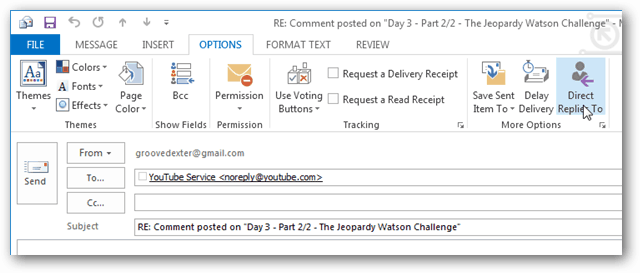
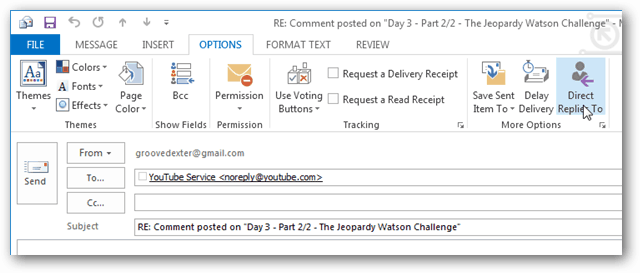
The Properties window will open up and under the Delivery options category there is a “Have replies sent to” checkbox. The button should be automatically checked, so in the white box to the right of it just add in any additional email addresses or mailing lists you’d like the replies to go to.


Now when someone uses the Reply button to respond to your email it will automatically go to all of the addresses you added.
3 Comments
Leave a Reply
Leave a Reply







Cedric
June 11, 2014 at 9:33 pm
Thank you for sharing.
Is there a way to set the “Direct Reply” a default value, so when I’m using mail-merge, the Outlook client could use this setting?
Thank you so much :)
Elaine
October 23, 2014 at 9:13 am
I tried this and it doesn’t work. It will let me select and add email addresses, but the reply to other address doesn’t work.
Elaine
October 23, 2014 at 9:14 am
I am using Outlook Client